Rekordbox Tips and Tricks for DJs using Export Mode
DJs are you ready for some Rekordbox tips and tricks? Rekordbox export mode is used by thousands of DJs daily for organising and preparing music. After preparation you can export your music to a USB or SD card ready to be played with on the Pioneer CDJ/XDJ range. It’s a popular free program that is packed full of hidden features that sometimes get overlooked.
Here is a handful of our favourite features that some DJs may have missed.
The video tutorial to all of these tips is located at the bottom of the page.
Coloured Waveforms in Rekordbox
Lets start with a simple Rekordbox tip! The blue waveforms are nice but coloured are even better. Click the gear icon to access Rekordbox’s settings. Then under the view tab navigate to the waveform pane and select RGB.
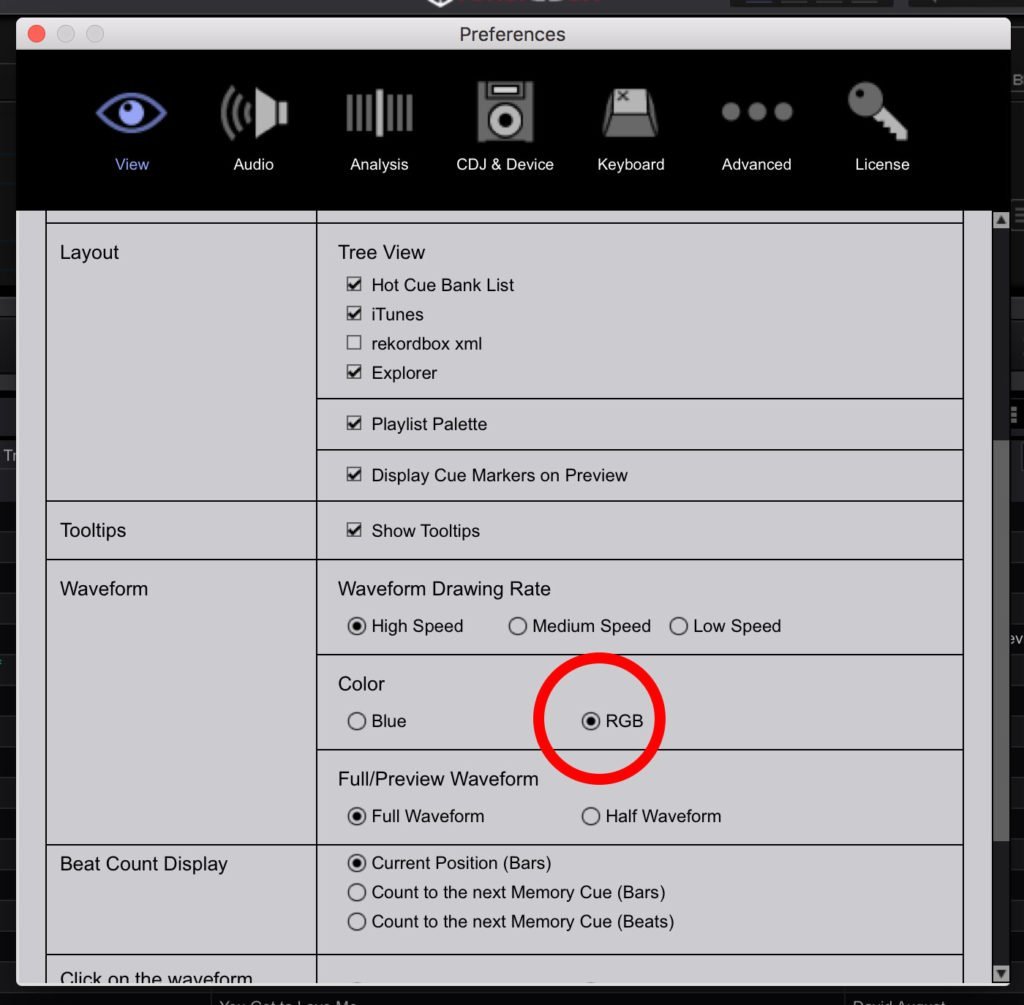
Hot Cue Bank Lists in Rekordbox
Hot cue banks are one of Rekordbox’s hidden gems. Think of these as hot cue playlists. By loading a hot cue bank list DJs can access up to 8 different hot cues from various songs all at once.
How to set up a hot cue bank list:
- Navigate to tree view under settings and check hot cue bank list.
- Create a new hot cue bank list in the left hand navigation panel.
- Load a track from a playlist or your collection.
- Scroll to the point in the track you want to set up a ‘hot cue bank list’ cue point.
- Head back to your hot cue bank list and simply click A to set.
- Repeat this process with up to 8 different tracks.
- Right click and export hot cue bank list to device.
- Navigate to the category settings on your device within Rekordbox. Move the ‘hot cue bank lists’ option from inactive to active categories. If not the ‘hot cue bank lists’ wont show up on the CDJ/XDJ.
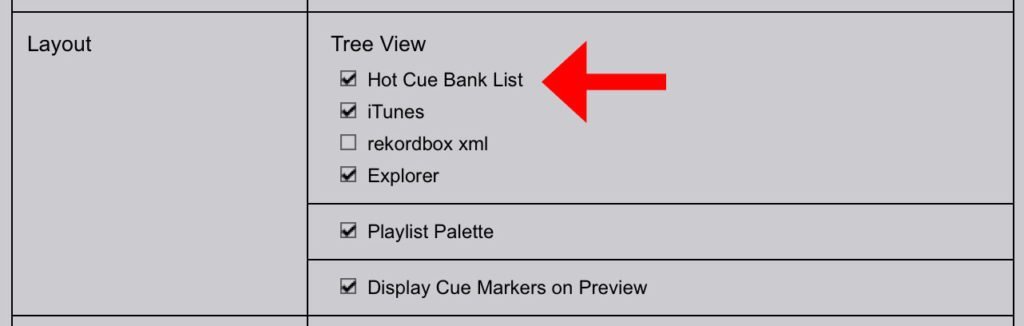

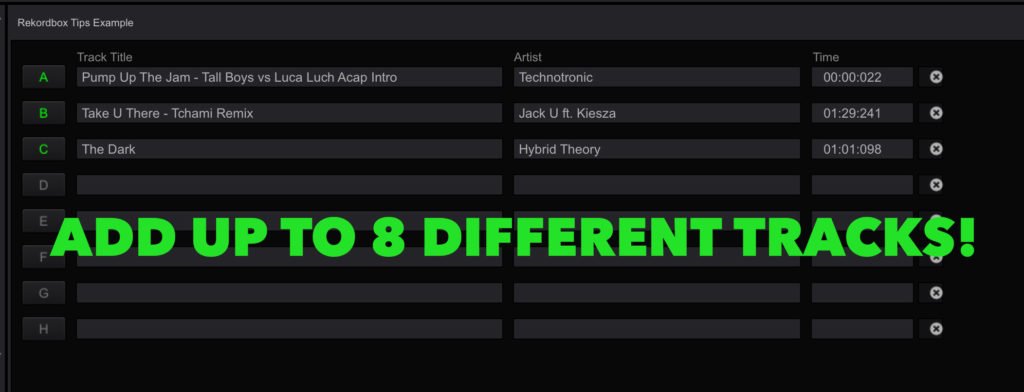
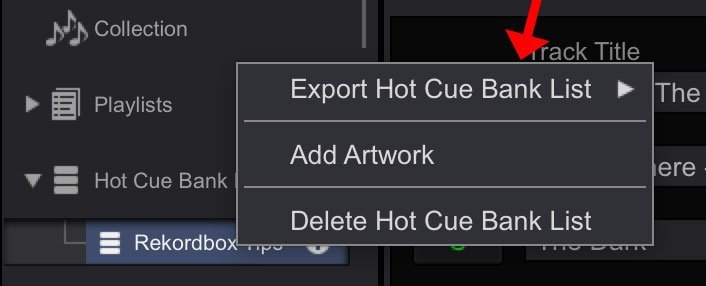
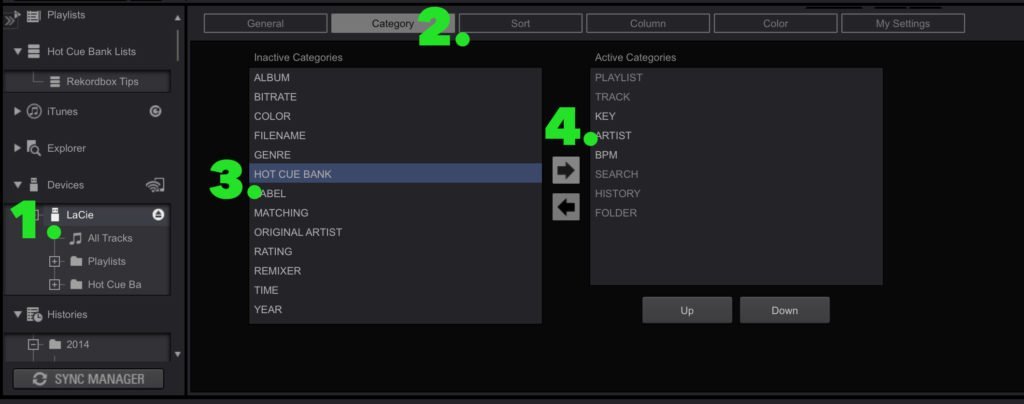 Please note this currently only works on the following players from Pioneer: CDJ 2000NXS2, CDJ 2000NXS, CDJ 2000, XDJ 1000MK2, XDJ 1000, XDJ 700. Unfortunately the hot cue bank list does not work with the XDJ RX.
Please note this currently only works on the following players from Pioneer: CDJ 2000NXS2, CDJ 2000NXS, CDJ 2000, XDJ 1000MK2, XDJ 1000, XDJ 700. Unfortunately the hot cue bank list does not work with the XDJ RX.
Beat Jump In Rekordbox
This is a simple way to jump through your tracks in phrase. It allows a quick and easy set up of hot cues and loops at useful points in the track. Simply choose a length of time, i.e 16 bars from the drop down menu. Use the left and right arrow keys on your keyboard to skip through the track.
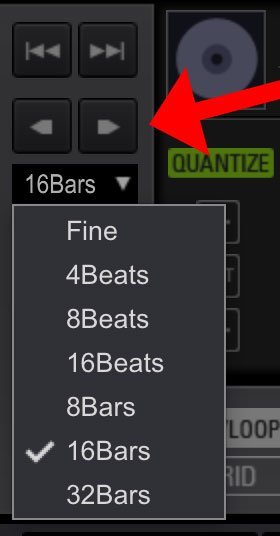
Rekordbox Keyboard Shortcuts
Keyboard shortcuts speed up workflow and preparation time. Some of our favourites are as follows:
C = Set Cue Point
M = Set Memory Point or Memory Loop
Beat Jump = Left and Right Arrows
How to set up your own shortcuts for any feature in Rekordbox.
Click the gear icon to access the settings. Navigate to the keyboard tab and then open up Player A for example. Scroll down and click set Hot Cue A. We have set hot cues A-E as 1-5 on the keyboard. You can choose whichever keys you prefer.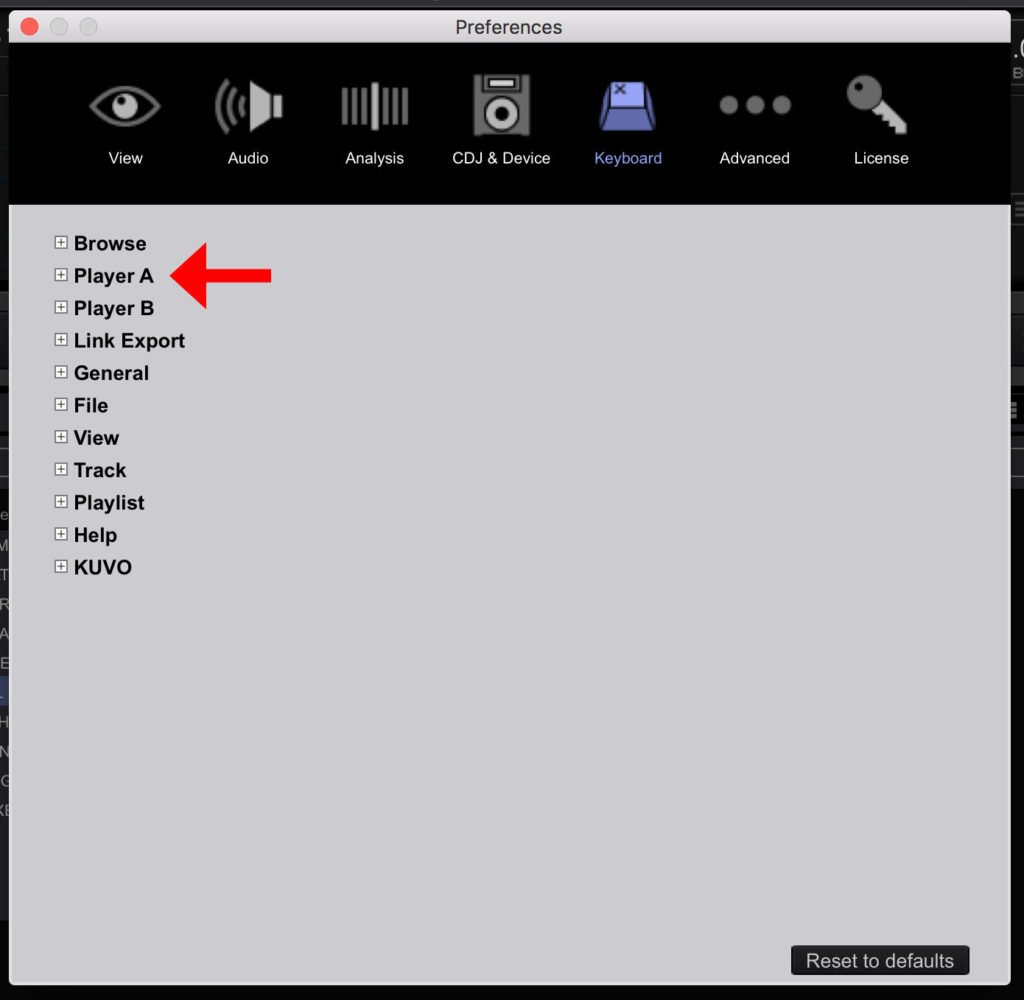
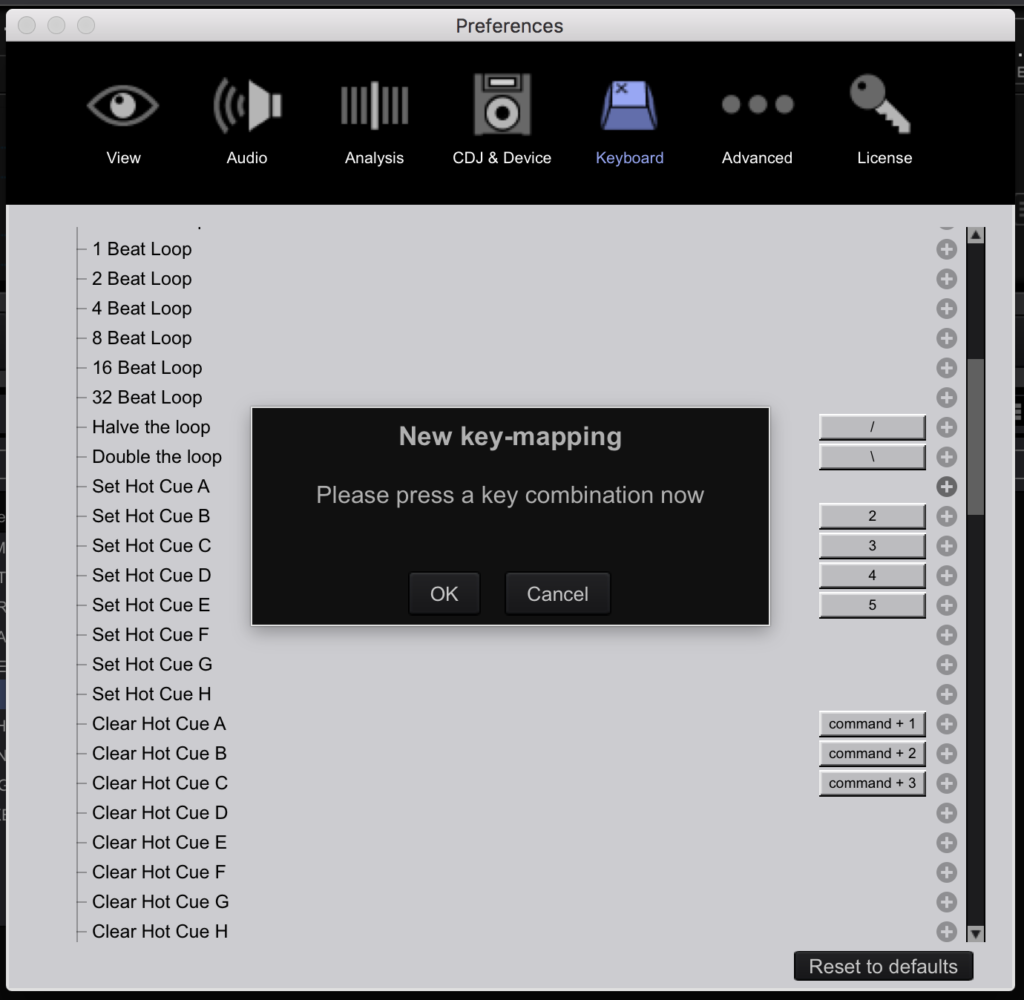
Automatic Key Analysis in Rekordbox
When you first download Rekordbox the automatic key analysis option is not checked. You can analyse the keys of any tracks by right clicking them and choosing analyse keys. However, a simpler way is to let Rekordbox do it automatically when you import new music into the software.
Click the gear icon again, navigate to analysis and check ‘Enable Key Analysis on Import.’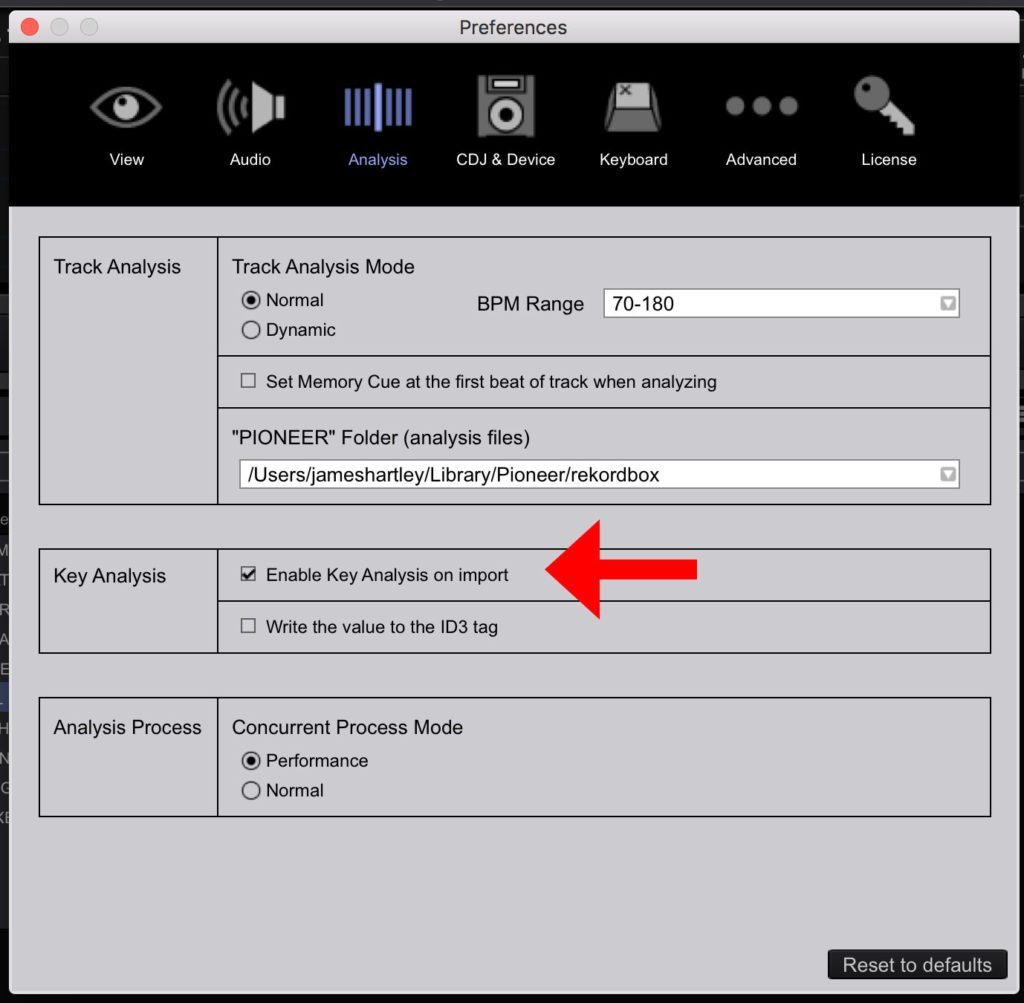
History Playlists in Rekordbox
Sometimes you have those sets that just work. As a DJ we’ve all had it where the song selection has been perfect, and the crowd have loved every second. Well with this simple tip you can import that set as a brand new playlist, in the order you played the tracks!
Make sure ‘Import the play history automatically’ is highlighted under the device tab inside the ‘CDJ & Device’ panel of Rekordbox’s settings. Now every time you plug your USB back into your laptop, Rekordbox will store the history sets. These can be accessed in the left hand navigation panel.
To save this as a new playlist just right click and select ‘Turn the play history into a playlist.’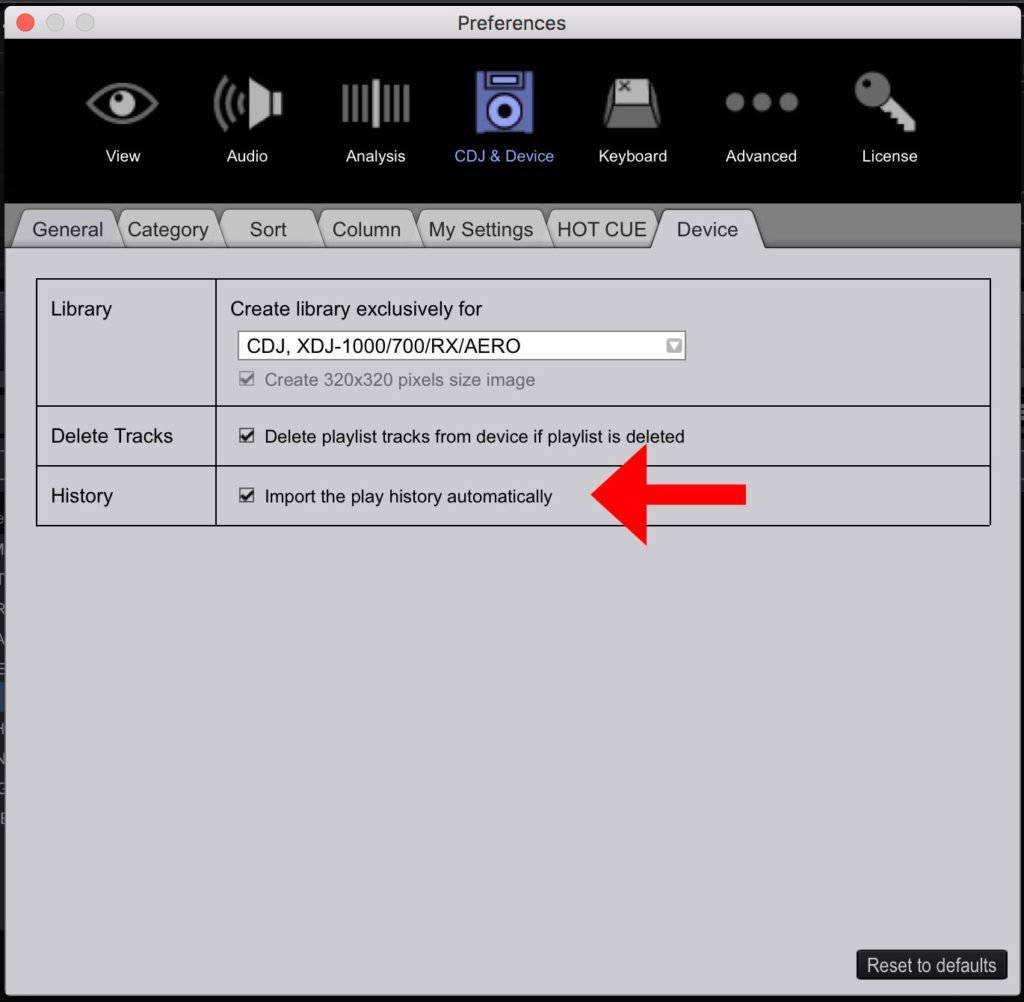
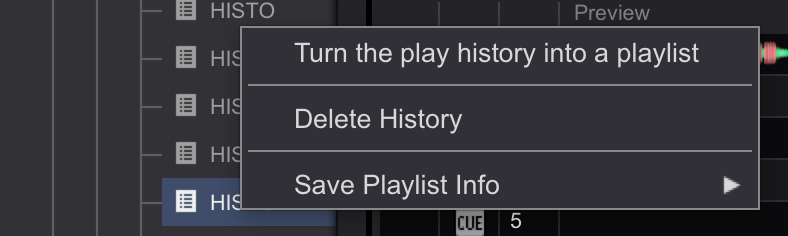
Get inspired when planning a DJ set!
This simple Rekordbox tip is another way to find history sets that you may want to save. Or maybe you’re planning a new mix and need some inspiration of what other tracks to include. Why not select and song and find out which other playlists and histories this song belongs to. To do this just press the arrow displayed in the picture below.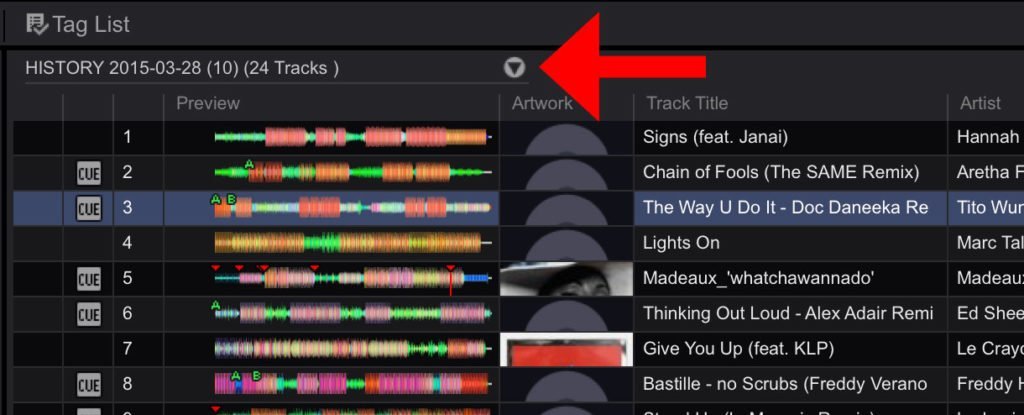

Track Filter in Rekordbox
This is another great tool for getting inspiration of what music to add to your sets and mixes. The track filter can be located just above the Rekordbox library. (See image below)
Simply click the button labelled ‘Master Player’ as the loaded track is playing to filter your music down to the same key and within a percentage of the Current BPM. It’s a great way to find tracks in your collection that will seamlessly mix together.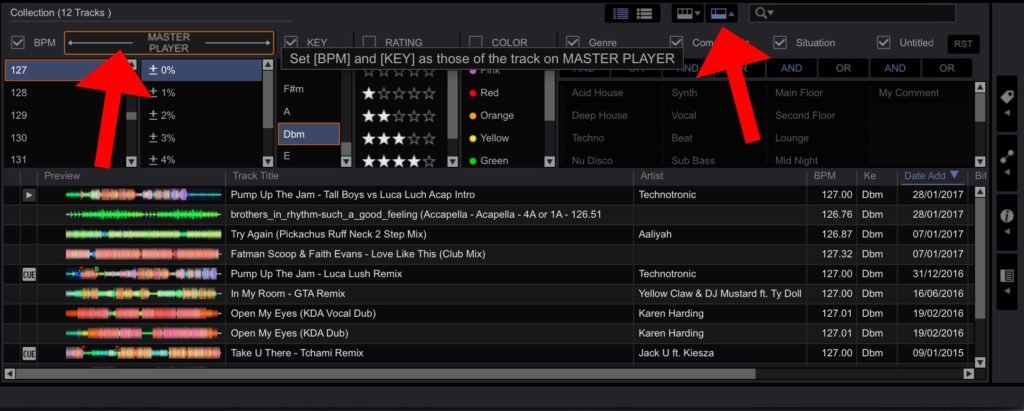
Active Loops in Rekordbox
Another hidden feature in Rekordbox is active loops. If you have used Serato or Traktor before you will know that you can save loops that automatically activate when the track gets the that point. Well you can also set automatic loops in Rekordbox but it’s a little hidden away.
First set up your loop and then store it in the memory using the ‘M’ button on your keyboard. Next simply click the orange loop icon which will turn it red and create an active loop. Now whenever you play this track the CDJ or XDJ will automatically turn that loop on without you having to press any buttons. Fantastic for those performing quick routines or for tracks with a short outro.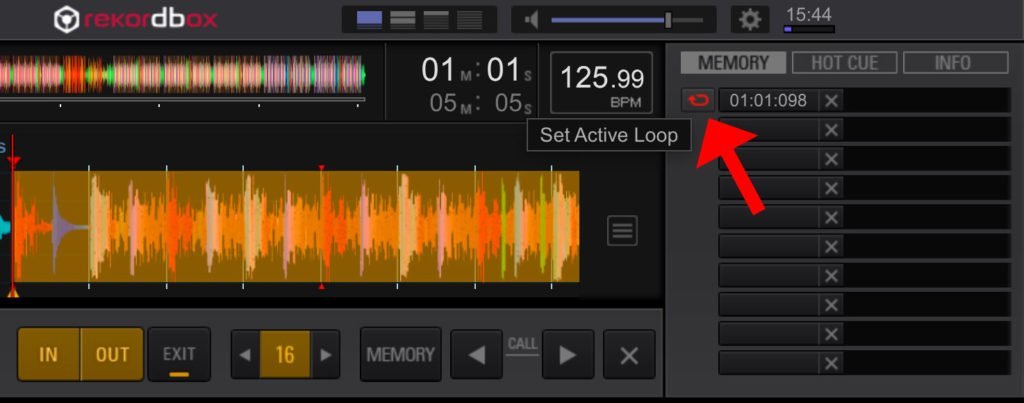
Export Loop as a WAV
This is a another simple Rekordbox trick that some DJs and producers may find useful for sampling their music. Once you have set a loop set, simply click the icon with the 3 bars to the right of the waveform and ‘Export Loop As WAV.’ This will save the loop as a separate file within Rekordbox ready to be used in a sampler and DAW.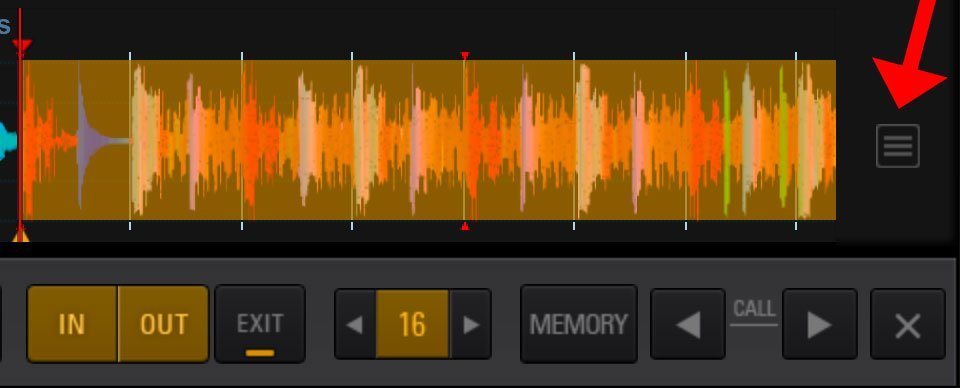
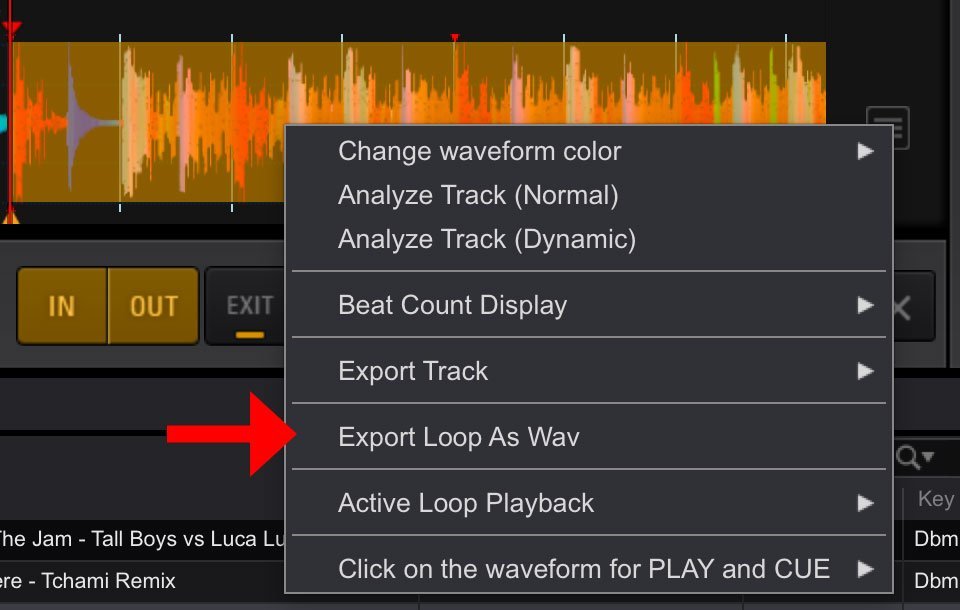
Rekordbox Tips & Tricks Video Tutorial
Rekordbox DJ Courses
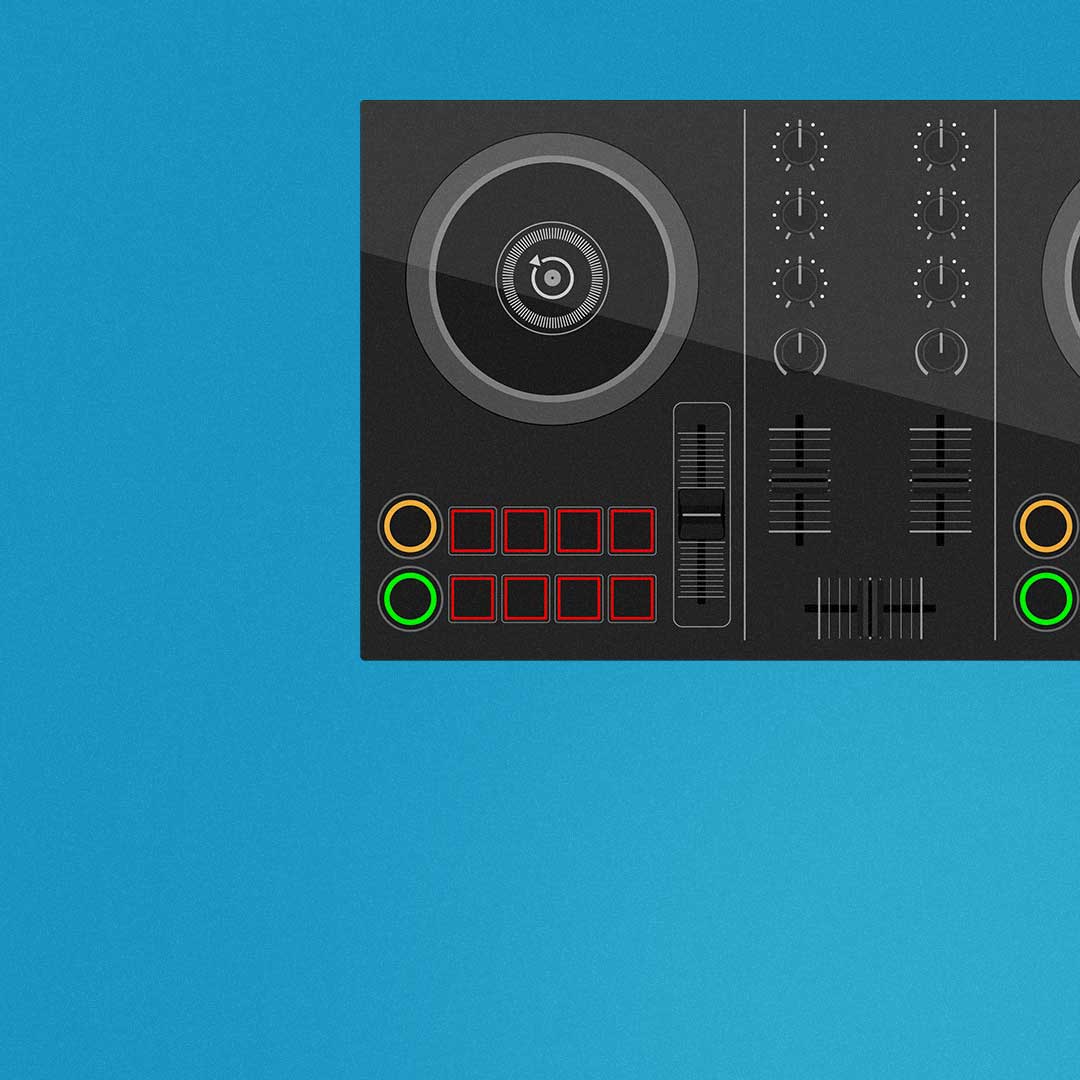
Pioneer DJ-200 DJ Course
4.94
(3743)
4.75 hours
28 lessons
Beginner
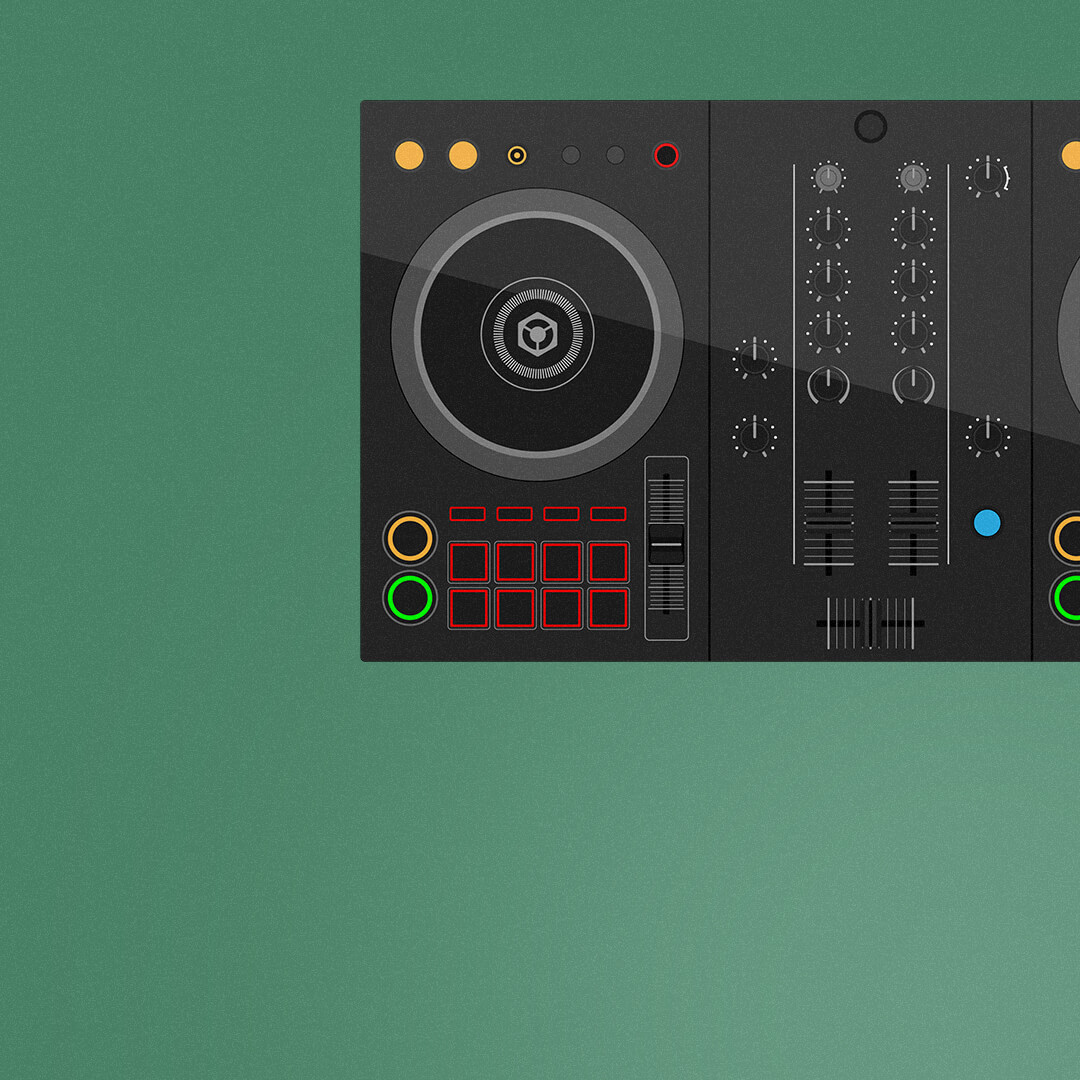
Rekordbox DJ Course
4.89
(2658)
5.5 hours
37 lessons
Beginner
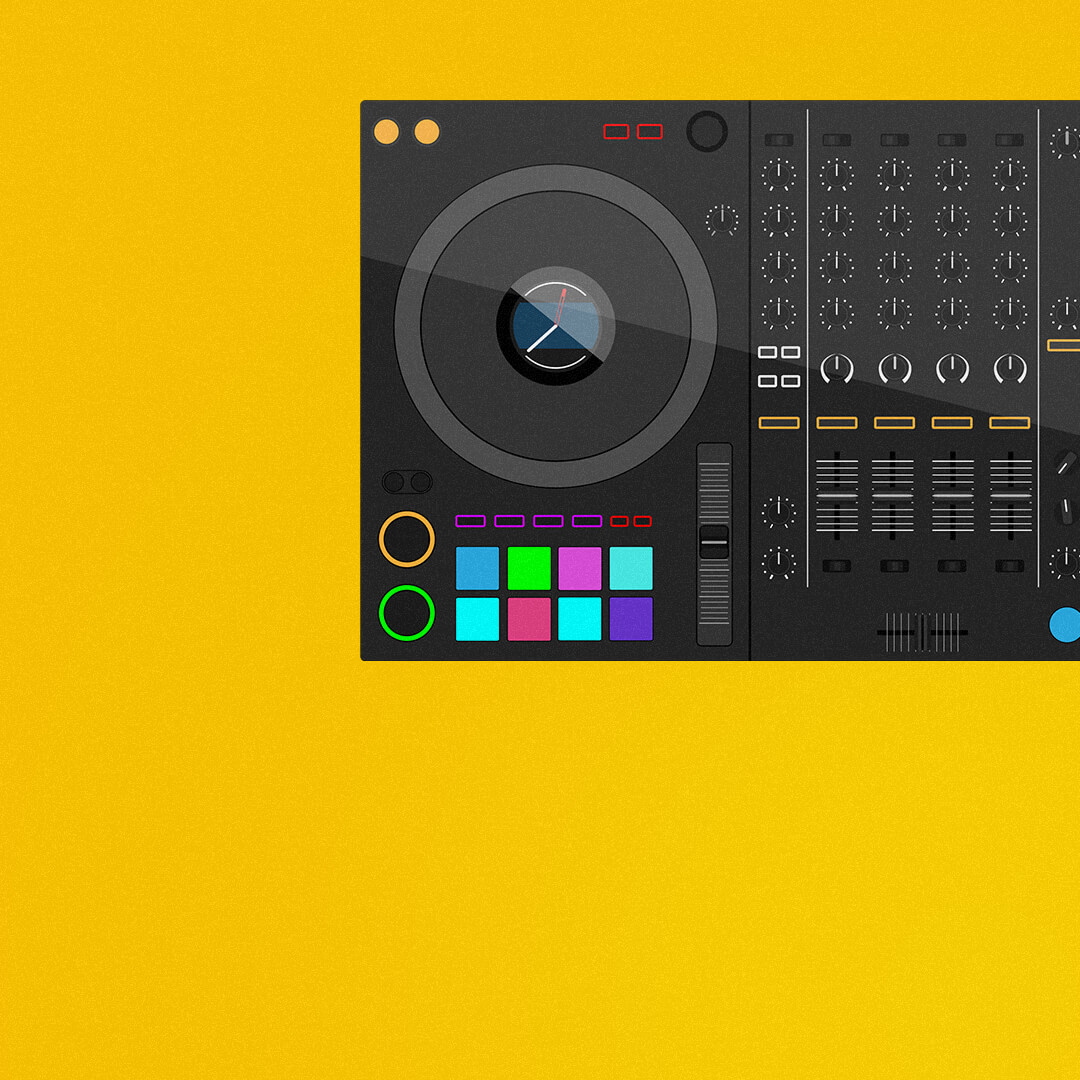
Rekordbox DJ Course
5
(3798)
7.5 hours
49 lessons
Intermediate
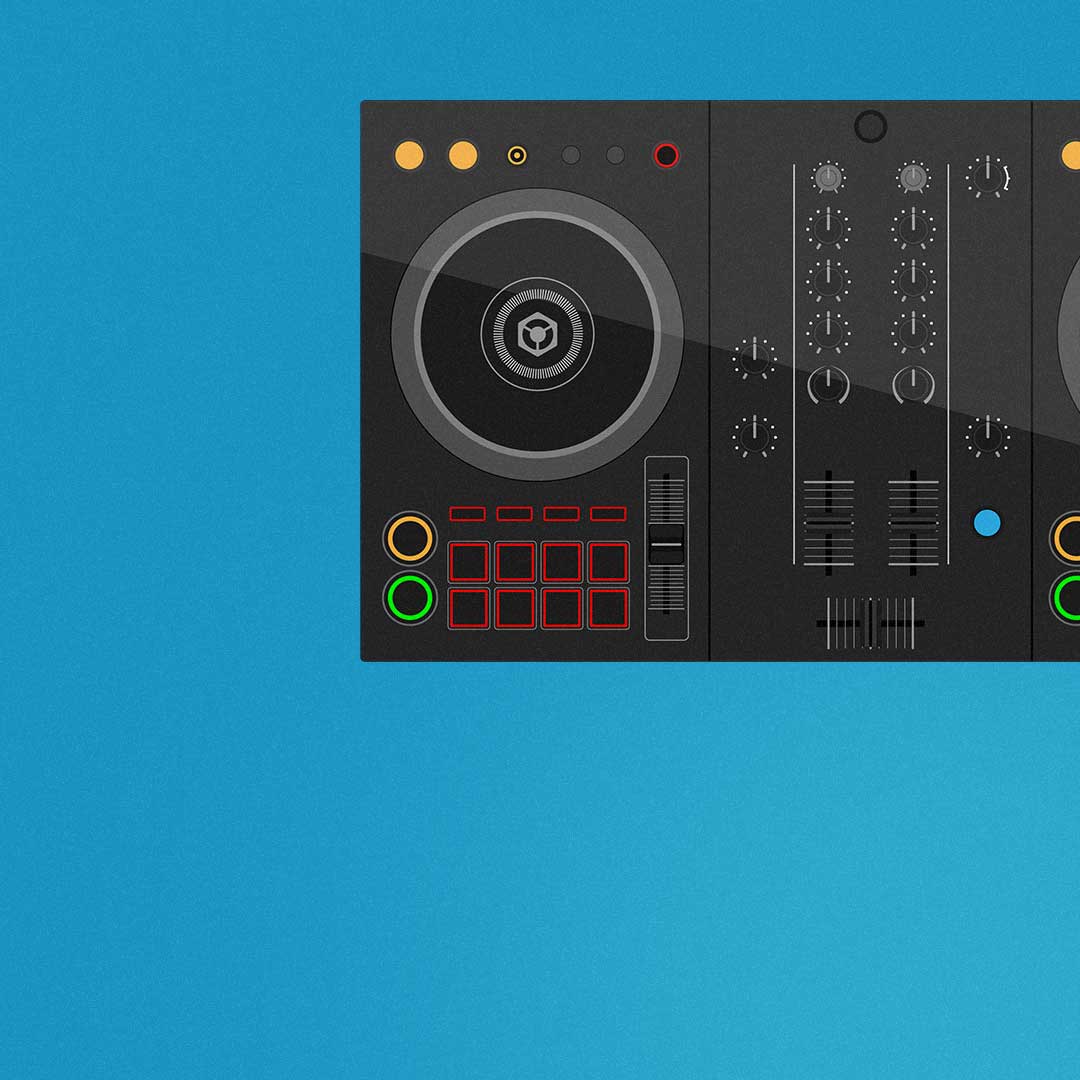
Pioneer DDJ-400 DJ Course
5
(2775)
7 hours
30 lessons
Beginner
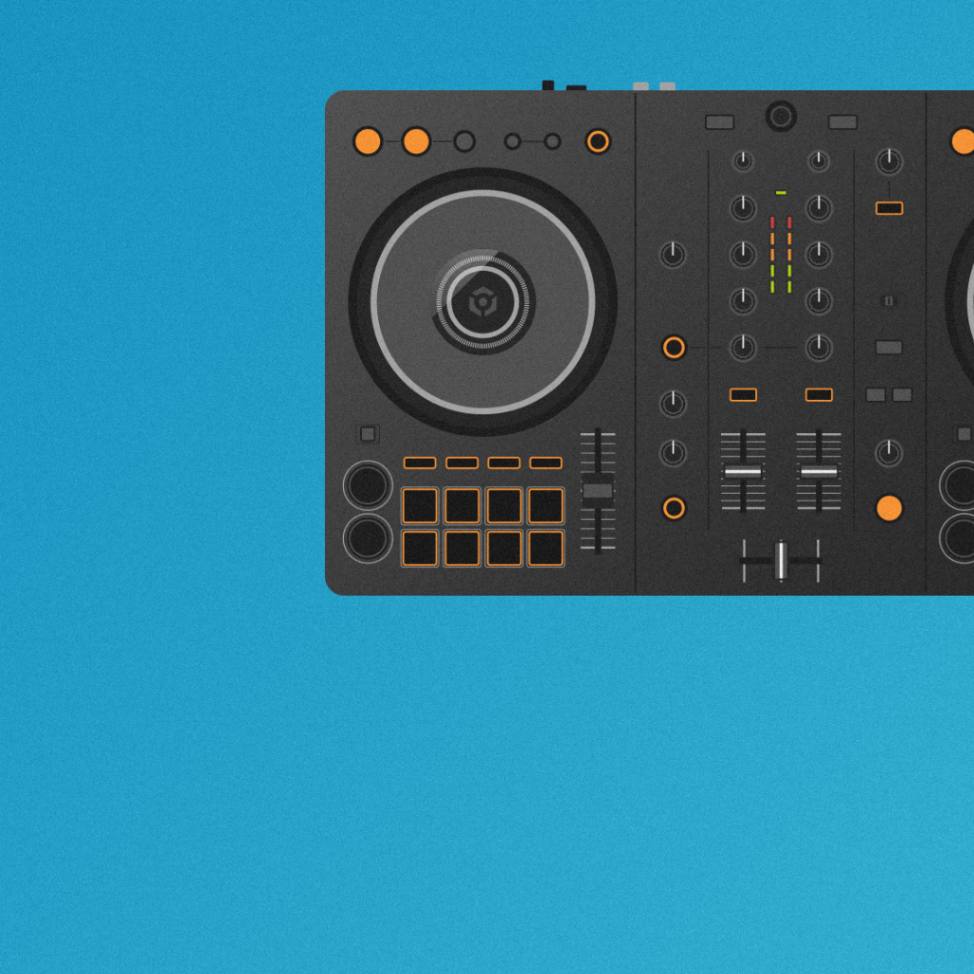
Pioneer DJ DDJ-FLX4 Course
5
(2365)
7 hours
41 lessons
Beginner

Complete DJ Package
5
(8745)
835 hours
1300+ lessons
Creative

Pioneer DJ DDJ-FLX4 Pro Course
5
(2317)
9.5 hours
49 lessons
Intermediate

DDJ FLX4 Beginner To Pro Bundle
5
(3465)
16.5 hours
90 lessons
Beginner
Getting Ready To Gig!
Most DJs’ end goal is to play in bars, clubs, or festival stages. The one thing all these places have in common is Pioneer DJ Equipment. Nearly all clubs and venues will have a set of CDJs and knowing your way around them is essential to becoming a confident club DJ.
If you’re used to playing with a controller in your bedroom, moving on to a set of CDJs and a mixer can feel daunting. The buttons are in different places, they connect differently, and you may want to choose between using USB sticks or a laptop to DJ.
All these things bring challenges; however, our PIONEER CDJ MASTERCLASS course can arm you with the tools and techniques for stepping up to a pro DJ set-up.
And for those making their first steps into the booth and starting their career, we can help you get the gigs you dream of with our Complete DJ Package!
We guarantee you’ll become the best DJ you can be and help you stay on top of your game with ongoing support, lifelong access to all our industry-certified DJ courses and plenty of exclusive extras.
All-inclusive for a one-off fee. For life. With no subscription and no other charges!
Give your future self something to thank you for and make your success real, or your money back!
4.5 (753) 10 hours 31 lessons Intermediate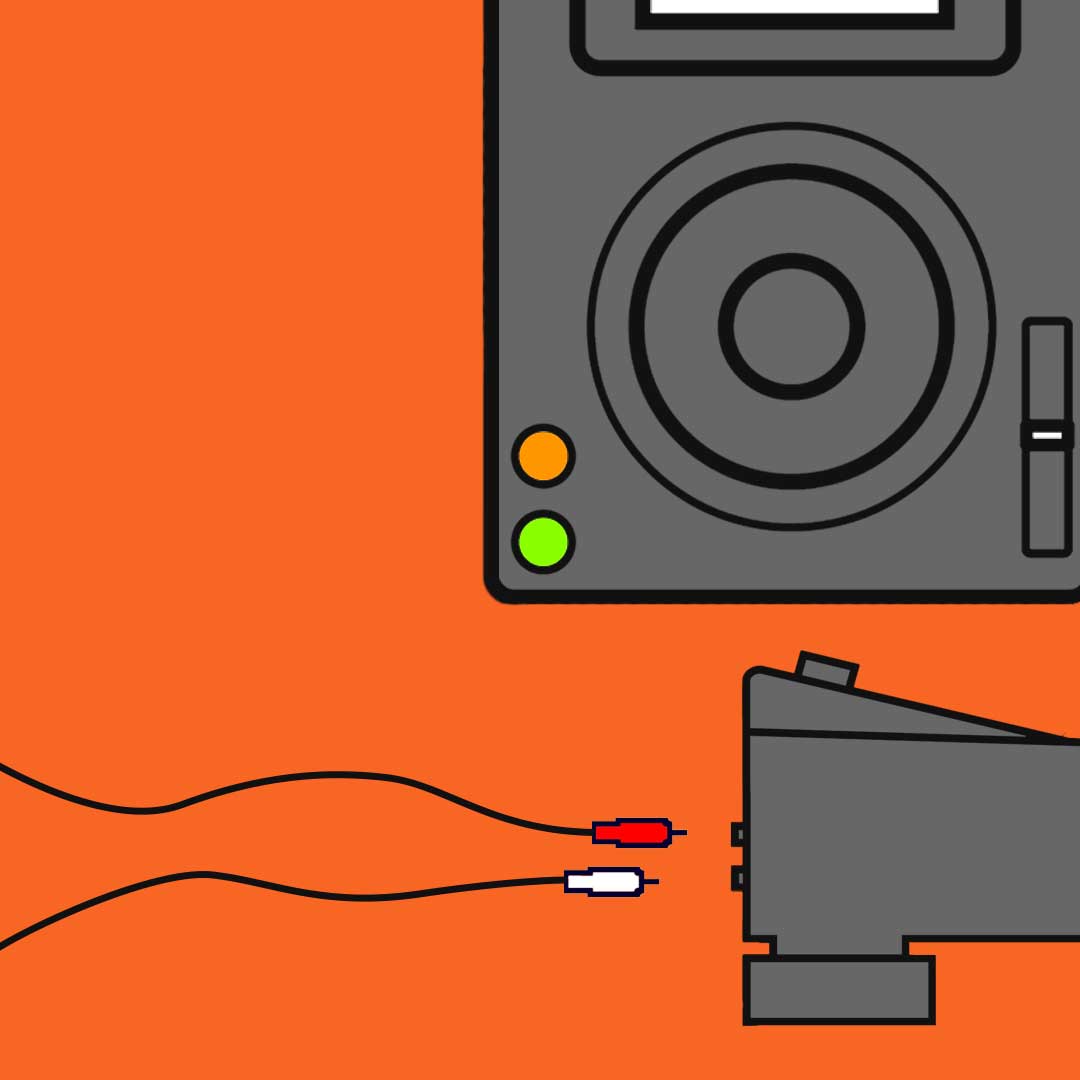
Pioneer CDJ Masterclass
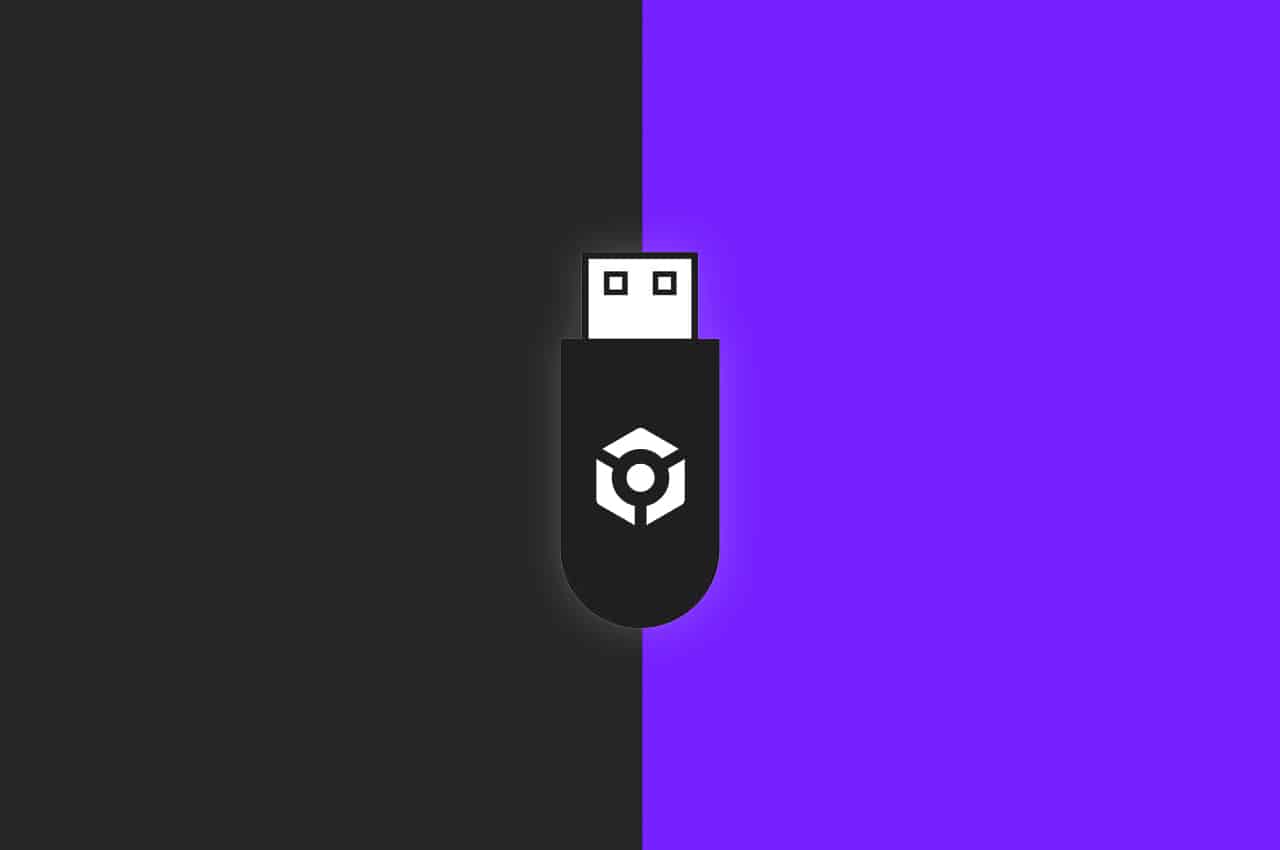

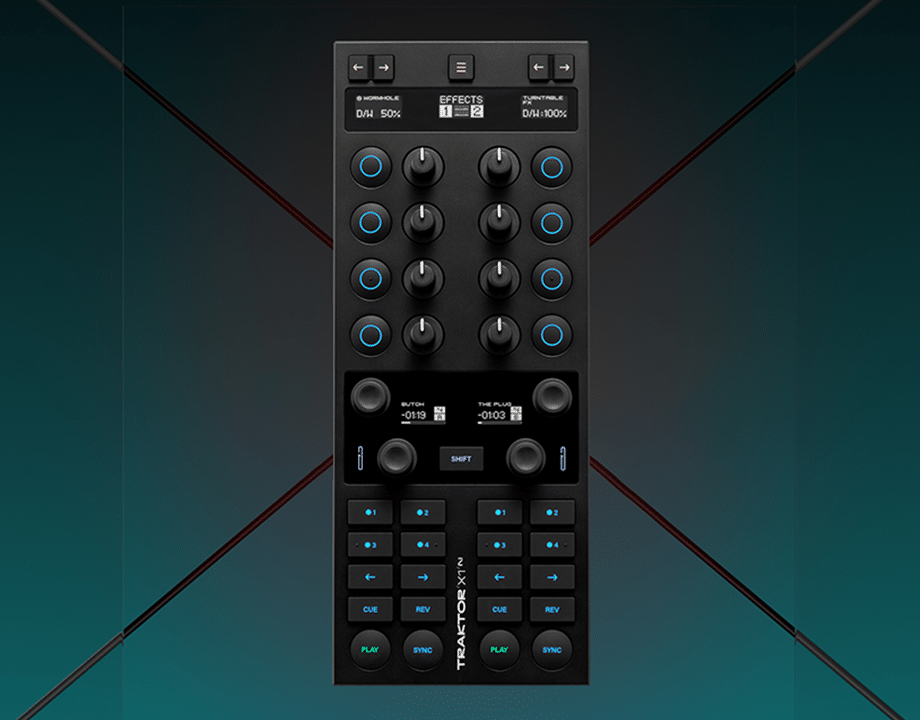
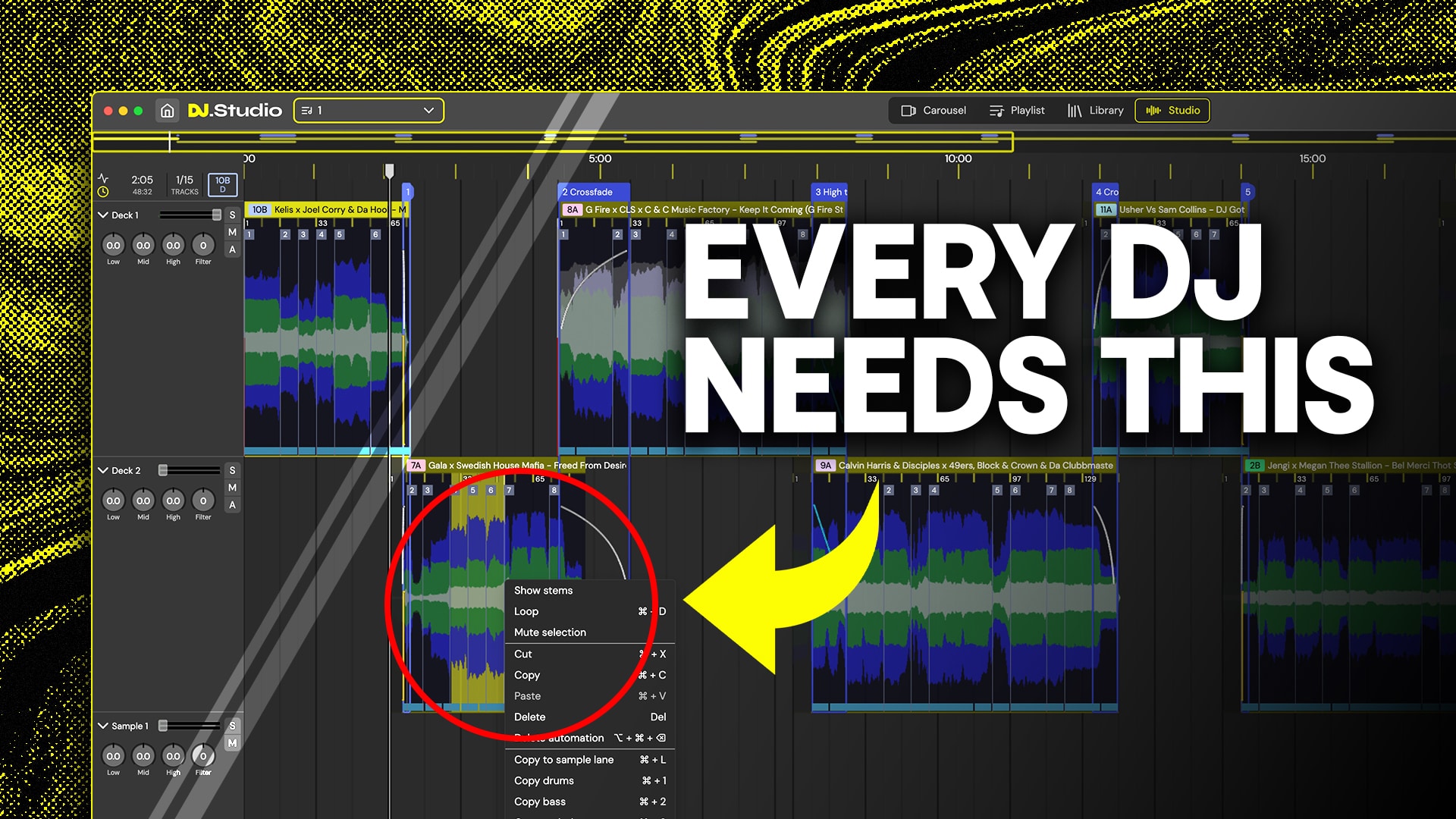


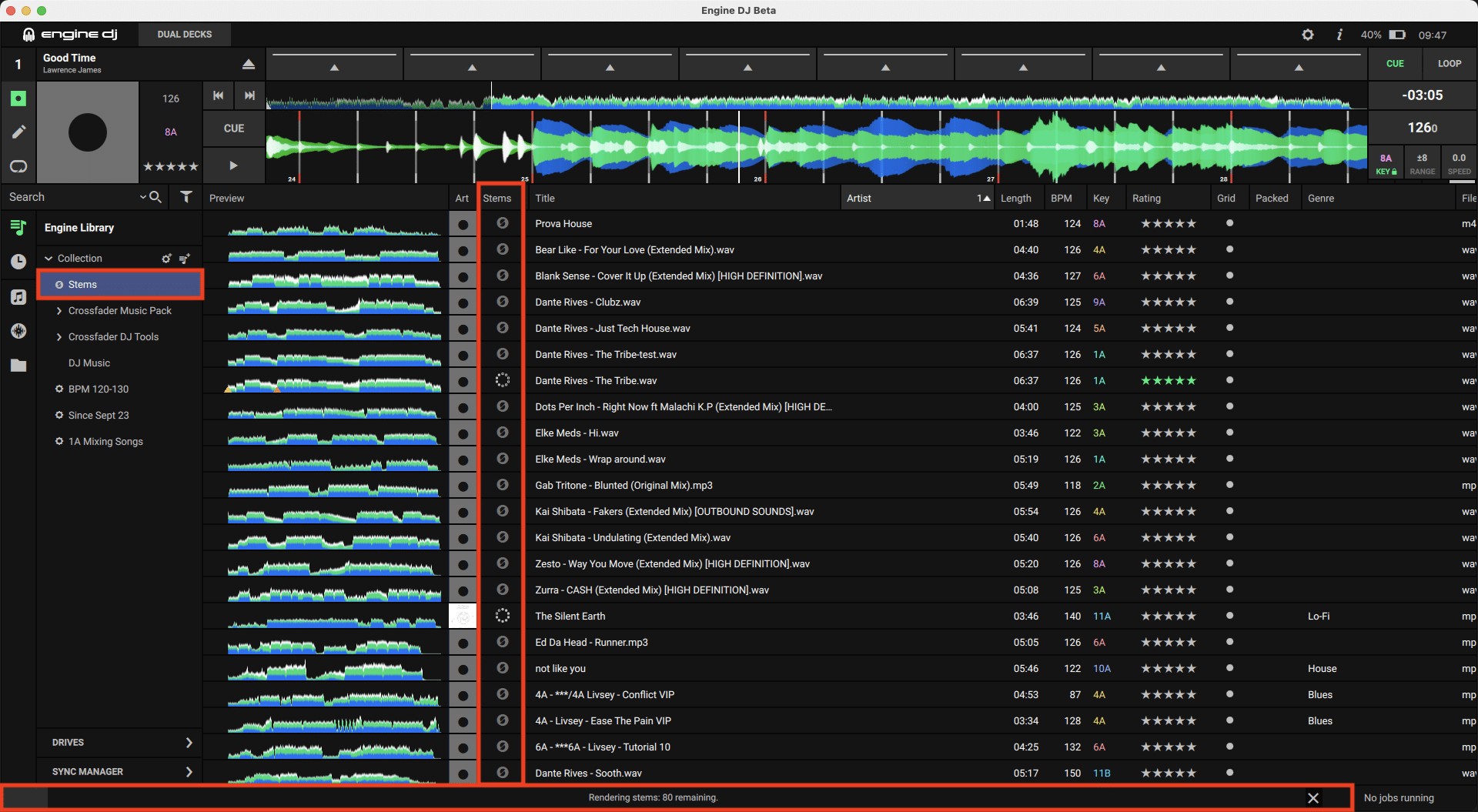
Nice tutorial gents! Exporting these cues to the CDJs so I don’t have to connect the lappy for mixes.