If you’re playing on any Pioneer DJ gear, you’ll need to get your tracks ready in Rekordbox, which is Pioneer DJ’s official software. It adds key info like BPM, waveforms, beatgrids and hot cues, making sure your music loads correctly and performs properly on pro gear. And with the vast majority of clubs using CDJs, understanding how to properly export your tracks is must-know stuff.
To export music from Rekordbox to a USB, you first need to import and analyse your tracks, prepare playlists and cues, then sync them to your USB drive using Export Mode.
However, exporting isn’t always as easy as it seems and all the different options can get confusing. In this guide, we’ll also explore some powerful Rekordbox tips and tricks that can help streamline your Export Mode workflow, enhance performance prep, and unlock hidden features.
Rekordbox USB Setup – Video Tutorial
In this video tutorial, we’ve broken down the basics of the rekordbox software. There are a few different ways you can get your music onto your preferred device, but here is the quickest and most convenient way.
Rekordbox To USB – Export Mode Instructions
Step 1 – Import
To import your music to Rekordbox navigate to File> Import > Import Track, Import Folder or Import Playlist.
Alternatively, drag and drop tracks directly from folders on your computer or iTunes into the Rekordbox collection.
Once you import music into your collection, Rekordbox automatically analyzes the files. It then adds the beat grid, BPM, key, and other details.
Tip: If you already have music organised into playlists in iTunes then you can open the iTunes tab in Rekordbox, right-click on each playlist and import to the collection that way. If you have crates in Serato/Traktor then you can drag and drop from either straight into Rekordbox.
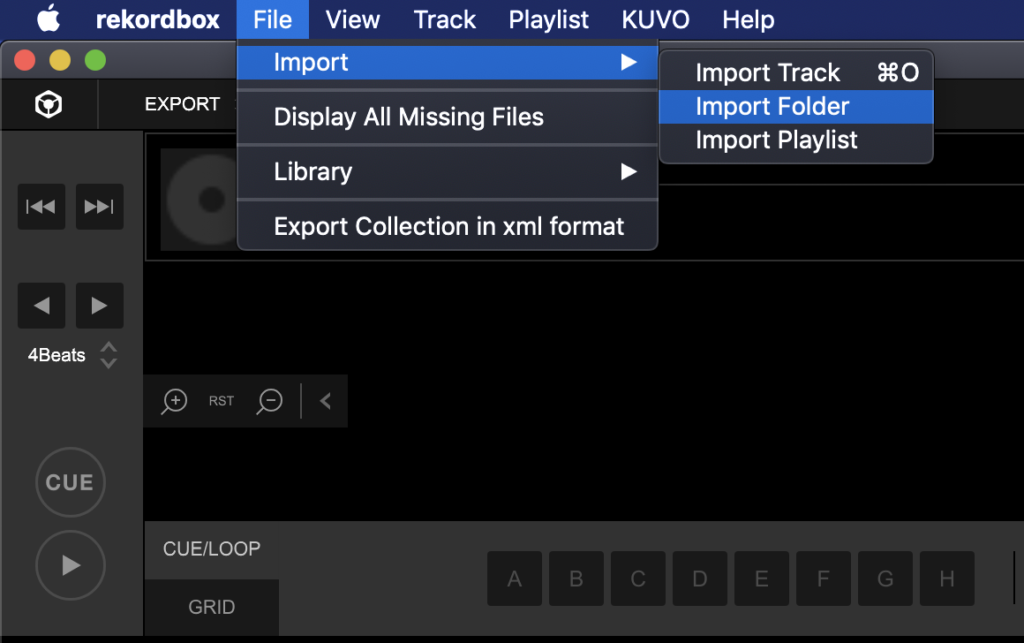
Step 2 – Organise & Prepare
After importing music to your collection, it’s worth organising it into playlists within Rekordbox. To create a playlist, right-click on the playlist header in the left-hand navigation and create a playlist.
You can also create folders and intelligent playlists for extra organisation of your music library.
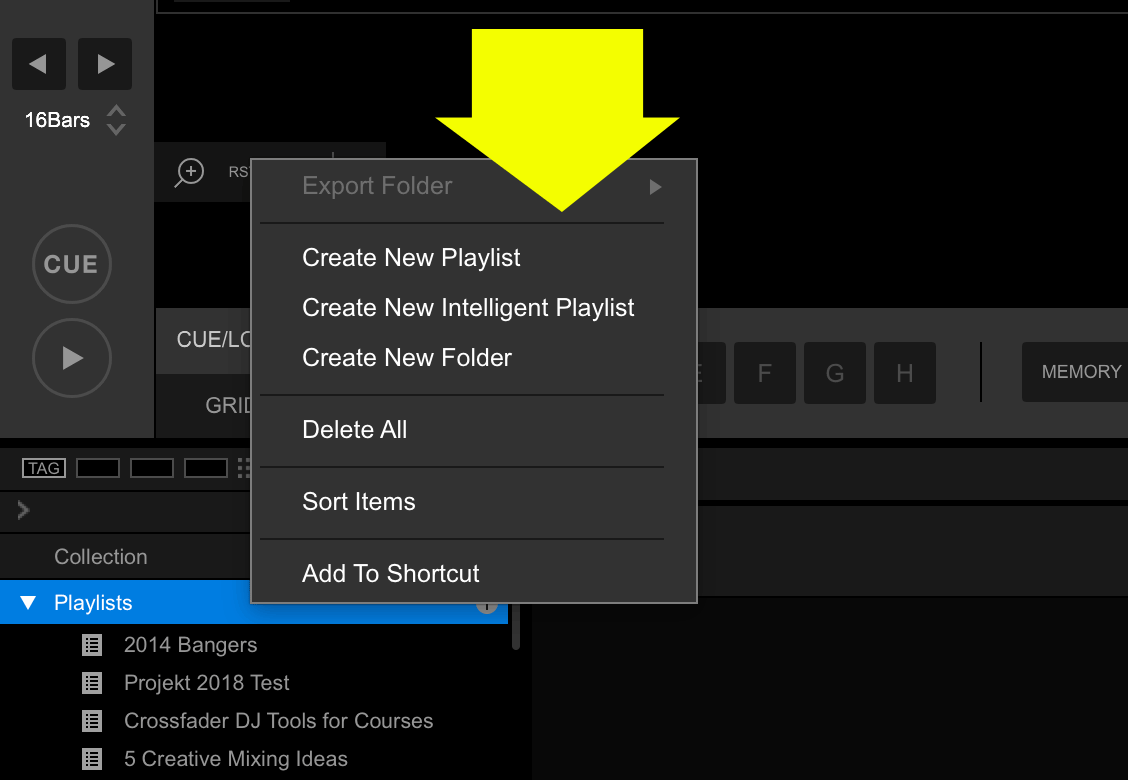
Preparing Your Music
Rekordbox allows DJs to program and prepare hot cues, loops and memory points. You can recall most of these performance features on Pioneer’s DJ equipment. We have more lessons on where to set up, prepare and perform creatively with these features in our online DJ courses.
Step 3 – Export
Once organised, the simplest way to export the music to your selected device is to use the sync manager located in the bottom left of the program. Click Sync Manager, and a new window will open. If it’s the first time you’ve exported to your device, you’ll need to check the box ‘Synchronise Playlists With a Device.’
Individually check each playlist you would like to add to the device and hit the arrow pointing to the right to add the tracks to your device.
Tip: You don’t need to drag the files onto your device within your computer or finder window as this will only create duplicates. Rekordbox has automatically added the files through the sync manager.
If you decide to remove a playlist, uncheck it in the sync manager and hit the arrow again.
If you want to remove specific tracks, delete those tracks from the playlist and hit the arrow again in the sync manager. Rekordbox will remove tracks that no longer exist in the playlist.
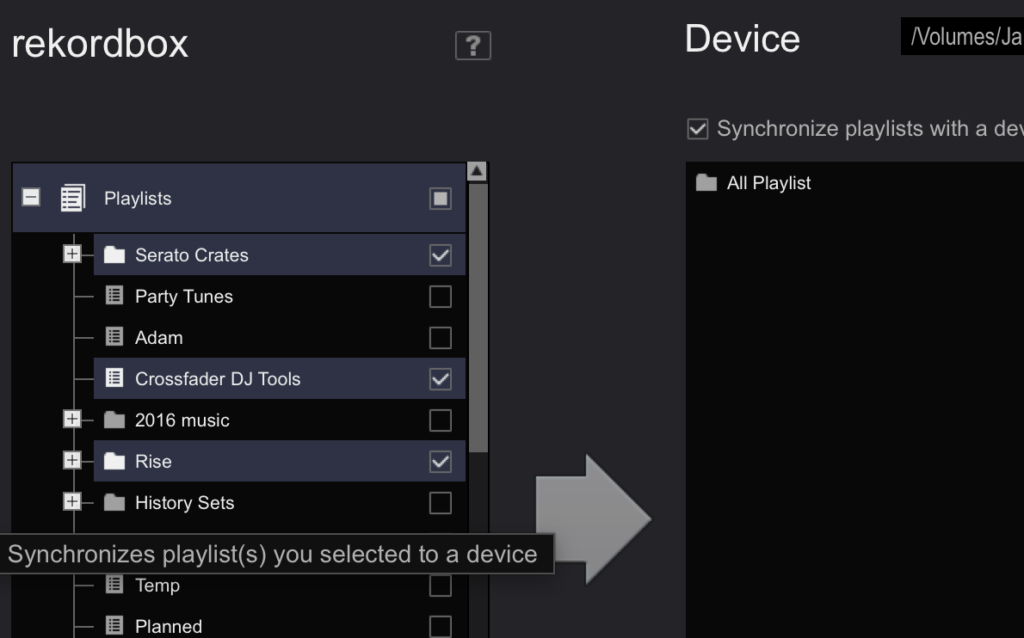
Missing Files in Rekordbox
Please note that when imported, Rekordbox doesn’t duplicate the file on your computer. It reads the data from its original location. If you change the name or location of the original file, Rekordbox won’t be able to access it anymore.
Exclamation mark next to a song!
There is the option to relocate missing files in Rekordbox. Choose File> Display Missing Files > then highlight a song and click the Relocate button. You will then be prompted to point Rekordbox towards that files new location.
What file type should you export on rekordbox?
All major files types are supported on Rekordbox, including MP3, WAV, AAC, FLAC, ALA and AIFF. Generally, high quality MP3s will give you good audio without taking up too much space. For the best audio quality, you can use FLAC. For more info on the differences between file types, check out our complete guide.
Rekordbox now supports USB drives formatted in FAT32, exFAT, and HFS+ (MacOS Journaled Extended). We’d always agree with AlphaTheta’s own recommendation that you should format your USB to FAT32. Reformatting your USB will erase its data so make sure it’s all backed up.
Extra Tips for Rekordbox Export Mode
Coloured Waveforms in Rekordbox
Let’s start with a simple Rekordbox tip! The blue waveforms are nice, but coloured ones are even better. Click the gear icon to access Rekordbox’s settings. Then, under the view tab, navigate to the waveform pane and select RGB.
Do you keep losing the hot cues you’ve saved?
If you store any hot cues, loops or memory points on your equipment, you need to make sure you send that information back to Rekordbox on your laptop or computer. To do this plug your USB device in, navigate to the Sync Manager but press the arrow point left first. The Sync Manager will then update your Rekordbox collection with any new cues, loops or grid edits that you have saved during a DJ set.
Hot Cue Bank Lists
Think of these like hot cue playlists. Enable them in settings (Tree View → Hot Cue Bank List), create one in the sidebar, then load tracks and set cue points using the A–H buttons.
Once done, right-click to export the list to your device. Make sure it’s activated in the device category settings or it won’t show up on your CDJ/XDJ. This works with: CDJ 2000NXS2, CDJ 2000NXS, CDJ 2000, XDJ 1000MK2, XDJ 1000, XDJ 700. It doesn’t work with the XDJ RX
Beat Jump in Rekordbox
Use the Beat Jump function to quickly skip through tracks in bars or phrases. Select a jump length (e.g. 16 bars), then use the left/right arrow keys to skip through the track.
Rekordbox Keyboard Shortcuts
When you’ve got loads of tracks to organise, it can be really handy to have some shortcuts to speed up your workflow:
-
C = Set Cue Point
-
M = Set Memory Point or Loop
-
Arrow Keys = Beat Jump
You can also set your own under Settings → Keyboard tab → e.g. assign Hot Cues A–E to keys 1–5.
Automatic Key Analysis in Rekordbox
When you first download Rekordbox the automatic key analysis option is not checked. You can analyse the keys of any tracks by right clicking them and choosing analyse keys. However, a simpler way is to let Rekordbox do it automatically when you import new music into the software.
Click the gear icon again, navigate to analysis and check ‘Enable Key Analysis on Import.’
History Playlists in Rekordbox
Sometimes you have those sets that just work. As a DJ we’ve all had it where the song selection has been perfect, and the crowd have loved every second. Well with this simple tip you can import that set as a brand new playlist, in the order you played the tracks!
Make sure ‘Import the play history automatically’ is highlighted under the device tab inside the ‘CDJ & Device’ panel of Rekordbox’s settings. Now every time you plug your USB back into your laptop, Rekordbox will store the history sets. These can be accessed in the left hand navigation panel.
To save this as a new playlist just right click and select ‘Turn the play history into a playlist.’
Track Filter in Rekordbox
This is another great tool for getting inspiration of what music to add to your sets and mixes. The track filter can be located just above the Rekordbox library. (See image below)
Simply click the button labelled ‘Master Player’ as the loaded track is playing to filter your music down to the same key and within a percentage of the Current BPM. It’s a great way to find tracks in your collection that will seamlessly mix together.
Export Loop as a WAV
This is a another simple Rekordbox trick that some DJs and producers may find useful for sampling their music. Once you have set a loop set, simply click the icon with the 3 bars to the right of the waveform and ‘Export Loop As WAV.’ This will save the loop as a separate file within Rekordbox ready to be used in a sampler and DAW.
Device Library Plus
Only use this if you own an Opus Quad or Omnis Duo. It may slow down exports otherwise.
To make use of the features on new and future products, AlphaTheta introduced a new export database in 2023 – Device Libary Plus. Currently, it’s just the Opus Quad and Omnis Duo that require this new format, but we expect it to become commonplace moving forward. You can convert from Device Library to Device Library Plus at any time from the context menu under the USB storage device in the Tree View. Many people find that this feature can significantly increase export times, so it’s not worth using if you don’t have gear that requires it.
How to import music or playlists from USB to Rekordbox software
You can import any music from your USB device onto any computer or laptop running Rekordbox, along with all the saved hot cues and track preparation. To do this plug your USB device in, navigate to the Devices panel within Rekordbox, right-click any playlist and select Import.
This feature is great for transferring music between different laptops or computers. It’s useful for moving your Rekordbox library, as well as importing your music to a friends laptop for a quick b2b!
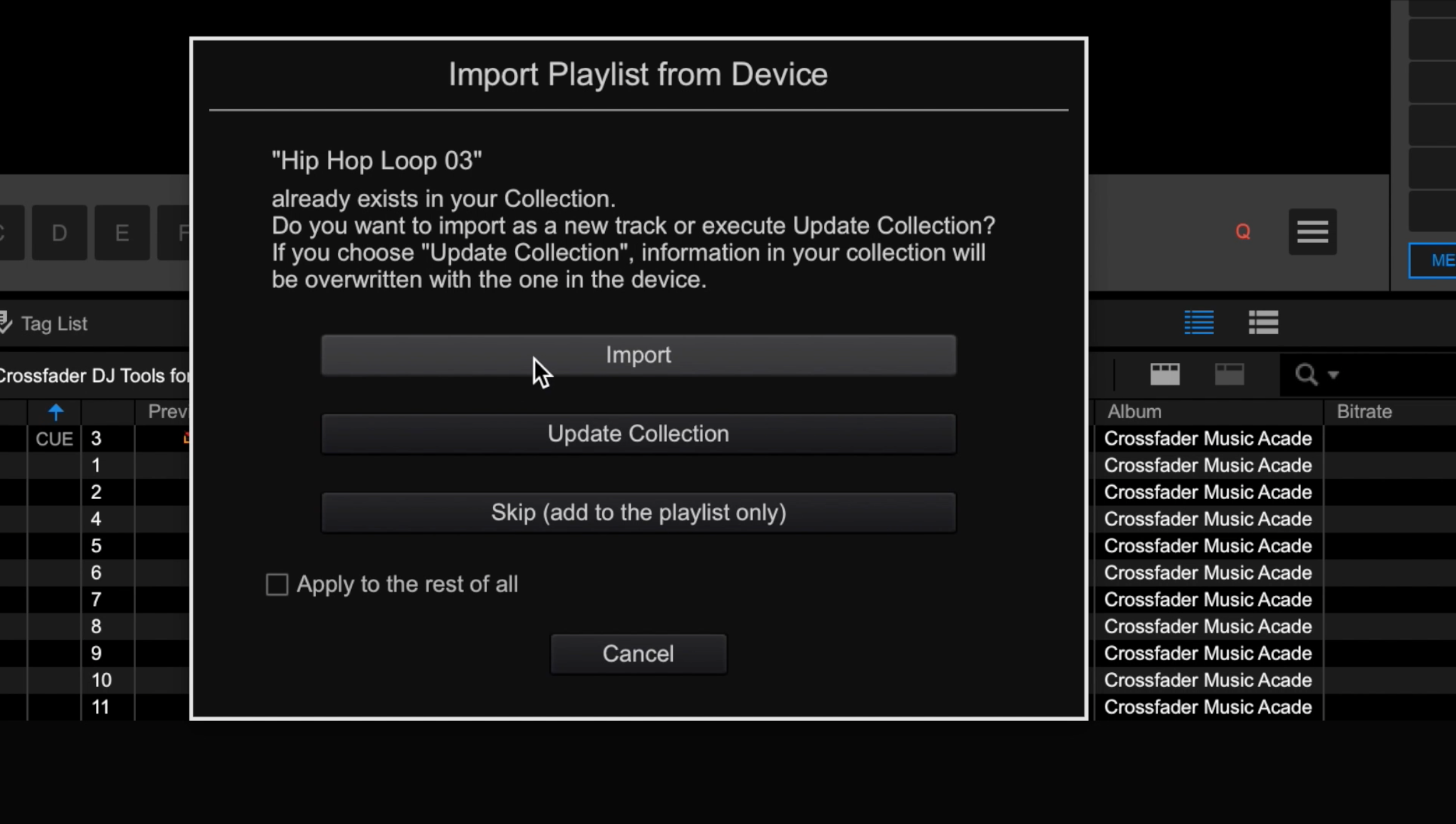
Getting Ready To Gig!
Most DJs’ end goal is to play in bars, clubs, or festival stages. The one thing all these places have in common is Pioneer DJ Equipment. Nearly all clubs and venues will have a set of CDJs and knowing your way around them is essential to becoming a confident club DJ.
If you’re used to playing with a controller in your bedroom, moving on to a set of CDJs and a mixer can feel daunting. The buttons are in different places, they connect differently, and you may want to choose between using USB sticks or a laptop to DJ.
All these things bring challenges; however, our Pioneer CDJ Masterclass course can arm you with the tools and techniques for stepping up to a pro DJ set-up. And, for those making their first steps into the booth and starting their career, we can help you get the gigs you dream of with our Complete DJ Package!
If you join Crossfader for free, just anwer a few questions about your gear, experience and musical tastes, and we’ll build you a personalised learning journey that acts as the ultimate roadmap to help you meet your DJ goals.

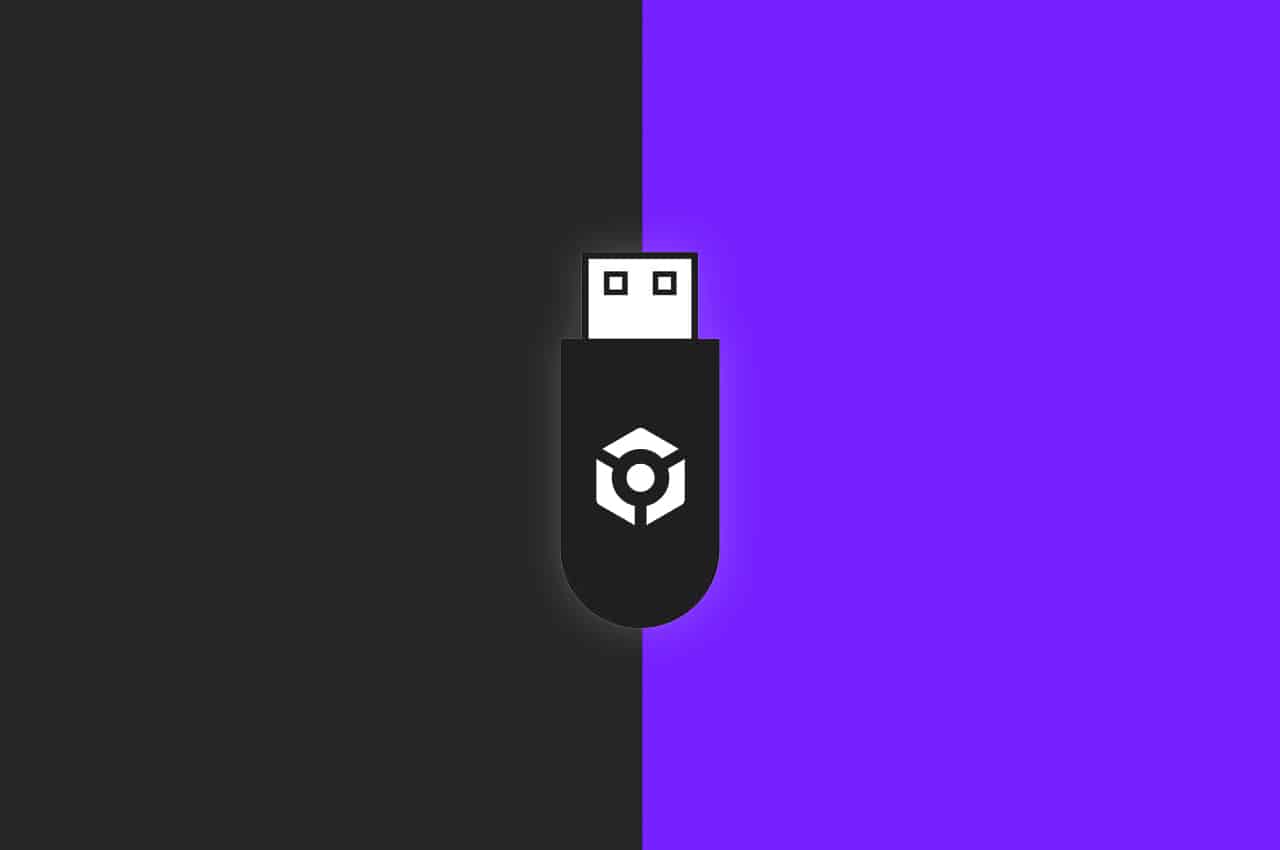





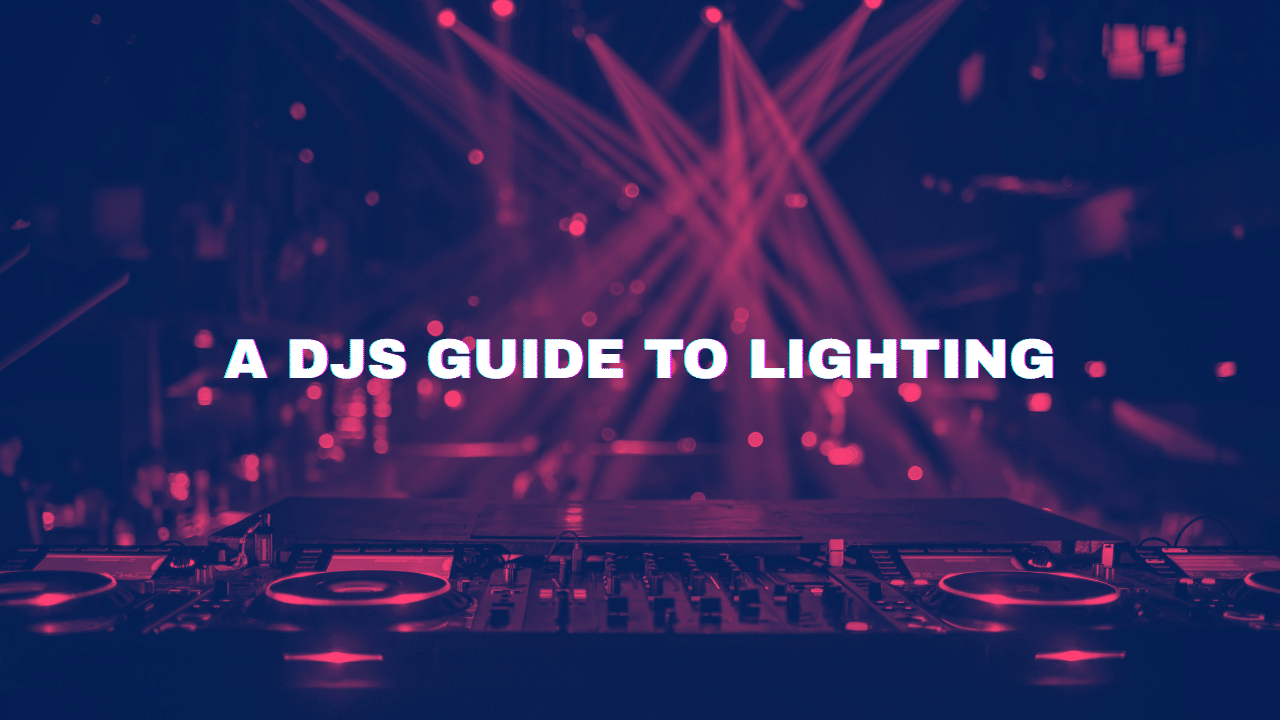
Life saver tutorial
Hey Jamie! Why isn’t Rekordbox syncing my new artworks for my tracks? I am clicking the right arrow (towards USB)…
Thanks in advance,
DJ Mademoizelle (Jess)
The artwork should be added via the tracks metadata. If you have added it there for each individual song then I’m not sure why it’s not transferring it. I would suggest possibly reformatting the USB and then exporting the music again.
Hi…just watched your video on exporting to USB…I use a DDJ1000 and Mac Laptop but wanted to take some playlists on a USB to go B2B with a friend. Issue is when I go to export the option is greyed out and also sync manager won’t let me select ‘syncronize playlist with device’
Im using RB 6 and Mac OS Monterey 12.6….any help appreciated
All I could suggest is that you need to reformat the USB drive. It sounds like Rekordbox isn’t accepting the USB drive in it’s current state.
Thanks for your post! Before I met an issue on import music to Rekordbox, especially Apple Music. Luckily, I found a tool called DRmare Apple Music Converter in a forum. It helps me convert Apple Music to common audio formats and then I can transfer Apple Music to Rekordbox.
Hello Jamie,
I imported my MP3 files from my USB to rekordbox and let rekordbox analyze them. Once they were analyzed i put them all together in a playlist and tried to export them back to the same USB. When i check my USB i can’t find my songs anywhere (i did get 2 new maps with the names “Content” and “Pioneer”). Do you know where i could find my songs or what went wrong? +will a CDJ2000 be able to read these files?
Hey, I would recommend storing your music on your laptop or a different drive to the USB drive you plan to use in the CDJs. So if you already have your music stored on a USB I would drag and drop that to a different location and wipe your USB clean. Then drag the files into Rekordbox from that location and export using the sync manager to the clean USB. No need to drag and drop anything onto the USB device. Rekordbox will do this for you. Let me know if you’re still having issues.
Jamie
Hi Jamie, I’m able to successfully export tracks to my USB in rekordbox. However, when using remotebox via my IPhone, the tracks only show up under folders rather than playlists, artists etc. I then get a message telling me that the XDJ R1 library cannot be found. We recommend creating the library with Rekordbox. However, I have already done this in Rekordbox. Also, if the tracks I can access under contents, it gives a warning that these have not been analysed and yet they have. Any help would be much appreciated. Cheers Steve
Hey Steve,
Sorry to hear you’re having problems. This is something I will have to research further myself. I’ve honestly never really used the remotebox app and an iPhone with the R1. If I can find a solution myself i’ll let you know. Sorry I can’t help any further at this stage. It may be worth dropping a message to Pioneer in their forums.
Jamie
Hi Jamie, I just bought myself an SSD Samsung T5 with 250gb, on my macbook the external device shows up, but can’t be found inside rekordbox… can you help me? thx!
Make sure you have it formatted in the supported formats Pioneer DJ support. FAT32 is usually the best
Hi Jamie,
I’ve been trying for some time to export playlist to USB. On rekordbox it says that playlist has been exported to usb and showing as such- but when i plug usb into XDJs the playlist does not appear and the tracks cannot be found on the usb! driving me crazy- hope you can help.
Thanks
Hey, could you let me know if anything shows up on the XDJs? Can you see a list that says ‘playlists, track, key, artist, bpm etc’ or does it say that there is no usb?
If your tracks and playlists are showing up within devices on Rekordbox it sounds like there could be some sort of clash between the USB and the XDJ. I would try re formatting your USB device and re exporting. The best format settings for Rekordbox and Pioneer equipment is FAT/FAT32. If you’re using a mac this can be done within the disk utility application. Let me know if you’re still having issues after that.
Hi Jamie. I Was wondering what to do if I needed to change usb sticks during a set? After I load a track from usb1 and want to change genre which is saved on usb2 will the current track loaded from usb1 just stop if it is unplugged to make way for usb2? Also wondering what is the largest usb device compatible with xdjrx2? Can I use a 2tb hard drive? Thanks
Hey Stephen, If you’re playing a track from one usb you won’t be able to eject it otherwise the track will stop playing. On CDJ’s you can have a different USB in player number two instead. If the CDJs are linked you can access either USB 1 or 2 on both CDJs.
The XDJ RX2 also has two USB slots so you don’t need to worry about having to eject a USB mid set.
You can use hard drives with Pioneer CDJs and XDJs. Here are the specifications for drive formats from Pioneer’s website:
The specifications of USB devices that can be connected are as follows.
-Supported file systems
FAT16, FAT32, and HFS+
-HDD capacity limitations
As per the specifications of the file systems.
-Other
If multiple partitions are set, only the first partition can be used.
I exported tracks to my usb stick using Rekordbox dj with all the cue points but when I plug the usb stick onto the Cdj 2000 there’s no wave form. Why?
The CDJ2000’s don’t show a scrolling waveform, just the overview small waveform. It’s the CDJ2000nxs that show up the scrolling waveforms.
Also – they playlists aren’t showing on the USB.
Do you mean that you have all your music on your USB but its now showing any playlists. If its not showing playlists within Rekordbox i’m not sure you can import just all the tracks. It has to be playlisted to import for some reason.
If you can access the USB’s playlists within the Rekordbox software then right clicking to import on each should do the job.
Sorry I can’t be more help.
Hi Jamie,
I am currently using 2 XDJ700’S & a DJM450. How do you export the CDJ/XDJ settings from Rekordbox to then use on the hardware? I have no problem exporting songs but It doesn’t apply the settings such as Waveform colour, Autocue etc to my XDJ’S. Is there a way to record mixes using just my setup and a USB? Or would I need an external device?
Thanks,
Graeme
Hey Graeme,
The XDJ700s don’t have RGB coloured waveforms. It will only show within the rekordbox software as the coloured waveforms. However settings such as auto cue can be saved to your usb. If you go to the gear icon then navigate to CDJ & Device and then to my settings you can choose all your settings for the CDJ/XDJ there. If you check apply settings on devices automatically next time you sync your USB it will store these settings. Now when you plug you USB into the XDJs the first thing you will need to do is click the menu button and hit load settings.
Hope this helps.
Jamie
Hi Jamie,
Thanks for this – quick question. Do you need to do it with each individual playlist?
Thanks
Mark
Hi Jamie,
I was trying to back up my files from one USB and transfer to another (Via a hard drive). I did back up Library and saved to my hard drive, then went to the new USB and went Restore Library.
Nothing is showing up in the new USB and now the old USB isn’t showing my playlists. However, If I plug my old USB into my CDJ 2000NXS they are showing my playlists.
How can I get my playlists on the old USB to re-show in Rekordbox
How can I get my new USB to mirror my old USB
Thanks in advance for your help.
Mark
Hey,
Are you using Rekordbox 5.0 the latest version? If so you can now insert a USB, right click on the playlist within the device section and import a playlist back to the Rekordbox software. If you do this with your old USB and then re synchronise with your new USB from the Rekordbox software.
Let me know if this works or not for you.
Jamie
Hi. I get how to sync iTunes playlists to my USB drive. But when I look in my USB drive on my desktop, I just see a folder called ‘Contents’ and all the tracks in there, but not organized in playlists. However, they are in playlists in the desktop version of Recordbox. So will they be in playlists when I use the on a Pioneer DJ player? Thanks!
This should be fine if your playlists are showing within the Rekordbox software on the device. It’s normal for it to only show a folder called contents and one called Pioneer on the actual USB via my computer.
Hi Jamie, just wondering, how i can add or updates new tunes into my usb existing Playlist?? You showed up in video for deleting tunes in playlist and then updating in USB.. same thing but Question is for adding tracks please.. i hope you got , what i mean..
Many Thanx
Bijay
Hey it works the same. Just add new tracks to your playlists then head to sync manager and update with the right arrow. This will add any new tracks in the selected playlists to the device also.
So I have a bit of a problem I bought the new rekordbox USB and when I go to sync manager to export tracts onto my USB the USB device doesn’t come up. I tried formatting the USB to NTFS as it was exFAT (default) not sure what else to do
The best format is FAT32 for Rekordbox and Pioneer equipment. If you can format to that it would be best. I’m guessing that Rekordbox doesn’t read NTFS.
@Jamie Hartley that’s the problem, the USB only has two format options of NTFS and exFAT which is default. Funny thing is the USB is Pioneer Rekordbox brand. My cdj2000s read the USB perfectly which comes up with all tracks and playlist but they just aren’t Rekordboxed as I can’t get through to sync manager!
Very strange… which USB stick is it? Are you using windows or a mac?
Hi, i bought the xdj-rx2 yesterday and i am trying to get my head around rekordbox. I have been using traktor for years and have an external usb drive with more than 1 tb of music on it. What is the easiest way of getting that to work with th rx2? Copy to different drive and then copy it from one drive via export or synch? I want all my music and not just a couple of playlists. Is that possible?
Thanks,
jerry
Hey, the best thing to do would to either keep all your tracks where they are but buy another external drive for DJing with. You can then drag and drop all your music into Rekordbox from your current drive/library for analysis. After analysis use either the sync manager to export playlists or select all in the collection, right click and export to your new drive. Therefore you will have a back up of your music library as well as a working drive for DJing with.
If you want to use the same drive you currently have it will actually add the tracks to your device again when exporting with Rekordbox therefore taking up twice as much memory.
hi
some of my files are not imported to my usb drive.
But i can play those files on rekordbox within the performance mode or just normal rekordbox. So i whould think those files are not corrupted… but why will they not imported to my usb drive?
ps. i edit all my tracks and make sure they are 320kb 44100 khz.
The only thing I could suggest here is to try re format your usb drive (this will wipe it clean) and re export. It sounds like some of the files have corrupted somewhere along the export process if they’re working fine within the software.
hey Jamie!
I can still open the SYNC manager within Rekordbox, but indeed I cannot export anything because Rekordbox doesn’t even recognize the USB station…
(when I right click on a song/playlist the export option is in light grey, not white, so I cannot chose it). I’m pretty sure I am in export mode because it worked before…I organised all my tracks in Rekordbox in different playlists, really wouldn’t want to lose all hours invested in that… thanks for you advice!
You have me pretty stumped. All I can suggest is to try a couple of different usb drives as it sounds like you’re doing everything right apart from Rekordbox isn’t reading that there is a USB plugged in. Wether this is just the way its formatted or what i’m not sure.
Hi!
It says FAt standard format (I couldn’t chose FAT32 however…). It does indeed show up on my computer but not thru Rekordbox…
Ok cool.
Can you open the SYNC manager still within Rekordbox? If you right click on any of the tracks in your library is there no option to export to device? Are you definitely in export mode not performance mode of the software?
It sounds like an issue with Rekordbox rather than the USB. FAT standard format should be fine I think.
Hi Jamie! (I deleted all the contents before, dumb me…) – I already tried formatting twice but cannot even select any USB in Rekordbox to export files to… Coudl you please help me out? cheers
(I deleted all the contents before, dumb me…) – I already tried formatting twice but cannot even select any USB in Rekordbox to export files to… Coudl you please help me out? cheers
I seem to have troubles with exporting my playlist to my USB. It has worked before however now I cannot get any file onto my USB anymore
Hi Kathleen,
Do you know which format you have formatted the drive to?
Does it show up on your computer still but just not within Rekordbox?
Thanks
Jamie
Hi. Is there a way to stop the continuous play of the tracks on a playlist once it is copied on to a USB? I have looked in the settings and I believe I have changed from “continuous” to “single” but it still plays on continuous on my XDJ 700. Hope that makes sense. Thanks. Ben
Yeah if you hold the menu button on the XDJ 700 you can access the utilities.
In there will be the option to select play mode as single. Simply click the selector knob in and rotate to select and click in again to confirm.
Let me know if you have any problems.
You are a star! Just done it. Thank you very much. Ben
Hi James when i export my playlists I also have just subfolders inside the contents folder as Grant Moore was saying, but when i use remote box none of the playlists show up its all in the folder window as individual tracks. been trying all day there is nothing on the internet except what i have been trying but it doesn’t work. I am pulling hair out can you please offer me some wisdom
when i export my playlists I also have just subfolders inside the contents folder as Grant Moore was saying, but when i use remote box none of the playlists show up its all in the folder window as individual tracks. been trying all day there is nothing on the internet except what i have been trying but it doesn’t work. I am pulling hair out can you please offer me some wisdom 
Just to confirm are you using Remotebox the ipad/iphone application with the XDJ R1?
As far as the usb works with Rekordbox it will never show the playlists when exploring your USB in the finder on a mac or in devices on windows. The playlists show up when the USB is plugged into a Rekordbox ready player from Pioneer. The hardware organises the music in all those artist sub folders into the different playlists etc.
Let me know which equipment you are using your USB with or if you’re using the remotebox application. Thanks, Jamie
Hi Jamie – when I open my USB to try and view playlist, I can’t even see a folder called ‘Pioneer’ – is this hidden unless plugged into Pioneer hardware? All I can see is the ‘Contents’ folder, again with every artist subfoldered and every track foldered again under that. I don’t own Pioneer hardware – so when I show up to my gig on Friday and plug into CDJ 900s, it will read the hidden folder and display the playlist as I created it? Big gig, shitting myself.
This could well the case yes. The best way to double check that your music is on your device is to open your device in rekordbox and click on all tracks, or click to open the playlists tab in your device. This will show you exactly what is on your device and which playlists are there.
when I export to my USB, in the contents folder of the USB it shows the artists name in seperate folders and doesnt contain any folders with playlists just individual folders for each artist. I feel like ive made these playlists for nothing.
That’s correct. When you view your USB on a laptop it just has two folders: one called contents and one called Pioneer. The playlists are embedded within an xml file on the device.
When this device is plugged into a CDJ/XDJ system it reads the folders and organised them into the playlists etc.
i have a old usb key with old analysed tracks (version 2.2) and i would like to put those tracks in a new usb with allready some recorbox analysed tracks. Can i do it without losing my cue points. I dont want to analysed again and lose all the loops that i have.
Thanks
Unfortunately you can’t transfer tracks from a USB back to your Rekordbox on your computer unless the tracks came from that same computer and Rekordbox library. (One of Rekordbox’s biggest flaws).
The only thing you could potentially try doing is to transfer all the ‘artist folders’ within the content folder on your usb to your new USB’s contents folder. The only issue you probably won’t be able to transfer the playlist file to the new USB so your old music will be jumbled in with the new music and not organised into playlists.
By the way I haven’t tried this myself but it would be the only way I could see this working. Let me know if you do have any luck with it.
Is the color (Blue – RGB) of waveform in rekordbox saved in usb for playing in CDJ or i can control it in CDJ?
Colours will only show on the CDJ2000NXS2 or CDJ900NXS. I think you can change how the waveforms appear on the actual settings within the 2000NX2 also.
Exported playlist to usb, but once connected to cdj 2000 bpms are not in order from slowest to fastest
On the CDJ 2000 just click menu on the top right. Then select sort and bpm to arrange by bpm.
I’m unable to export any files from rekordboxdj V 4.4.0
When I attempt to export my set list it greys the export playlist option out.
when I try to use sync manager it won’t let me tick any of the available boxes.
any thoughts?
Hmm, the only thing I could suggest is to try reformatting your usb to FAT32 format. Or make sure that you have the option checked above the devices panel in sync manager that says ‘synchronise playlists with this device’
Do you reckon a USB made with rekordbox will work on a pioneer car radio?
So at a strong guess the Pioneer car radio wont show up as playlists etc. It will just show the folder son the device, one named Pioneer and one named contents. Within the contents folder will be all the artist names and within those folders the individual tracks. It is the technology within the the CDJs that uses the Rekordbox database file. You should be able to play mp3 files on a Pioneer Car stereo no problem however it may be easier to just drag and drop them onto the USB.
Will rekordbox treat an android phone as a usb device for syncing purposes? All I wish to do is use rekordbox for main organisation and familiarise myself with the playlists I create on the move by playing them back? Dare I believe its as simple as selecting the android phone as a usb device and clicking sync as above?
Tx
Unless your android phone has an external storage device such as an sd or microSD I don’t think that would work. If you want to listen to your playlists on the move you may have to use a different app/program. I’m not too familiar with android phones myself so can’t comment too much. Will have a dig about and see if I can come across anymore info.
I Have had my tunes robbed I cant update it says mac not windows and they been syncing car,two computers on my computer any ideas how to get rid off one dont like this cloud aswell