How do I become a DJ? Your introduction to the art of DJing
So, you’re thinking about becoming a DJ? Whether it’s playing at parties, mixing for fun at home, or stepping behind the booth in a club, learning to DJ is one of the most fun and creative skills you can pick up. DJing means taking music you love and shaping it into something new. You’re blending tracks, building energy, and bringing people together through sound.
The good news? You don’t need loads of gear or years of training to get started. There’s a lot to learn in terms of starting out as a DJ so we’ve put together this complete guide with absolutely everything you need to know to get started and go from a curious newbie to putting together your first mix.
If you’ve got some questions about DJing and want to find out more, read on or if you’re ready to learn how to mix right away, use the contents above to jump to the right section.
– You don’t need loads of gear to get started. You can learn on a controller, your laptop or even your phone.
– The basics are easier than they look. With this guide, you’ll be mixing in no time.
– You don’t need musical training or a background in production to become a great DJ.
– This guide walks you through the key skills, info and gear you need to start your journey.
What is a DJ? How to understand what a DJ does
There are countless different types of DJs out there but they’ve all got one thing in common. Put simply, a DJ plays prerecorded music to an audience, and their job is to create an enjoyable listening experience for everyone. Stereotypically, DJs are front and centre of a nightclub or festival stage, but they actually perform at various events. From playing music on the radio and podcasts to blending into the background of a restaurant or late-night bar. They get the office party started, perform at private functions such as weddings, retail or fashion events, on live streams and even simply at house parties or domestic gatherings. More uncommon types of DJ include performers known as battle DJs who specialise in competitively playing routines. Some DJs perform as part of a band, playing samples or backing tracks alongside live musicians. The one thing that unifies them all – they love music and putting it together! 
Where it all began
DJing is a concept based on an individual using equipment to play two or more sources of music, using various music manipulation techniques to avoid pauses and gaps when putting songs together. The roots of DJing were born out of a somewhat musical rebellion. DJs in 1970s Jamaica and New York City cemented this modern art form by pioneering techniques using only a couple of turntables and makeshift mixing equipment to flick between audio tracks. DJs would create new sounds by simply cutting back and forth between two copies of the same record. This evolved into an art form within the DJ community, known as turntablism, of which the revered DMC world championships draw masses of yearly spectators. Early hip-hop DJs largely built DJ culture, but the roots of modern DJing go back even further. DJ Francis Grasso popularised a now fundamental and absolutely essential skill in a 1960s New York City nightclub, beatmatching, which is where you sync the two records to play at the same speed.
Join Crossfadwer for free and you’ll unlock 2 free full-length courses and a step-by-step path tailored to your setup and music style.
Is DJing hard to learn?
If you’re curious to start and are wondering if it’s hard to learn how to DJ, just remember – DJing is meant to be fun, and learning to do it should be no different! As with most skills in life, DJing requires a lot of practice to master. That said, DJs benefit from great tools and aids to automate certain aspects and make the process easier. Some people will find DJing easier to pick up than others, but it’s important to note that we have never come across anybody who hasn’t eventually been able to mix after some practice. 
How long does it take to learn to DJ?
You can learn to DJ at a competent level and start putting mixes together fairly swiftly, but how long it takes can depend on various factors. Some people pick it up quicker than others, especially with today’s technology offering shortcuts and assistance, which is great for achieving fast results.
Basic Skills:
Using tools like SYNC and Quantize, musically-minded beginners can perform basic mixes within minutes. For those learning by ear, skills such as beatmatching can take more time and dedication, but most people grasp the basics within a matter of hours to a few days.
Intermediate Skills:
From there, many people will become more comfortable with their gear within a few weeks, particularly with regular practice. In a few months, you can start refining your transitions and mixes.
Mastering DJing:
Mastering the more advanced and artistic side of DJing is a lifelong pursuit. Techniques such as manual beatmatching, scratching, or developing a signature sound can take years to perfect. Things like reading a crowd are the hardest to learn sometimes and really only come through experience of getting out there and performing. It’s important to stay consistent, keep learning, and continue practicing.
So while basic skills can be learned quickly, truly mastering the art of DJing requires time, effort, and passion. Stick with it, do your homework, and practice frequently to see continuous improvement.

No matter what setup you’re using or style you want to master, our course library is built to guide you every step of the way. Join Crossfader for free to unlock a tailored learning path that fits your gear, pace, and goals.
Do DJs need to make their own music?
DJs do not need to make their own music. However, many DJs choose to make their own remixes. This is when a DJ creates their own version of an existing song. People who create music, especially electronically, are sometimes incorrectly referred to as DJs. Although they might DJ to perform their tracks live, they are actually known in the industry as producers. Confusion around this stems from the fact that a lot of producers will DJ to promote their material. Some will also call themselves ‘DJ’ as a part of their stage name, perhaps as they started out DJing. People often incorrectly refer to commercial radio presenters as DJs. They do not choose or make the music that plays on their shows. Instead, it is their job to introduce music and to host and entertain audiences. Radio DJs, on the other hand, will select and often mix their own music choices and perform presenting duties. They are usually heard on-air during the evening through to the early morning.
What equipment do you need to DJ?
Getting started as a DJ is not the commitment it once was and with the introduction of modern technologies like music streaming it has become much more accessible. DJs need equipment that allows the playback of at least two different pieces of music simultaneously. Traditionally, this meant having two separate bits of kit, or ‘decks’. Today these devices range from USB multiplayers to DJ software controllers or even laptops and smartphones, with beginners most often choosing entry-level controllers.
 Decks
Decks
The first DJ decks used were record players designed to play vinyl, known as turntables and the tradition lived on long after the general public moved over to CDs. The current industry-standard decks used are Pioneer DJ’s CDJ multi-players. They most commonly play music via USB sticks or hard drives but can also play from SD cards, plugged-in computers and are now cloud streaming. All playback devices will preferably have tempo control for beatmatching. Smartphones and laptops don’t include this as they are not designed solely for DJing. Modern digital multiplayers also include functions such as key lock, hot cue banks and looping controls as further creative tools to help with mixing.
 Mixers
Mixers
An additional piece of gear is used to blend the two music sources together. This is known as a DJ mixer. It has volume controls for each device and EQ controls to shape the sound. Mixers will often also include effects and filters to allow the DJ to layer and further manipulate the sound of the music. This is particularly useful when transitioning from one song to another.
Software
A large proportion of DJs now use an app, also known as performance software. This both catalogues the DJ’s music library and plays back their music files with performance-enhancing features such as EQ, filters and effects. The most popular DJ software used with controllers are Serato DJ, rekordbox and Traktor. If you’re wondering which software is right for you, we’ve put together a full guide to the best DJ software for beginners.
 Controllers
Controllers
Rather than having two players separately, most modern beginner DJs now use controllers. These are cheaper, all-in-one units that control DJ software running on a computer, phone or tablet. See our guide to the Best Beginner DJ Controllers for more on this. Controllers simulate two or more physical playing decks and a mixer, allowing DJs the hands-on experience of a rig made up of separate equipment. The only difference is that the playing tracks’ information is displayed on a computer or smart device screen rather than on the screen of a deck.
Tablet, smartphone, computer
Alternatively, for those simply wanting to try DJing for the first time or looking for the cheapest option, it is possible to DJ with just an app on a computer or smart device with no controller. However, mixing this way can prove challenging as there are no physical controls. VirtualDJ for PC/Mac and Algoriddim Djay for PC/Mac/iOS/Android are the most popular DJ applications for those who don’t use controllers or decks. Algoriddim Djay, in particular, can be used with touchscreen devices, making operating virtual mixer tools more intuitive than using a keyboard and mouse.
 Speakers
Speakers
Speakers are essential as you need them to hear your mixes out loud and play to an audience. There are three main categories of speakers to consider: Home/studio monitors, medium-sized gathering speakers and big event PA systems. Home/ studio monitors are usually the best choice for beginner DJs as they are the most affordable and can double up as entertainment speakers for domestic use. When progressing to a more professional set-up, beginners may want to consider investing in some medium-sized speakers or a PA system, depending on the events they need to cater for.
 Headphones
Headphones
Headphones are a DJ’s private speakers that only they can hear. They are crucial to the DJ experience and are the most important tool in preparing a performance before delivering it through the performance speakers. Through their headphones, a DJ can choose and cue tracks, listen to mixes in progress and play around with effects before sharing their work with the audience. Want to find out which headphones are right for you? Check our complete guide to the best headphones for DJs.
How much does DJ equipment cost?
You don’t need a huge budget to start DJing. Thanks to affordable controllers and free software, it’s possible to begin mixing with less than £100. That said, the gear you choose depends on your goals, style, and how far you want to take it.
Entry-Level – What you need to start DJing
Most beginners use a DJ controller with free software. You can pick up a super budget option like the Hercules Inpulse 200 for under £100, and while it’s not particulary advanced it still includes the basics you need to get mixing straight away. Headphones can cost as little as £20, and you also can get a pair of basic studio monitors for under £100.
Mid-Range
If you’re after something a bit more advanced, and your budget stetches a bit further, controllers with more pro-level features will set you back between £500 – £1,500. These bring in a lots of extra features for more advanced performances like 4 decks, stems controls or extra inputs and outputs. They’ll also often unlock a premium version of the software, compared to the lite versions unlcoked by cheaper controllers.
Professional Setups
Club-standard gear like Pioneer CDJs and standalone mixers can cost £6,000+ — but you really won’t need this level of investment early on.

Where do DJs get their music from?
A DJ’s library of tunes is what makes them special. Far more important than any technical mixing skills, having the right tunes to match the vibe at then moment and give the crowd what they want is the number one thing that will set you up for sucess.
There are several ways to build your DJ library, depending on your budget, preferred format, and how frequently you need new music.
Check out our guide Where to Download DJ Music in 2025 for a more detailed look.
DJ Download Sites
Most DJs build their libraries using digital downloads from specilaised online stores such as Beatport, Juno Download, and Traxsource that cater just to DJs.
These platforms offer high-quality MP3 or lossless audio files designed for DJs, often with extended edits or intro versions which are perfect for mixing.
DJ Pools
If you’re downloading music regularly, consider joining a DJ pool, which offer unlimited downloads for a flat monthly fee. Pools like DJ City, BPM Supreme, and MyMP3Pool feature exclusive edits, remixes, and tools that aren’t always available on traditional stores.
Streaming
Streaming music has become an established practice for the general public, and DJs are getting in on the action now, too! The main players are Apple Music, Tidal, Beatport Streaming, Beatsource and SoundCloud Go+, which variously work on different DJ software platforms. Unfortunatley Spotify doesn’t currently work with any DJ software. For a complete comparison of all the options check out our ultimate guide to the best streaming sites for DJs.
Vinyl
Many purist DJs specialise in playing the older physical music formats of vinyl – which they mainly pick up in record shops or buy online. There’s something to be said about the social element of digging out music this way. DJs of older generations may find this is the only method they are comfortable with. Physical formats are currently experiencing a revival, and DJs of all generations continue to enjoy performing this way worldwide. Find out more about what makes vinyl special and what you can learn from it.
Promos
There are free options for sourcing gems and dancefloor weapons open to DJs who are happy to do a little scouting! Time-limited download links on sites such as SoundCloud prove very popular, and once a DJ has progressed in their career, subscribing to a promotional platform like InFlyte can get them access to plenty of new promotional material for zero cost! If you find a track you like by a DJ – especially if they’re smaller and looking to make a name for themselves – they might be open to sending you a track in return for one of yours, or it being played out at an event etc.

How and where can I learn to DJ?
At one time, very little tuition was available, so only those lucky enough to know a DJ could learn. Nowadays, in-person tuition can be a great option and Google is a great tool for finding a local DJ school for one-on-one tuition. These days, aspiring DJs can learn locally, online, or through free online videos. Google is a great tool for finding a local DJ school for one-on-one tuition. However, this will be much more expensive than other options and might not fit around your other schedules.
So how do you learn to DJ without in-person lessons? If you want to learn from home, it’s never been easier – and Crossfader is here to help.
We’ve got a library of courses designed to help you level up your DJing skills, no matter what gear you’ve got or music you’re into. If you join Crossfader for free, we’ll build you a custom learning journey that’s specifically designed to help you meet your goals.
The Core Concepts of DJing
Beatmatching
If there is one skill every beginner DJ needs to learn, it’s beatmatching! This is where one track’s playing speed, or tempo, is adjusted so its beats per minute (BPM) match with another. The two tracks can then play simultaneously at the same tempo and mesh together as one rather than clash. Beatmatching allows DJs to blend tracks together and create new versions of songs live, depending on how they choose to play and manipulate them. A DJ can combine vocals from one track with the instrumental sections of another, creating a completely new sound. The use of this skill to harmoniously put two tracks together is known as mixing.
In this digital era of DJing, there are various visual aids (BPM Information, phase meters, visual wave forms) to help DJs perform a beat match quicker, or sometimes not at all with features like Sync performing the beat matching automatically. The problem with these aids is that computers and CDJs rely on analysis of a song to interpret the tracks speed and phrasing. It’s usually very good, but it’s not flawless, leading to some terrible mixes if you don’t realise the errors of the technology and you can’t manually fix the issue. It’s key that as a DJ, you are in control at all times and being able to beat match by ear is the essential skill that you can rely on at all times.
Mixing
When a DJ plays music for an extended period, this is known as a set. Mixing is most commonly heard during a set when a DJ combines a song’s ending, or outro, with the next song’s beginning, or intro, to make a seamless transition. There are many factors to consider in creating a successful mix, but beatmatching is the first and only essential step. Other techniques and skills can be layered on top to enhance the mix. Hip hop-inspired techniques such as scratching, using the sampler and contemporary tone play are examples of more advanced skills a DJ can add to their transitions and mixes as their abilities grow.
For now, we’ll combine these two key elements into a simple lesson that will be the perfect start for you to perform your first ever DJ mix.
Free DJ Lesson For Beginner DJs
This free DJ tutorial on the Pioneer DDJ SB3 is taken directly from our Beginner Online DJ Course specifically for this controller using Serato DJ Lite. Although filmed on the SB3, this tutorial is easy to follow along with any Serato DJ Lite controller. Here you can take a sneak peek inside the DJ courses and learn a few tricks along the way. One of the key skills every DJ needs to understand is what the EQs and filters do. They’re often overlooked but are very important in creating a balanced and clean sounding mix. In this free DJ lesson you will learn how to control the EQ’s and filters on your DJ controller. Although filmed on a Pioneer DJ DDJ-SB3 this lesson is also applicable for a wide variety of Serato DJ Lite controllers. These include the Numark Party Mix, Numark Mixtrack, Hercules Impulse, Reloop Ready and much more!
Want To Learn More??
Now that you understand what the EQs and filters control in the music the next step is to start using them in the mix. Creating a seamless blend between two tracks is the cornerstone of a great mix. In our Beginner DJ Course, you will learn how to start mixing with the EQs, other performance features like hot cues and loops, and also how to use the effects to enhance your mix. What else will you learn inside the course?
- Essential music theory to create perfect mixes.
- How to beat match by ear.
- Serato DJ essentials.
- How to start using performance pads and basic effects.
What you will get with the course:
- 24/7 access to video tutorials.
- Lifetime access.
- Crossfader Music Pack to download.
- Links to free music/remixes/edits to help build your music library.
- Support via the comments section on each lesson and exclusive Discord community.
- Free iOS app to learn offline, anytime, anywhere.
Common Beginner DJ Mistakes (and How to Avoid Them)
Starting out as a DJ should be a fun and exciting time. There’s a lot to learn as you find your own sound and style on the decks. As you progress as a DJ it’s important not to slip into bad habits. In this tutorial, we’re going to break down the top five mistakes that beginner DJ’s make, and explain how to avoid them.
 Controlling the Low EQ
Controlling the Low EQ
The DJ mixer features dedicated controls to lower or boost the frequencies of your tracks. Most controllers will feature a three-band EQ on each channel, with control over High, Mid and Low EQ. How you use the EQ to control the sound of your tracks is a personal choice, however, there is one golden rule all DJs should abide by. This rule is not playing two tracks at once with both Low EQ’s central. Playing both tracks at once with both Low EQ’s central will overload the speakers with overwhelming bass, often leading to a distorted sound. The key when mixing is to balance the two tracks Low EQ whilst mixing, creating a smoother blend.
 Redlining
Redlining
Staying with the mixer, a good clean sound also relies on the DJ controlling the mixers gain or output. Most mixers will include a trim control on each channel, allowing the DJ to boost or lower the output of the track. It’s important not to mistake this as a volume control. Although the track will play louder as more gain is added, the tracks signal is actually being changed, which can lead to major sound quality loss when pushed too far. A VU Meter allows the DJ to physically see the gain status of a playing track, flashing green when the signal is low, orange when nearing the limit and finally red when the signal is overloading. Understanding that the gain of each track needs to be set correctly will ensure the best possible sound quality. A track’s gain can be adjusted digitally inside the DJ software but this is usually automated by the software. The trim controls on the DJ mixer on each channel allows further adjustment before the overall output of the mixer is controlled by the master gain control. It’s important to remember to not only ensure each track is never played in the reds but the overall output of the mixer too. If more volume is required, purchase bigger amplifiers and speakers rather than playing in the red. Distorted tracks and high gain outputs can cause clipping and even permanent damage to the speakers! Click here to read our dedicated guide on how to use gain.
Clashing Vocals
Mixing between tracks should be a smooth, almost seamless process to listen to. Nothing interrupts the listener’s enjoyment more than when vocals from two different songs start playing over each other. As a DJ, you can use loops to avoid an imminent clash but the method is to focus on phrasing. Starting a mix at the correct time in a track is essential and matching the intro of one track to another tracks outro is called mixing in phrase. When done correctly the DJ can control one vocal to start just as other ends. Creating the perfect mix.
Phrasing
As a DJ you will need to understand basic music theory. Don’t worry we aren’t talking about learning to play the piano, but it is important to learn song structure so we can correctly time the mix. Correctly timing the phrasing will not only avoid clashing vocals, but also other elements of the track such as melodies and basslines. Remember that four beats equals a bar of music and that most phrases of music are built in blocks of four bars. This is called the 4/4 time signature and it is how almost all modern dance music is structured. A great tip is to listen to the last bar of music before a new phrase begins, as usually there is a breakdown or change in the track to indicate the upcoming new phrase.
 Overusing the effects
Overusing the effects
Modern-day DJ equipment comes with more and more effects these days. It can be very tempting as a new DJ to want to implement every effect and explore all the creative possibilities. As great as a filter, pad effects and deck effects can be, there can become a point where they start to distract and overwhelm the listener. Think of effects like seasoning on good food. They can help elevate and give a special touch to an already brilliant dish. Use too many however and the whole meal is ruined. A little really does go a long way with effects, use them wisely and carefully. Not every effect needs to be used all of the time.
Video Guide
Learn how to DJ and avoid the most common mistakes beginner DJs make when starting out in this video guide! These tips can be applied to any DJ controller, setup or DJ software.
Five Easy DJ Transitions For Beginners To Learn
Now that you’ve mastered the basics, it’s time to move on to a few transitions, the key part of any DJ mix, where you go from one song to another. Performing the same simple blending technique can quickly become boring and leave your DJ set a bit stale. In this beginner DJ tutorial, we are going to cover five simple yet creative ways to transition your songs.
We’ve also got a full video tutorial for this is embedded a bit further down.
The Filter Mix
Learning to DJ isn’t an easy process, however the filter mix is a simple and easy way to add more flair to your DJ sets. One of the most popular DJ transitions is to add high/low pass filter to your mix. To perform this mix, start by adding low or high pass filter to the track you want to mix in. Remember to also kill the low EQ if you are adding low pass to avoid unwanted rumble. Once you begin your transition, slowly remove the filter and adjust the EQ’s to create a smooth and interesting blend.

The Vinyl Brake Mix
DJs who played on turntables will remember the old trick of turning off the motor switch to create a slowing brake effect. In the modern era of DJ’ing the motor switch is quite a rare sight so we lose the ability to recreate this trick. However there is a way to recreate the brake and even take it to the next level by being able to adjust the speed of the brake in our DJ software. Adjust the brake to last around 1 beat in length, then at the end of your regular mix apply the brake. You can add another layer of creativity by applying a half beat echo to the brake too!
To learn how to apply the Brake setting to your DJ software, click here!
The Half Loop Mix
The auto loop feature is a fantastic tool for creating new and dynamic sounds from your regular tracks. Set your auto loop to be 4 beats long and start your mix as usual. We then need to activate the 4 beats loop on the last 4 beats of the phrase. Now as the build up to the drop continues, we need to half the loop a few times but take your time. Try not to rush the process and then just as the drop is about to happen, add the vinyl brake technique from earlier to complete the mix!

The Hi Hat Mix
As DJs, we are always listening for the strong beats to mix. Usually, the kick drum and clap fall on the 1, 2, 3 and 4. However, in between these beats, we often find hi-hats. We can use these and isolate them with the up fader to tease in the next track before EQ’ing and finishing off the mix. To take this DJ transition to the next level, try adding reverb or echo to the track to fill out the high hats, or even try it on the track you are mixing out!
The Hot Cue Mix
This method of mixing can sound the most impressive but in fact it’s very simple to do. We first have to set up a few hot cue points within our tracks, try and select points with strong melodic content. In our example we have set our first hot cue at the beginning of a bar so we can use it to finish the mix in time. The other hot cues we set on parts of the track with different notes. Now with our hot cues set, we can jam with them using the hot cues as make shift musical notes. Try to create a pattern that repeats every 4 beats, that way you can play this over the playing track before ending on the first hot cue, leaving the mix in perfect time!

Tutorial Video
Want to learn even more on how to DJ?
If you’ve got a good taste of what DJing’s all about and you want to find out more, you’re in the right place! At Crossfader, we’ve helped thousands of DJs around the world level up their skills, from complete beginners to seasoned pros looking to learn new tricks. Join Crossfader for free to build your customised learning journey where we’ll plan out exactly what you need to meet your DJ goals.







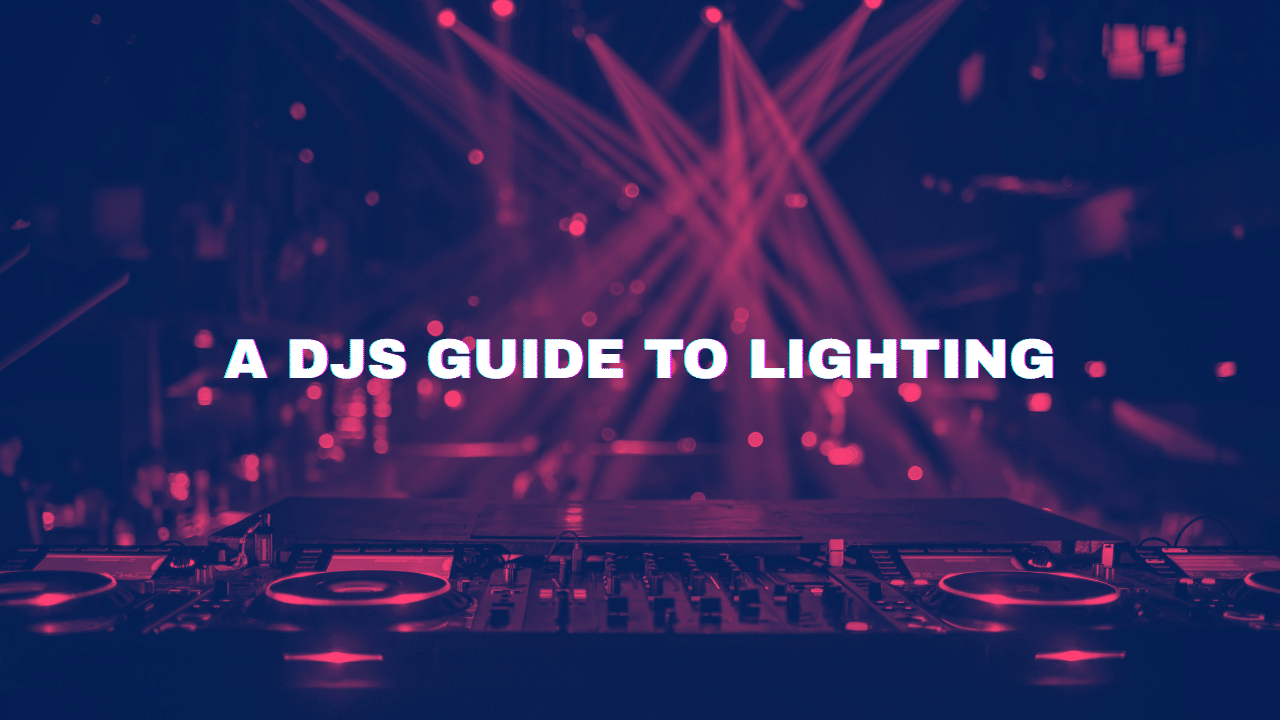
0 Comments