Why VDJ?
As one of the oldest and most mature DJ apps on the market, VirtualDJ is brimming with cutting-edge features, and a huge selection of supported controllers. It is a hugely customisable user interface that can continue to serve as a DJ grows their skills from beginner to confident veteran. Before you get started, it’s worth considering what type of DJ you want to be: Club? Open Format? Scratch? Mashup/controllerist? Or even what music genre(s) you might want to play. This doesn’t have to be a singular decision, but it will impact your workflow and interface choices within VirtualDJ. For example, you’ll need different interface elements on screen if you’re playing classic disco using DVS than if you’re 4-deck syncing techno loops.
First look
When you launch VirtualDJ for the first time, you’ll be faced with the default Starter interface.
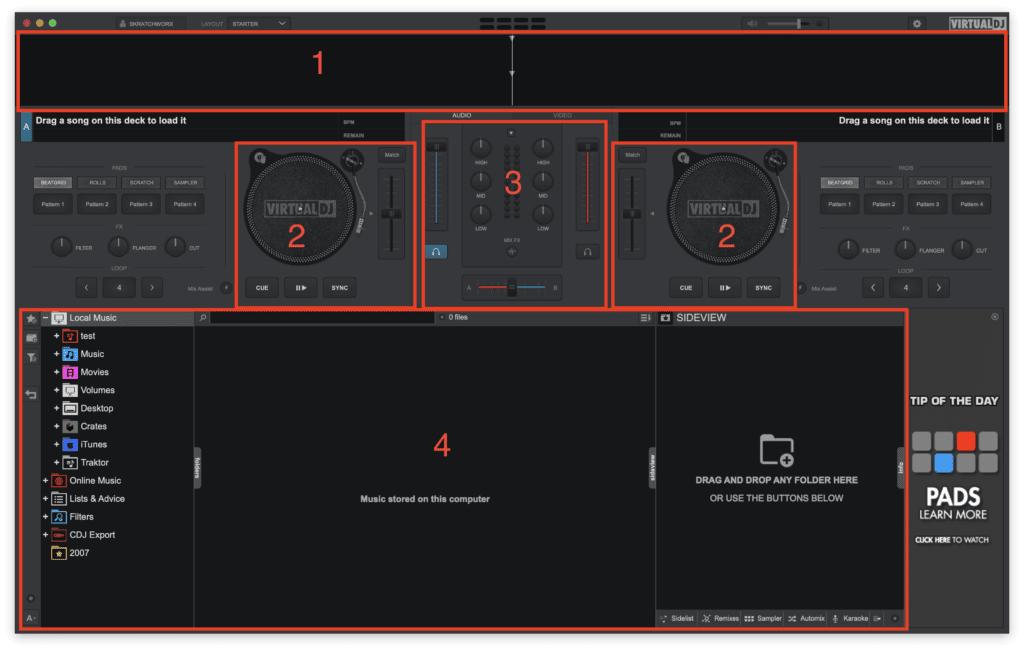
Here is the default interface you will be presented with when opening VDJ for the first time.
- The scrolling track waveforms for each deck, with a visual interpretation of the playing audio.
- Two virtual turntables with deck headers that illustrate track progress and how the music sounds, as well as control the tempo and start/stop the deck music.
- A mixer section where you’ll control the sound coming from the decks.
- Your music library, from which you’ll navigate and choose what music to play.
From here, you have everything you’ll need to be able to make your first mix!
Setting up
Now you’ve got a handle on what you’re looking at, it’s time to set up VirtualDJ ready to play some tunes. You’ll want to get your music collection in order, and ensure the VirtualDJ interface displays what’s useful to you.
Probably the most vital piece of your DJ kit is your music collection, which you’ll need to know inside out so you can start choosing music you play. Keeping your tracks well organised, and curating playlists for your sets is arguably the most important, and hardest, skill a DJ needs to learn. A well oiled library will mean you’ll be able to mix with confidence, and adapt to anything that goes on while you work, be it an urgent request from a VIP, or a sudden change in dancefloor temperament.
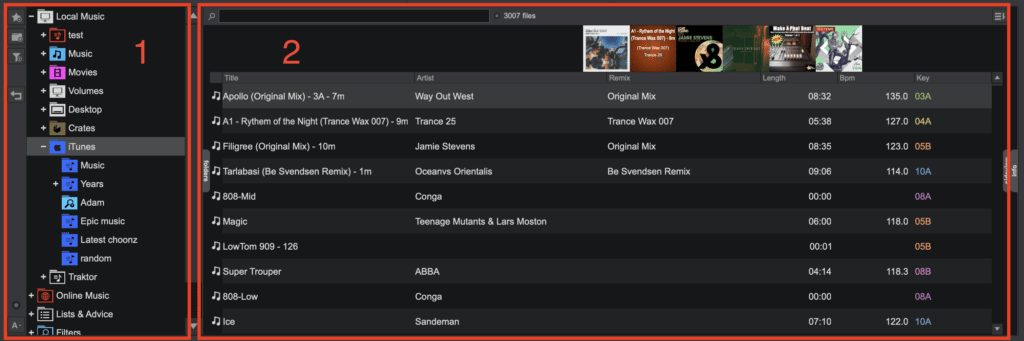
Library navigation in Virtual DJ
The library browser is split into two main sections:
- Collection tree. This is where you can switch between all the different collections viewable in VirtualDJ. Each collection has its own node, which can expand to display playlists and folders.
- Playlist view. This section displays the contents of playlists, and can be used to change the order of your tracks using the metadata columns. This section also has the search bar.
From these two windows, you can reach everything you need to find your music.
Log in to streaming services
The easiest way to get an instant music library is to log in to any of the supported streaming services. These are found in the Online Music node of the browser tree on the left side of the library:
- iDJPool
- VJ’Pro
- Digitrax
- Deezer
- TIDAL
- SoundCloud GO+
- Beatport
- Beatsource
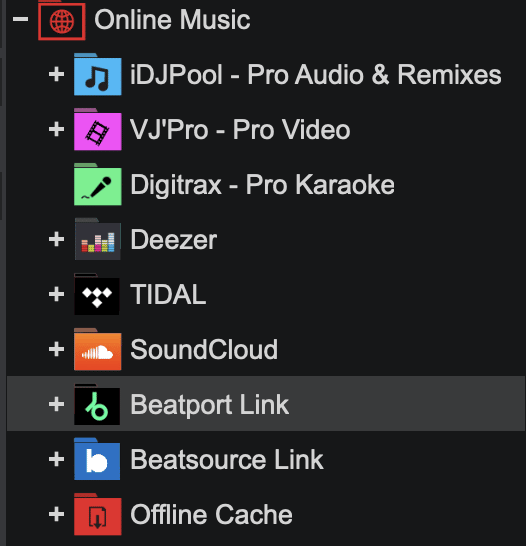
Virtual DJ Streaming Partners – Access millions of songs directly within the software.
There is also an Offline Cache folder for any tracks that you download from compatible streaming accounts such as with Beatport or Beatsource.
iTunes/Music
Many DJs (particularly Mac users) will, at least partly manage their music collection in the iTunes/Music app, which VirtualDJ will display in the iTunes node of the library browser tree under Local Music.
From here, you can view all the tracks, playlists, folders, and smart playlists you’ve created in your iTunes/Music app. If you want to edit these, you’ll need to swap over to the iTunes/Music app, as the library can only be read by VirtualDJ, not written to.
Other sources
If you’re coming from another DJ app, VirtualDJ also displays collections from Traktor and Serato DJ. Like with iTunes, these are read-only.
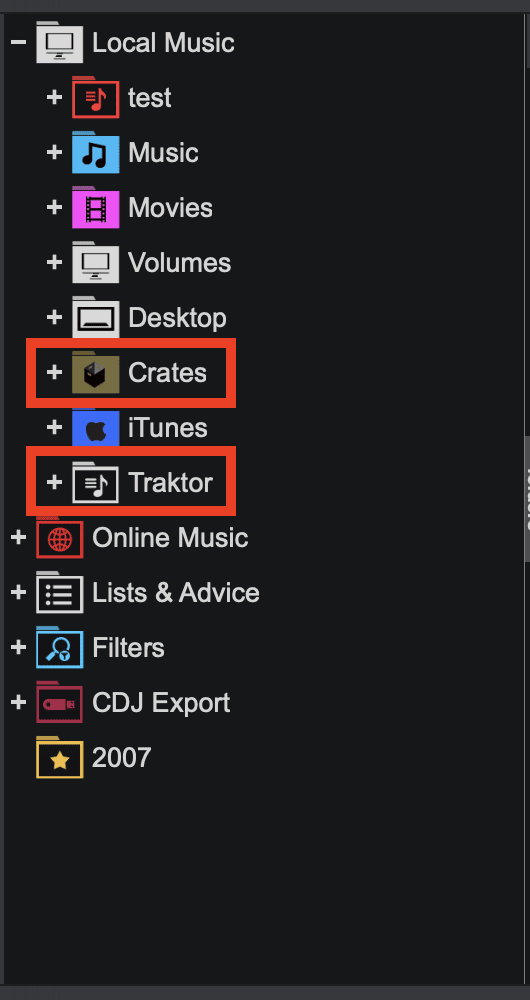
You can access other DJ libraries directly within Virtual DJ as well as your own music collection.
You can also navigate your music folders stored in your file manager.
Managing playlists
Now to the important part of your library: creating and editing playlists.
VirtualDJ’s built-in library collection, which works by creating virtual folders/playlists of music from all your various sources, lets you plan and find all the different music you use, from one point in the library within the Local Music node of the collection tree.
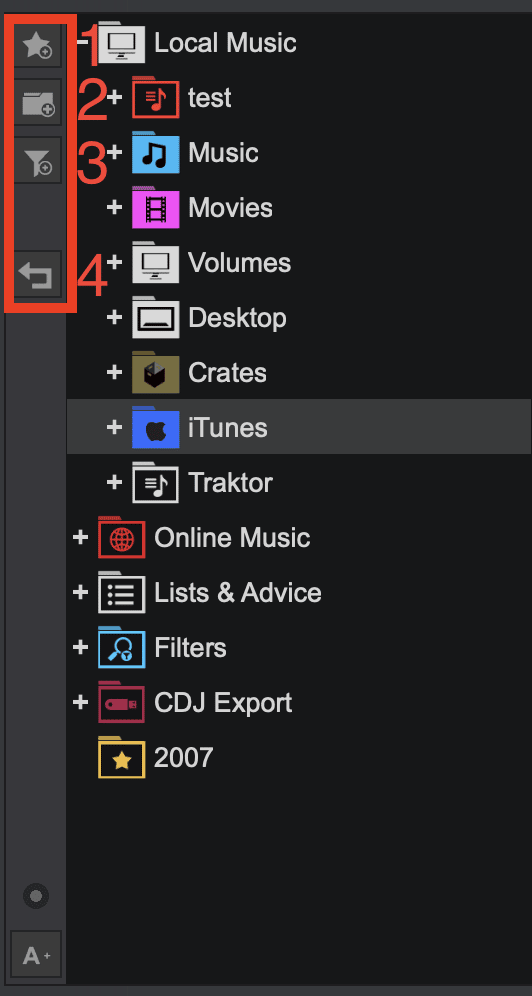
An important part of every DJ software – Playlist management!
You can create both folders (which act as playlists) and ‘filter folders’ ( which act as smart playlists) via the toolbar to the far left of the library. From here you can:
- Add favourite folder. Adds your currently selected playlist to the root of the collection, for fast access.
- Add virtual folder. Creates a playlist you can manually add music to. This will remain unchanged unless you add new tracks or reorder based on metadata columns.
- Add filter folder. Creates a smart playlist which filters your music based on chosen parameters. These lists will automatically update when you edit or add to your collection.
- Go to last folder. Returns you to the last folder you had displayed in the playlist window.
Managing your music could very much be a whole article of its own. The potential power a DJ can wield over their library when tracks are well organised is enormous, and often separates a middling DJ from a great one. (Ever heard DJs being described as ‘selectors’?)
The easiest (but most laborious way) of keeping a handle on all the music in VirtualDJ is to use the built-in metadata tags that attach to each of your music files. Not only can these be reordered using the toggleable columns of the playlist library window, each tag can be searched, and are a fast way to remind yourself what the track is about.
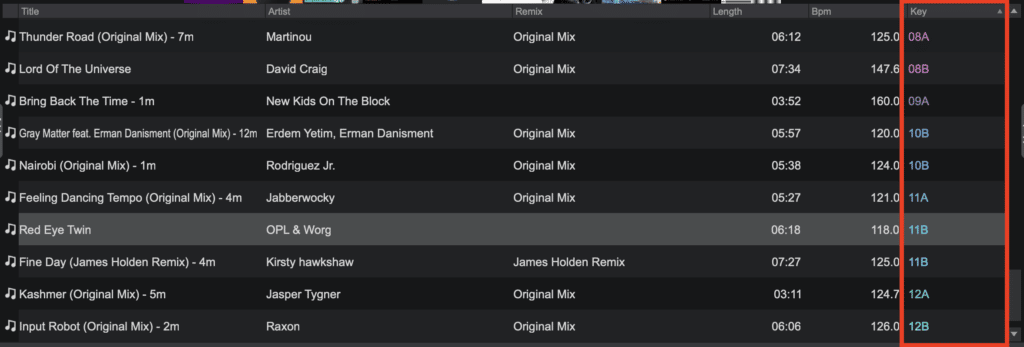
Managing track info and metadata in Virtual DJ
Use the ‘Comments’ tag to store prompts about the contents of the music, as well as whether it goes with another track in your collection. Keep the ‘Genre’, ‘Key’, ‘Track name’, ‘Artist’, etc. tags consistently filled.
Searching
Outside of curating your playlists, the search box in a well organised collection is the single most powerful tool in becoming a confident DJ. Coupled with the tips above, you can use the search box to quickly drill down into your music to find exactly what you’re looking for.
In VirtualDJ, you can control exactly what will get searched when you type. Multiple tags can be added or removed as needed.
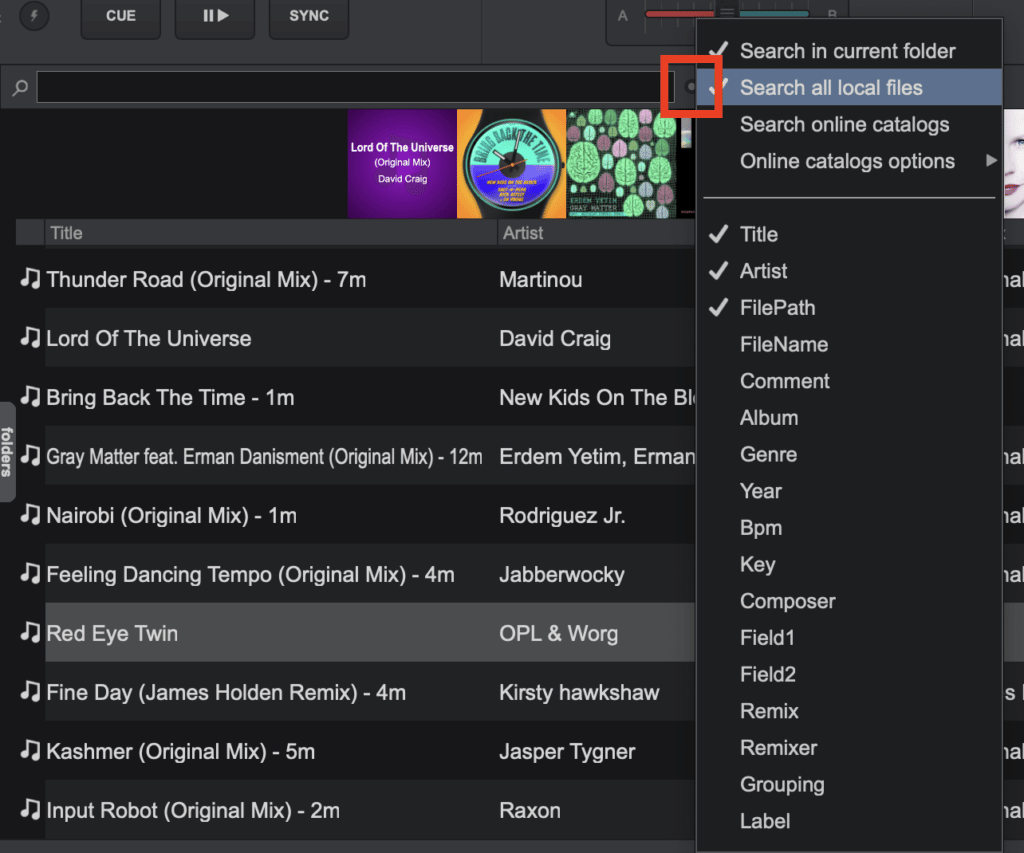
How to search through your music when using Virtual DJ
To change what gets included or not:
- Navigate to the collection, folder, or playlist you want to search.
- Click the grey dot to the right of the search box.
- Tick or untick which tags to include, and where you want VirtualDJ to focus its search.
Along with the list of tags, you can Search in current folder, Search all local files, and Search online catalogues.
Controller
If you already have a controller, you can check the official list of supported hardware on virtualdj.com to see if it’s plug-and-play. VirtualDJ has a huge list of ready-made mappings, both old and new, with many fully supporting features like built-in screens and motorised controls.
When you plug the controller into your computer, VirtualDJ will automatically detect it and ask you permission to use the controller’s audio interface. If you haven’t launched the app yet, you’ll get the message when you do. Select the default audio settings, and your controller will be ready to go.

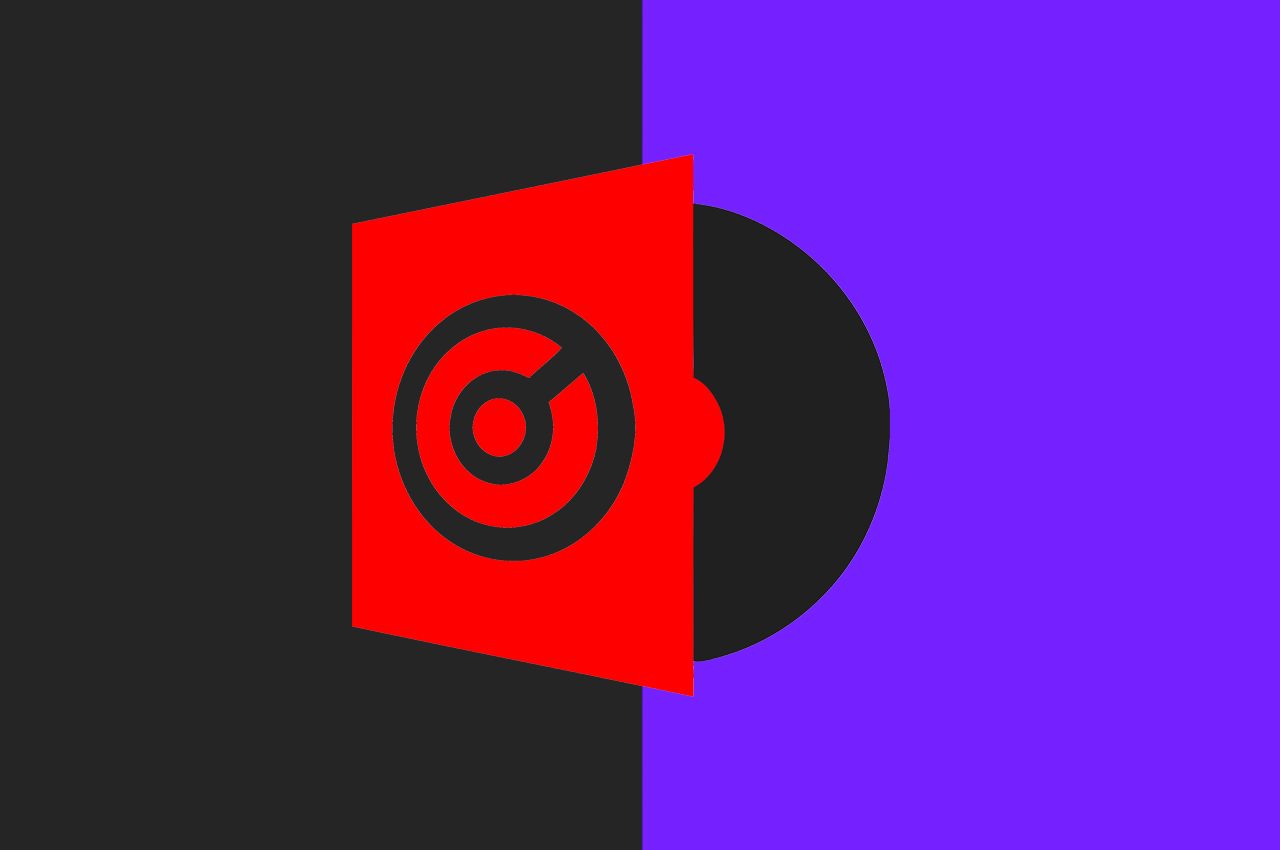





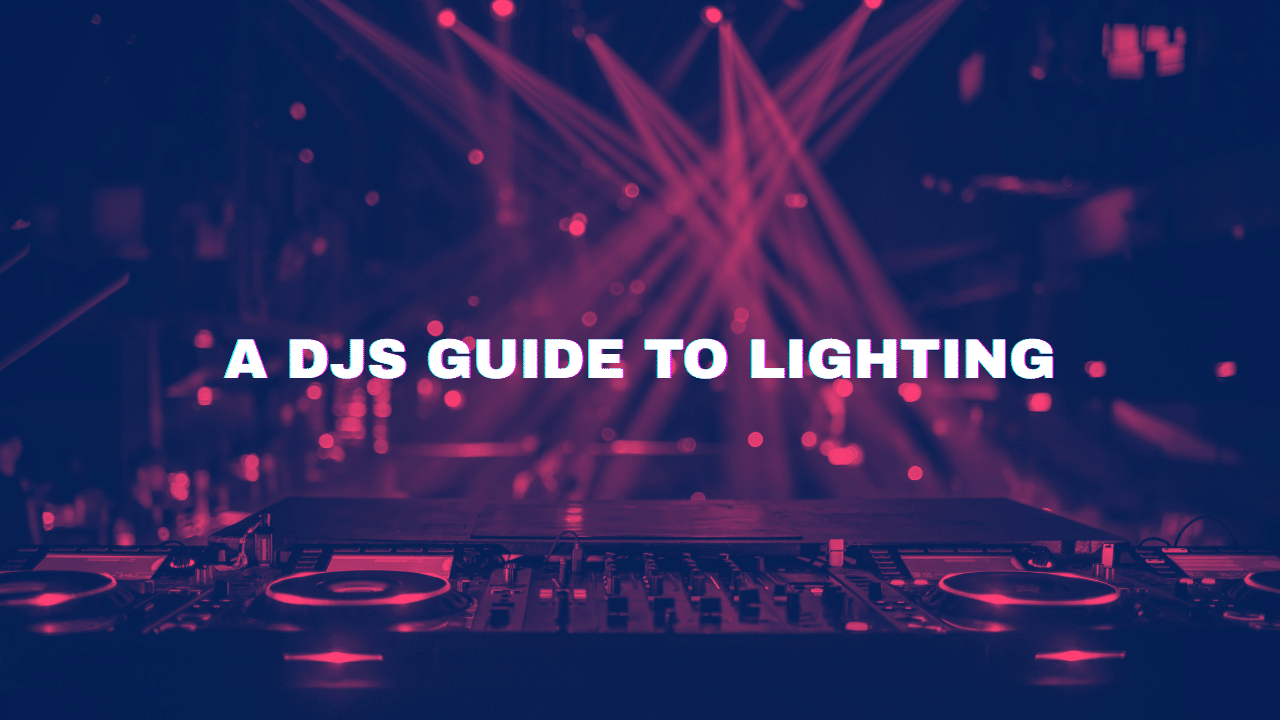
0 Comments