As the most popular music streaming platform in the world, we often get asked if you can use Spotify to DJ.
For a very long time the answer was a simple no. While loads of other streaming sites were adding DJ support, Spotify refused to add this, meaning DJs had to look elsewhere to get their tunes.
But now, after years of waiting, our prayers have finally been answered and Spotify is officially supported within djay Pro, Serato and rekordbox.
Let’s dive into a bit more about how and why you should check out Spotify for DJing and break down how to do it for each of these services.
Key Takeaways:
- Spotify Premium now works directly with rekordbox, Serato, and djay Pro.
- You can log in, access your playlists and mix Spotify’s full library inside the software.
- If you edit playlists on the go, this will show up in your DJ software.
- There are still limits like no stems and the need for internet.

Why Use Spotify to Prepare Your DJ Sets?
One of the biggest bonuses of using Spotify for streaming your DJ music is that it’s also the app that loads of people use for their casual day-to-day listening.
This means that there’s no barrier between listening to a track on a playlist or your discover page and being able to get that same music loaded into one of your playlists or straight onto the decks.
Having one unified source of your tunes is great as well, as it gives you the opportunity to listen to your DJ music library while you’re out and about, so you’re always building up that much-needed familiarity with your music.
For more on the pros and cons of streaming or owning your music files, check out our guide, Where To Download DJ Music In 2023.
The Problems with DJing with Spotify
As of now, Spotify isn’t the perfect all-in-one place for DJ music. Like all the other regular consumer-focused streaming sites, there aren’t loads of proper DJ edits and club mixes like you’d find on dedicated DJ stores and pools. You also won’t find the sort of less-than-legitimate bootlegs you get on places like Soundcloud, which can be a bit more fun and interesting.
Also, these supported DJ platforms won’t necessarily give you the same full functionality with Spotify tracks that you’d get if you were using your own downloaded DJ music. The key drawback is that stems are not supported on any of these platforms, meaning that if you want to use that tool to separate your music into its individual elements, that isn’t currently available. Some other tools like djay Pro’s track recommendations also won’t work so check the finer details on each platforms own site to make sure you don’t miss anything crucial.
To use Spotify for DJ streaming, you also need a constant internet connection. You cannot use your offline locker for DJ music as of now, so needing reliable internet makes this a little questionable as to how useful it would be in a gig setting, where the wi-fi can often be patchy.
And, unsurprisingly, you need Spotify Premium to use it inside the DJ apps. This is probably for the best, as those ads are annoying at the best of times, so playing one in your sets is a surefire way to get fired from a gig.
If you don’t want to rely on Spotify streaming, check out our guide on where to download free DJ music
How to DJ With Spotify in rekordbox
Getting started with the Spotify rekordbox integration is simple:
-
Download the latest version of rekordbox for Mac/Windows.
-
Log into your Spotify Premium account in rekordbox.
-
Access your playlists and the full Spotify library inside rekordbox.
-
Mix tracks in Performance mode with all your compatible AlphaTheta and Pioneer DJ gear.
👉 Download rekordbox here to try the new Spotify integration now.
As of now, there are still a couple of drawbacks of using
How to DJ With Spotify in djay Pro
Getting started is simple:
-
Update to the latest version of djay Pro.
-
Link your Spotify Premium account within the djay Pro app.
-
Access your liked songs, playlists, and Spotify’s full catalogue inside the djay Pro library.
-
Start mixing
👉 Download the latest djay Pro update at Algoriddim’s official site.
How to DJ With Spotify in Serato
Getting started is simple:
-
Download the latest Serato DJ Pro update (3.3.5) or Serato DJ Lite.
-
Link your Spotify Premium account inside Serato.
-
Access your liked songs, personal playlists, and Spotify’s public playlists directly from the Serato library.
-
Start mixing tracks with full four-deck support.
👉 Download Serato DJ Pro here to try the new Spotify integration for yourself.
Learn to DJ With Spotify
If this update has opened the door for you to start mixing with Spotify, we’ve got everything you need to put that music to good use. At Crossfader, we’ve built a full range of DJ courses that guide you from your very first mix through to building confident, creative sets.
When you sign up to Crossfader for free, you’ll unlock a personalised learning journey that maps out exactly what to learn next based on your goals. You’ll also get instant access to 3 free courses, including how to DJ with just a laptop or a phone, so you can start making the most of Spotify streaming in your mixes straight away.
Can I DJ with Spotify in Rekordbox or Serato?
Yes! With the latest updates, Spotify Premium now works directly inside both rekordbox and Serato DJ Pro/Lite. You can log in, access your playlists, and start mixing straight from Spotify.
What DJ software works with Spotify in 2025?
Spotify is officially supported in rekordbox, Serato DJ Pro/Lite, and djay Pro across desktop and mobile. Other DJ apps still rely on services like TIDAL, Beatport, Beatsource or SoundCloud Go+.
Do I need Spotify Premium to use it with DJ software?
Yes. The free tier doesn’t work inside rekordbox, Serato, or djay Pro. You’ll need a Premium account to unlock Spotify streaming in DJ apps.
Can I DJ with Spotify offline?
Not yet. None of the supported DJ apps let you use Spotify’s offline locker. You’ll need a stable internet connection whenever you want to stream tracks in your sets.
Does Spotify work with Stems in DJ software?
No. Stems aren’t supported on Spotify tracks in rekordbox, Serato, or djay Pro. If you want to use stems, you’ll need to stick with local files or DJ-focused streaming platforms.
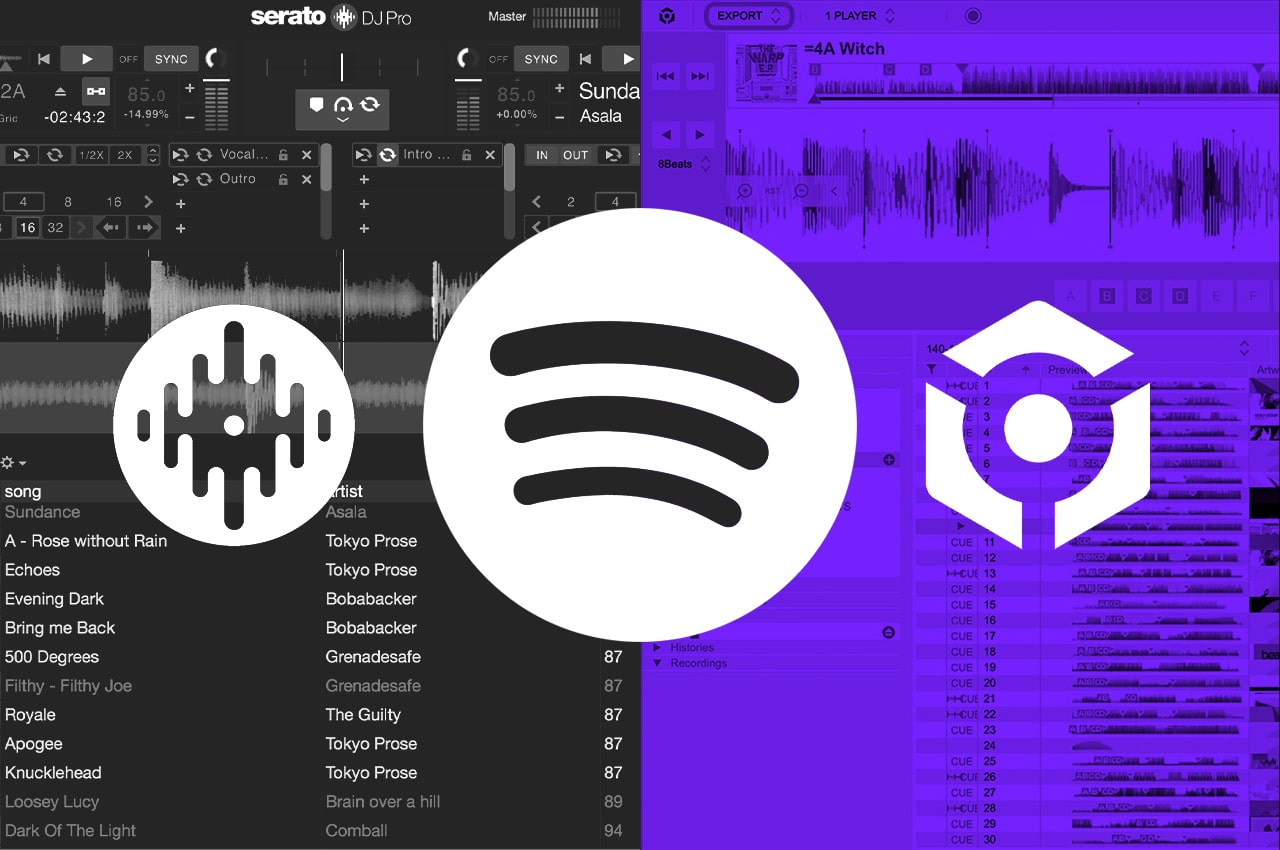






How is this legal? Spotify’s own terms and conditions state “As laid out in our Terms and Conditions, Spotify is only for personal, non-commercial use.
This means you can’t broadcast or play Spotify publicly from a business, such as bars, restaurants, schools, stores, salons, dance studios, radio stations, etc.”
Yes you’re right to point this out. The permission for Spotify is that it’s for non-commerical use so technically you’re not meant to play this music live (we probably wouldn’t recommend it for live anyway due to needing wi-fi). That said, the same applies to regular Spotify and half the bars you go to will be playing music from Spotify (legally or otherwise)
This is awesome! Thanks Fellas!