“Does Rekordbox work with Spotify?”
As the most popular music streaming platform in the world, we often get asked if Spotify playlists are compatible with any of the big DJ apps.
The short answer is no, not directly. But there are ways you can get those killer tunes ready to drop in Rekordbox, Serato and all the other DJ platforms!
Whether you’re a seasoned DJ or just getting started, importing your Spotify playlists into DJ software can save you hours of manual work. Once your playlists are transferred, you can access all your favourite tracks, organised and ready to mix.
Here we break down, step-by-step, how to seamlessly import your beloved Spotify playlists into your chosen DJ platform, making it easier than ever to transition from casual listening to live mixing!

Why Use Spotify to Prepare Your DJ Sets?
Although there isn’t any DJ software that works with Spotify, many DJs prepare their playlists with it as it’s super easy to access and has an enormous variety of music to choose from.
Spotify is also unrivalled for connecting people with new music, and most DJs are now using it as one of their main tools for discovering music.
With world-respected curators working on their infamous playlists, including RapCaviar and Today’s Top Hits, there’s a wide variety of music to choose from. And these playlists can be exported to your DJ software, so you don’t have to put them together yourself!
The two methods we discuss for copying Spotify playlists involve either streaming tracks or owning them on your local drive.
For more on the pros and cons of streaming or owning your music files, check out our articles, Where To Download DJ Music In 2023.
However you manage and organise your music, there’s a method for using your Spotify playlists to suit your workflow. Here’s how to convert Spotify playlists for DJing:
METHOD 1: Copy Your Spotify Playlists to Another Streaming Service
The first way to move your playlists out of Spotify is to copy them to another DJ-friendly streaming platform.
In recent times, streaming has become a serious consideration for professional DJs, with Beatport, Beatsource and TIDAL all offering a reliable service with a huge choice of music!
Professional DJs are now becoming more reliant on streaming rather than relying solely on downloaded music. And transferring your Spotify playlists to these DJ streaming platforms now only takes a few clicks!
DJ Friendly Streaming Partners
Following these instructions automatically gets your Spotify jams into Rekordbox or Serato via the following streaming providers.
Need help choosing the right platform? Read our guide to the Best Streaming Services For DJs.
For this process, we recommend using Soundiiz, a specialist app designed to transfer playlists between all music streaming platforms.
To get up and running, visit https://soundiiz.com/ and create an account. A completely free version allows you to transfer up to 200 tracks per playlist, plenty to get you started!
Once your account is up and running, you will be presented with a screen like this:
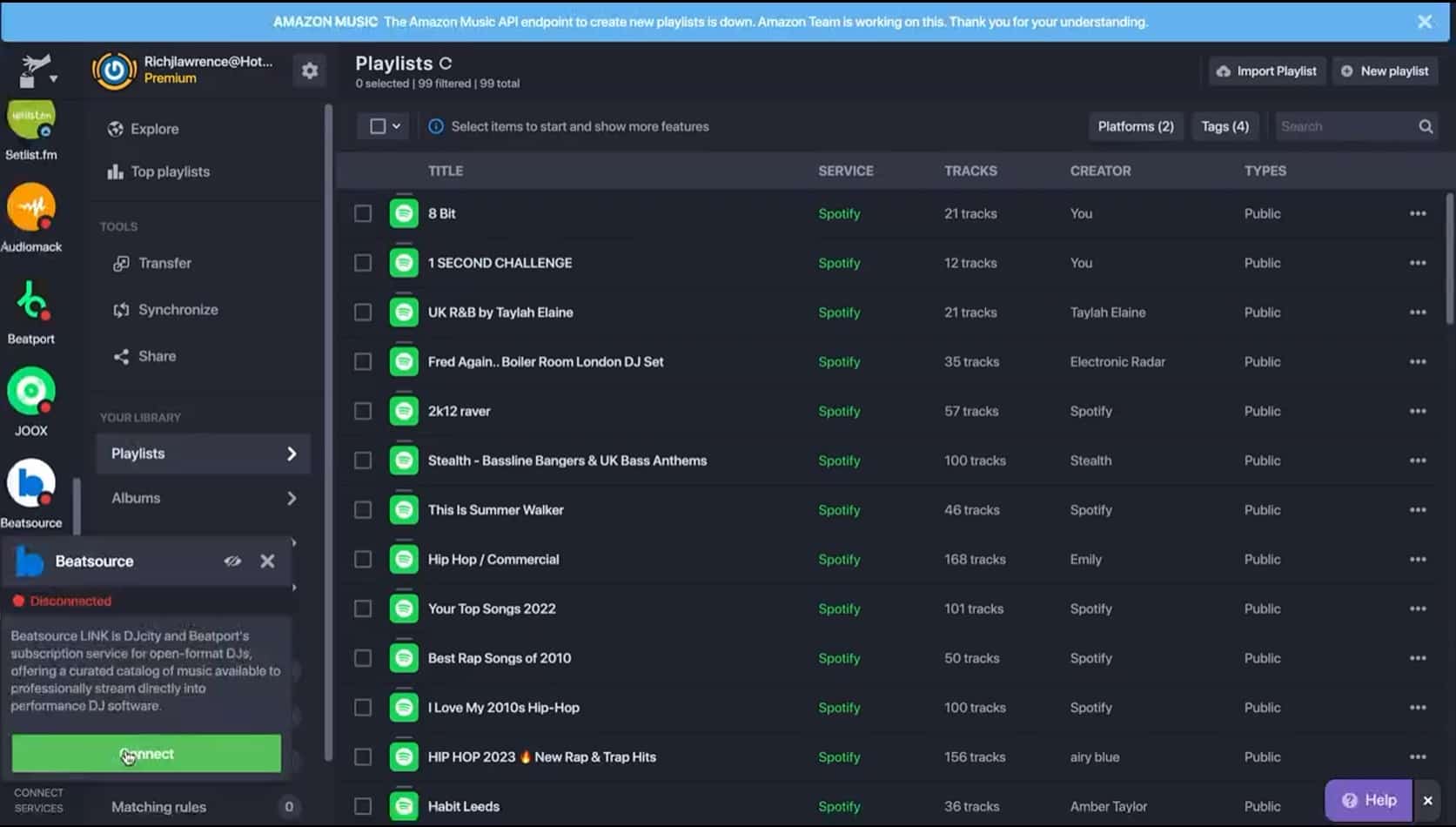
- In the left-hand panel, first, click on Spotify, sign in and grant Soundiiz authority to look through your playlists by clicking on Authorize in the pop-up screen.
- Then, click on the streaming service you wish to move your Spotify playlists over to. For example, Beatsource.
- Now sign in to Beatsource and authorise Soundiiz for use with it by clicking on Authorize within the pop-up screen.
- After this, go to Transfer within the TOOLS section found next to the list of streaming services on the left-hand side of the screen.
- In the screen that comes up next you will be asked to select a source and destination. Select Source: Spotify; Select destination: Beatsource
- Then click Start.
- Soundiiz will now find all your available Spotify playlists and display them. Select all of the playlists you want to transfer over to Beatsource.
- Once this is confirmed, Soundiiz will view the Spotify playlists and search for the same tracks in Beatsource. It will then put them into new playlists, labelling them with the same names as on Spotify.
Since no two streaming platforms host all of the exact same music, it may be that not all tracks are able to transfer over as this is subject to the availability of the music in the DJ streaming site.
The transfer success rate is typically high, but don’t be surprised to find some slight variations as certain track edits may be exclusive to Spotify so can’t be replicated exactly.
Soundiiz will often put remixes and edits in place of tracks it can’t find, so be sure to check through your transferred playlists once the process has finished.
This method works with pretty much every streaming service and DJ app.
 Heads Up: Not every track on Spotify is available on Beatport or TIDAL—make sure to check your playlists before a gig.
Heads Up: Not every track on Spotify is available on Beatport or TIDAL—make sure to check your playlists before a gig.
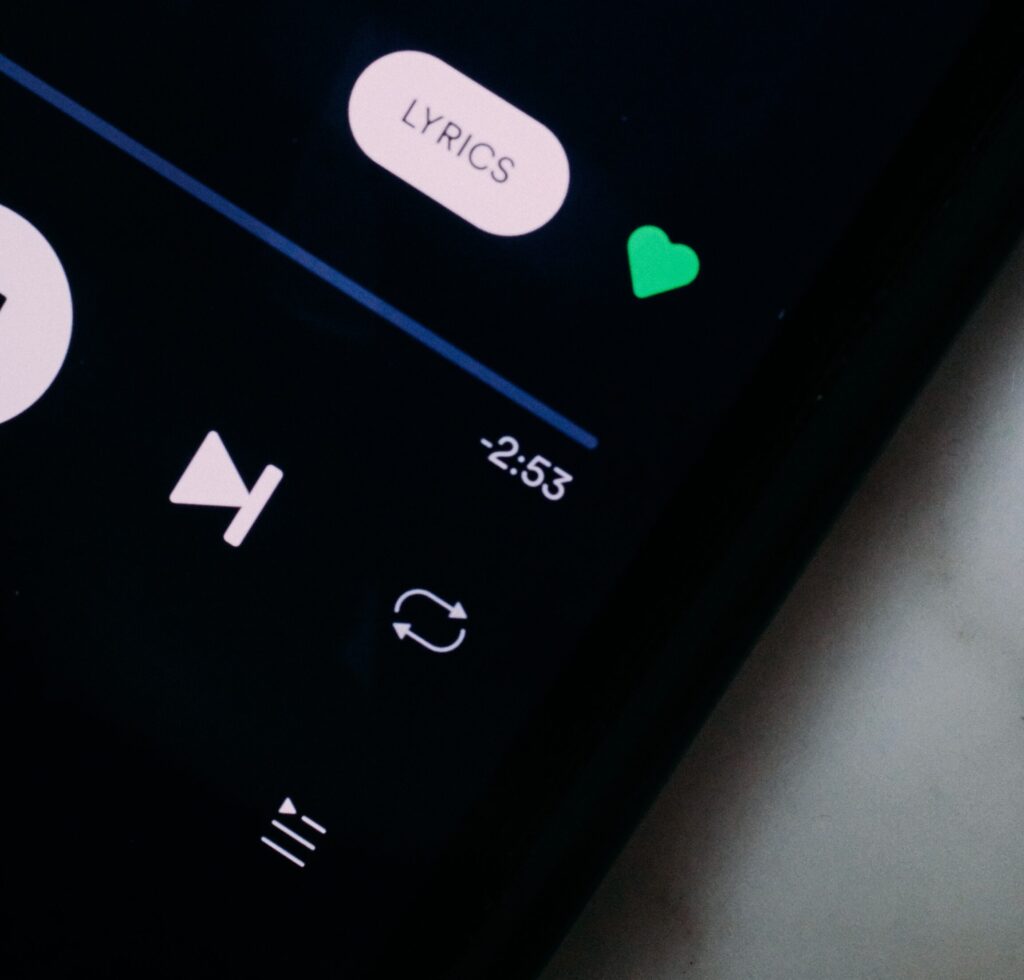
Automatic Synchronisation of Spotify Playlists
As an extra perk for paid membership, Soundiiz users can set their DJ playlists to automatically synchronise with their Spotify playlists.
This means any updates made in Spotify will be mirrored in your DJ playlists, so you can focus on managing your music in one place, rather than making the same adjustments several times over!
To activate this feature, simply hit the Synchronize button found just underneath the Transfer button on the left-hand side of the screen.
As well as automatically syncing playlists on a weekly or monthly basis, users can manually sync them as often as they like.
You’ll now have the peace of mind knowing that any changes you make to your Spotify playlists will make their way over to your DJ playlists automatically!
METHOD 2: Copying Your Spotify Playlists to Your DJ Music Library
For the added assurance of having your Spotify playlists saved to your local hard drive, you can also import the playlists directly to your Rekordbox and Serato libraries.
This method saves you the time of putting playlists together yourself if you’ve already done so in Spotify, or if you’ve come across a set list you’d like to try out.
For this to work, you must already have a copy of the music in the Spotify playlists saved locally to your computer.
Whilst there is a popular alternative method that involves turning your Spotify playlists into .CSV files which are then imported into Rekordbox or Serato, the method discussed here is by far the simplest as you don’t need to copy-paste any internet-sourced code into your computer.
However, to use this simpler method, you will need to sign up to Lexicon DJ.
Although this means paying for a costly subscription, the service is second to none and includes loads of powerful music library management features, plus an awesome option to back up your entire music collection to the cloud, which in itself is worth every penny!
For an exclusive Crossfader discount, use the code MIX20 for 20% off your first month with any monthly plan or 20% off any annual plan.
![]()
Transferring Playlists to Your Library
Once you have set up your Lexicon DJ account, you are ready to start transferring your Spotify playlists into your local DJ music library.
- Start by finding your playlist of choice on Spotify.
- Open Lexicon DJ, then click on Track Matcher.
- Under the Spotify Playlist heading, post the full URL by copy-pasting it from Spotify into the search field.
- Press Find, It will then load the Spotify playlist to the screen.
- Now press Search, and Lexicon will find the tracks from the playlist that you also have stored on your hard drive.
- Once it has found the tracks, click Select All, then click Save Playlist and Lexicon will put them into a new folder.
- Name your imported Spotify playlist.
- Then go to the bottom right-hand corner of the screen and click the button that says Sync To Rekordbox or Serato DJ
- Open up Rekordbox or Serato, and you will find your newly imported playlist ready to go!
Organizing and managing your imported Spotify playlists
After importing your Spotify playlists into Rekordbox or Serato, it’s essential to organise and manage them effectively to streamline your workflow.
Here are a few basic housekeeping tips to help you stay organised so you can make the most of your music:
- Create folders or crates: Both Rekordbox and Serato allow you to create folders or crates to categorise your playlists. Consider organising your imported Spotify playlists based on genres, moods, or specific events, or simply create a folder or crate called Spotify.
- Utilise tags and labels: Take advantage of tagging and labelling features in Rekordbox and Serato to add additional metadata to your tracks. This can make it easier to search and filter your playlists based on specific criteria.
- Regularly update your playlists: As you discover new tracks on Spotify, make it a habit to update your imported playlists in Rekordbox and Serato. This ensures that you always have access to the latest tracks and can keep your DJ sets fresh and exciting.
- Create a regular backup of your music. Avoid the heartbreak every professional digital DJ has experienced at some point. Invest in a couple of external hard drives exclusively for this task and back up your library. Twice. Regularly!
Or invest in a cloud solution, such as the Lexicon DJ app’s Pro tier, which will back up your entire library, as well as offer you an extensive suite of awesome library management tools, for £30 a month!
 Important: Spotify is not licensed for public DJ performances. Use a DJ-specific platform like Beatsource, TIDAL or Beatport to stay legal.
Important: Spotify is not licensed for public DJ performances. Use a DJ-specific platform like Beatsource, TIDAL or Beatport to stay legal.Take your DJ performances to the next level!
Using rekordbox and Spotify together can give you the best of both worlds in terms of finding and managing music that you can also play on DJ gear. As your music collection grows, maintaining your library becomes more challenging but also more important. After all, delivering a great DJ set is all about dropping the right tunes at the right time!
Keeping on top of your music is crucial for optimum performance, as it’s all too easy to lose momentum in a set if you’re struggling to find the right track to play quickly enough to keep the vibe flowing!
That’s why our experienced team of pro DJs have put together our industry-certified Music Management For DJs course to help you master your DJ library and deliver amazing sets to your audiences- consistently!
And if you want access to this course and every single one of our past, present and future courses, check out our amazing value Complete DJ Package. Designed to help you achieve success as a DJ within 60 days or your money back!
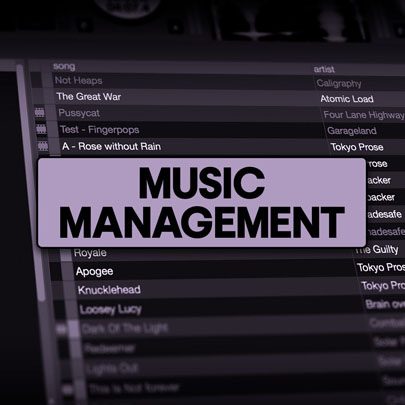
Music Management For DJs
4 hours
42 lessons
Beginner
Can I DJ with Spotify in Rekordbox or Serato?
What DJ software works with Spotify in 2025?
Is it legal to DJ with Spotify?
How do I transfer Spotify playlists to my DJ software?
Can I DJ from Spotify on a USB stick?
What’s the best Spotify playlist converter for DJs?
Is Soundiiz free to use?
Can I use Lexicon DJ with Spotify?

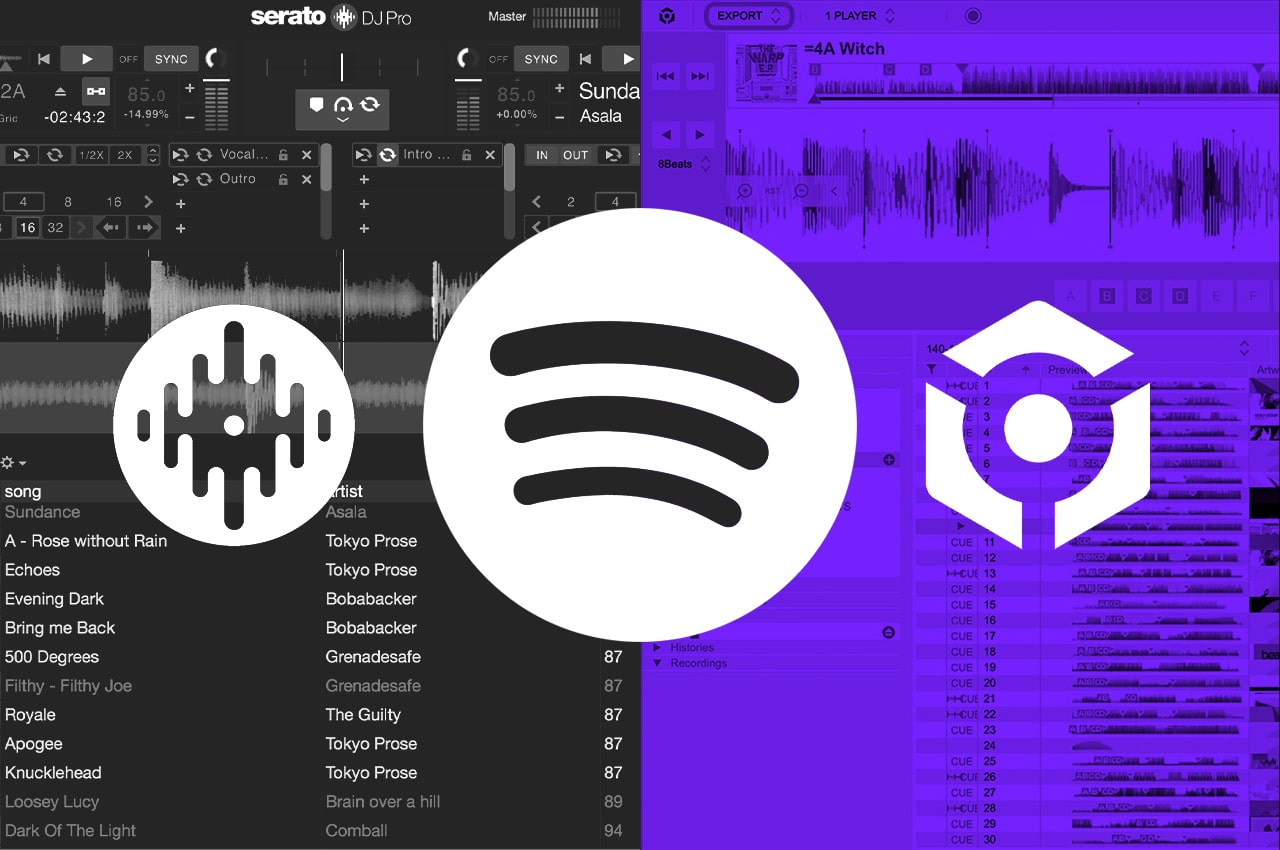






This is awesome! Thanks Fellas!