No Speakers? No Problem!
Unfortunately Serato has never given the user the ability to use their computers built in speakers when hardware is plugged in. This means when you want to practice, Serato users are forced to plug in speakers to their decks or use headphones. Not always practical, it leaves Serato DJ’s envious of the Rekordbox users who benefit from a simple button to activate the laptops speakers. How ever, what most DJ’s don’t know is that there is a quick and easy hack to re route the audio back to the laptops speakers.
Note: In version 2.4.1 you can now simply enable “Use laptop speakers” in Serato DJ Pro and Serato DJ Lites audio settings.
The “Hack”
1. Connect your controller to your computer.
2. In applications, scroll to “other” and then launch “Audio MIDI Devices”
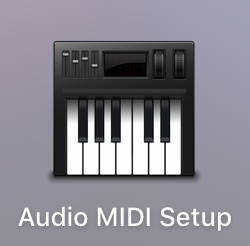
3. Click the “+” symbol in the bottom left corner and then click “Add Aggregate Device” .
4. Once you have created an Aggregate device you’ll be able to see it in the list of devices to the left. Rename the new device by double clicking on its name, rename it to the exact same name as your controller in the list.
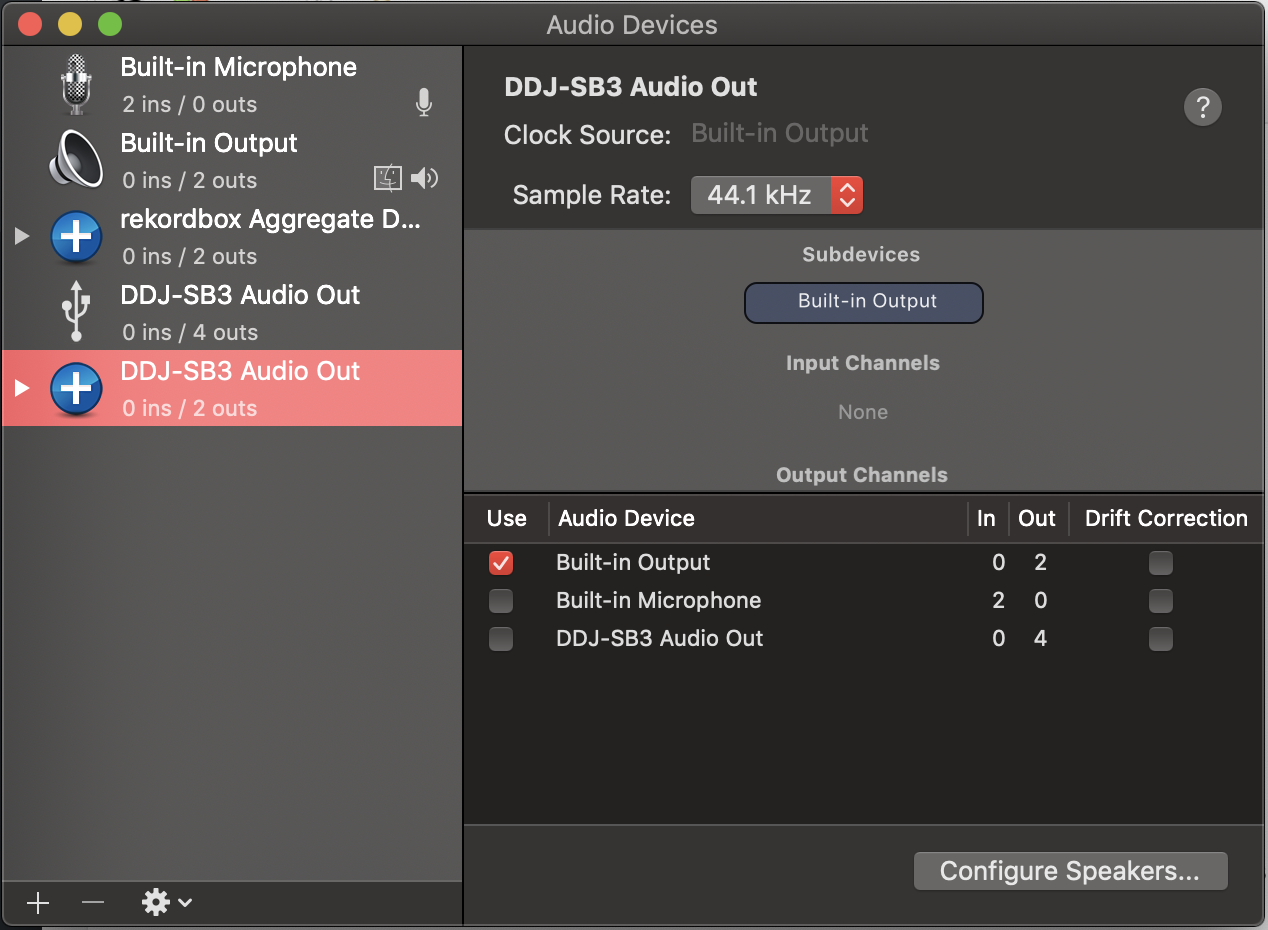
5. On the right hand side, make sure you click “Built-in Output”.
6. Now open Serato DJ, and enjoy the master output coming through the laptops speakers!
Note: You must delete the new aggregate device when you wish to return to controllers audio outputs.
Video Guide
Learn to DJ Online with Crossfader
Here are our best-suited online DJ courses for this guide!

Pioneer DDJ SB3 DJ Course
3.75 hours
28 lessons
Beginner

Serato DJ Course
3.5 hours
23 lessons
Beginner

Serato DJ Course
8.5 hours
47 lessons
Intermediate

Pioneer DJ DDJ-FLX4 Course
7 hours
41 lessons
Beginner

Complete DJ Package
835 hours
1300+ lessons
Creative

Pioneer DJ DDJ-FLX4 Pro Course
9.5 hours
49 lessons
Intermediate

DDJ FLX4 Beginner To Pro Bundle
16.5 hours
90 lessons
Beginner
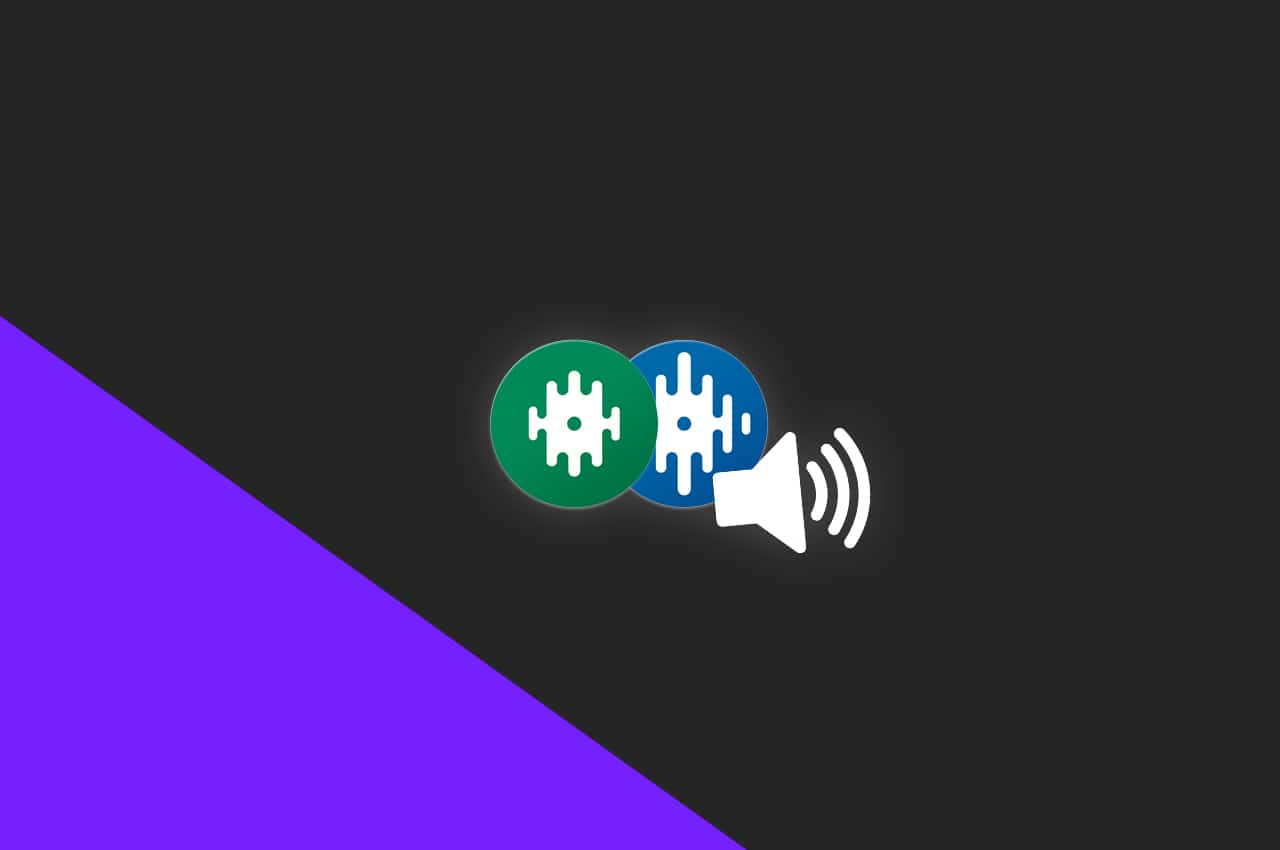






This worked, but now the headphones don’t work. Is that supposed to happen?
Yes, unfortunately when you take the sound away from the controller and route it through the speakers, the cueing system also stops working! There’s no work around on this yet, but if anything changes we will update this guide!