CDJ-3000 HID Mode comes to the Serato DJ Pro!
Serato HID mode on the CDJ-3000 is finally here! If you’re not familiar with HID mode with Serato and CDJs, it essentially allows the DJ to use CDJ to control the internal decks inside Serato DJ Pro. Using the CDJ as a controller allows tighter control with Serato in comparison with traditional time code. All the buttons and features of the CDJ work seamlessly with Serato, including the touch screen, cue buttons and library browsing. Here’s our guide on how to get the system working!
Update to Serato V2.5.7
- Check your current version of Serato DJ Pro by heading into the settings, the current version will be shown in the bottom left corner. Press check for updates to be taken to the Serato DJ Pro download page.
If Serato is version 2.5.7 or above there is no need to update.
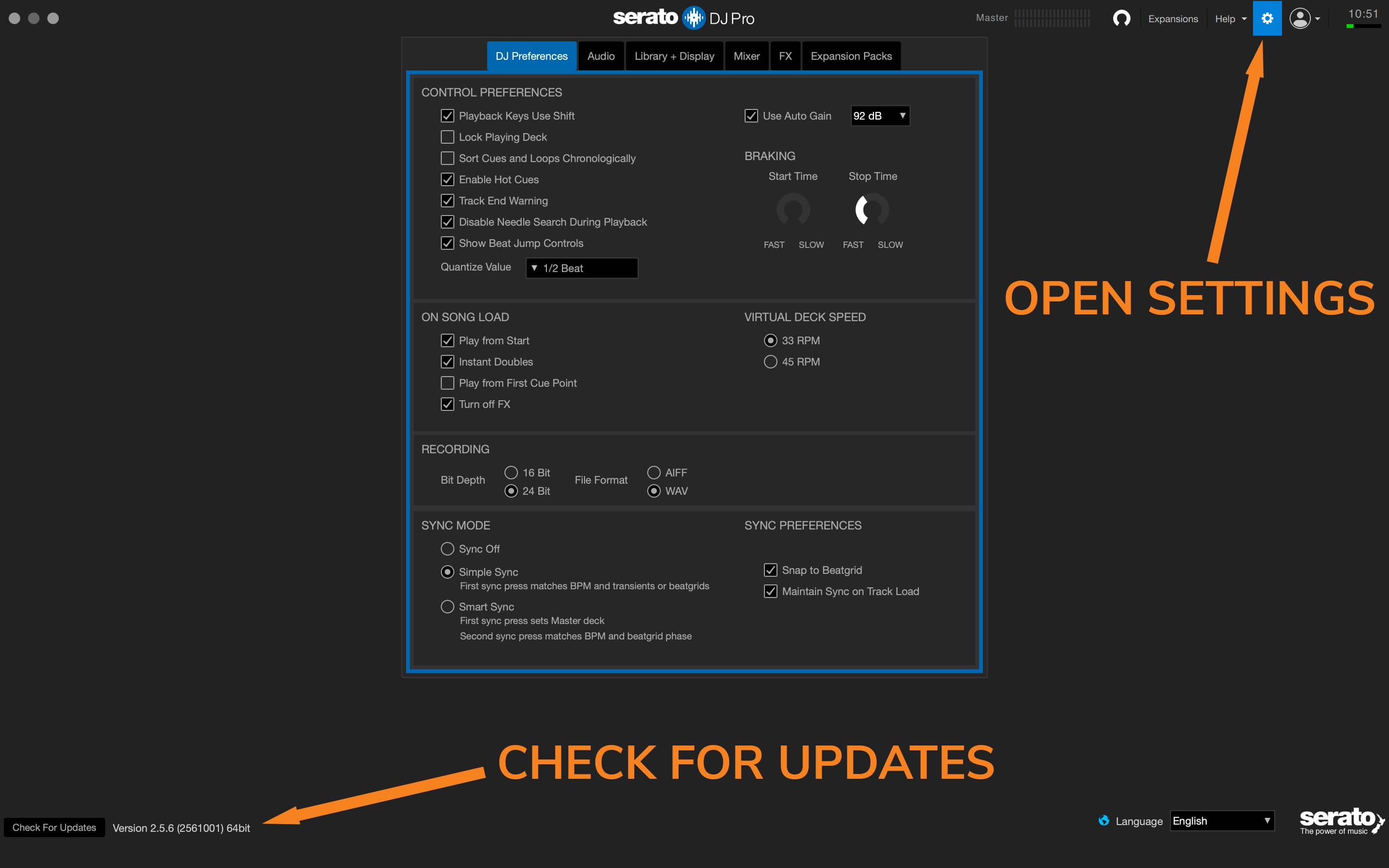
- Download and install Serato V2.5.7
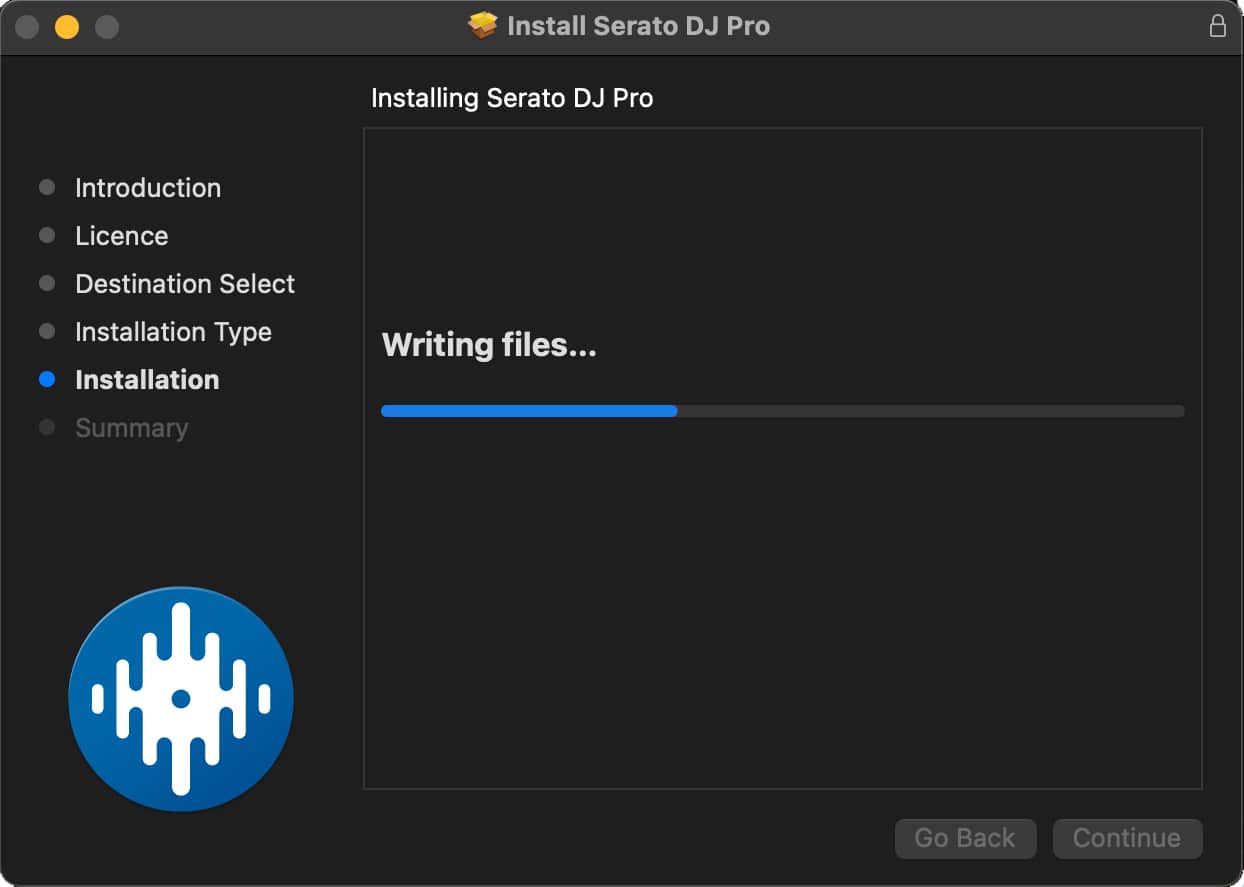
Check the CDJ-3000 Firmware
- Check the current Firmware Version of the CDJ-3000. The version will be displayed on the splash screen when the CDJ is first powered on. If the CDJ is currently running, the firmware can be checked in the utility menu.
- Access the utility menu by holding down the Menu button. The firmware version will be shown in the top right corner.
- If the version is lower than V1.2 an update must be performed before Serato DJ Pro can connect.
Prepare the firmware update
- Find a USB Memory stick that has at least 1GB free.
- The USB memory stick must be formatted in FAT or FAT32.
- Download the latest firmware package from Pioneer DJ’s website.
- Unzip the downloaded file “CDJ3000_v***.zip”
- Place the unzipped file on the root directory of the USB Stick. DO NOT CHANGE THE NAME OF THE DOWNLOADED FILE
- Ensure only one firmware file is on the USB stick at once.
Install the Firmware Update
- Turn off your CDJ-3000 and remove all connected devices including the link cable, SD cards and USB devices.
- Turn on the power on the CDJ-3000 whilst pressing the both “IN/CUE” and “RELOOP/EXIT” buttons
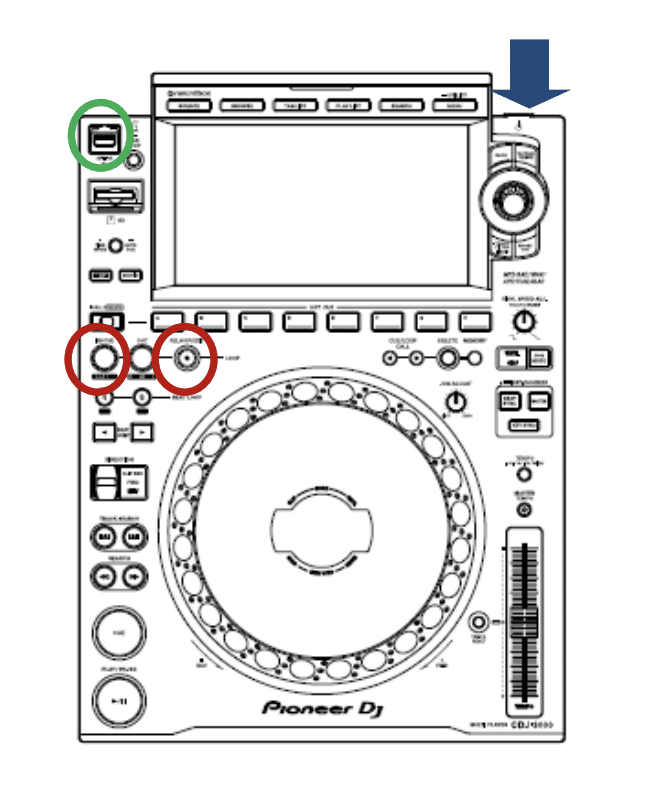
- A message to “Connect the USB storage device to the USB port” will appear on the display. Then release both buttons.
- Insert the USB memory device containing the firmware files into the USB port. The update process will begin and a progress bar will be displayed on the screen. Make sure you do not turn the power off during the update. The update will be completed in approx 1 minute.
- The following message appears when the update is completed. “Firmware update is completed. Turn the power off before using”
- Turn the power off and remove the USB memory device after the update has been completed.
Read the official Pioneer DJ firmware Guide here!
Connect the CDJ-3000 to Serato DJ Pro
- Launch Serato DJ Pro and connect a hardware unlock device (compatible soundcard or mixer)
- Connect a USB cable from the back of each CDJ to the computer
- Press Source on the CDJ
- Using the touchscreen, press on Control Mode (HID)
- Use the rotary control to select the desired deck number and press in
- Enjoy full control over Serato DJ Pro!

Want to learn how to DJ with Serato DJ Pro?
Here are our best-selling Serato DJ courses. Our Complete DJ Package gives you access to absolutely all our content and courses and guarantees success as a DJ within 60 days!

Pioneer DDJ SB3 DJ Course
3.75 hours
28 lessons
Beginner

Serato DJ Course
3.5 hours
23 lessons
Beginner

Serato DJ Course
8.5 hours
47 lessons
Intermediate

Pioneer DJ DDJ-FLX4 Course
7 hours
41 lessons
Beginner

Complete DJ Package
835 hours
1300+ lessons
Creative

Pioneer DJ DDJ-FLX4 Pro Course
9.5 hours
49 lessons
Intermediate

DDJ FLX4 Beginner To Pro Bundle
16.5 hours
90 lessons
Beginner
Getting Ready To Gig!
Most DJs’ end goal is to play in bars, clubs, or festival stages. The one thing all these places have in common is Pioneer DJ Equipment. Nearly all clubs and venues will have a set of CDJs and knowing your way around them is essential to becoming a confident club DJ.
If you’re used to playing with a controller in your bedroom, moving on to a set of CDJs and a mixer can feel daunting. The buttons are in different places, they connect differently, and you may want to choose between using USB sticks or a laptop to DJ. All these things bring challenges; however, inside this course, we will arm you with the tools and techniques for stepping up to a pro DJ setup and playing quickly.
This course is for any DJ who wants to feel confident using a CDJ set-up. Perfect for those DJs making their first steps into the booth and starting their career or for seasoned DJs who think they don’t know the club equipment inside out yet.

Pioneer CDJ Masterclass
10 hours
31 lessons
Intermediate








Hey Raymond,
If you’d like to send us an email at info@wearecrossfader.co.uk we would be more than happy to walk through all your options to find you the right course!
Look forward to speaking with you soon!
Hi jamie and co.
My name is Raymond okunrobo living in germany, i´m really interested on Dj course but kinda finding it difficult which course to start from first. please i need an advice from your team.