XDJ-XZ Beginners Guide
The Pioneer DJ XDJ-XZ is a four-channel all in one unit for those wanting the club feel at home. Compatible with USB’s, Rekordbox, Serato DJ Pro and Virtual DJ the XDJ-XZ is compatible with a whole host of devices. In this guide, we are going to show you how to set up the XDJ-XZ on all platforms to get you mixing as soon as possible!

How to set up the XDJ-XZ
Connecting headphones and speakers to the XDJ-XZ
The XDJ-XZ features professional, club level audio connections. Headphones connect to the front of the controller using both 1/4 inch and 1/8th inch TRS connections. Speakers connect to either the balanced XLR connections or the two RCA line-level outputs on the rear, labelled master. The XDJ-XZ also features a booth output on unbalanced line-level connections, for connecting a second pair of speakers. The Booth Output uses TRS, jack style cables.

The XDJ-XZ can also be used to connect turntables into the phono ports on channels 3 and 4. Line level devices such as iPods, phones and music players connect to the auxiliary connection using RCA cables. CDJ’s connect to channels 3 and 4 with the line-level RCA inputs. Finally, two microphones can be connected using either TRS jack cables or XLR cables, with the two dedicated combination ports.
Setting up USB Sticks for use with the XDJ-XZ
In this video, Jamie Hartley explains how to import, analyse and then export music for use with the XDJ-XZ. To learn more about this process, check out our dedicated Rekordbox USB Export Guide here.
Setting up the XDJ-XZ on a computer with Rekordbox
Before connecting the XDJ-XZ, ensure you have the latest version of Rekordbox installed on your computer, available here.
- Connect speakers, power and headphones to XDJ-XZ
- Launch Rekordbox 6
- Finally, connect XDJ-XZ to the laptop using supplied USB cable
For further Windows audio settings help, check out this helpful guide to help with audio not coming from either the computer or controller.
Using computer speakers with the XDJ-XZ
Rekordbox DJ allows users to use the default computer speakers rather than speakers connected to the XDJ-XZ. This can be especially useful if the DJ doesn’t own a pair of speakers or when on the move. To use the computer’s speakers alongside the XDJ-XZ connected speakers, click the icon in the top right corner of Rekordbox next to settings.
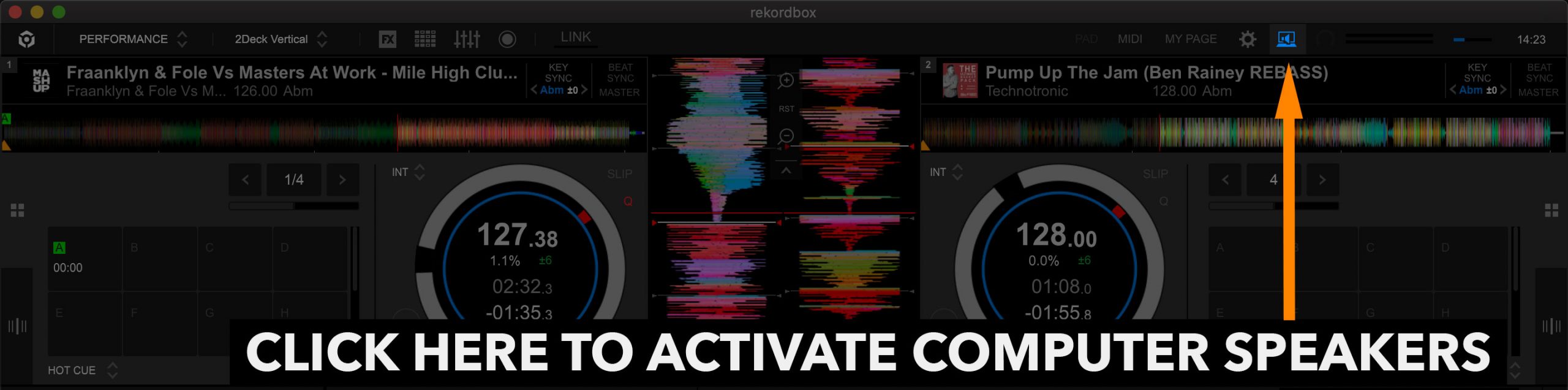
If your speakers don’t output audio, please check this helpful guide from Pioneer DJ and scroll down section 5.
Getting started with Rekordbox DJ
In this video, founder and tutor Jamie Hartley explains how to get started with Rekordbox DJ. Learn how to get started importing and managing your music library! To learn more about using Rekordbox, read our beginners guide found here!
Setting up the XDJ-XZ on a computer with Serato DJ Pro
Before connecting the Pioneer DJ XDJ-XZ, ensure you have the latest version of Serato installed on your computer, available here.
- Connect speakers and headphones to XDJ-XZ
- Then Launch Serato DJ Pro
- Finally, connect XDJ-XZ to the laptop using supplied USB cable
If you’re using Windows and no sound comes from the computer after connecting the XDJ-XZ, change the output of your computer back to your built-in speakers.
Using computer speakers with the Pioneer XDJ-XZ
Serato DJ Pro allows users to use the default computer speakers alongside the speakers connected to the XDJ-XZ. This can be especially useful if the DJ doesn’t own a pair of speakers or when on the move. To use the computer’s speakers alongside the connected speakers, head into the preferences. Under the audio tab, check the box “Use Laptop Speakers”.
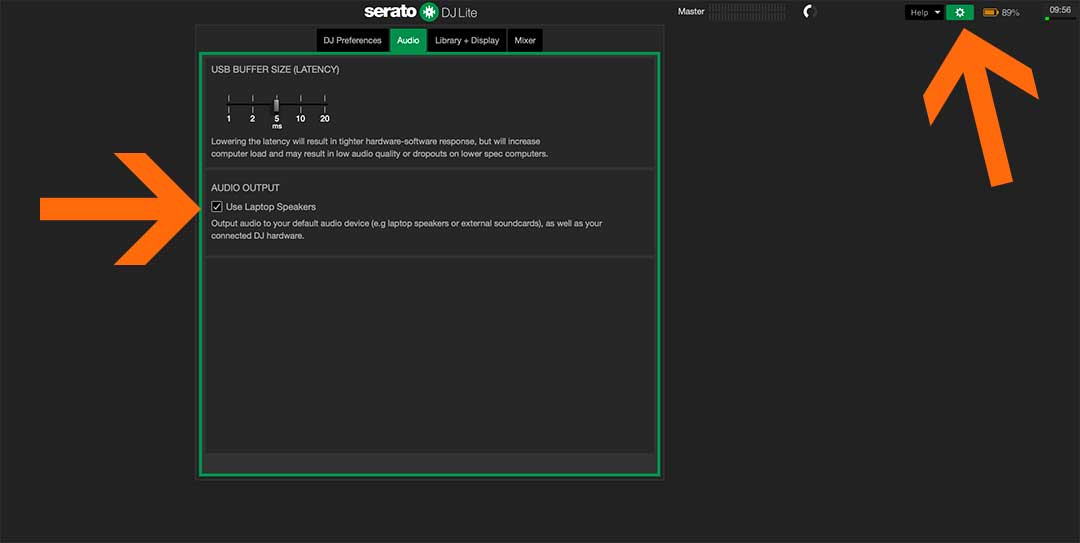
Getting started with Serato DJ Pro
In this video, founder and tutor Jamie Hartley explain how to get started with Serato DJ. Learn how to get started importing and managing your music library! To learn more about using Serato, read our beginners guide found here!
FREE DJ MUSIC PACK & More Tutorials
At the start of your journey as a DJ, one of the main things you will need is music! That’s why we have created a music pack specifically for DJs with extended edits of songs perfect for practising with. The music is exclusive, and better yet it’s free to download and mix with on your XDJ-XZ.













Hey, could you please advise how to connect Speakers to the XDJ??
Thx!
You will need to connect your speakers with either an XLR cable or an RCA cable to the master out on the back of the unit.
Hi Guys, the content looks great, just joined the hub. I have a quick question, i am trying to connect my laptop speakers to the xdj via rekordbox, I’m using the free version and dont have the audio symbol you refer to here next to the settings symbol. Can you please advise?
Hey there, in Rekordbox performance mode you should be able to tick the check box that says ‘PC MASTER OUT” in the audio settings in system preferences.
Super mixer in poineer xdj xz.
Super perfection work