Rekordbox DJ Beginners Guide…
Have you picked up your first controller recently? Maybe you’ve decided upon the Pioneer DDJ 400, or even a bigger unit such as the Pioneer DDJ 1000. Either way in this guide we’re going to help you open Rekordbox for the first time and get started with organising your library, so you are fully prepared for all the mixes that lie ahead. Let’s get started!
Importing music into Rekordbox DJ
Before we can start DJing we need to ensure our music is loaded into Rekordbox DJ correctly and that we have analysed it for the best results. We will break down the various ways to import your music into Rekordbox DJ below. If you haven’t downloaded any music just yet click this link and download our FREE starter pack as used in our tutorial video. Please ensure you are in Performance Mode in Rekordbox which is used to operate DJ controllers to follow along with this guide.
Rekordbox Playlists
The easiest and most convenient way to organise music within Rekordbox is by using Playlists. They are extremely easy to set up and manage your music collection. To create a new playlist simply click the plus icon. From there we can name our playlist, we recommend keeping it simple and organising by genre but the decision is completely yours.
Once created, we need to add songs to our playlist. Scrolling down the left-hand side underneath Playlists you will find iTunes and Explorer. Depending on how you organise your music you can use either to scroll through iTunes playlists or folders stored locally on your PC to find your music. Once found it’s as simple as dragging and dropping the tracks onto the playlist you want them to be displayed in.
Alternatively, you can find the tracks on the local drive of your computer and drag it into your desired playlist. Once loaded into the playlist the music should automatically start analysing.
Click this icon in Rekordbox to create a new Playlist
Analysing Music in Rekordbox DJ
When a track is analysed in Rekordbox DJ, important information such as the BPM, beat grid and waveform are displayed. This should happen automatically once you load songs into a playlist. However, if they don’t or you want to reanalyse to correct any issues you can simply right-click on any highlighted track and click on the analyse button. This will load up the settings dialogue for analysing.
We recommend you stick to the settings shown below, however you may choose to change the BPM range for certain genres of music. Click ok and it will start! A % is shown next to each track whilst analysing and new information such as BPM, key and preview waveforms shall appear on the track once completed.
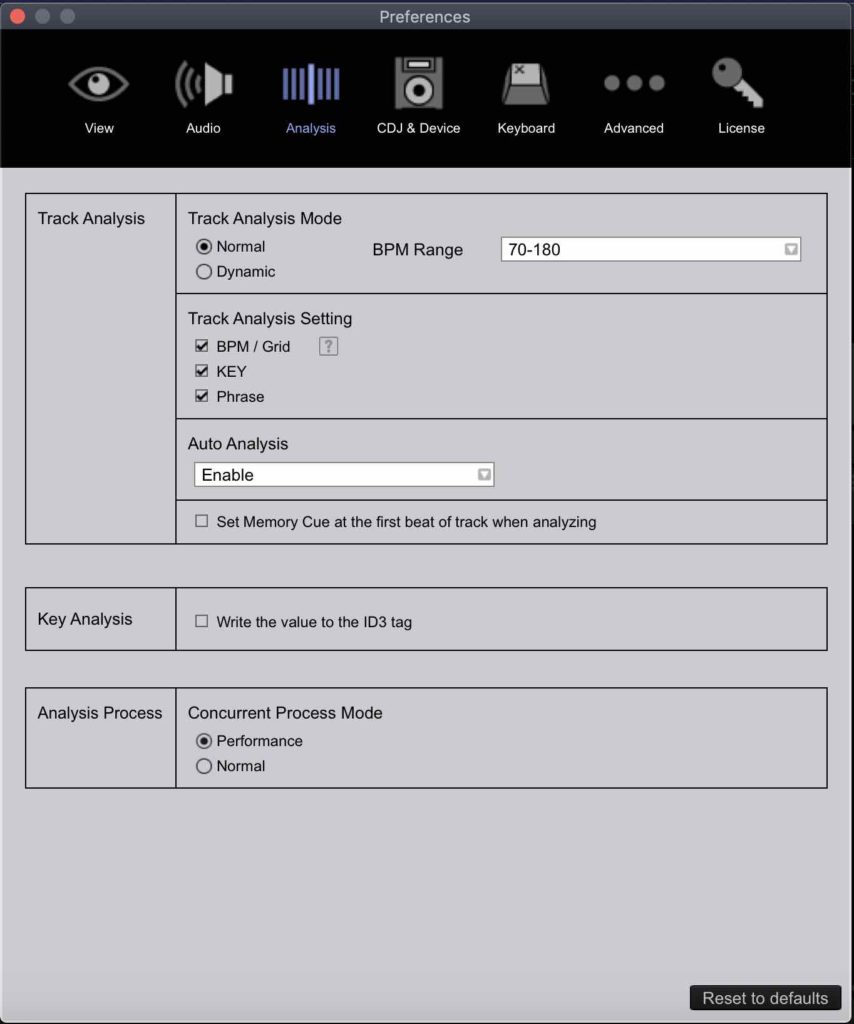
We recommend leaving your analysis settings like this for the best results
Rekordbox Folders
More of an organisation tool, folders allow you to bunch separate playlists into overriding categories. For example, we are using the Crossfader Music Pack as our folder and we will list our genre-specific playlists within it.
To create a new folder, simply right click on the playlists tab and select ‘add a new folder’. Once named you can simply drag playlists into the folder. To create a new playlist directly in a folder, just right-click the folder and press new playlist.
Another great time-saving tip is to drag a folder from your computer containing music directly onto the folder in Rekordbox. This will create a playlist of the folders name and import all the music directly in.
Customising Rekordbox Library View
Every DJ is different and as such the information that matters most to them may not always be clearly visible. Rekordbox DJ is a very powerful tool with many ways to sort, organise and view your music. To change the information displayed to you within a playlist, simply right click the column header. From here you can check and uncheck any information you wish to be visible within your library view. You can also drag them as wide or as narrow as required.
To sort by any column value simply click the title of the column to sort ascending and click again to descend. If you want to sort your music in a custom list, click the column that shows the numbers of the tracks in the playlist. Once sorted by this column you are able to drag tracks up and down the list.
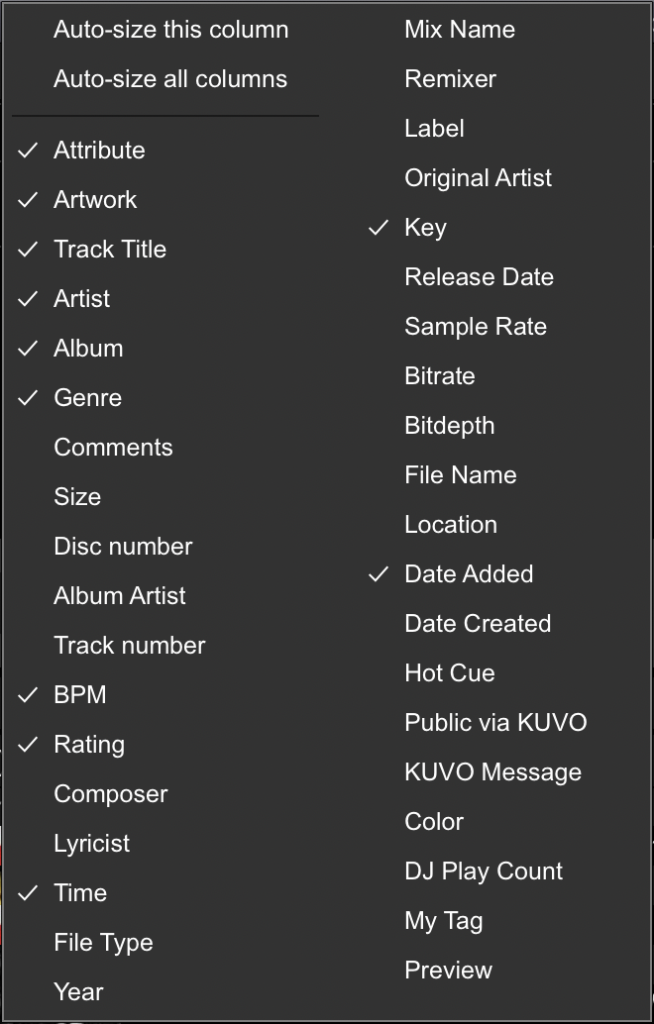
Available column headers in Rekordbox DJ
Locating Missing Files In Rekordbox DJ
Now you have your music within the software and you’ve analysed it, you’re almost ready to go. However, it’s vital to know that Rekordbox doesn’t take a copy of your tracks when you add it into the library as iTunes does. Rekordbox relies on the music you’ve imported to stay in the location you imported it from.
So for example if you delete tracks from your downloads folder once imported into Rekordbox, the track will become unplayable and will display an orange arrow next to the file.
Rekordbox Missing File Icon
The same goes for a track that was imported but then moved on the hard drive to another folder. If this does occur though, don’t panic, there is a handy tool in Rekordbox for reattaching the library to the missing track.
Firstly click File, then display all missing tracks.
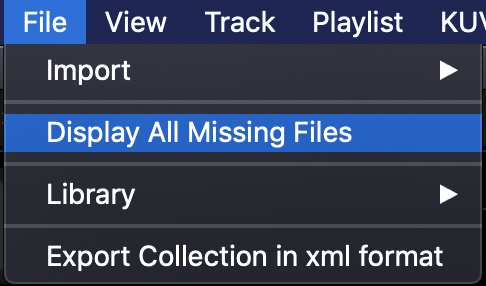
Click display all missing files to relocate tracks in your computer.
Once opened up, the missing files dialogue will display all the tracks in your library that are currently unlinked or missing. Select the tracks you want to relocate or tracks which will be found in the same folder on your computer and press relocate. From here you will be able to navigate to the folder that contains the files for the highlighted songs. Click ok and your tracks will be reactivated to use in the playlists and folders just like before!
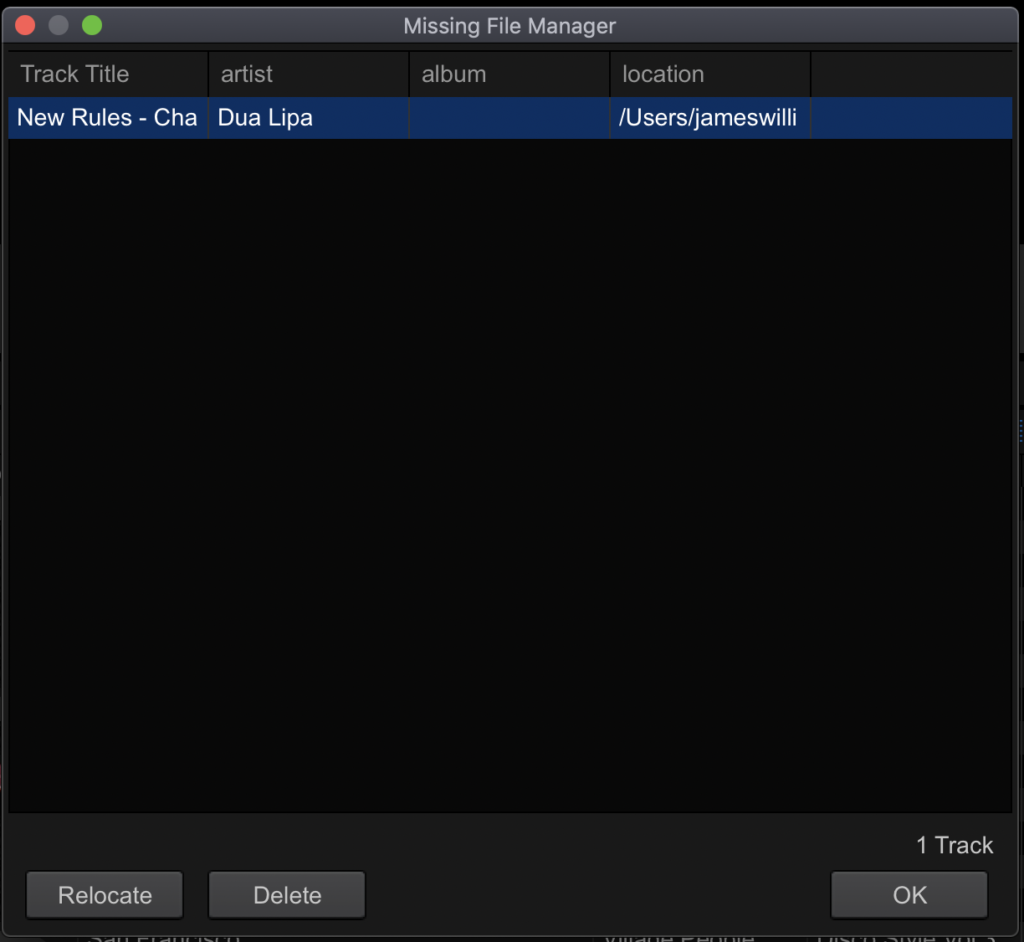
Rekordbox Missing FIles Dialogue
Ready for your first mix in Rekordbox DJ?
Now we are fully set up and ready to perform our first mix within Rekordbox DJ! If you enjoyed this quick getting started guide and want to learn more about mixing and DJing within Rekordbox DJ we offer courses for every level of DJ. We hope you found this helpful and best of luck with your DJing journey!
Want to learn more about DJing with Rekordbox?
These courses are perfect for anyone looking to start DJing with Rekordbox:

Pioneer DJ-200 DJ Course
4.75 hours
28 lessons
Beginner

Rekordbox DJ Course
5.5 hours
37 lessons
Beginner

Rekordbox DJ Course
7.5 hours
49 lessons
Intermediate

Pioneer DDJ-400 DJ Course
7 hours
30 lessons
Beginner

Pioneer DJ DDJ-FLX4 Course
7 hours
41 lessons
Beginner

Complete DJ Package
835 hours
1300+ lessons
Creative

Pioneer DJ DDJ-FLX4 Pro Course
9.5 hours
49 lessons
Intermediate

DDJ FLX4 Beginner To Pro Bundle
16.5 hours
90 lessons
Beginner

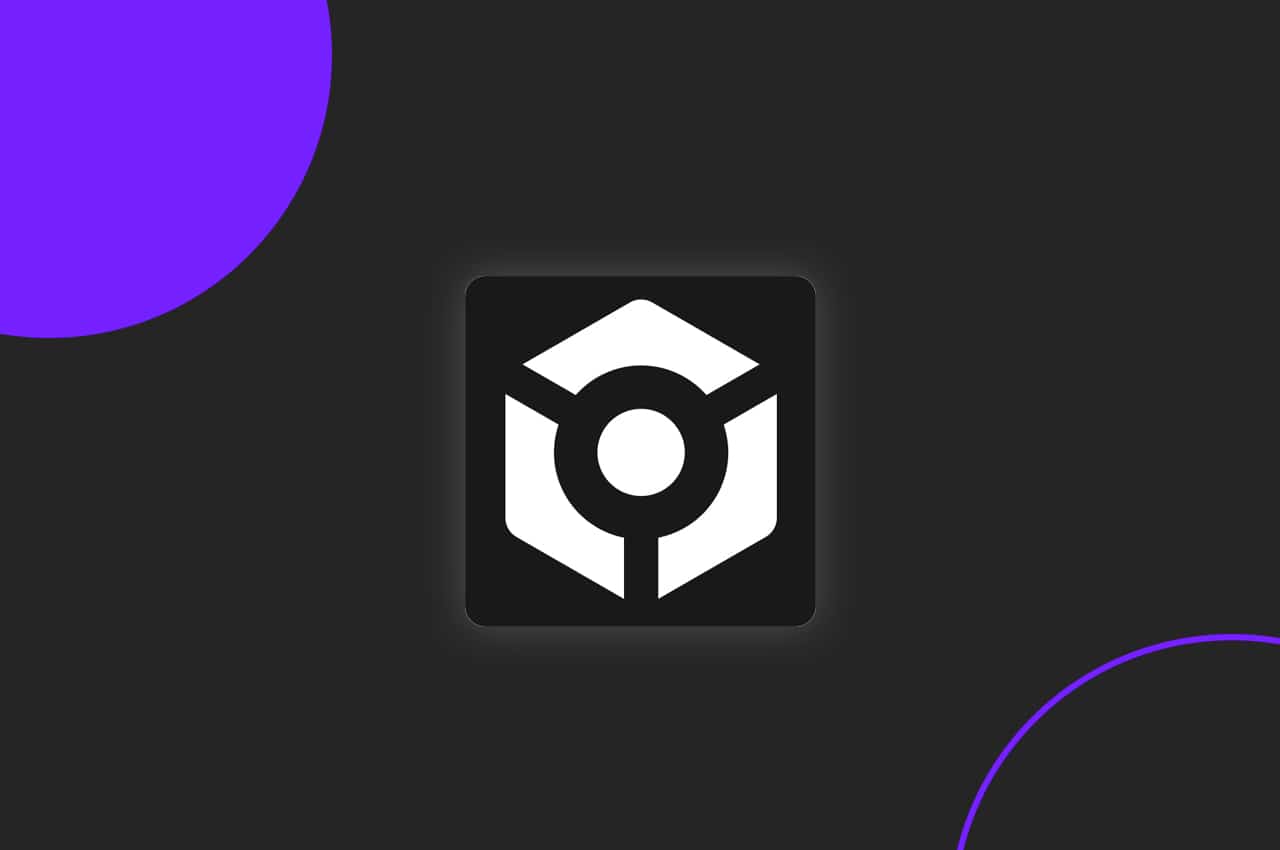





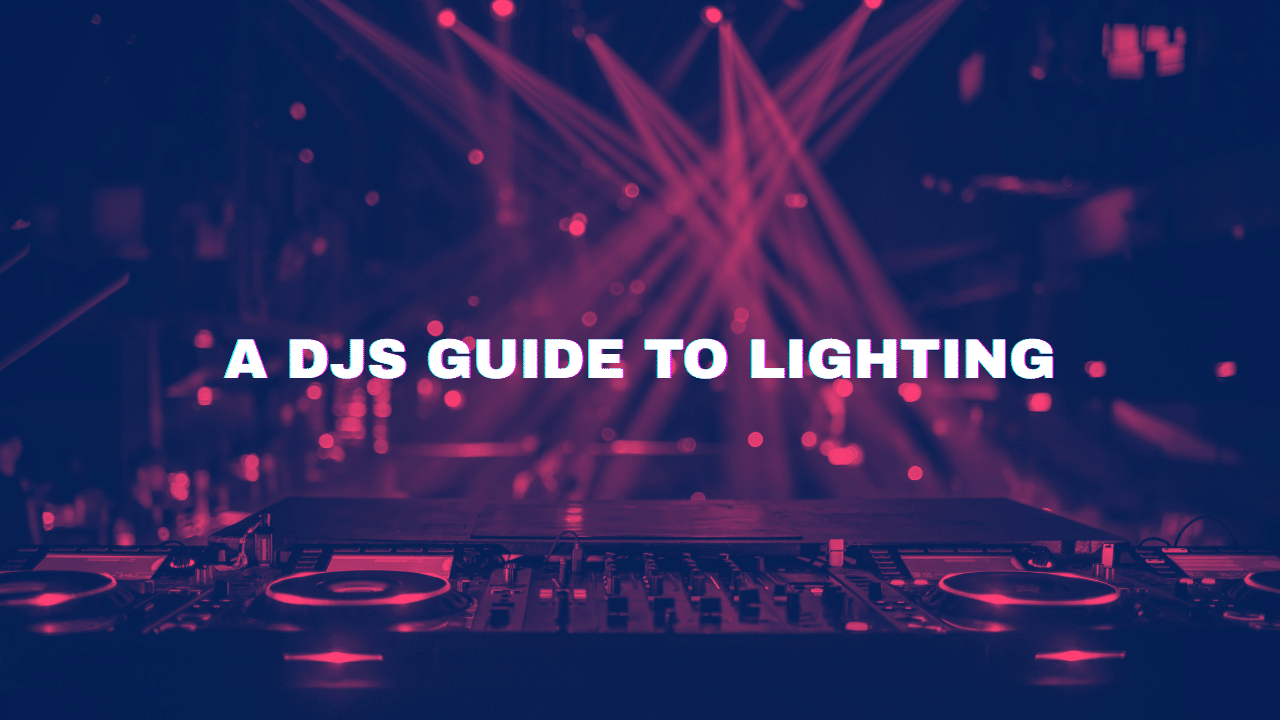
Does the ddj flx6 or xdj rx3 work with rekordbox 5?
Honestly, I’m not entirely sure. I know that Rekordbox doesn’t support the software anymore as they just update Rekordbox 6 now. Is there any specific reason why you don’t want to use Rekordbox 6?
Thanks for your free videos and music pack. It so useful.
It’s our pleasure!