Are you interested in quickly switching between different music genres while letting the technical aspects be handled automatically until you feel ready to take on more advanced tasks?
The Pioneer DJ DDJ-FLX4 allows you to do just that! Follow our step-by-step guide to learn how to set up this innovative piece of equipment and get the party started.
The DDJ-FLX4 is compatible with two popular DJ platforms and can be used with laptops, tablets, and smartphones, offering multiple options for use.

How To Set Up The DDJ-FLX4
Connecting Headphones, Speakers and Powering It
The FLX4 is perfect for beginners, as it has all the necessary features and its inputs and outputs are kept to a minimum for ease of use.
To connect your headphones, simply use the 1/8th inch “mini-stereo” TRS connection on the front of the device.
To connect your speakers, use the RCA line level output labelled MASTER on the back of the device.
This type of connection is commonly used with household audio equipment such as TV sound bars and hi-fi amplifiers, and the RCA jacks are color-coded for easy identification – red for the right speaker and white for the left.

There is also an unbalanced ¼ inch TRS microphone input with a dedicated volume control found next to the RCA sockets.
Now with USB-C!
To the left-hand side of the rear are 2 USB-C sockets, used to power the device and connect it to a computer, smartphone or tablet.
Tablets and smartphones can draw a charge from the FLX4 if it is taking AC power from the power throughput socket.
Otherwise, the device itself can draw USB bus power from a laptop, much like the best-selling DDJ-400, the previous version of this controller.
 The FLX4 supports Bluetooth connectivity, but if you prefer to use a wired connection, the USB-C port allows you to connect your device and record microphone audio along with all other audio without the need for an external sound card.
The FLX4 supports Bluetooth connectivity, but if you prefer to use a wired connection, the USB-C port allows you to connect your device and record microphone audio along with all other audio without the need for an external sound card.
This is especially convenient for content creators such as podcasters and vloggers who don’t want to carry multiple pieces of equipment for live streaming.
Setting Up The DDJ-FLX4 On A Computer With Rekordbox
To get the full Rekordbox experience, using the controller with a laptop is required.
First ensure that you have the latest version of Rekordbox installed on your computer, available here. To get the device switched on and controlling this software:
- Connect speakers and headphones to the DDJ-FLX4
- Launch Rekordbox
- Connect the DDJ-FLX4 to your computer using the supplied USB-C cable
To ensure proper audio output, make sure that the audio settings are correct. Here is how they should appear in the Preferences tab:
In MacOS:
- Audio: DDJ-FLX4
- Output Channels: Master Output: DDJ-FLX4: MASTER + *audio device name on PC*
- Headphones Output: DDJ-FLX4 : PHONES
If the setting PC MASTER OUT is Off, then the Master Output will read DDJ-FLX4 : MASTER.
In Windows:
- Audio: DDJ-FLX4 WASAPI
- Output Channels: Master Output: DDJ-FLX4 WASAPI : MASTER + *audio device name on PC*
- Headphones Output: DDJ-FLX4 WASAPI : PHONES
If the setting PC MASTER OUT reads: Off, then the Master Output will read DDJ-FLX4 WASAPI : MASTER.
For further support with Windows audio settings, check out this guide to help with audio issues.
Using computer speakers with the DDJ-FLX4 in Rekordbox
Rekordbox allows the use of computer speakers to play back audio. Great for when no other speakers are available! Computer speakers can also be used together with connected speakers.
To do this, click the icon to the right of the Settings gear cog in the top right corner of Rekordbox.
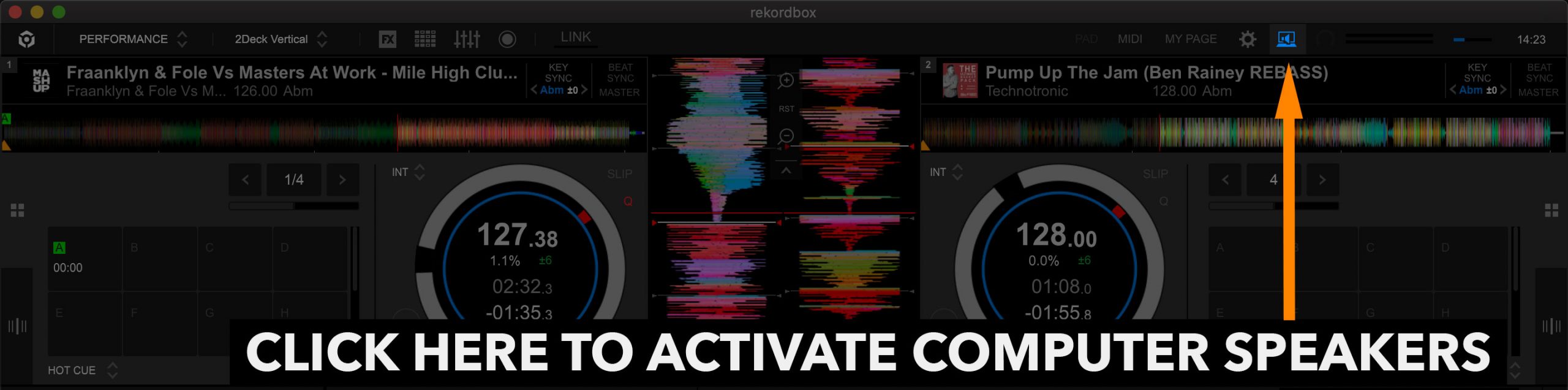
If your speakers don’t play any audio, see this helpful guide from Pioneer DJ.
Getting started with Rekordbox
In this video, we explain how to get started with Rekordbox. Learn how to do everything to get busy making mega mixes today, starting with the basics of importing and managing your music library!
To read about using Rekordbox, check our beginner’s guide.
Setting Up The DDJ-FLX4 On A Computer With Serato DJ
For DJs wanting to make use of all that Serato DJ has to offer, the FLX4 has the option to work with the popular platform in addition to Rekordbox, right out of the box!
Ensure you have the latest version of Serato DJ installed on your computer, available here.
When you’re ready to get started,
- Connect speakers and headphones to the DDJ-FLX4
- Launch Serato DJ
- Connect the DDJ-FLX4 to a computer using the supplied USB-C cable
If you’re using Windows and no sound comes from the computer after connecting the DDJ-FLX4, open Serato’s Preferences and, in the Audio tab, set Output to Use Laptop Speakers.
Using computer speakers with the Pioneer DDJ-FLX4 with Serato DJ
As with Rekordbox, Serato DJ allows computer speakers to be used for audio playback, useful if there is no access to speakers.
To use the computer’s speakers alongside connected speakers, open Preferences, then under the Audio tab, check the box Use Laptop Speakers.
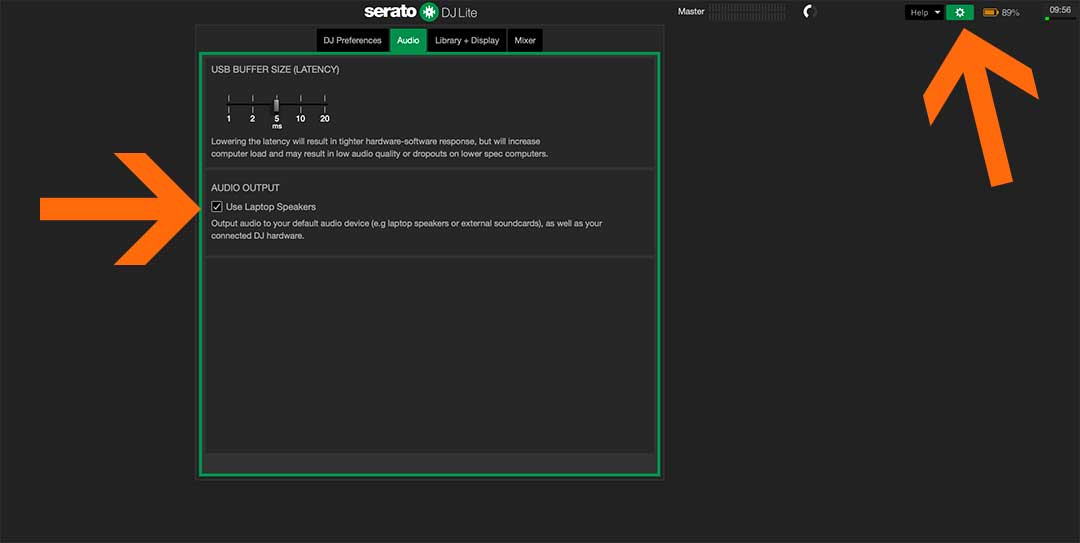
Getting started with Serato DJ Lite
In this video, we show you all the basics of Serato DJ Lite, starting with importing music and managing your library.
Read our beginner’s guide for more on getting up and running with the popular DJ platform.
Setting Up The DDJ-FLX4 with a smart device using the Rekordbox mobile app
Coming in early 2023, if you want the convenience of DJing on the go or do not want to use a computer, the Rekordbox app is for you!
Ensure you have the latest version installed on your smartphone or tablet. For iOS and iPadOS devices, click here to download. For Android devices, click here to get the latest version.
To get the FLX4 switched on and controlling the Rekordbox app:
- Connect speakers and headphones to the DDJ-FLX4
- Power the unit by plugging it into a USB-C AC power plug or power bank adapter
- Launch the Rekordbox app
- Connect a USB-C cable from the controller to your chosen smart device
OR, for a Bluetooth connection:
- Connect speakers and headphones to the DDJ-FLX4
- Power the unit by plugging it into a USB-C AC power plug or power bank adapter
- Launch the Rekordbox mobile app and turn your mobile device screen horizontal to close the browse screen.
- Tap the Rekordbox logo in the top centre of the screen.
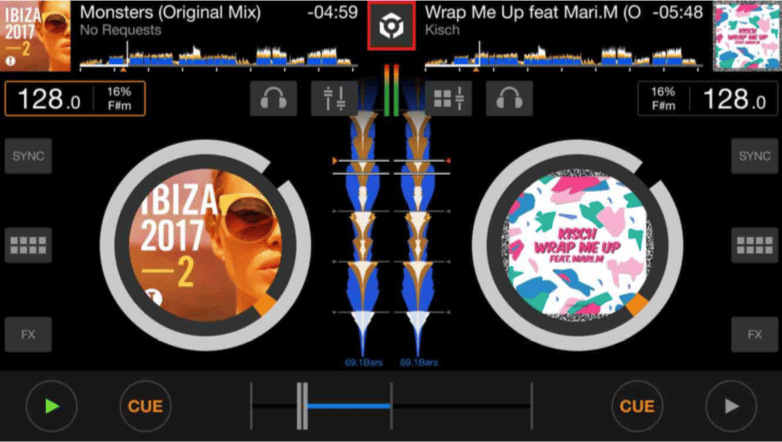
- Tap the Bluetooth option
- Tap DDJ-FLX4
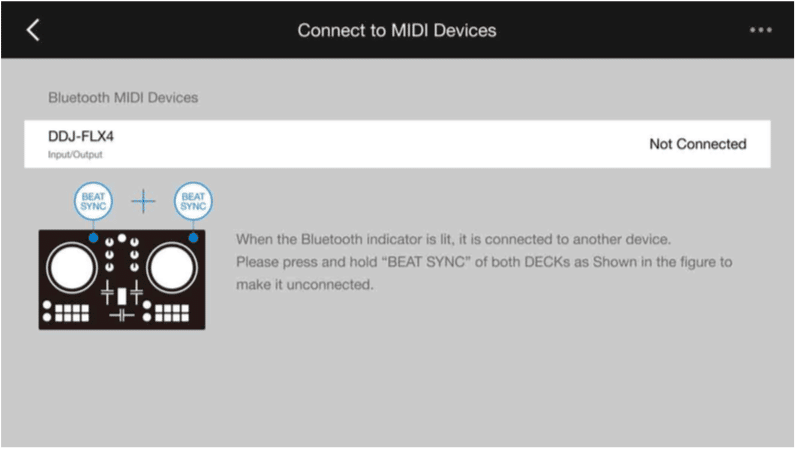
If using an Android device, stereo sound may not come out correctly. In some cases, the Master output may sound distorted or sound may not come from the headphones.
If so, slide the Android switch on the rear to MONO. This will sort the issue which is usually caused by incompatible stereo audio coming from the Android device.

Common Problems with the Pioneer DJ DDJ-FLX4
The Pioneer DJ DDJ-FLX4 is a popular DJ controller, but it is not without its problems. Here are some of the most common problems that users report, along with troubleshooting tips:
- Audio dropouts: This can be caused by a number of factors, including driver issues, software conflicts, and hardware problems.
Check for driver updates, update Rekordbox, and try a different USB cable. If you are still having problems, contact Pioneer DJ support.
- No connection to Mac: This can be caused by improved security surrounding driver installation.
Try connecting the DDJ-FLX4 to a different USB port on your Mac. If you are still having problems, contact Pioneer DJ support.
- Incorrect or missing mappings in Rekordbox: This can happen if you are using an older version of Rekordbox or if you have not updated the mappings for the DDJ-FLX4.
Update Rekordbox and download the latest mappings from the Pioneer DJ website.
- Faders and jog wheels not responding smoothly: This can be caused by dirt or dust on the faders and jog wheels, or a problem with the calibration.
Clean the faders and jog wheels with a can of compressed air and calibrate them using the Rekordbox software.
- Smart Fader and Smart CFX features not working properly: This can be caused by software conflicts or hardware problems.
Try restarting Rekordbox and your computer. If you are still having problems, contact Pioneer DJ support.
A great choice for beginners
The DDJ-FLX4 is sure to become known as a staple in the industry, inspiring many to start DJing. As with the DDJ-400 before it, it offers an effective and simple layout whilst roadmapping the way to professional Pioneer DJ club equipment.
Not being limited to Rekordbox is a big win this time around as newbies now have the freedom to try two major platforms on one bit of kit!
If you’ve just started your DJ journey, you need music. We’ve created a FREE MUSIC PACK of edits and extended versions of tracks specifically for DJs to practice with! The music is exclusive and free to download so you can get in the mix right away!
Learn How To Use The DDJ-FLX4 Smart Fader
The Pioneer DJ DDJ-FLX4 features two powerful tools that can help you create smooth transitions and exciting effects: the Smart Fader and Smart CFX.
Smart Fader
The Smart Fader automatically adjusts the BPM and EQ of the incoming track to match the outgoing track, making it easy to mix tracks of different genres and tempos. It’s a great tool for beginners and experienced DJs alike.
Smart CFX
Smart CFX is a collection of eight built-in effects that can be applied with a single turn of the knob. Each effect is a combination of multiple effects, such as echo, reverb, and delay. You can use Smart CFX to create drops, build-ups, and transitions.
Combining Smart Fader and Smart CFX
For even more creative transitions and effects, you can combine the Smart Fader and Smart CFX. For example, you could use the Smart Fader to fade in the incoming track while using a Smart CFX effect to create a build-up.
Or, you could use the Smart Fader to cut to the incoming track while using a Smart CFX effect to create a drop
.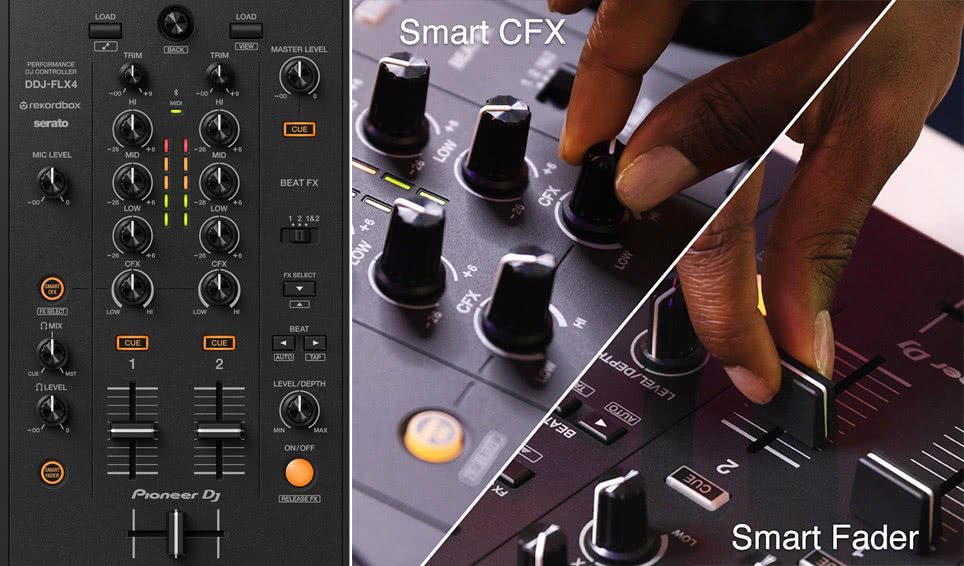
Here are a few specific tips for using the Smart Fader and Smart CFX features to create different types of transitions and effects:
Cut transition: To create a quick and abrupt transition, simply move the Smart Fader all the way to the side of the incoming track. This will instantly mix the new track in.
Fade transition: For a more gradual transition, slowly move the Smart Fader to the side of the incoming track. This will allow the two tracks to blend together smoothly.
EQ transition: You can also use the Smart Fader to create EQ transitions. For example, you could start by cutting the highs on the incoming track and then slowly fading in the highs as you cut the highs on the outgoing track.
This will create a smooth transition between the two tracks while also keeping the overall mix balanced.
Drop: To create a dramatic drop, use the Smart CFX knob to bring in the effect as you cut the volume of the outgoing track. This will create a sense of anticipation and build-up before the drop.
Build-up: You can also use Smart CFX to create build-ups. For example, you could start by using a subtle echo effect and then gradually increase the intensity of the effect as you build up to the drop.
Transitions: You can also use Smart CFX to create transitions between tracks. For example, you could use a reverb effect to blend the outgoing track into the incoming track.
Experiment with different combinations of Smart Fader and Smart CFX to find what works best for you. There are no rules, so get creative and have fun!
Step-by-step Tutorial
If you still need some help on getting started with your FLX4, then check out our full video guide below.
FREE LESSON
We have a free tutorial taken directly from our Rekordbox Beginner DJ Course explaining how to use the smart fader to quickly and easily move between genres. Click here to sign up and watch instantly.
FLX4 is capable of so much and we can help you maximise its potential! Our FLX4 Beginner Course is perfect for learning to DJ on the FLX4 with confidence!
Or, if you’re ready to learn to use FLX4 like a pro and pull off some insane-sounding transitions and mixes, our dedicated FLX4 Pro Course Course will walk you through loads of advanced features. Or grab both courses and save 20%!
If you’re serious about developing your DJ career, check out our Complete DJ Package, where you’ll learn all the technical skills and networking know-how you need to grow.












Hello! Im new here, and i need a little bit help to connecting my flx4 to avr(denon x2500h), from mixer rca im going to avr AUDIO IN (DVD). Selected channel dvd, mac sound settings are input/output both flx4, using rekorkbox in audio settings i try to choose everything, but no sound comming from speakers.. any suggestions? what im doing wrong ?? Thank you !
Have you tried it out with another input on the receiver like the Phono In?