DDJ 1000 Beginners Guide
The Pioneer DJ DDJ 1000 is a superb controller for those wanting to level up their DJ setup to a professional setup. Compatible with Rekordbox, this controller can be used on a computer on Mac or Windows. In this DDJ 1000 guide, we are going to show you how to set up the DDJ 1000 on both platforms, getting you mixing as soon as possible!

How to set up the DDJ 1000
Connecting headphones and speakers to the DDJ 1000
The DDJ-1000 features professional audio connections. Headphones connect to the front of the controller using either a smaller 1/8th TRS connection or the larger 1/4inch.
The main speakers connect to either the balanced XLR or unbalanced RCA line-level outputs on the rear, both labelled master. An additional pair of speakers for the booth can be connected to the booth outputs. These connect using TRS jack cables.
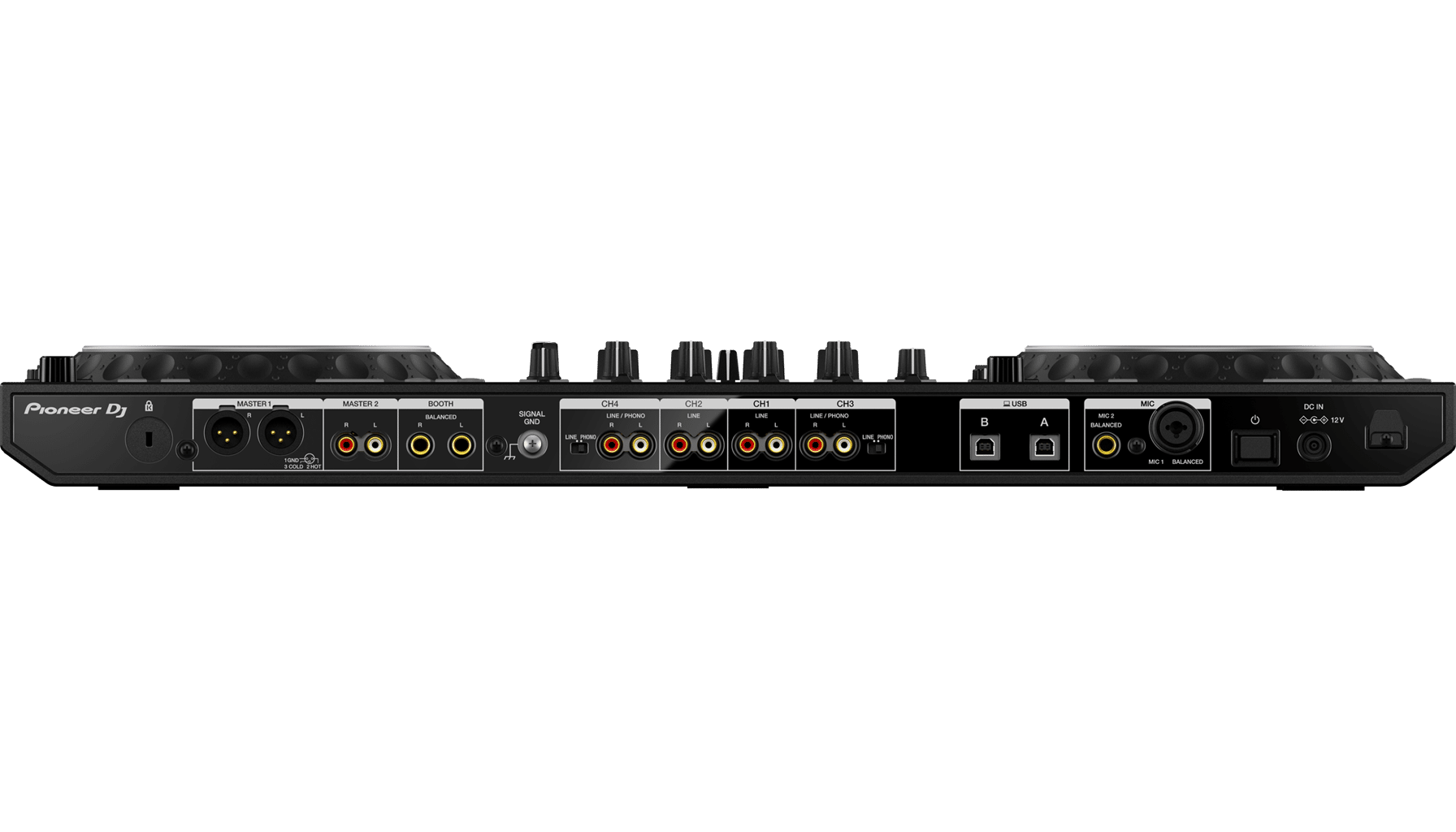
Finally, microphones can be connected to the two microphone inputs. Mic one features an XLR/TRS combo balanced input and Mic Two features a single TRS connection.
Setting up the DDJ 1000 on a computer with Rekordbox
Before connecting the DDJ 1000, ensure you have the latest version of Rekordbox installed on your computer, available here.
- Connect speakers, power and headphones to DDJ-1000
- Then Launch Rekordbox
- Finally, connect DDJ-1000 to the laptop using supplied USB cable. Either USB port will work but we recommend using USB A.
For further Windows audio settings help, check out this helpful guide to help with audio not coming from either the computer or controller.
Using computer speakers with the DDJ-1000
Rekordbox DJ allows users to use the default computer speakers rather than speakers connected to the DDJ 1000. This can be especially useful if the DJ doesn’t own a pair of speakers, or when on the move. To use the computer’s speakers alongside the DDJ-1000 connected speakers, click the icon in the top right corner of Rekordbox next to settings.
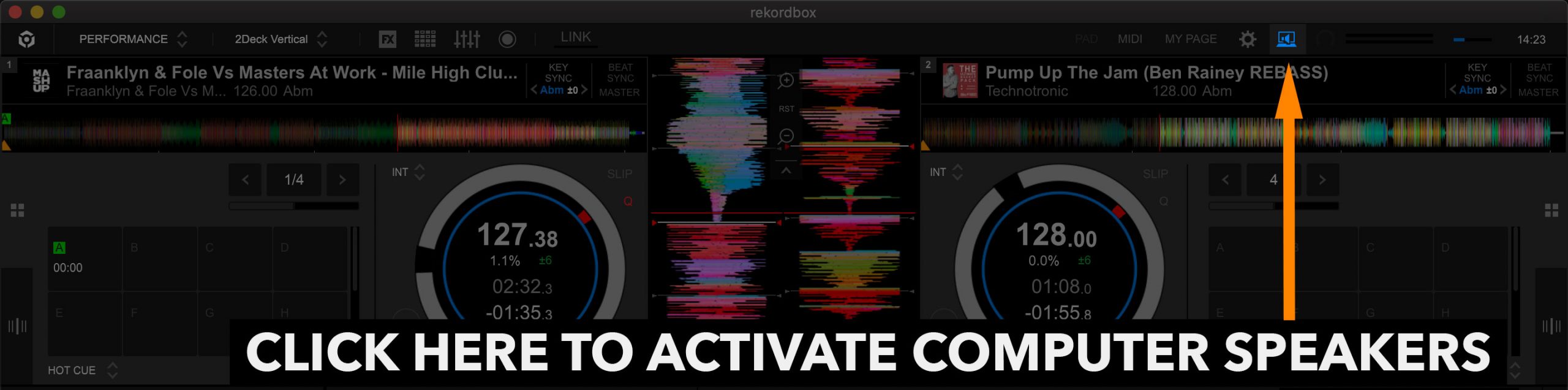
If your speakers don’t output audio, please check this helpful guide from Pioneer DJ and scroll down section 5.
Getting started with Rekordbox DJ
In this video, founder and tutor Jamie Hartley explains how to get started with Rekordbox DJ. Learn how to get started importing and managing your music library! To learn more about using Rekordbox, read our beginners guide found here!
FREE DJ MUSIC PACK & More DDJ-1000 Tutorials
At the start of your journey as a DJ, one of the main things you will need is music! That’s why we have created a music pack specifically for DJs with extended edits of songs perfect for practising with. The music is exclusive, and better yet it’s free to download and mix with on your DDJ-1000.
Learn to DJ with the DDJ-1000
Learn to DJ with our dedicated industry-certified courses!
And if you are serious about making it as a DJ, consider fast-tracking your way with our amazing value Complete DJ Package!

Pioneer DJ-200 DJ Course
4.75 hours
28 lessons
Beginner

Rekordbox DJ Course
5.5 hours
37 lessons
Beginner

Rekordbox DJ Course
7.5 hours
49 lessons
Intermediate

Pioneer DDJ-400 DJ Course
7 hours
30 lessons
Beginner

Pioneer DJ DDJ-FLX4 Course
7 hours
41 lessons
Beginner

Complete DJ Package
835 hours
1300+ lessons
Creative

Pioneer DJ DDJ-FLX4 Pro Course
9.5 hours
49 lessons
Intermediate

DDJ FLX4 Beginner To Pro Bundle
16.5 hours
90 lessons
Beginner








Does the pioneer ddj 1000 have mic/mixer mode to record the mic on mixes
The Pioneer DDJ-1000 can’t record mic input because the mic signal bypasses the software and only goes to the master output. Controllers like the DDJ-FLX10 or Denon Prime 4+ solve this by routing the mic through the software.
How can you get recordbox for free if you buy second hand?
Rekordbox is free to download from their website and the DDJ-1000 will hardware unlock Performance Mode even if it’s a second-hand device.
Does the ddj 1000 have the professional rekordbox plan?
The DDJ-1000 unlocks performance mode control, recording, sharing mix, Midi Learn, Merge Fx1 & Sample Scratch in Rekordbox 6