Three easy ways to level up your DJ’ing with the Pioneer DJ DDJ-200!
Take your DJ’ing to the next level on the DDJ 200 by levelling up your transitions. This article and video will run you through three easy ways to make your mix sound more creative and exciting. Get creative with Lawrence James as he shows you how to set up and use roll effects, slip mode and transition fx using WeDJ on iOS.
Roll FX Chain
Roll effects are super simple to activate and sound great when used correctly. A roll essentially is a loop that is activated whilst a performance pad is held down. Once released, the track returns to the position it would have been if no loop was applied, effectively slip mode. Roll effects can be any beat value but sound best when set to one beat and under. Half beat and quarter beat rolls are especially effective for creating significant sounding effects.
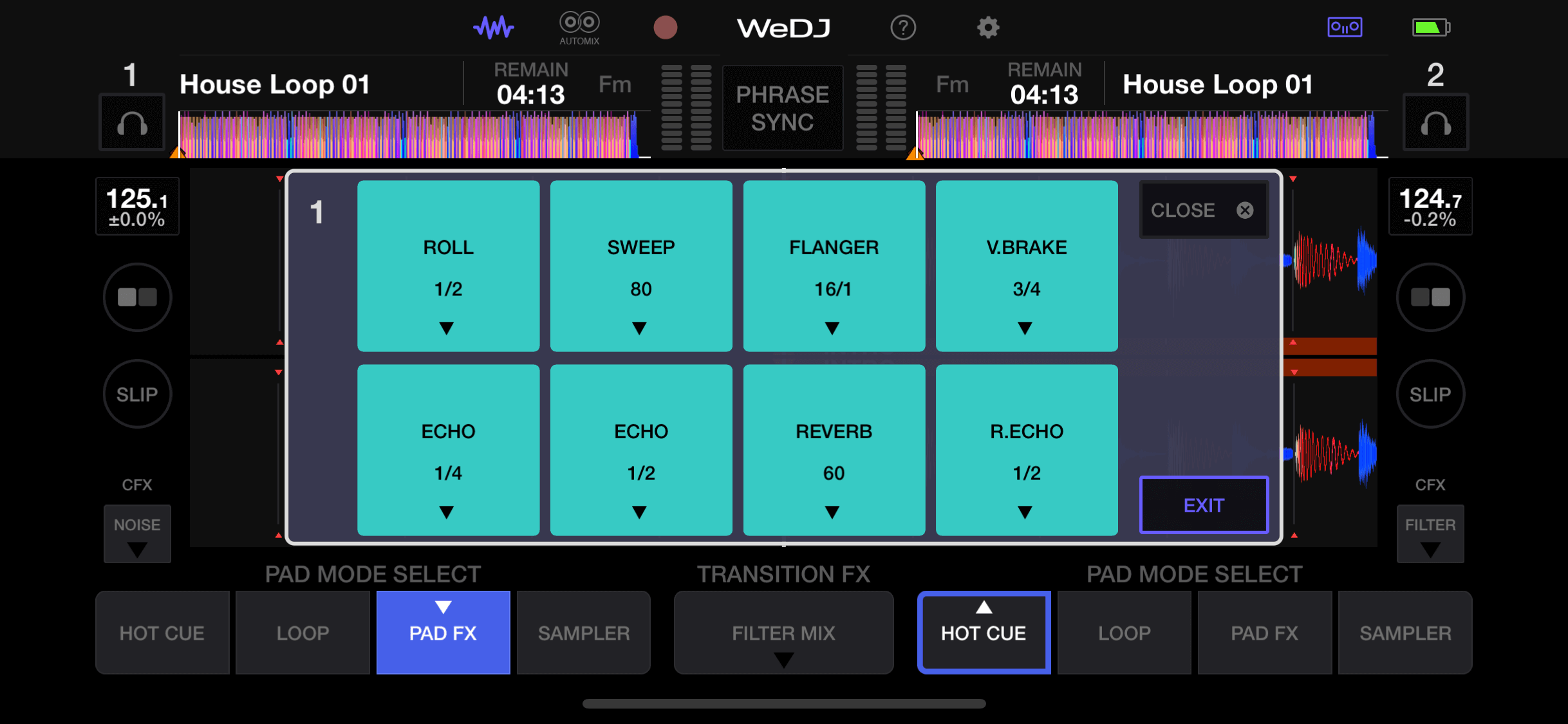
To apply a Roll, open the PAD FX pad mode. By default, a roll of 1/2 beat will be available; however, you can change this value or another PAD FX to become a roll by hitting edit in the bottom right corner. Any effect can be changed from here, with various modes and values available.
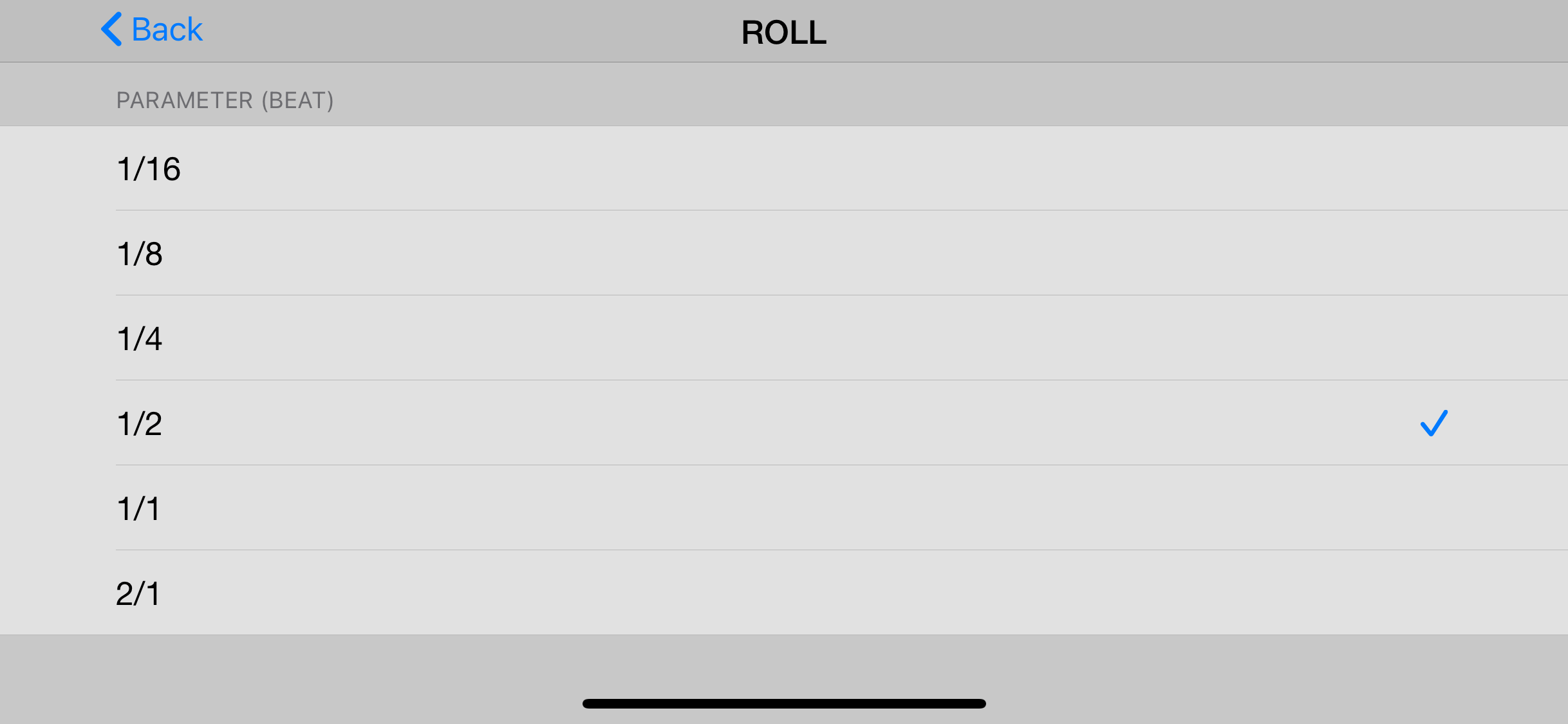
Slip Mode
Slip mode, once activated, allows the DJ to perform various actions, with the track returning to its normal position once that action is over. For example, a DJ can spin the jog wheel backwards to create a spin back when slip mode is activated. Once the spin back is over, instead of resuming play from the position the spin back ended, the track will jump to the point where it would have been if the spin back never occurred. Slip mode helps keep the rhythm of a dance floor as the track always returns to its normal position.
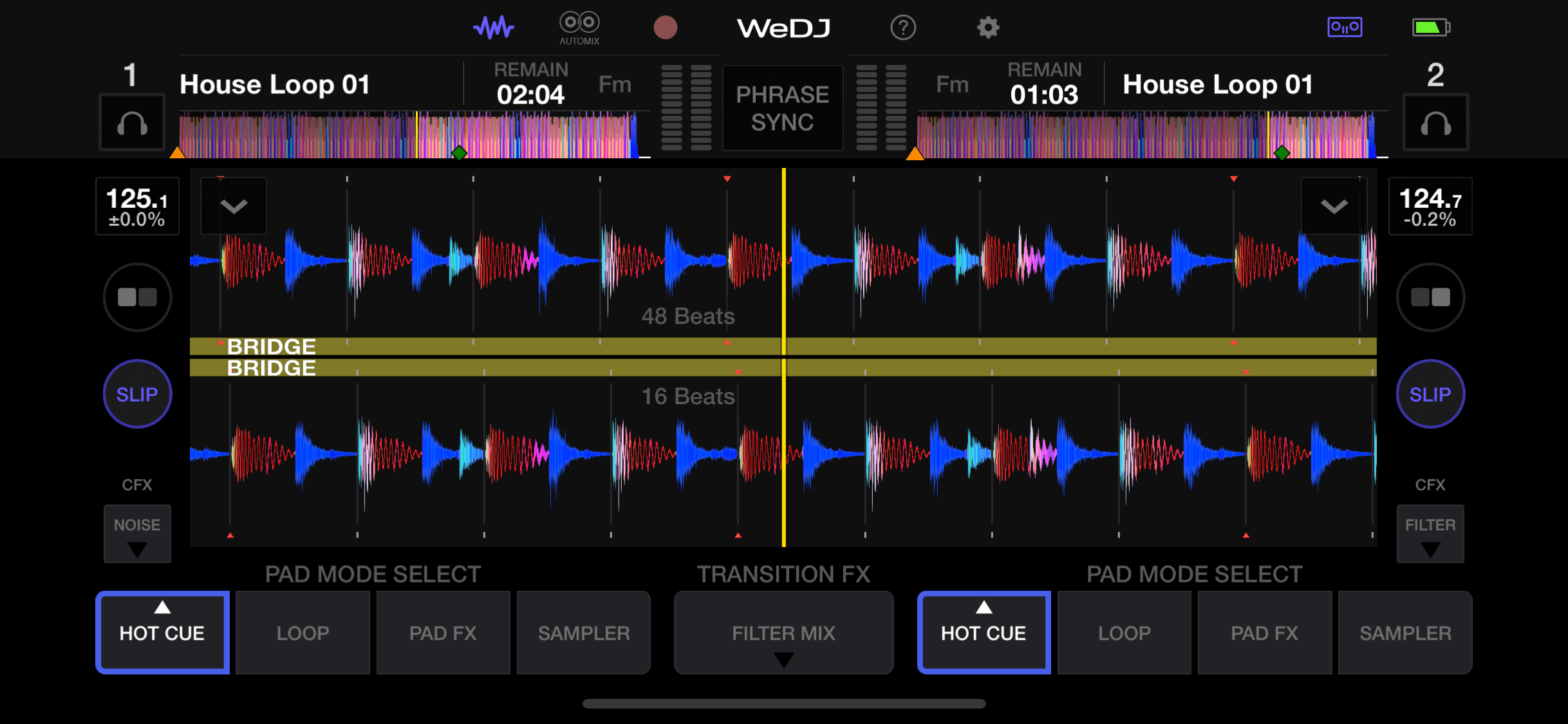
When active, slip mode allows the DJ to affect the Play, Cue, Performance Pads and Jog Wheel with the track returning to its usual position. Set hot cues on key notes within a track; with slip mode enabled, the hot cues can now be played as musical notes. This allows for unique creative possibilities.
Transition Effects
Sadly, when using the DDJ 200 with WeDJ on iOS, transition effects are activated with the dedicated button above the crossfader. The transition effects can be chosen via the application, with the effects split into four categories. On the left side are effects named Cut In. Cut in transition effects will stop the playing track and abruptly introduce the next track. The right side is labelled mix; these keep both tracks playing whilst applying effects over the transition. Finally, the effects on the top half of both cut in and mix are designed to build energy up. Effects on the bottom are designed for use when mixing on a breakdown.
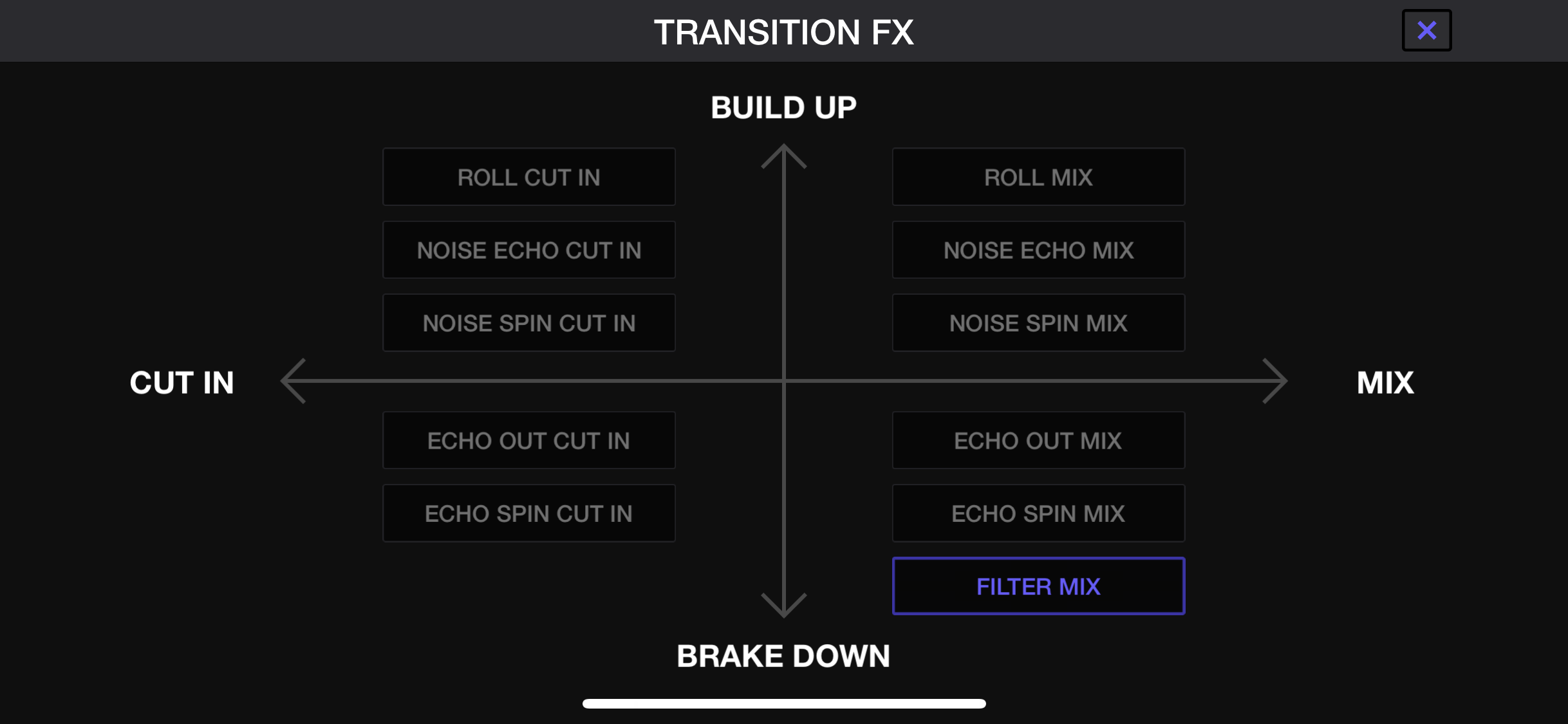
The transition effects automatically apply. It’s as simple as choosing an effect, waiting for the right time to transition between the two tracks. Try each effect separately to learn which sounds best for your given tracks. The Transition Effects can make even the simplest blend sound complex and creative when used correctly!
Want to learn to DJ with the DDJ 200?
Our dedicated Pioneer DDJ 200 course is our most comprehensive to date, with lessons covering WeDJ on iPhone and Android, Algoriddim Djay on iPad and Rekordbox on a laptop!

Pioneer DJ-200 DJ Course
4.75 hours
28 lessons
Beginner
Ready to see another free DJ lesson on the Pioneer DDJ-200? Just click here to learn how DJs use EQs and filters to make their mixes sound professional.








0 Comments