Setting up Serato DJ in DVS mode
Setting up Serato DJ with CDJs or Turntables using DVS can be a bit of a headache. Hopefully we can help you get started with this video or even troubleshoot some problems you may have already encountered. This video is a step by step on how to set up the Rane SL2, SL3 & SL4 sound cards, or the Denon DS1.
Step by step video tutorial:
Understanding some geeky DJ terminology
What is DVS mode?
DVS is short for digital vinyl system. This is the technology behind using Serato DJ with turntables or CDJs. For it to work the CDJs or turntables need to have a control signal loaded. The control signal is a long high pitched frequency sound. This frequency changes pitch as you adjust the pitch or tempo controls which in turn tells Serato DJ which speed to play the currently loaded track. All pretty nerdy right..? 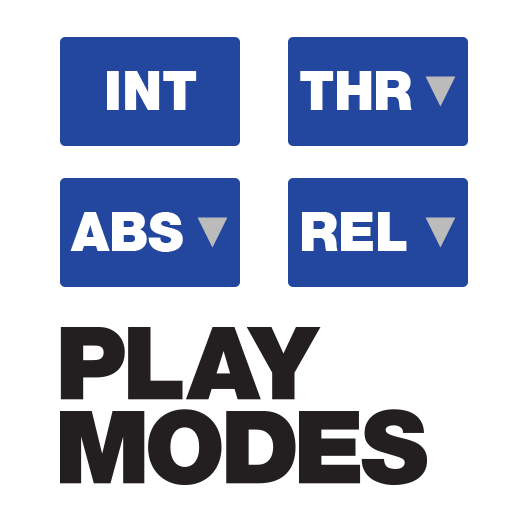
What does ABS, REL, INT & THRU mean?
- Absolute Mode
- Relative mode
- Internal mode
- Thru Mode
Absolute mode
Serato DJ reads the absolute position of the control vinyl and plays the track using the time stamp. For example if the control signal is at 2 minutes and 31 seconds the loaded track will also be at 2 minutes and 31 seconds. If you cue the control signal up using the CDJ or put the needle back to the start of the record the loaded track will also restart. That’s all good and well but its pointless really using Serato in this mode as you can’t make use of any hot cues or loop functions within the software.
Relative Mode
Serato DJ just needs to hear the control signal play for the loaded track to be played. It doesn’t matter at what position the control signal is being played, and the time stamp of it doesn’t mirror the loaded track on Serato. This mode however allows you to use all the creative features Serato DJ has to offer, from hot cues, to loops, roll to beat jump. This is the mode most DJs will use when playing on Serato DJ with CDJs or turntables. The weirdest thing to get your head around if you’re coming from a controller is that you can’t just cue the track up anymore using the cue button. The control signal has to continually be playing, meaning repetitive tapping of a hot cue instead.
Internal Mode
This is the same mode as if you were playing on a controller. The software is in control of everything. The CDJs/Turntable pitch or tempo adjust will not change the BPM anymore. This would have to be done within the software. Note that when the control signal runs out and the track is still being played the software knows to turn it from relative mode to internal mode. This avoids the track suddenly stopping mid mix. To get back in control just restart your control signal and Serato DJ knows to turn the software back into relative mode.
Thru Mode
This bypasses the Serato DJ software and allows you to play tracks as normal from a USB, CD or vinyl on the respective player. In this mode however make sure you don’t unplug your laptop or close your laptops screen as this will also cut off the music.
So many wires! How do I plug them in?
Let’s keep this as simple as possible. Using your RCA cables plug them in as listed below:
- CDJ or Turntable to Soundcard = Inputs
- Soundcard to Mixer = Outputs
- USB cable goes from the sound card to your laptop.
- Make sure the switch on your sound card is switched to Line if using CDJs or Phono if using turntables.
A Few Serato DVS Tips
- Loop the control signal on a CDJ to avoid it running out and forcing the track onto internal mode.
- Learn the keyboard shortcuts. 1,2,3,4,5 are the left decks hot cues and 6,7,8,9,0 are the right decks. Alt + those numbers will set loops at the different parameters that are on screen for the respective decks.
- Make sure master tempo isn’t turned set to the on position on the CDJs. This will just lock the control signal at the same pitch therefore not telling Serato to change the loaded tracks BPM.
- Put the control signal on a couple of USB sticks as well as having them on discs. Discs can get scratched, USB devices can’t.
- It’s an obvious one but make sure to plug the wires in using the corresponding colours. Red into red and white into white. If it is the wrong way round your music could end up playing backwards.
Controller to CDJs in DVS mode
Moving from controller to DVS mode can be very confusing at first. Get comfortable with relative mode and using the keyboard shortcuts. Also note that you can use an extra two USB cables and plug into most CDJs HID modes. This will then mean the CDJs can control the hot cues or loop functions within Serato as well as change the BPM of the track even while it is cue’ed or paused. We would definitely recommend looking at an external midi device to pimp up your set up and bring the hot cues, loops and other performance features back to your DJ set up. Our personal favourites are Pioneer’s SP1 add on controller or the Novation Dicers! Thanks for reading and make sure to comment below if you have any further questions!
For more details on setting up Serato using DVS mode check out the Serato DJ website.
Want to learn how to DJ with Serato?
Here are the best courses for Serato DJ users!

Pioneer DDJ SB3 DJ Course
3.75 hours
28 lessons
Beginner

Serato DJ Course
3.5 hours
23 lessons
Beginner

Serato DJ Course
8.5 hours
47 lessons
Intermediate

Pioneer DJ DDJ-FLX4 Course
7 hours
41 lessons
Beginner

Complete DJ Package
835 hours
1300+ lessons
Creative

Pioneer DJ DDJ-FLX4 Pro Course
9.5 hours
49 lessons
Intermediate

DDJ FLX4 Beginner To Pro Bundle
16.5 hours
90 lessons
Beginner
Getting Ready To Gig!
Most DJ’s end goal is to play in bars, clubs, or festival stages. The one thing all these places have in common is Pioneer DJ Equipment. Nearly all clubs and venues will have a set of CDJs and knowing your way around them is essential to becoming a confident club DJ.
If you’re used to playing with a controller in your bedroom, moving on to a set of CDJs and a mixer can feel daunting. The buttons are in different places, they connect differently, and you may want to choose between using USB sticks or a laptop to DJ. All these things bring challenges; however, inside this course, we will arm you with the tools and techniques for stepping up to a pro DJ setup and playing quickly.
This course is for any DJ who wants to feel confident using a CDJ set-up. Perfect for those DJs making their first steps into the booth and starting their career or for seasoned DJs who think they don’t know the club equipment inside out yet.

Pioneer CDJ Masterclass
10 hours
31 lessons
Intermediate








Great video & aricle Jamie.
Quick question.
If I have a 2 cdj 2000 nexus’s and a Rane 64 mixer, do I just need a USB cable from each cdjs and a USB cable from the mixer then plug them into the laptop and then I can run HID mode? Right?
Thanks for your time.
Yeah that should work in HID mode no problem!
Let’s say I have the Pioneer DDJ Sx2 and I purchase the DVS from the Serato website. With that purchase I can use two CDJ players as the 3rd deck & 4th deck. My question is do I need to purchase the DVS from Serato to connect CDJs which has HID mode e.g the CDJ 2000 nexus?
Now that you have purchased DVS mode that will unlock DVS capability for nearly any set up however you will still need to purchase a sound card of some sort. Either the Denon DS1, or Rane SL2, SL3 or SL4. Unfortunately Serato DJ is not plug and play using HID mode without a soundcard. HID mode still works but the soundcard is also necessary.
Pls if I use my cjd and my SL3 Rane do I need any other thing to plog to my cdj?or will I just llog and play after all the connections