What is HID Mode?
HID or Human Interface Device, is a method of connecting hardware to DJ software to control the software via MIDI. Sounding complicated? Don’t worry, it’s actually a very simple way of unlocking the true potential of your DJ set up. Essentially what HID mode allows you to do is set your hardware to act like a controller. Meaning CDJ’s need no control CD and every button works as it would if you was playing on the player itself without a laptop.
Why Would You Want To Use HID Mode?
HID control allows laptop users to take full advantage of the buttons and controls on hardware. Meaning the best of the CDJ world with the best hardware and the best of the laptop world with vast music libraries accessed and loaded within seconds. The hassle of scratched control CD’s is gone and the drawbacks of relative/absolute mode is also gone. Cue buttons act as they should, there’s full control of manual loops and hot cues. It really is the best way to set up a laptop DJ with professional hardware other than controllers.
Setting Up HID Mode on Rekordbox
Rekordbox users can take full advantage of HID mode and its benefits. As Rekordbox is a Pioneer DJ product, you will find additional features and set up methods when using HID on Pioneer CDJ players such as full scrolling waveforms and cue point position markers on the jog wheels. Below is a full list of currently supported players:
- CDJ-850
- CDJ-900
- CDJ-900NXS
- CDJ-2000
- CDJ-2000NXS
- CDJ-2000NXS2
- XDJ-1000
- XDJ-1000MK2
- CDJ-Tour1
- XDJ-RX
- XDJ-RX2
- XDJ-RR
To connect these players to Rekordbox you will require USB B cables that plug into the rear of the players. A USB hub may be required and it’s recommended to use a powered USB hub. However, we have found unpowered hubs have worked just fine in testing.
Method One – Using the Mixers Sound Card
For this method, you will require a further USB B cable to connect your laptop to the mixers inbuilt sound card. Check first that your mixer is compatible and that you have installed all the relevant drivers. Here is a list of compatible Pioneer mixers:
- DJM-250MK2
- DJM-450
- DJM-750
- DJM-750MK2
- DJM-850
- DJM-900
- DJM-900Nexus
- DJM-900Nexus 2
- DJM-2000
- DJM-2000Nexus
- DJM-S9
- DJM-TOUR 1
When you have your drivers installed, head into Rekordbox and open the preference panel. Click on the Audio tab and make sure your audio settings are routed to the mixer and not the CDJ’s or internal laptop speakers. You can change which deck comes out of which channel but in our example below, we have the default setting for a Pioneer DJ DJM 450.
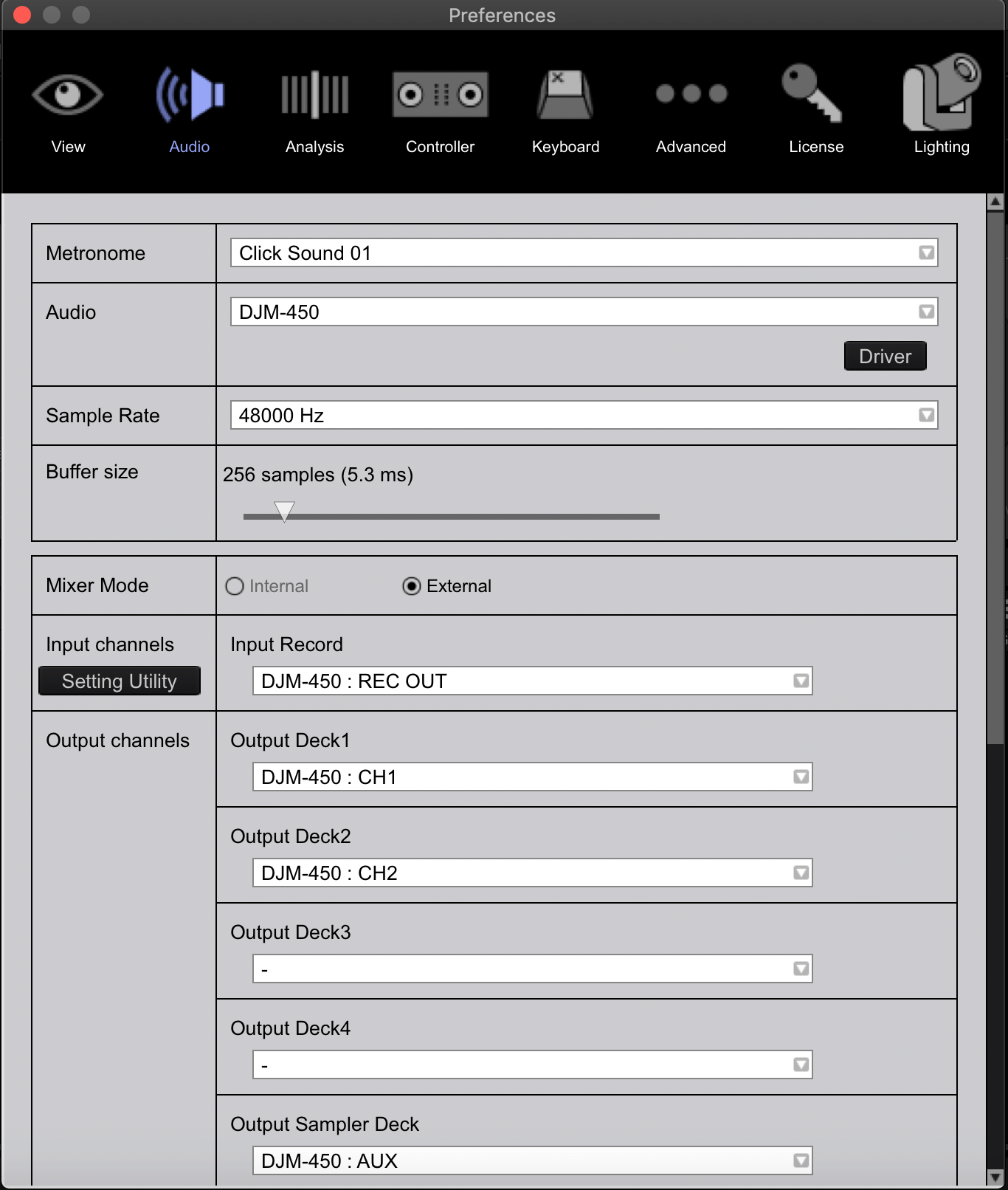
Once we have the audio sorted, we then need to connect our CDJ/XDJ players to the laptop. Now connected press link on the players and select USB MIDI. You will now be asked to assign the CDJ to a virtual deck, scroll through the numbers to find which deck you want to control and press enter. Remember that deck 1 is the main left deck and deck 2 is the right. Once all connected you are now able to control your laptop with the CDJ’s with no drawbacks.
Method Two -Using the CDJ’s Sound Card
Step One – MAC USERS ONLY
Creating aggregate audio device On a mac computer it is necessary to aggregate multiple CDJ players into one audio driver. This is needed as Mac computers can only output to one audio driver at a time, this tool essentially takes all the CDJ players you will be using and creates one driver with each player within. You can achieve this using the inbuilt “Audio MIDI Setup” tool within Mac OS but to save time Pioneer DJ have thankfully created a handy tool that streamlines the whole process. You can download the tool by clicking here.
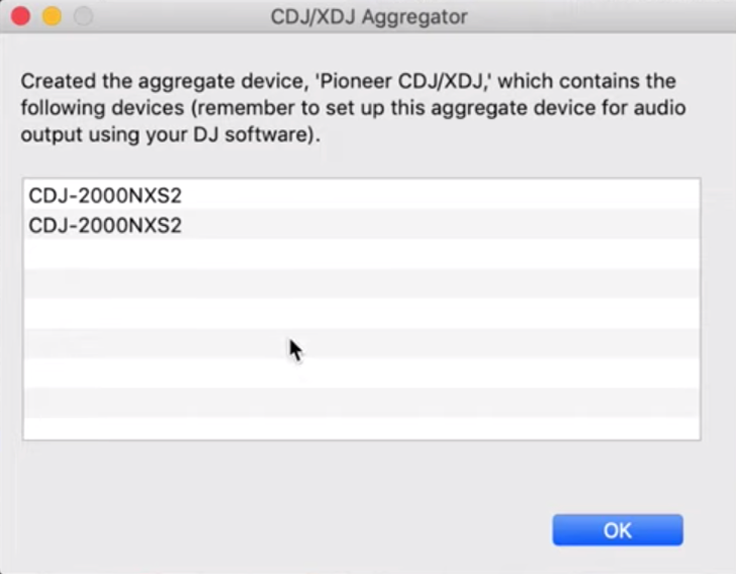
Once downloaded make sure you have all the CDJ’s plugged into your laptop and launch the tool. It should display all players plugged in, then it’s as simple as pressing ok. Once we have done this we can then head into Rekordbox and head to the preferences. Click on the Audio tab and make sure your audio output is set to the new “Pioneer CDJ/XDJ”.
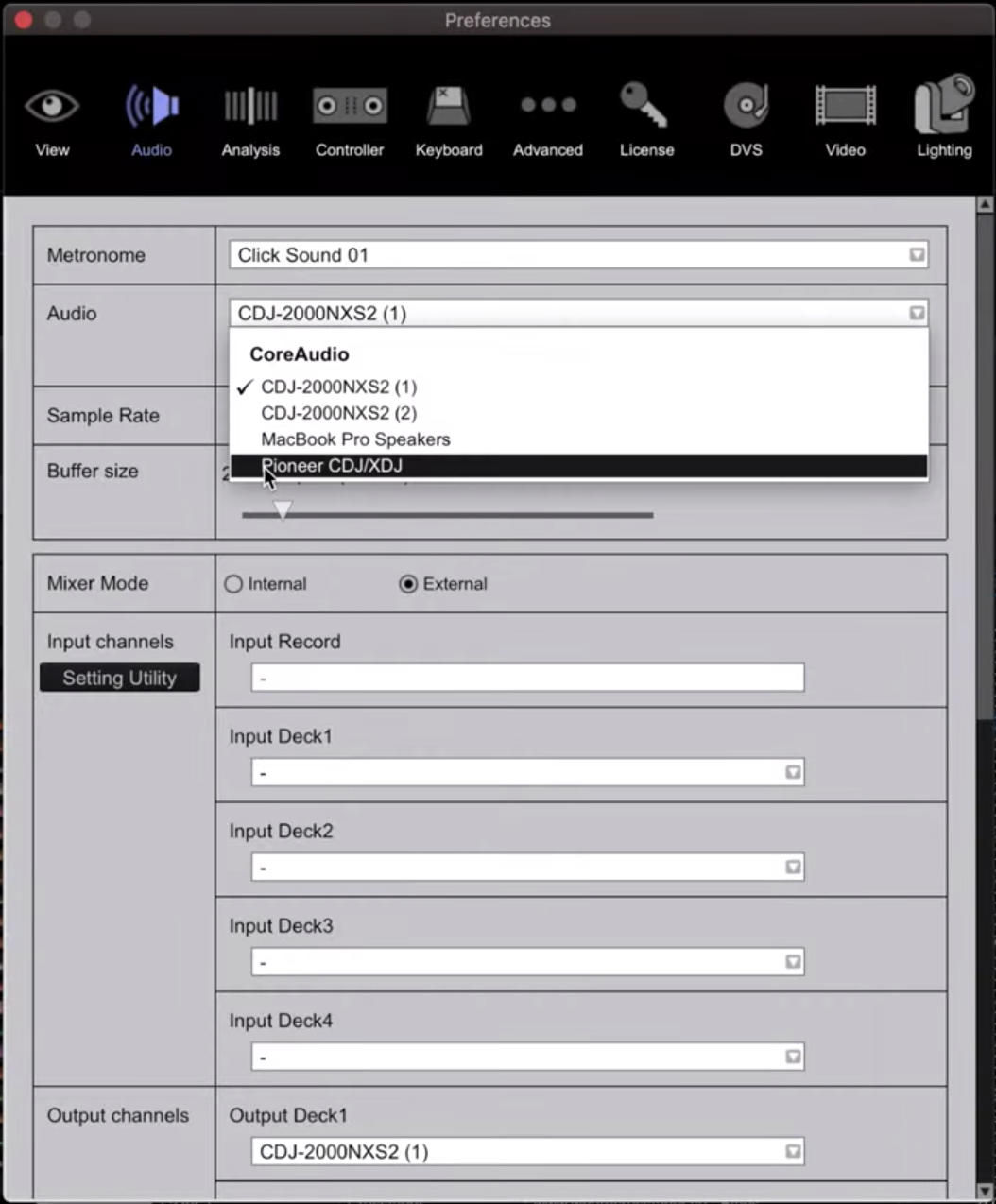
Step Two – Windows and Mac Users
Press link and select USB MIDI. Scroll through the deck numbers to find which deck you want to control and press enter. Deck one is the left and deck two the right in Rekordbox. Once all connected you are now able to control your laptop with the CDJ’s with no drawbacks.
Video Guide
Setting Up HID Mode on Serato
Serato supports HID use on various pieces of hardware including the vast majority of Pioneer DJ’s club-standard CDJ range of players. You will need unlocked Serato DJ Pro, either unlocked via purchasing a licence or by plugging in a supported piece of hardware such as a Rane SL4 sound card. If you are unsure which hardware unlocks Serato you can check here.
Supported HID devices (click for a quick start guide):
- CDJ-850
- CDJ-900
- CDJ-900NXS
- CDJ-2000
- CDJ-2000NXS
- CDJ-2000NXS2
- CDJ-3000
- XDJ-1000
- XDJ-RX3 (Support coming early 2022)
- XDJ-XZ
- Numark NDX500
- Denon SC5000 Prime
- Denon DJ SC5000M Prime
- Denon DJ SC6000
- Denon DJ SC6000M
- Denon DJ LC6000
- Denon DJ Prime 4
- Rane Twelve
- Rane Twelve MK2
- MWM Phase
Once you have an unlocked version of Serato DJ Pro running, you can connect your devices to the computer. Due to the lack of USB ports on modern laptops you may need to use a USB hub, Serato recommends a powered hub but we have never found this necessary. However it is key to remember, the USB cable carrying your audio to either the mixer, sound card or controller can NOT be on the same port or hub as the other devices.
NOTE: No audio is outputted by the players in HID mode. The audio will come from either a sound card, controller or mixer depending on your set-up. HID is just a method to allow players to control Serato, not output from it.
Connecting the computer to CDJ’s
Ensure this connection has its own dedicated USB port to avoid dropouts. To connect the hardware to the laptop you will need a USB B cable, plugging it into the rear ports on the devices. Once connected, you should notice a little yellow notification at the bottom of Serato notifying you of a successful connection. Now on the device you need to connect to Serato, on the Pioneer CDJ’s you first click LINK. Click on USB Midi, turn the dial and select a deck number to control.
Once you see this, turn the dial in either direction to bring up a list of virtual decks. You should be able to select from between 1-4, if a deck number isn’t available it usually means another HID device has connected to that deck. 1 and 3 are your left-hand decks, 2 and 4 your right-hand decks. Take care when selecting the deck as this can not be changed without turning the deck off and back on again with Pioneer devices.
Once connected to Serato
After you’ve connected successfully you can now play with your players as if they were controllers. One point worth mentioning is that the browsing on the players will affect the other deck too. This is because you are scrolling through one central library which is shown on both players.
Don’t be worried to find any scrolling waveform on Pioneer CDJ players, it’s not designed to show when using Serato. The cue position marker inside the jog display also will not update but the key functionality of all the buttons, including the on screen beat jump and auto loop controls on Nexus 2 players still works.
It’s worth noting you can not set up decks to control more than one laptop with HID, so don’t try swapping the USB cable between laptops in back to back sets. If you want to reassign a deck to another computer you will have to restart the player to reset its MIDI address and then run through the set up process again.
Video Guide
Want To Learn More DJ Skills?
Here are some of our best selling DJ courses!

Pioneer DDJ SB3 DJ Course
3.75 hours
28 lessons
Beginner

Serato DJ Course
3.5 hours
23 lessons
Beginner

Serato DJ Course
8.5 hours
47 lessons
Intermediate

Pioneer DJ DDJ-FLX4 Course
7 hours
41 lessons
Beginner

Complete DJ Package
835 hours
1300+ lessons
Creative

Pioneer DJ DDJ-FLX4 Pro Course
9.5 hours
49 lessons
Intermediate

DDJ FLX4 Beginner To Pro Bundle
16.5 hours
90 lessons
Beginner

Pioneer DJ-200 DJ Course
4.75 hours
28 lessons
Beginner

Rekordbox DJ Course
5.5 hours
37 lessons
Beginner

Rekordbox DJ Course
7.5 hours
49 lessons
Intermediate

Pioneer DDJ-400 DJ Course
7 hours
30 lessons
Beginner

Pioneer DJ DDJ-FLX4 Course
7 hours
41 lessons
Beginner

Complete DJ Package
835 hours
1300+ lessons
Creative

Pioneer DJ DDJ-FLX4 Pro Course
9.5 hours
49 lessons
Intermediate

DDJ FLX4 Beginner To Pro Bundle
16.5 hours
90 lessons
Beginner
Getting Ready To Gig!
Most DJ’s end goal is to play in bars, clubs, or festival stages. The one thing all these places have in common is Pioneer DJ Equipment. Nearly all clubs and venues will have a set of CDJs and knowing your way around them is essential to becoming a confident club DJ.
If you’re used to playing with a controller in your bedroom, moving on to a set of CDJs and a mixer can feel daunting. The buttons are in different places, they connect differently, and you may want to choose between using USB sticks or a laptop to DJ. All these things bring challenges; however, inside this course, we will arm you with the tools and techniques for stepping up to a pro DJ setup and playing quickly.
This course is for any DJ who wants to feel confident using a CDJ set-up. Perfect for those DJs making their first steps into the booth and starting their career or for seasoned DJs who think they don’t know the club equipment inside out yet.

Pioneer CDJ Masterclass
10 hours
31 lessons
Intermediate

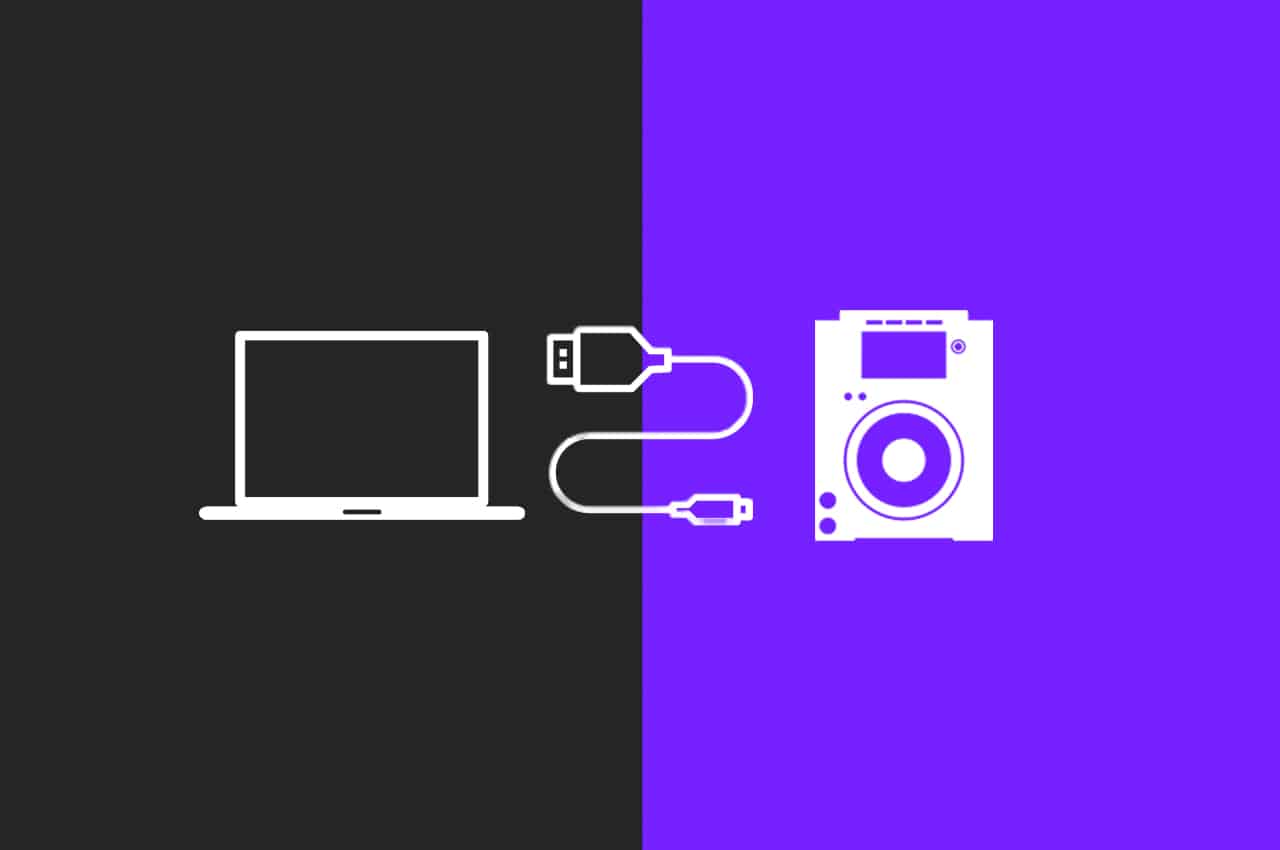





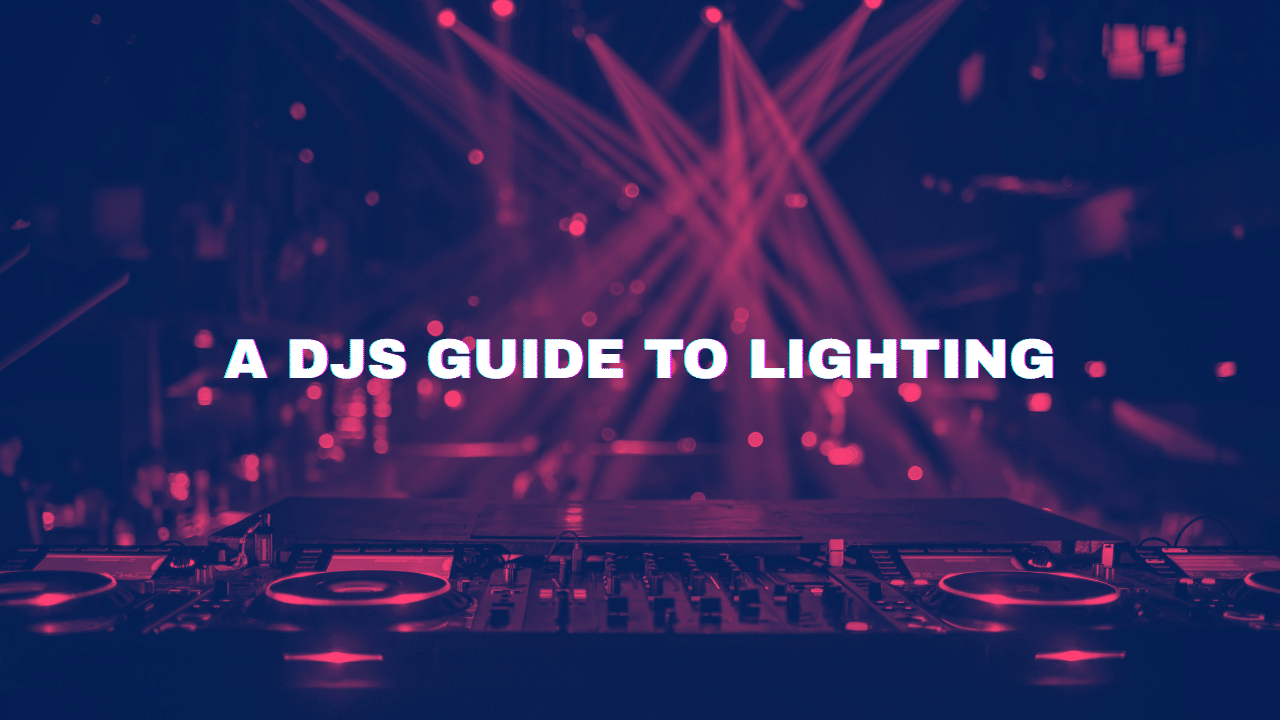
Please note that this only works with ‘Creative’ plan or higher in Rekordbox
This needs to be updated with PhaseDJ for Serato HID mode.
Added