Automatically Import Your Downloaded Music Into Serato DJ’s Library!
Downloading, importing and organising music is a lengthy process. Don’t worry, though, Serato DJ has a hidden feature that can help automate the whole process!
Step One – Locate the Auto Import folder
Any music files placed inside the auto-import folder is automatically added into the Serato DJ library the next time the software launches. It’s worth noting that this action can’t take place if Serato is already open.
To find the Auto Import folder, navigate to the _Serato_ directory, this is inside the users default music folder.
User>Music>_Serato_>Auto Import
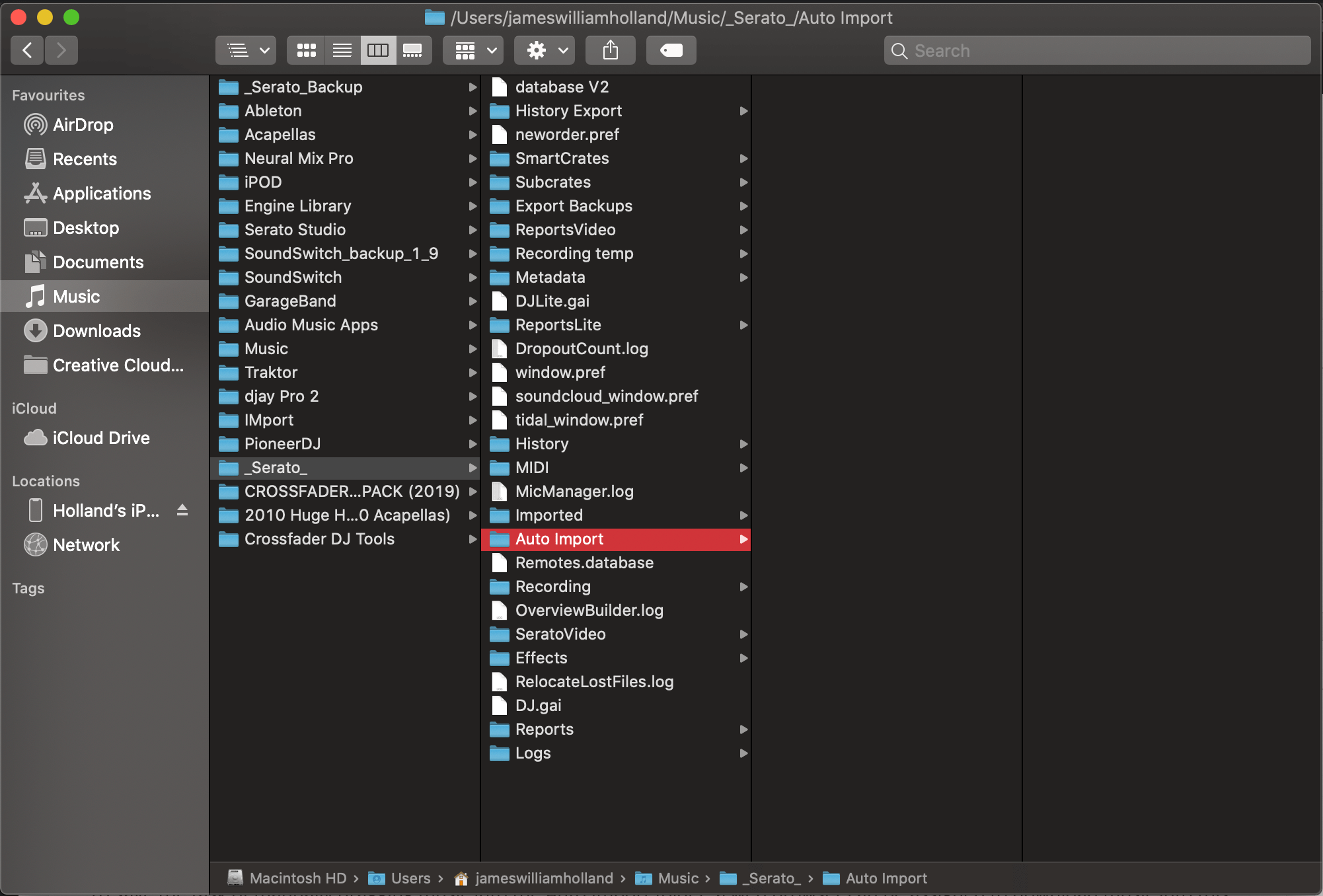 All music added to the Serato DJ library via the Auto-Import is then automatically moved to the Imported folder, also located inside the _Serato_ directory.
All music added to the Serato DJ library via the Auto-Import is then automatically moved to the Imported folder, also located inside the _Serato_ directory.
Step Two – Changing Browser Default Download Location
To save the task of manually dragging music into the Auto Import folder, a web browser can be assigned to download music into this location automatically. Doing this not only reduces the time taken to relocate the files but also keeps the downloads folder clear of music.
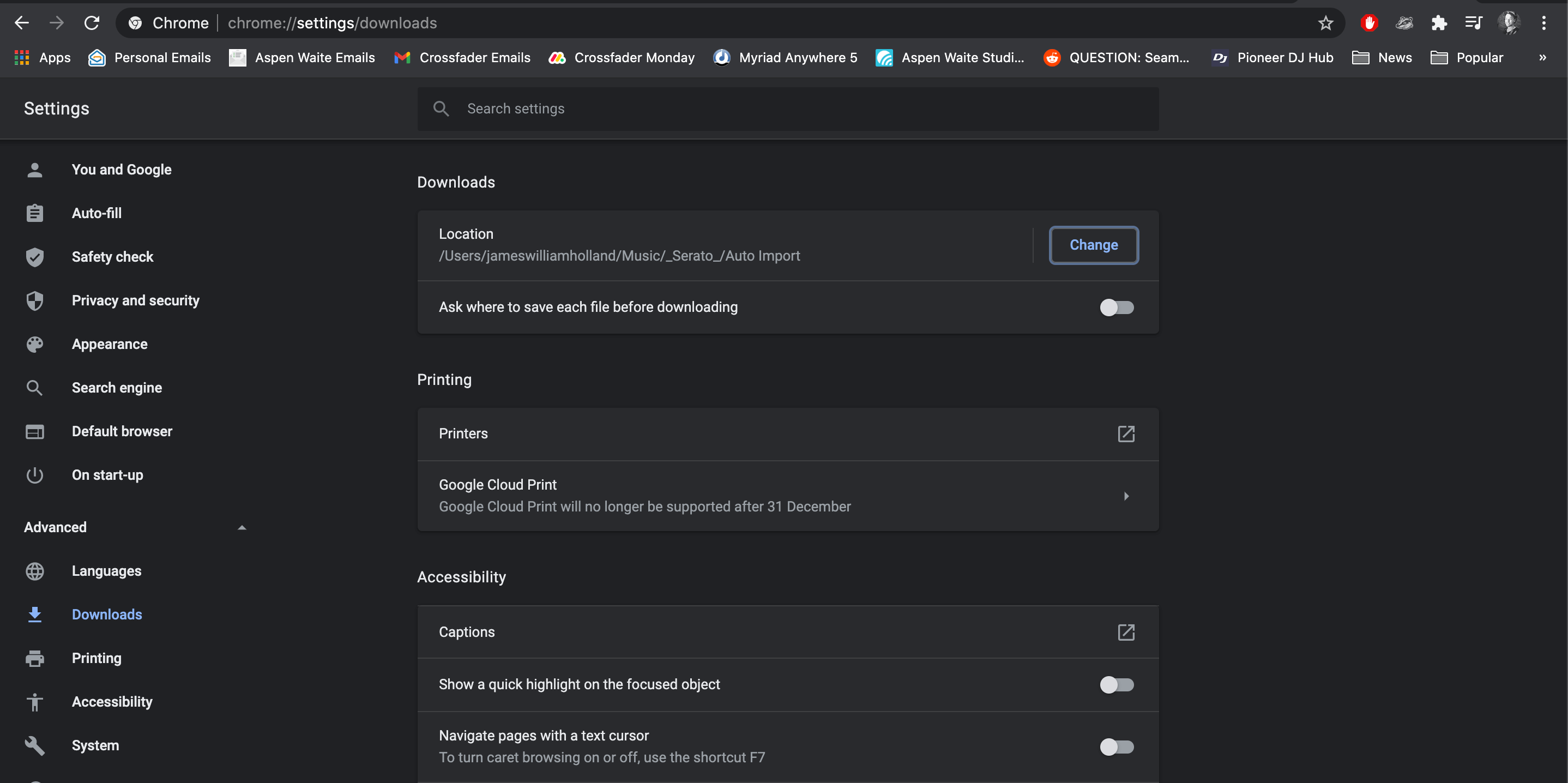
To avoid saving general web browsing downloads inside the Auto Import folder accidentally, we recommend using a dedicated browser for the sole purpose of downloading music.
Bonus tip: Set your dedicated music download browser’s home page to your download site of choice!
Step Three – Smart Crates
Every time Serato launches, the music placed inside the Auto Import folder shows inside the Latest Import crate. Although now added to the main Serato library, the tracks won’t yet show in other crates unless manually moved. Thankfully, you can automate this process in Serato DJ Pro with the use of Smart Crates.
Smart crates automatically scan the entire Serato Library upon launch, tracks found that match the rules outlined in the smart crate are automatically added. By setting up smart crates in conjunction with the automatic import, Serato automatically imports music and then organises it.
We recommend setting smart crate rules that match metadata inserted by your download source. For example, if the tracks downloaded include their genre, set up smart crates rules for specific genres. 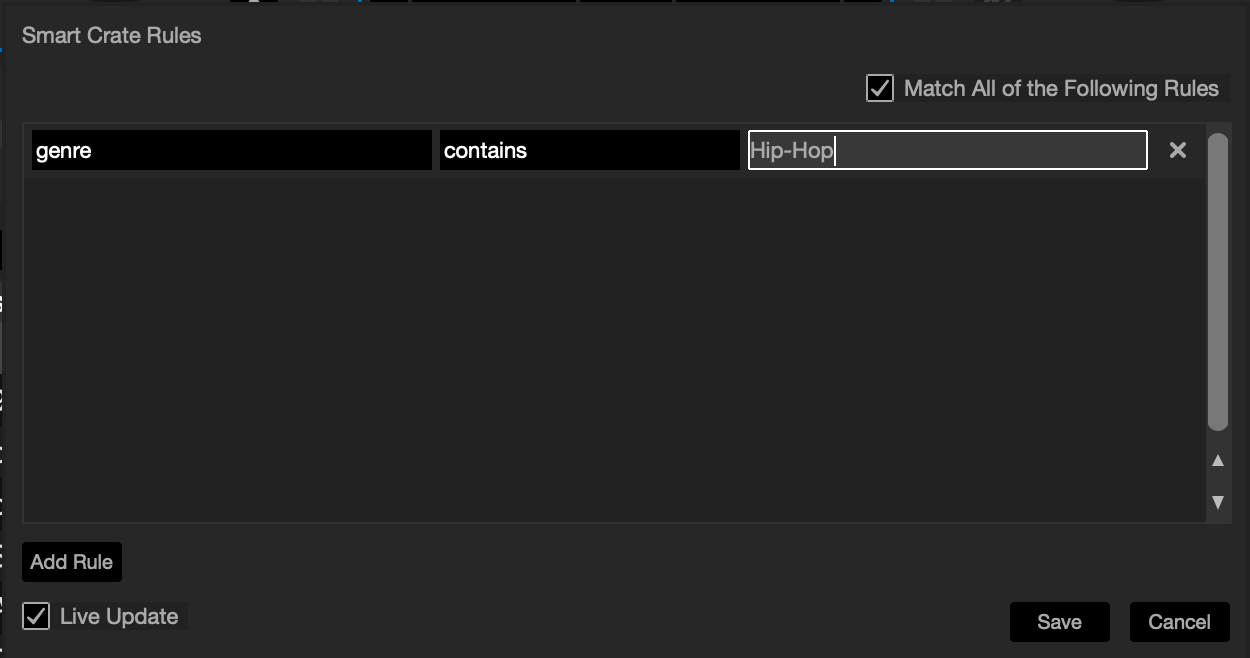
Want to learn more Serato DJ skills?
Here are our dedicated Serato DJ courses, perfect for DJ’s of all abilities!

Pioneer DDJ SB3 DJ Course
3.75 hours
28 lessons
Beginner

Serato DJ Course
3.5 hours
23 lessons
Beginner

Serato DJ Course
8.5 hours
47 lessons
Intermediate

Pioneer DJ DDJ-FLX4 Course
7 hours
41 lessons
Beginner

Complete DJ Package
835 hours
1300+ lessons
Creative

Pioneer DJ DDJ-FLX4 Pro Course
9.5 hours
49 lessons
Intermediate

DDJ FLX4 Beginner To Pro Bundle
16.5 hours
90 lessons
Beginner

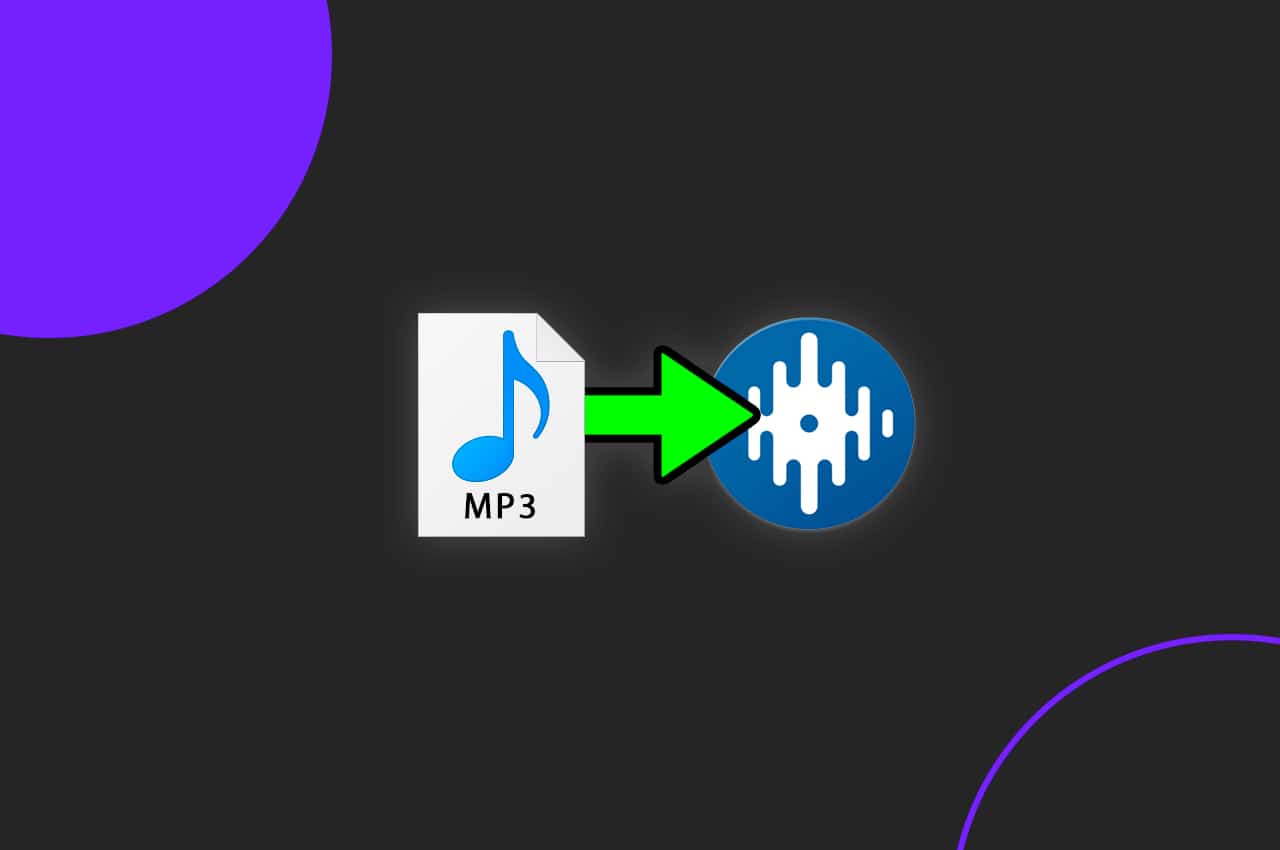






0 Comments