Every DJ organises their music differently, but the goal is always the same: finding the right track at the right moment. Typically, DJs sort their music into playlists by genre, energy level, vibe, or event type. There are also features in a lot of software, like smart playlists, tagging, and colour coding, that can make your life much easier.
In this guide, we’ll cover everything you need to know to make sure your music library is tidy and organised so you’ve always got easy access to the music you need.
Why you need to organise your DJ music collection
I used to be in the position that so many beginner DJs find themselves in. My USB was a complete mess. There were hundreds of tracks in there, all dumped in one folder with basically no organisation, folders or structure. I sort of got by just about, but I was spending too long searching for tunes, and even then, I wouldn’t always find the perfect one.
After sorting out my collection and getting everything organised, things are much more straightforward. Now I can find the right tune much more quickly, and it’s so easy to find something to match whatever vibe I’m after.
Whatever the current state of your collection, chances are it could do with a refresh. That might be a complete ground-up overhaul like I did or just a few tweaks to tags and playlists. Either way, you’ll end up saving loads of time when you’re in the booth and instead of frantically searching for songs, you can focus on mixing or having fun.
How To Organise Your DJ Library Video Tutorial
Step One: Curate Your Collection
Before we even get to folders or playlists, ask yourself:
Do I even like all these tunes?
Do I know them all inside out?
Are they all high quality?
Because there’s so much music out there, and it’s so easy to download stuff without thinking (especially if you’re pirating it), your USB can quickly become full of tunes that you probably don’t even know too well or just aren’t good enough to make the grade.
Be honest with yourself, and if there’s a track that you can’t really imagine ever dropping, or you keep scrolling past and never play, now might be the time for a clean-up. Refine your collection down to the ones that really excite you. You’re much better off with a slightly smaller library of tunes that you know well. Ones where you know how they start and end, how to mix them and the sort of tunes they’ll work with.
The other big problem with a lot of DJs’ music collections is audio quality. If you’ve downloaded music off pirate sites, and especially if it’s ripped off YouTube, the quality is often well below what you’d need to play out in proper venues. These tracks may sometimes sound ok when you’re playing at home but on professional large speakers, the issues become more apparent. You’ll notice huge volume jumps and everything sounds overcompressed.
If you want to find out more about where to legally download quality music, we’ve put together a complete guide on the best sites for DJs to get music.
Step Two: Build Your Organisational Structure
Now, there’s no one right way to organise your music. It’s a deeply personal process as ultimately, you’re only really trying to help yourself out. Because of that, you need to think about what will work best for you, rather than strictly sticking to any one line of thinking.
That said, here are some of the most common methods, pulled from Crossfader tutors and real DJs in the wild.
By Genre
This is probably the most classic approach, and it’s how music is already typically organised in much of our daily lives on streaming sites and DJ music platforms. Sorting things in this way helps you quickly find a specific style of music.
First off, start with the broad genres: House, Techno, Hip-Hop, Pop etc.
Then you can refine down to the subgenres within that: Deep House, Progressive House, Tech House etc.
From here, you could even drill down further and layer in some extra folders or distinctions based on the vibe, but we’ll get to that in a bit.
Genres are one of those things, especially in dance music, that seem to be an endless source of debate. Some people will argue that a track should be Tech House, some will call it Techno, and others still something else entirely. That doesn’t really matter too much when you’re sorting your USB. The main thing is that you know more or less what each of your genre folders sounds like and what sort of tracks go in them.
There’s also a lot of crossover with genres. You may very well end up having tracks that fit into two or more different genres. That’s ok, just add the track to each playlist you want it in and it will appear in both, without needing the actual file to be duplicated.
By Vibe
This is a pretty open-ended and ambiguous way of describing music, but that’s sort of the point. Instead of focusing on what genre it’s technically meant to be, think about how the music makes you feel.
It may be that tracks are ‘dreamy’, ‘dark’, ‘trippy’, whatever words pop into your head to explain how they sound and what feelings they invoke in you (and your audience). These names don’t have to make any sense to anyone other than yourself really, so feel free to get as wacky as you need to when describing stuff.
The good thing about this way of organising is that it lets you blend across genres but keep the mood consistent, making your set feel more interesting than if you were just playing one genre.
A good way of doing this, instead of playlists, is to use tags, which is a common feature on most DJ software. That means you can, for example, add in a ‘filthy wobblers’ tag to all the tunes that fit that description and then inside the software, you can filter all the tunes matching that tag.
By Energy Level
Sorting your music by energy level is super important, although it probably shouldn’t be the primary way you’re organising things. It’s crucial to react to the crowd’s energy levels and create a journey where you’re letting the energy rise and fall; otherwise, your set will very quickly become stale.
There are a couple of ways of doing this. You can create playlists based on what’s high energy and will hit right in those peak time moments. Or, most DJ software includes a rating system. You can use this to tag each track with a star rating to show the energy level at a glance.
By Event or Set
When you’re planning a specific mix or getting ready for a gig, it’s often a good idea to prepare a playlist just for this. Think about the sort of music you’ll need to bring for this occasion and the vibe they’re after. Some DJs create folders or crates that mix in familiar tracks with a few curveballs to keep things interesting.
A great habit is to save those setlists afterwards as a form of archive. That way, if a set really worked, you’ve got a record of it ready to revisit. In Serato, for instance, you can drag your set history straight into a crate. Over time, you’ll build a personal bank of proven sets that you can reuse, tweak or use for inspiration.
Some DJs even create recurring gig folders. That might mean a folder for bar warmup sets, student nights, weddings, or whatever other kind of gigs you do where you need a reliable selection of sure-hits.
By Function
In any DJ’s library, there will always be a few tracks that don’t really fit into any folder neatly. Things like:
- Acapellas
- Samples
- Loops
- DJ tools
- Scratch sounds
They’re absolutely vital tools, and you need to keep them all in one place, so create separate playlists for each of these.
Step Three: Use Smart Tools & Tagging
Most DJ software includes other features that let you categorise music beyond just building playlists. Things like smart crates, tagging, and colour coding all help you organise things even more and are handy to quickly find the tracks you need.
Smart Crates / Intelligent Playlists
These allow you to set up rules so your software automatically adds tracks to playlists based on set criteria like BPM, genre, key, or even specific words in your comments or tags. For example, you could create a playlist containing all tracks with the word “Tool” in the comment field, which are between 120–124 BPM. Once set up, these playlists update automatically as you add new music that fits the parameters.
Our tutor Jamie Hartley, for example, uses a smart crate to collect all his acapellas by setting the condition to search for “acca” in the track title. This means every time he adds a new acapella, it appears in that crate without him having to do anything.
Colour Coding
Most DJ software allows you to assign colour codes to tracks. These can mean whatever you want them to, but many DJs use them to indicate energy level or purpose. For example:
- Blue = warm-up
- Green = commercial or crowd-pleasers
- Red = peak-time bangers
Danny James from the Crossfader team uses a system like this in Rekordbox to instantly recognise what type of track he’s scrolling past, especially when DJing on CDJs without a keyboard.
You can change the default names of colour codes in Rekordbox so they’re meaningful to you. Just head to Preferences > Browse and set each colour’s label to something like “Warm-Up,” “Late Night,” or “Vocal Edits.”
Tags and Comments
Tags are a great way to describe what a track does, rather than what it is. These can be technical notes or more vibes – whatever helps you pick tracks faster or smarter. You could use tags like:
- “No intro” (warning so you know how to mix it)
- “Loopable” (has a clean loop that works well for blends)
- “Crowdpleaser” (always gets a reaction)
- “Perc heavy” (good for layering)
In Rekordbox, you can use the “MyTag” feature to create custom tag columns. You can use up to four with fifty options each. This makes it easy to build intelligent playlists based on combinations of two or more tags.
In Serato, you can use the comments field to include this same kind of information, which can then be filtered or sorted.
Step Four: Keep It Personal And Keep It Fresh
At the end of the day, your system doesn’t have to be perfect. It just has to work for you.
When you first start out, it’s easy to get overwhelmed trying to follow every guide, rule, or expert method out there. But your USB is your space. It only needs to be clear, logical, and usable to you. The way you think about your music, how you mix, and how you like to find tunes should shape how you organise your collection.
And remember that this is an ongoing process. You’ve got to remember to keep on top of this periodically and build it into part of the process of downloading new music. Every time you get a tune, go through and add it to the right playlists and give it the right tags and codes.
How our Crossfader DJs organise their music
DJ Holland’s Music Library
Holland uses Serato DJ Pro for his DJ sets. He has crates set up around particular genres of music, with larger genres broken down into sub-crates. A particularly unique crate of his is the Samples crate. Inside this crate, he has sub-crates containing sample packs, scratch tools, and voiceovers. These are used to manage the files used in the SP6 sample player in Serato.
DJ Holland prefers to sort his crates by BPM descending, often starting at the bottom and working his way up for longer sets. On top of this Holland is also utilising the secondary sorting feature. Unique to Serato, this allows Holland to have tracks grouped by Key as well as BPM. Holland is able to perform harmonic mixing far easier with this enabled.
To help himself find certain tracks in large crates, Holland has colour coded certain tracks to make them stand out. He usually uses Green tags for tracks that work well in his sets and red for tracks that don’t.
Holland also uses Tidal streaming within his Serato library. He creates playlists on Spotify during his spare time and then converts the playlists into Tidal using a website called Soundiiz. Soundizz is a platform that allows the user to log into numerous streaming services and convert playlists between them. Amongst Spotify and Tidal, Soundiiz can be used to convert YouTube, iTunes, Apple Music and Deezer. Once converted using Soundiiz, the playlists then show in Serato upon logging into Tidal.
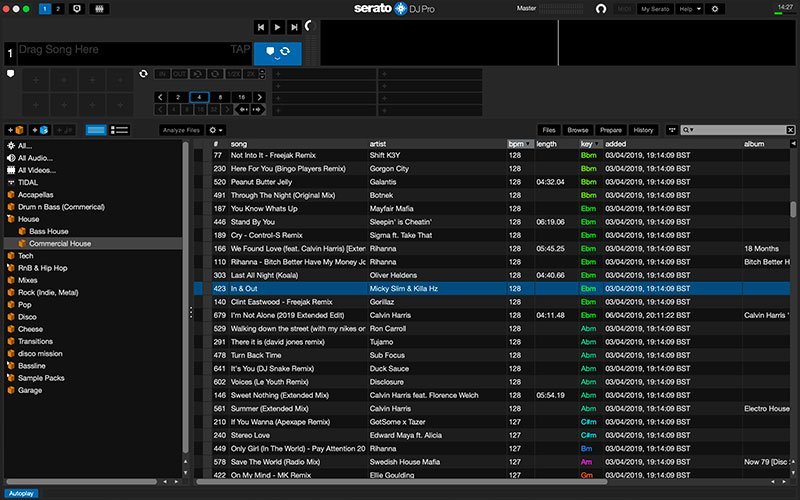
You can see here how Holland’s library is sorted by BPM and key.
Features Used:
- Genre specific crates with sub crates
- Descending BPM Sorting with secondary Key sorting
- Colour coding key tracks
- Dedicated samples crate
- Streaming with Tidal, using Soundiiz to convert Spotify Playlists
DJ Danny James’s Music Library
Danny is using Rekordbox for the majority of his music management. A user of CDJ players, his library is organised in a way to make it easier to navigate without the use of a keyboard and laptop. This means smaller playlists that are orientated around not only genre’s but specific events too. Within these playlists Danny houses sub playlists that are based around certain time frames.
These can be times within an event, so for example a warm up playlist or peak time. Alternatively Danny also creates playlists of music downloaded recently, so for example a January 2019 playlist. Within these playlists Danny uses a clever method of colour coding his tracks, assigning each track a colour to remind Danny what sort of track it is and where it would best fit. For example in Danny’s system, blue is warm up, green is more commercial music and red means heavier peak time tracks.
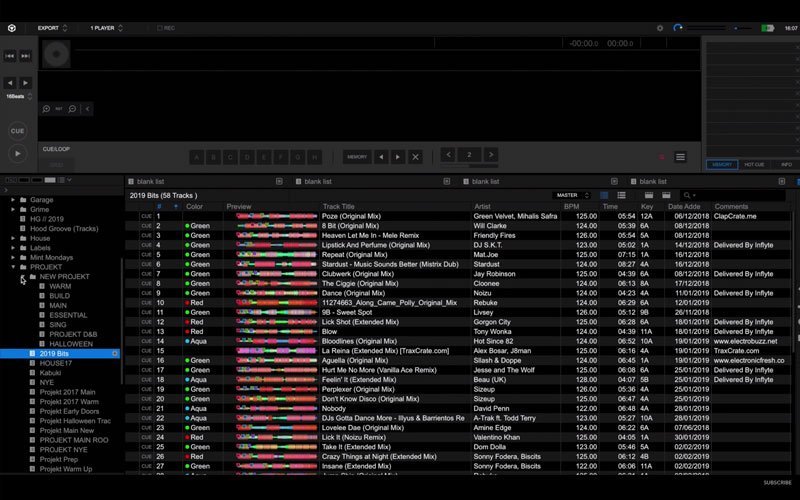
Danny utilises a clever colour coding system to know what song will fit into his sets best.
Features Used:
- Rekordbox Playlists Sorted By Events and Genre
- Colour coded tracks to represent a tracks energy
- Lots of smaller playlists for easy navigation on CDJ players
- Sub playlists breaking down the stages of a set (warm up, peak time, cool down)
Jamie Hartley’s Music Library
Jamie’s library is a bit more chaotic than the previous two examples. However Jamie has utilised a lot of smart features with Serato to keep on top of his vast library. Using Serato DJ Pro, Jamie has crates designed around events and musical themes. Rather than just sorting by genre, Jamie has crates dedicated to themes such as “valentines” and “flower power”.
On top of his event specific crates, Jamie also saves his history from previous events and keeps them all in one crate. By dragging his history into a crate, Jamies saves a playlist of a set that has worked well before. This way he can look back for inspiration when playing future events. For new music downloads Jamie harnesses the power of Serato smart crates.
By setting rules within these smart crates, Serato automatically lists Jamies downloads into BPM specific crates on his behalf. On top of this Jamie also uses Smart Crates to automatically add A cappella’s into a dedicated crate, Serato looking for the term “acca” in the title of a track to add it.
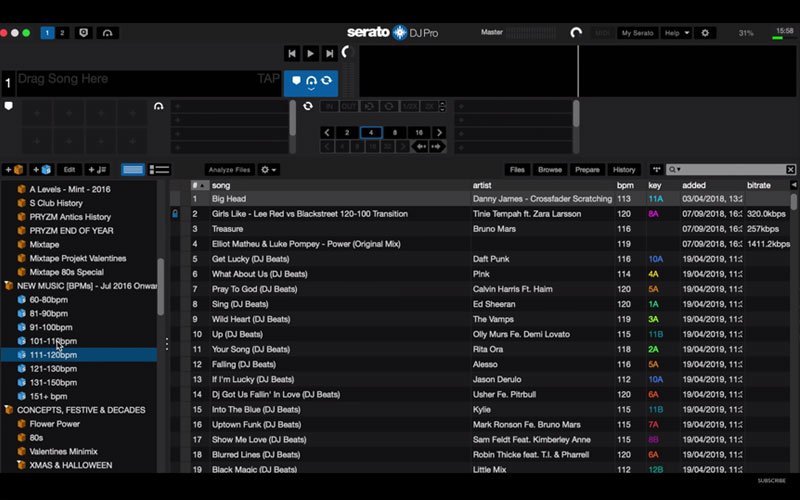
Jamie has Serato Smart Crates automatically sort his new music into BPM folders for him.
Features Used:
- Event Specific Crates
- Crates based around musical idea’s
- Previous sets history saved as crates
- Smart Crates automatically managing recent downloads
- Automatically updating A cappella crate
How DJs Organise Their Music Libraries Full Video
Ready to take the next step?
Now you’ve got a perfectly organised USB, it’s time to put it to good use. If you want to level up your DJ skills, and get the know-how to take your career to the next stage, you’re in the right place.
If you sign up to Crossfader for free, you’ll unlock a customised learning journey that will show you step by step what you need to learn, whatever experience you’ve got, music you’re into or gear you play on.

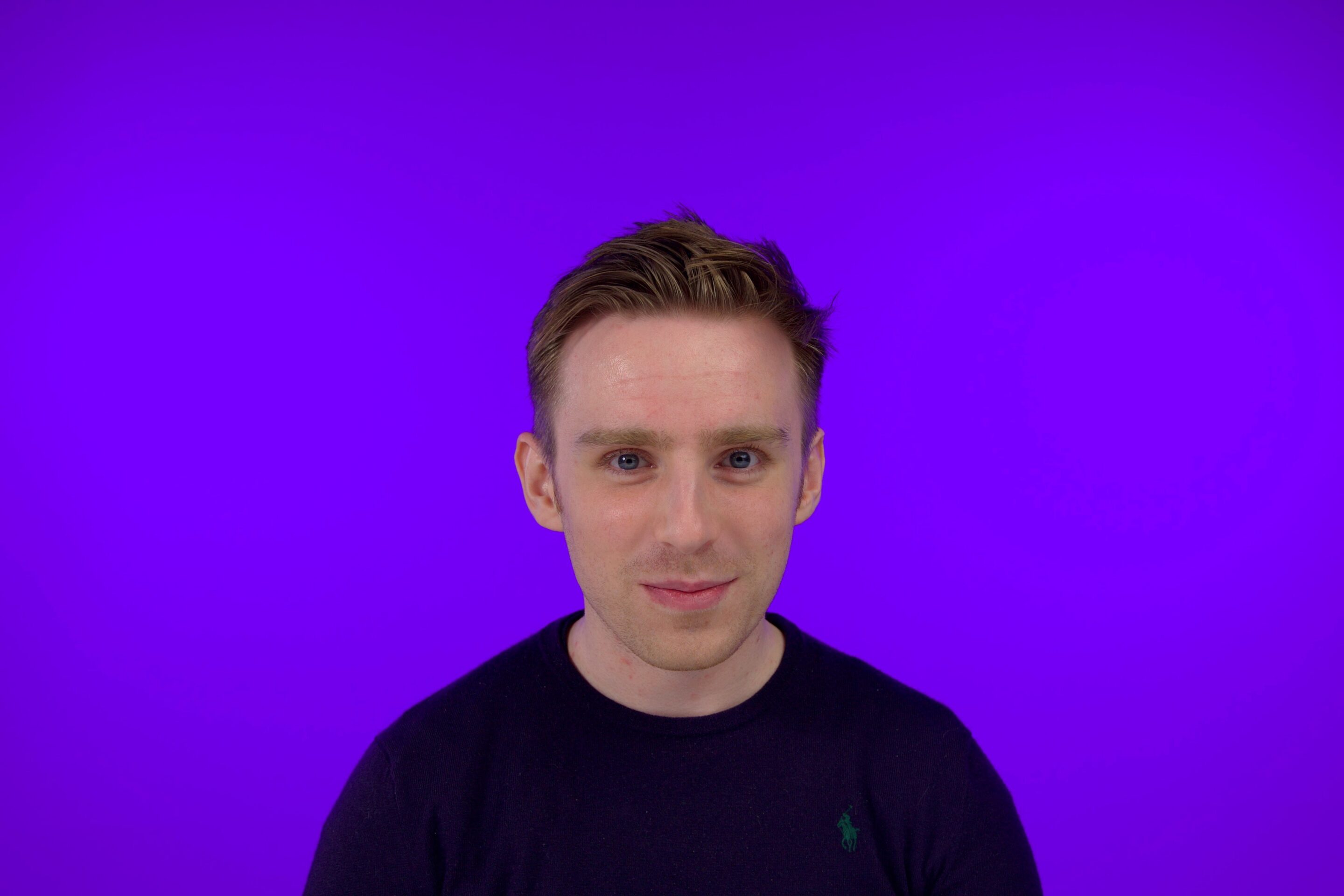






0 Comments