Mix Three Songs On A Two Channel Controller By Using The Sampler
If you’ve ever wanted to get more creative with your decks but feel constrained by the two channels, we’re going to show you how you can still mix three decks by using the sampler. The sampler feature is found in most DJ softwares and usually is only used for triggering sound effects. However as shown in this example, the sampler is far more capable!
Step One – Tracks Needed
In order to make this trick work, an “accapella intro” track must be used. This is a track that starts with just the vocal on its own. The rest of the track then joins the isolated vocal a phrase later. Acapella intro’s allow layering of the vocal over the instrumental of another track, creating a on the fly mashup before transitioning.
You can find acapella intro’s on the BPM Supreme record pool, use code “CROSSFADER” for 25% off your first month!
In this example we will use two acapella intro tracks with the sampler used as a third deck to bridge the gap. Ensure both acapella intro tracks have hot cues placed at the start of the vocals.
Step Two – Preparing The Instrumental
It’s essential to change some of the settings in the sampler to ensure it play backs files in the correct way. Loading a full track into the sampler, we can change the playback position to start the track from either a cue point or pre-saved loop. In this example we will be using the sampler to play a track to bridge the transition of the acapella intro tracks.
The track played by the sampler will be looped and played under the acappellas, creating a live mashup. To ensure the track played is looped correctly, first load it into a deck and find a instrumental section to loop. Activate a loop for 16 beats and save the loop to the saved loops section.
Once saved, the track can be dragged into the sampler.
Step Three – Correct Sampler Settings
Once loaded to the sampler, the settings must be correct to ensure the track plays from the loop and continues to loop at the correct speed. The advanced settings are accessed via the cog icon in the lower right of the sample deck. Once opened ensure the drop down menu is set to the saved loop.
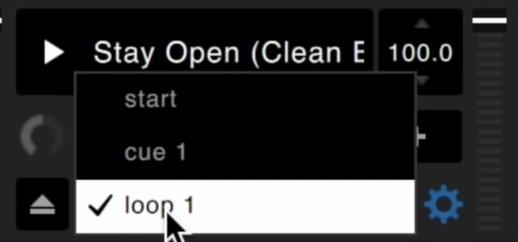
Once the loop is selected, ensure the active loop option is enabled and the playback mode is set to continuous. You may need to turn sync off to adjust these options. Once set, re-enable sync as this is crucial to ensure correct playback speed.
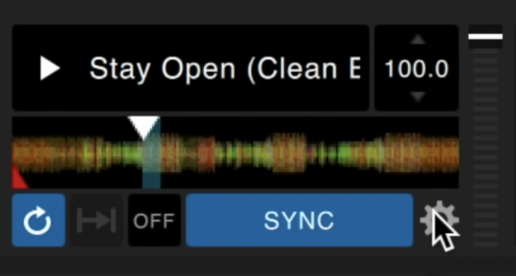
Step Four – Performing the Transition
Now we have prepared our tracks and sampler, it’s time to perform the routine. With deck one playing, jump back to the hot cue placed at the start of the acapella intro. At the same time as pressing the hot cue, use the other decks pads to hit the sampler to play our prepared track.
Once the first decks acappella is over, echo the vocal out and press play on the second tracks acapella in, keeping the samplers loop playing under both tracks. Once the second tracks acapella intro is over, fade out the sampler and let the track play as normal!
This method takes a bit more time to prepare but it creates amazing sounding routines that are unique and creative! Trial applying different effects on the acapellas to add more variety!
Want to learn more about DJ’ing on Serato?
Here are our most relevant courses for Serato:

Pioneer DDJ SB3 DJ Course
3.75 hours
28 lessons
Beginner

Serato DJ Course
3.5 hours
23 lessons
Beginner

Serato DJ Course
8.5 hours
47 lessons
Intermediate

Pioneer DJ DDJ-FLX4 Course
7 hours
41 lessons
Beginner

Complete DJ Package
835 hours
1300+ lessons
Creative

Pioneer DJ DDJ-FLX4 Pro Course
9.5 hours
49 lessons
Intermediate

DDJ FLX4 Beginner To Pro Bundle
16.5 hours
90 lessons
Beginner








0 Comments