Tone play is a dynamic and interesting technique to transition between songs. Performing them live is a difficult task but the Keyboard mode within Rekordbox Performance makes it easier than ever. With a little bit of musical theory, we can easily create live tone play transitions from notes of our tracks.
How Keyboard Mode Works
Keyboard mode manipulates the tone of a track from a set hot cue. The hot cue you select will act as the root note so we recommend placing hot cues on specific notes within a track. You can access Keyboard mode in Rekordbox by clicking the drop-down Performance Modes menu, this is set to hot cues as default. On a DDJ 400/800/1000 controller it is a secondary function so you can access Keyboard mode by holding shift and press hot cue on the pad mode.
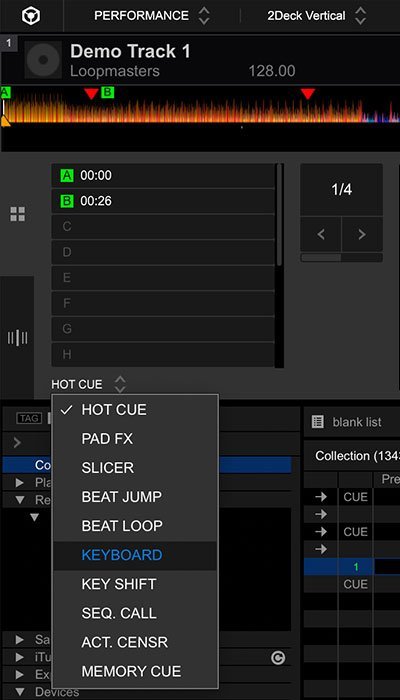
To select which hot cue you wish to use you can either press the drop-down menu labelled with a hot cue in green or hold shift on the DDJ 800 or DDJ 100 and press Hot Cue again. You know you are in the right mode when the hot cues are flashing. To delete a hot cue, press the cog icon in the software to display a full list of the hot cues, you can delete each one individually from here.
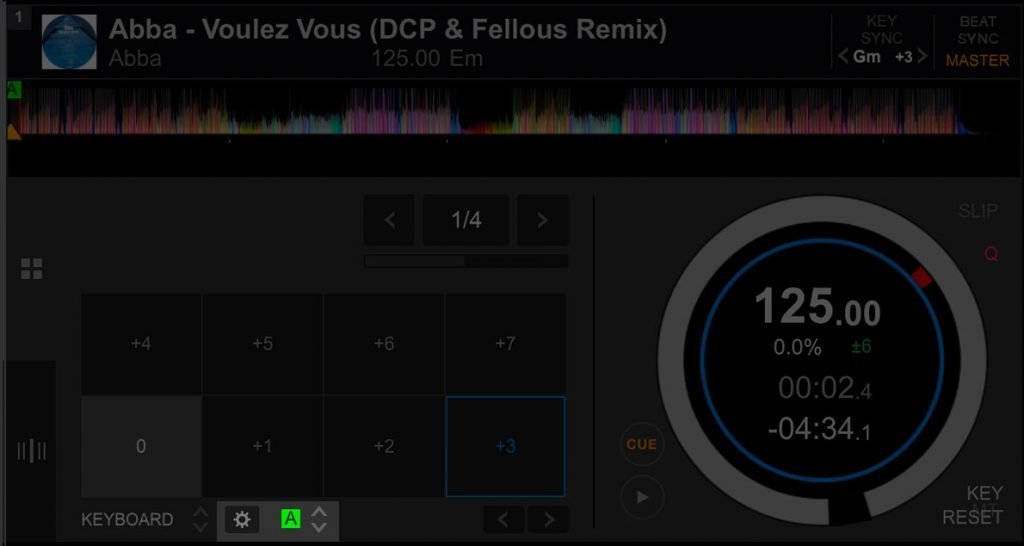
Keyboard mode allows you to pitch up and down a hot cue by 12 semitones. This allows the DJ the melodic movement of a full octave either above or below from the root note. On a controller with RBG performance pads, the Root Note will show in white, notes above show in red and those below are blue.
The Musical Theory
In musical theory, a scale is a group of musical notes organised in ascending or descending order. There a few scales but the main two are called Major and Minor. A major scale uses sharp and major notes which sound happier. The minor scale will typically use more flat notes which gives a darker sound. You can see the key your track is played in within Rekordbox, you may find playing the scale that your track is in will sound better. So for example, if your track is Em (E minor) you may want to play the minor scale.
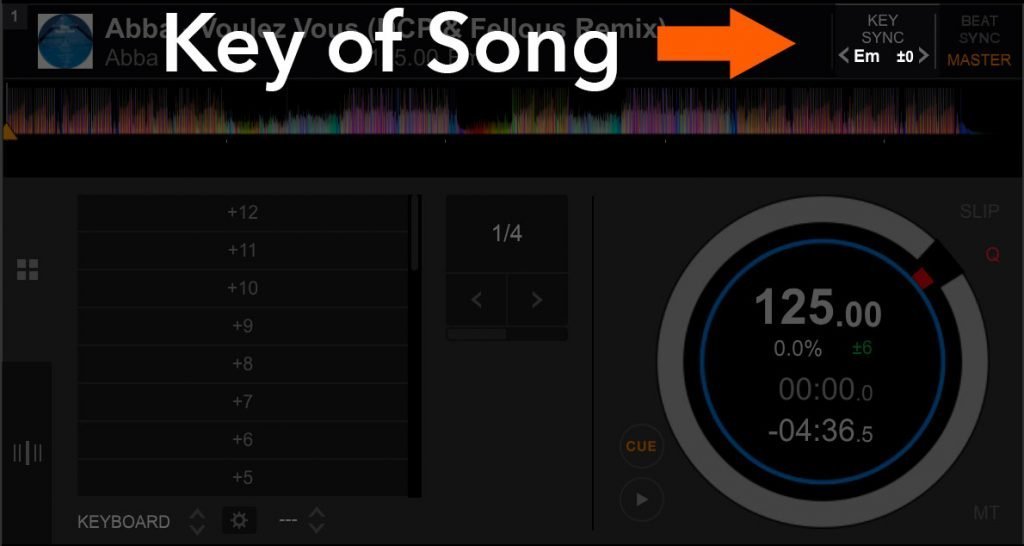
How to play a scale on Keyboard Mode
Don’t worry about knowing all the scales off by heart, there’s a simple pattern we can remember to play either scale on keyboard mode. We will base these patterns around the 8 performance pads found on your controller. Remember that the page buttons act in reverse, so the page down button will take you to higher notes and the page up button will access lower notes.
The pattern will start on the root note. Remember this is our hot cue and will show as a white pad on our controller. To play the scale we need to press the pads in the order of the patterns below. This will be done by either playing one pad higher (+1) or missing a pad and playing the next (+2). You can see this in action on a GIF below as Jamie plays the Minor scale.
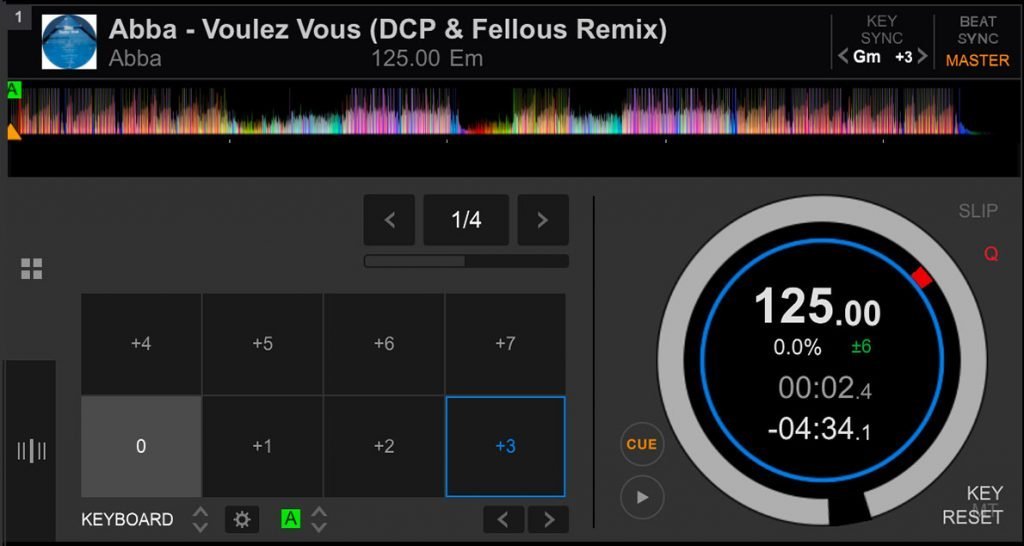
The Major Scale Pattern On Performance Pads – Root Note +2 +2 +1 +2 +2 +2 +1
In Rekordbox software this will appear as: 0, +2, +4, +5, +7, +9, +11, +12
The Minor Scale Pattern on Performance Pads – Root Note +2 +1 +2 +2 +1 +2 +2
In Rekordbox software this will appear as: 0, +2, +3, +5, +7, +8, +10, +12
Try to play these scales quite often, going up and down the scales to build up muscle memory within yourself. Just like a musical instrument, it’s much easier to play live when you can remember the scales without hesitation.
Changing Hot Cue Behaviour
Within Rekordbox there are two ways you can have your hot cues behave. The setting you chose will directly affect how keyboard mode responds. You may have noticed in our tutorial video below that when Jamie presses a hot cue in keyboard mode that it only temporarily plays the note whilst he holds the pad. As soon as he releases the track returns to the hot cue. This mode is called Gate Playback. To enable gate playback, head into the preferences and under the controller tab scroll to Hot Cue and enable the Gate Playback when pause is applied option.
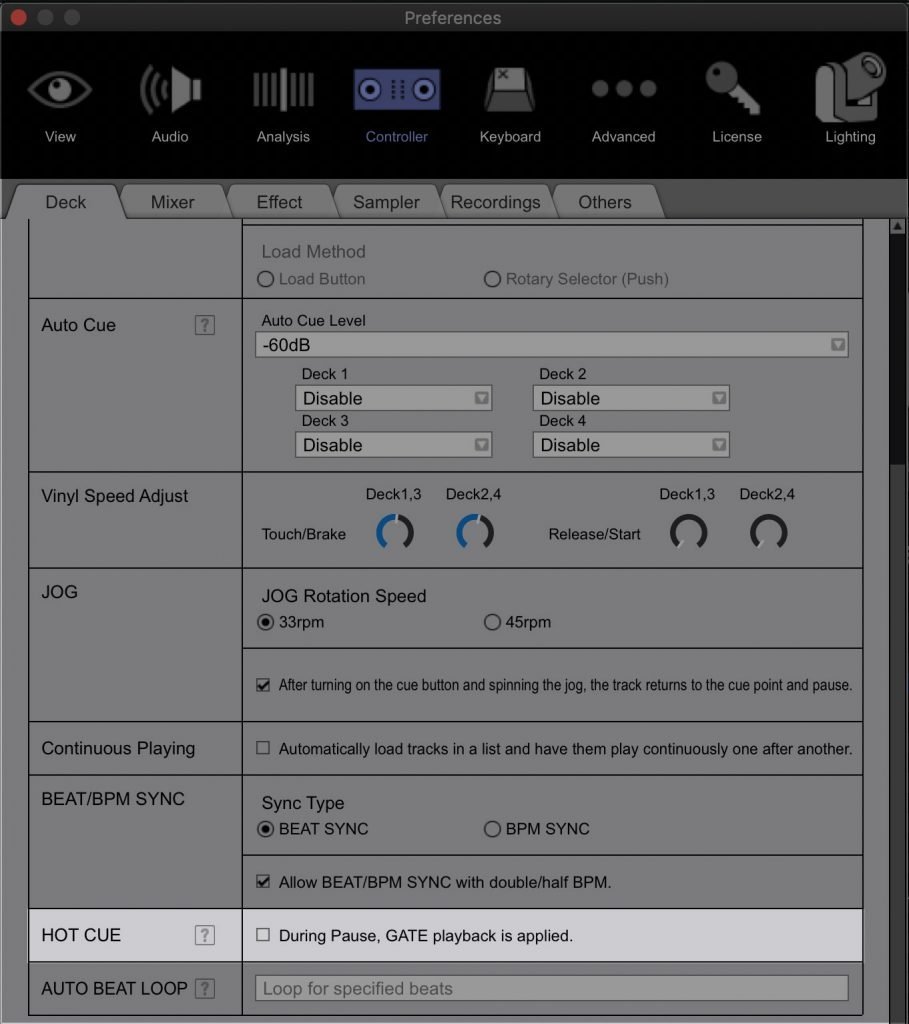
Alternatively, if you leave this option unticked you can set the hot cues to play on after you tap them once. Try both settings with keyboard mode and see what works best for you.
You can learn more about changing hot cue behaviour in our dedicated article here:
Gate Playback on Rekordbox – Did you know?
Video Tutorial
Want to learn more DJ Skills on Rekordbox?
Here are our best selling Rekordbox DJ courses…

Pioneer DJ-200 DJ Course
4.75 hours
28 lessons
Beginner

Rekordbox DJ Course
5.5 hours
37 lessons
Beginner

Rekordbox DJ Course
7.5 hours
49 lessons
Intermediate

Pioneer DDJ-400 DJ Course
7 hours
30 lessons
Beginner

Pioneer DJ DDJ-FLX4 Course
7 hours
41 lessons
Beginner

Complete DJ Package
835 hours
1300+ lessons
Creative

Pioneer DJ DDJ-FLX4 Pro Course
9.5 hours
49 lessons
Intermediate

DDJ FLX4 Beginner To Pro Bundle
16.5 hours
90 lessons
Beginner

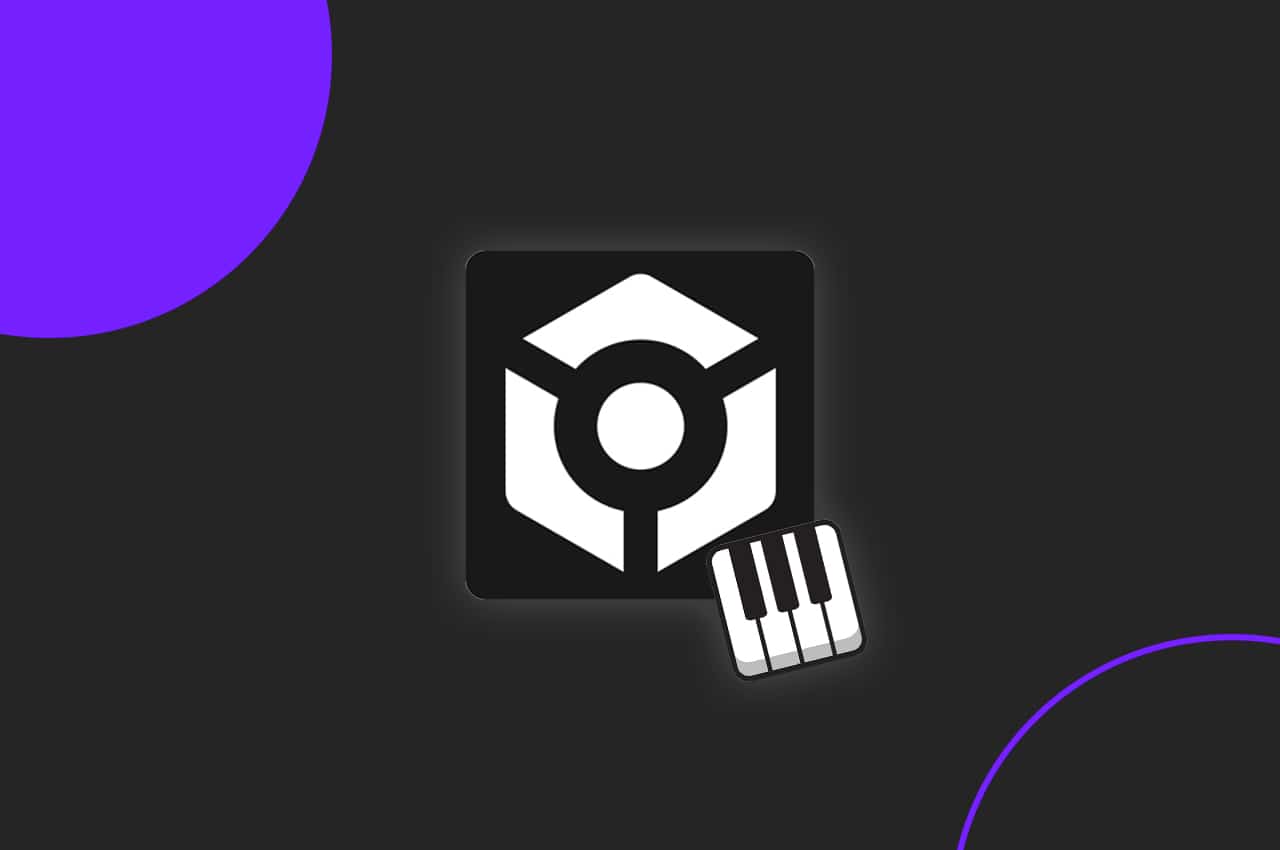





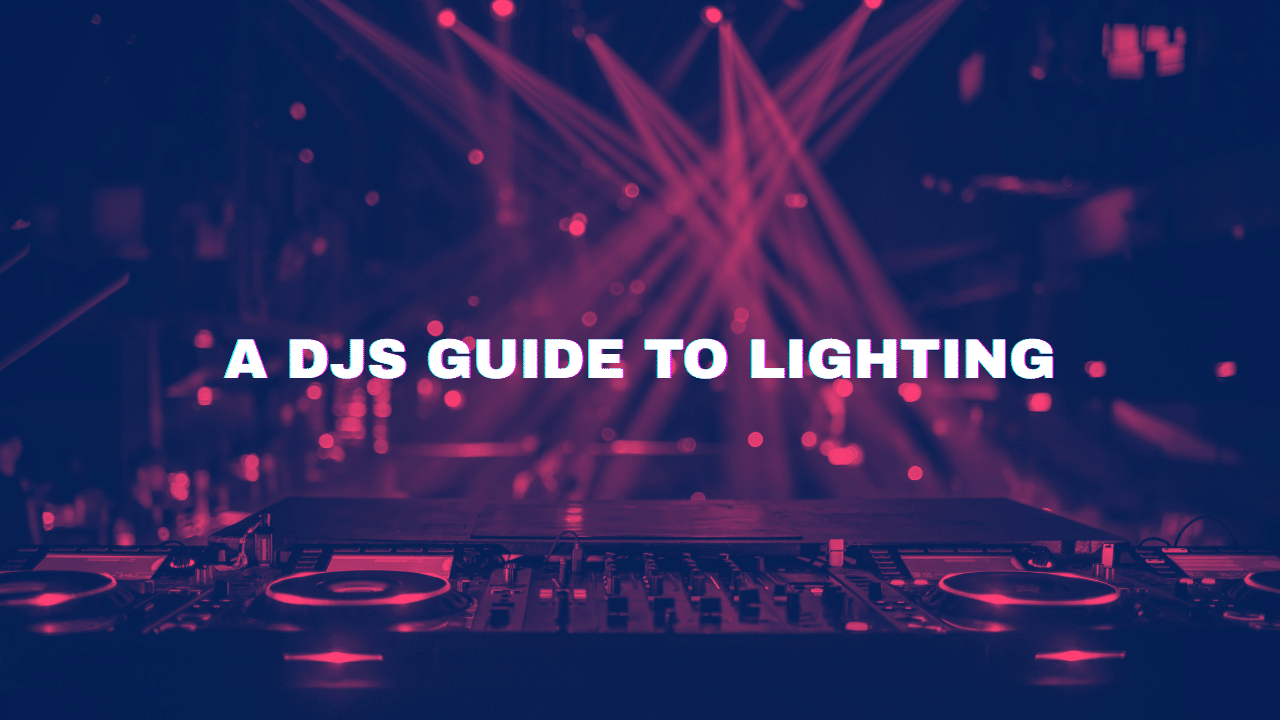
Hey!
Do you know how to use Keybord Mode on DDJ-RR. I can choose keyboard in the menu but It`s functionless. Shift button doesn`t help.
You have to remap the DDJ-RR to take control of this function sadly. We have a dedicated MIDI map guide here, https://www.youtube.com/watch?v=TEQ7NhgTuV0
hello,
where i’ll get the keyboard midi mapping
Here is the direct download link for the DDJ RB keyboard mode midi map: https://www.dropbox.com/s/n7a8sb4jx8x71dy/DDJ-RB-Keyboard-Mode_wearecrossfader.csv?dl=0