Pioneer users that have used CDJ’s with visual wave forms will be used to the traditional blue tinted waveforms. From 10 years ago with the original CDJ2000 and the 900 nexus, the blue waveform has become a staple of the Pioneer line up. However Rekordbox Performance users may have noticed a new look with RGB waveforms now becoming the standard. However it doesn’t have to be this way, DJ’s using the latest models in the XDJ and CDJ range along with Rekordbox performance users actually have the choice.
How to change the colour of your waveforms on Rekordbox DJ
To change the colour of your waveforms, first head into preferences. From here click on view and scroll down to the waveform section. It’s here we can choose between the older Blue style waveform and the RGB full colour variety.
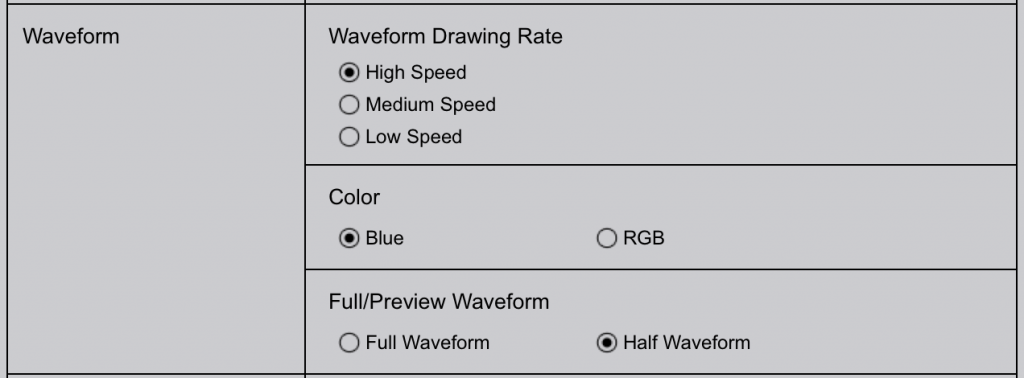
How to change the waveform colours on XDJ/CDJ Players.
You can change the waveform colours on the XDJ-RX2, XDJ-RR, XDJ-1000Mk2 and CDJ2000 Nexus 2 players but this does require your USB/SD card to have been exported with a up to date version of Rekordbox and the tracks analysed with the updated version too. We can set our preferred colour choice into the USB/SD card’s user settings within Rekordbox too, so upon media load we see our preferred colour choice without having to manually load the setting. To do this, head to Rekordbox preffrences, then click the CDJ & Device tab. Under the general tab, we can choose between RGB & Blue waveforms. Note you will need to re export to your USB once you have changed this setting.
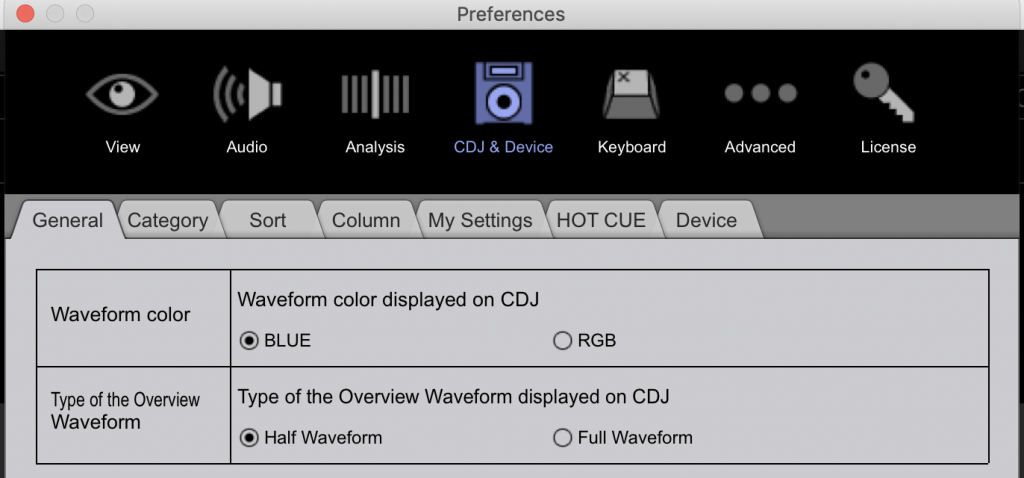
Alternatively we can change the colour of the waveform on the unit it’s self. By pressing the shortcut button found to the bottom right of the browse knob on the player we enter a quick settings mode where on screen we can change some settings on the fly. Amongst these to the right is the waveform colour, so if you have forgotten to preset your preference in the Rekordbox application, or you just fancy a change, you can change it on the fly.
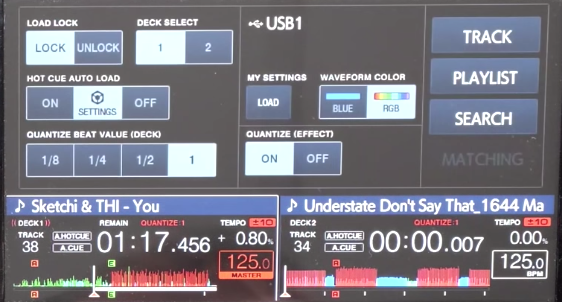
Do you want to learn more about Rekordbox?
Our Rekordbox DJ courses are perfect for everyone from beginner DJ’s to professionals wanting to learn more skills. Check them out below!

Pioneer DJ-200 DJ Course
4.75 hours
28 lessons
Beginner

Rekordbox DJ Course
5.5 hours
37 lessons
Beginner

Rekordbox DJ Course
7.5 hours
49 lessons
Intermediate

Pioneer DDJ-400 DJ Course
7 hours
30 lessons
Beginner

Pioneer DJ DDJ-FLX4 Course
7 hours
41 lessons
Beginner

Complete DJ Package
835 hours
1300+ lessons
Creative

Pioneer DJ DDJ-FLX4 Pro Course
9.5 hours
49 lessons
Intermediate

DDJ FLX4 Beginner To Pro Bundle
16.5 hours
90 lessons
Beginner

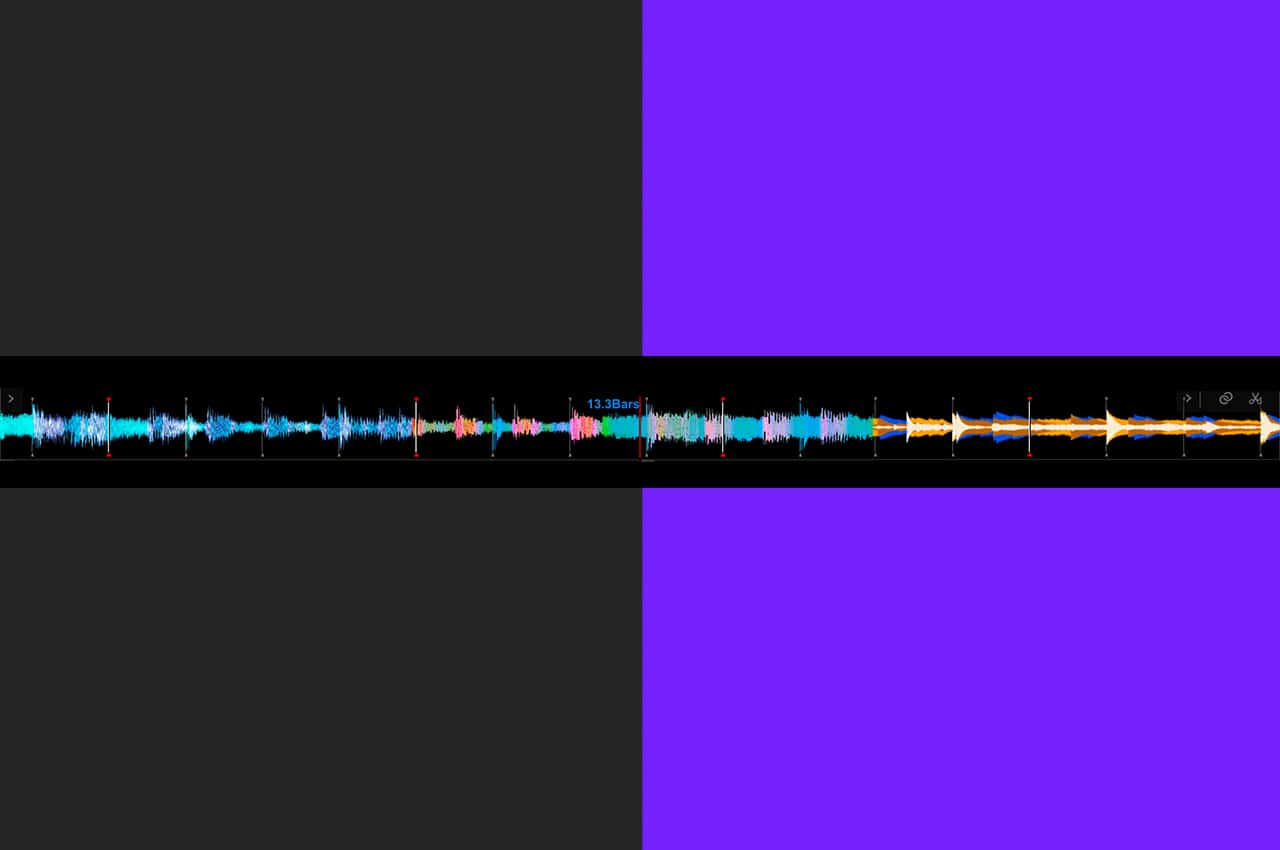





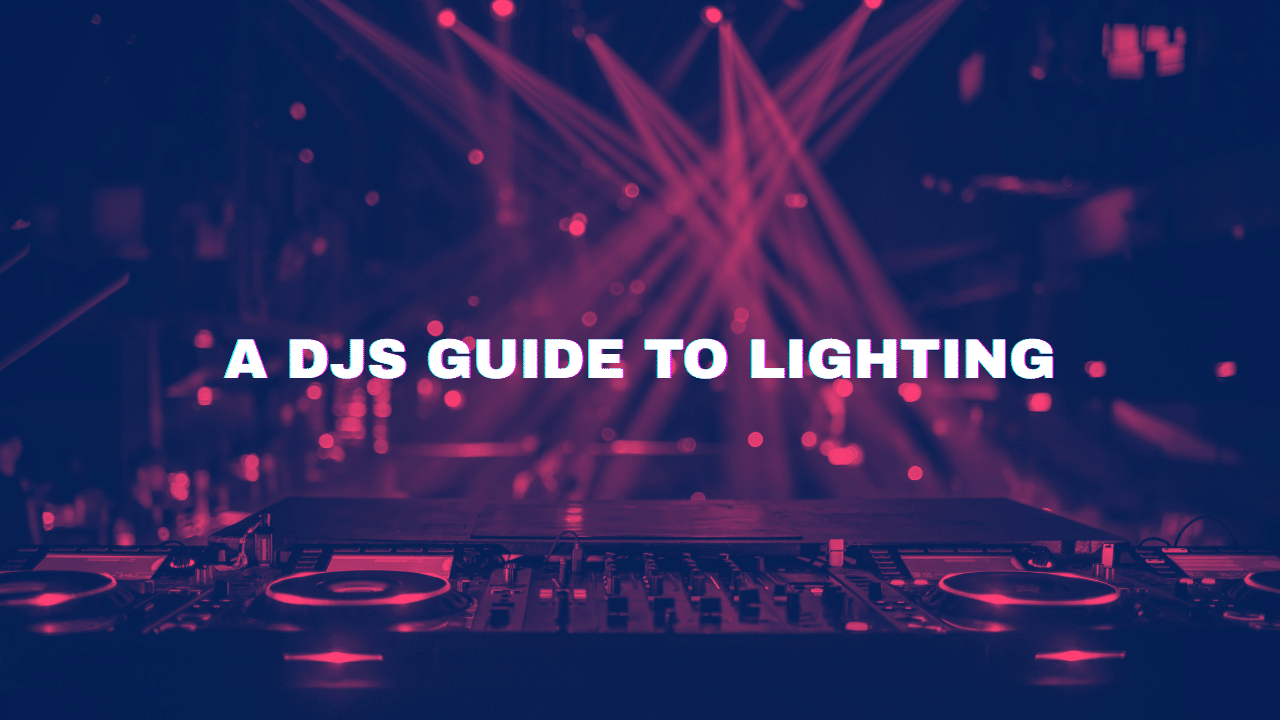
0 Comments