Managing your music is a personal and unique thing to do, every DJ has their own way of doing it and no two libraries are the same. However it’s a time consuming task creating new crates, playlists and collections of music. However in the age of digital DJ’ing there are now easier ways to keep your music organised.
Smart Crates in Serato DJ
Serato offers Smart Crates to automate your library. These are like regular crates in Serato but they automatically update to include songs that meet certain rules that you set. The smart crates will automatically update when you launch the software or you can force them to refresh to include any changes you may have just made.
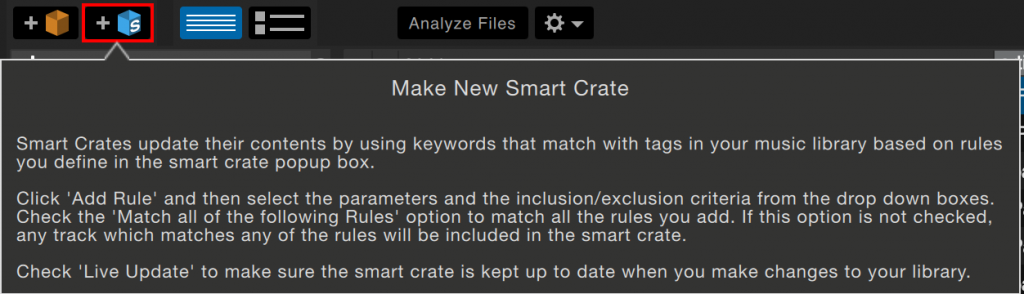
To create a smart crate, first press the new Smart Crate icon found to the right of the usual new crate icon. The smart crate rules box will appear, press the new rule button in the lower left corner. From here you can chose from various parameters including: Added to library date, Album, Artist, BPM, Comment, Filename, Genre, Key, Label and Remixer. You can then choose the following inclusion / exclusion criteria: Contains, Is, Does not contain, Is not. Tick the Match all of the following Rules option so that tracks must match all the set rules to be added to the crate. If this option is not checked, any track which matches any of the rules will be added to the crate. Click Save to save your crate or Cancel to exit without saving.
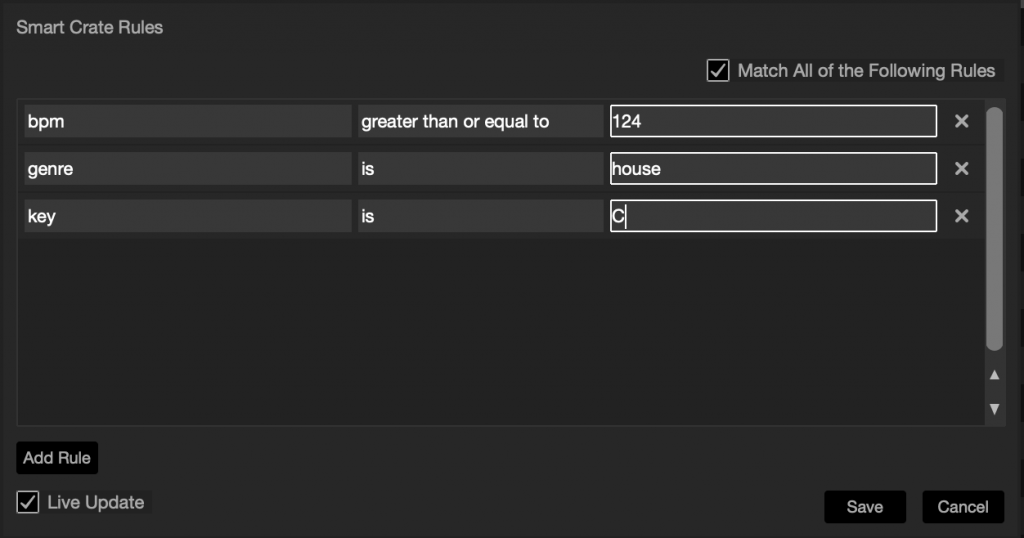
If you want to change any smart crates you have made, click the Edit button (next to the add Smart Crate button) to edit the rules.
Intelligent Playlists In Rekordbox
Pioneer users can also use the power of their computer to automatically organise their music libraries by using Intelligent playlists. Just like Serato Smart Crates these are controlled by rule you implement when creating the folder and can be edited at a later date. These playlists can then be used in Rekordbox Performance mode or exported to USB/SD cards for use with CDJ/XDJ players.
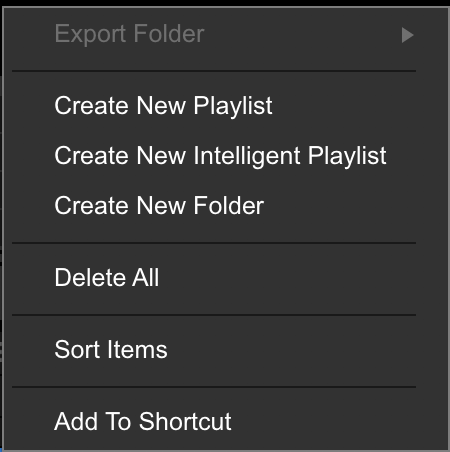
Once you click New Intelligent Playlist, you are asked to input the rules. These follow the same as Serato how ever Pioneer use the < (less than), > (greater than), = (equals) and ≠ (does not equal) signs rather than the actual phrases.
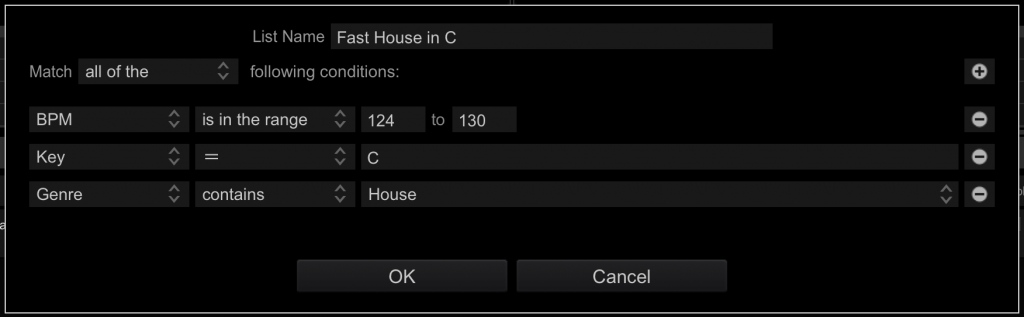
Smart Folders in Traktor
Sorry Traktor users, Native Instruments don’t include a smart playlist option yet.
Video Tutorial
Learn More DJ Skills
Here are some of our best selling DJ courses!

Pioneer DDJ SB3 DJ Course
3.75 hours
28 lessons
Beginner

Serato DJ Course
3.5 hours
23 lessons
Beginner

Serato DJ Course
8.5 hours
47 lessons
Intermediate

Pioneer DJ DDJ-FLX4 Course
7 hours
41 lessons
Beginner

Complete DJ Package
835 hours
1300+ lessons
Creative

Pioneer DJ DDJ-FLX4 Pro Course
9.5 hours
49 lessons
Intermediate

DDJ FLX4 Beginner To Pro Bundle
16.5 hours
90 lessons
Beginner

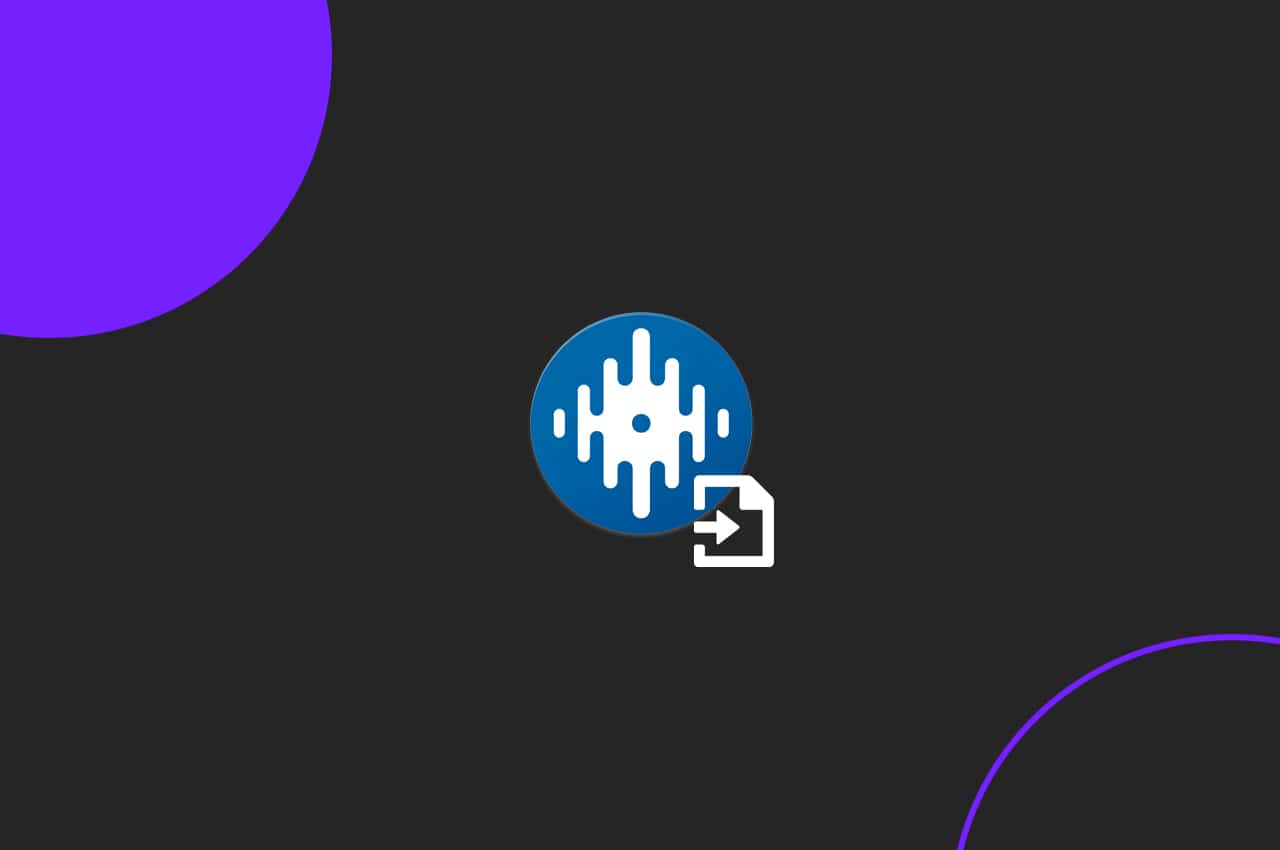






0 Comments