Many talented DJs prefer to work on controllers. But with 99% of club and bar installations now having some variation of Pioneer DJ CDJs and often one of their club mixers too, most professional DJs will need to play on them at some point.
Here we look at 3 common mistakes DJs make when moving over to stand-alone club gear. Follow these tips to avoid them and feel confident behind an industry-standard rig!

Pioneer DJ CDJ-3000 media players and DJM-900 NXS2 club mixer
Mistake #1 – Understanding The DJM Beat FX Settings
When executed with precision, beat effects can elevate a set by bringing a unique touch to transitions and adding atmosphere to the overall sound.
Mistakes with the beat effects can have the opposite effect, and they are a lot easier to make on club equipment than they are on controllers!
The right-hand side of DJM club mixers is dedicated to BEAT FX. They have been this way since the mid-1990s. However, this is not typically how DJs apply effects on most controllers!

Pioneer DJ DJM-900 NXS2 club mixer
Some Pioneer DJ controllers have recently begun using this layout to emulate club gear, but it is not the norm.
DJs new to stand-alone club mixers may need a little time to get used to this way of applying effects.
It’s important to understand that the mixer and decks are not tightly integrated like they are on a controller.
This means that the BPM of a playing track may not be known to the mixer resulting in beat effects sounding off when applied. Such as an echo replaying the drums with no rhythm, for example. This happens if an effect is engaged at the wrong tempo. The sound produced is not desired or intended by the DJ!
To avoid this, CDJs can be wired into DJM mixers with an ethernet sync cable, but there’s no guarantee that this will be done on a club installation.
The mixer does have its own beat detection hardware, but it doesn’t work fast and can become confused if there is no solid beat to calculate with. DJs can quickly dial the tempo in to help the mixer out and avoid weird sounding effects owed to a miscalculated BPM.
The fix
To manually set the BPM you can tap the TAP button, this takes several seconds and can go wrong if you mis-tap. To dial it in instantly, hold TAP and twist the TIME encoder to the desired BPM.
Twist right to go up in BPM and left to go down. If your BPM has a decimal point, you can also set the decimal point by holding both the TAP and AUTO/TAP buttons together whilst twisting the TIME encoder.
Another thing to be aware of with beat effects is to set them to a solid beat fraction, for example, ½ beat; ¼ beat etc.
DJM mixers give the ability to manually stretch and shrink beat effects with millisecond precision by twisting the TIME encoder.
This can be used to make some interesting sounds not possible on controllers, taking the effects into an off-grid, in-between state with regard to the beat fraction that they are applied to.
If a beat fraction is not solidly settled upon, it will flash on the BEAT FX screen with the next beat fraction up or down to indicate that it is now sitting between two values.

The ECHO effect is sitting between two beat fractions: 3/4 and 1/2
To jump back to a solid beat fraction, simply tap one of the BEAT arrows; left to jump down and right to jump up to the nearest fraction.
To get the most out of this equipment, our Pioneer CDJ Masterclass provides comprehensive guidance on pairing CDJs with DJM mixers, plus over 20 other things to be aware of for full confidence in performing on a club-standard rig.
Click the link to try a lesson for FREE!
Mistake #2 – Setting The Crossfader
Nothing is worse than to see a mixer’s level meters light up but hear no audio come out!
Although the fix is easy, this happens to nearly all DJs at some point so incorporating these simple steps before any audio is played is highly advised!
With a constant stream of DJs all changing the settings of a club mixer to suit their style, you can never be sure how one will be set up when you come to it. Following these steps will ensure that you get comfortable use of a DJM mixer.
Hearing silence despite seeing signal in the meter is almost always due to the crossfader being misused.
Either disable the crossfader completely or set its curve to your preference and make sure that all of the channels are assigned to your preferred crossfader sides.
Doing this will eliminate any undesired consequences to the playing audio such as a slightly dipped volume coming from one side of channels thanks to the crossfader not being dead centre when mixing with the upfaders.
The fix
Sort this with the CURVE ADJUST slider found to the right of the upfaders just before the BEAT FX section. The curve can be set to sharp, medium or smooth.

The crossfader’s CURVE ADJUST slider
A sharp curve will play audio at full volume as soon as the fader is open. This is the preferred setting for scratch and open-format DJs as it allows quick stabs of audio to be introduced to a mix with the flick of a wrist.
On the opposite end of the spectrum, setting the curve to smooth will slowly fade audio in from one side of the crossfader whilst gradually blending out the other as the fader is progressively slid.
This was originally how long blends were performed. DJs doing this now typically want more precision over their blends so choose to deactivate the crossfader in favour of the upfaders.
Deactivating the crossfader ensures it is not accidentally cutting or dipping the volume if nudged. To deactivate the crossfader, set all of the crossfader assignment toggles, found underneath each upfader, to THRU.
The upfaders can also have their gradient set to one of three steepness levels which give similar results to the three crossfader settings. The steepest setting cuts a lot of audio with very little movement down whilst the most gradual setting keeps the volume at a high power quite far down the fader rail.
The steepest setting is best for scratch and open-format DJs looking to stab audio with upfaders rather than the crossfader. The gradual setting is best for DJs who want to blend their music with subtlety and control.
Mistake #3 – CDJ Quantize Setting
When preparing to use CDJs, analysing tracks in rekordbox serves many functions and has become an essential part of many DJs’ music preparation.
Besides calculating and creating useful metadata such as BPM, key and waveform images, this also allows DJs to quantize, or snap their music playback to a beat grid. This is essentially a map of all the bars and kicks within a track and helps with the careful application of effects and mixing tracks with the SYNC function.
The quantize feature is incredibly useful for a tightly polished mixing style.
Cue points, manual loop creations, loop activations and the playing of a track will all snap perfectly to the nearest beat, even if the DJ has got their timing slightly off. Think of quantize as a virtual guardrail against bad timing!
This may sound like a real aid to mixing, but there’s a reason CDJs give the option to toggle quantize on and off. It takes away the precise control of playing audio on command and therefore can limit creativity.
DJs can’t make off-beat patterns with the hot cues, as quickly tapping a cue button will result in it playing only at every quantized beat interval rather than at every tap of the cue button.
Stylistic off-beat starts are also a no-go as the playback will wait until the specified quantize beat fraction has passed before starting.
The Fix
To fluidly switch it on and off, you’ll find the QUANTIZE button in the top left section of the CDJ-3000, next to the screen. On the CDJ-2000 NXS2 it is in the bottom left corner of the screen section.
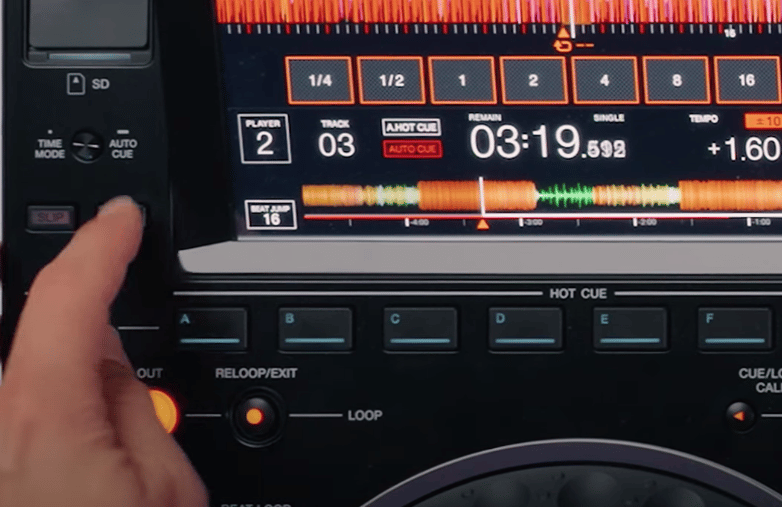
QUANTIZE button on the CDJ-3000
For those moving over to CDJs from controllers, this feature may not be new but learning to toggle it on a per-deck basis may take some getting used to.
It may mean adopting new working habits but ultimately, having the ability to do anything on a per-deck basis means more flexibility and creative freedom.
One deck may benefit from having the feature turned on for precise loop creations whilst the other has it off in order to allow for an unconventional start to a vocal, for example for the purpose of a stutter effect.
Video Tutorial
Do you need to see these mistakes and fixes in action? Check out the full video tutorial below.
The Masterclass
These 3 tips have all come out of our Pioneer CDJ Masterclass where we explore everything you need to know about CDJs, DJMs and even show you how to tweak the settings on your controller to get the feel of playing on CDJs.
- Learn what every button, slider, knob and encoder does with our full hardware walkthrough.
- Cover the practicalities of exporting music to USB for standalone use.
- Learn how to connect a laptop running DJ software such as Serato DJ and VirtualDJ to use the decks in HID mode.
- We also cover plenty of hacks and give further tips to have you confidently up and running on the gear found in DJ booths the world over!
Take your DJing to the next level with our course and try a lesson FREE here.
And if you are serious about becoming a pro DJ or taking your skills to the next level, we can get you where you need to be, fast, with our Complete DJ Package!

Pioneer CDJ Masterclass
10 hours
31 lessons
Intermediate

Pioneer DJ-200 DJ Course
4.75 hours
28 lessons
Beginner

Rekordbox DJ Course
5.5 hours
37 lessons
Beginner

Rekordbox DJ Course
7.5 hours
49 lessons
Intermediate

Pioneer DDJ-400 DJ Course
7 hours
30 lessons
Beginner

Pioneer DJ DDJ-FLX4 Course
7 hours
41 lessons
Beginner

Complete DJ Package
835 hours
1300+ lessons
Creative

Pioneer DJ DDJ-FLX4 Pro Course
9.5 hours
49 lessons
Intermediate

DDJ FLX4 Beginner To Pro Bundle
16.5 hours
90 lessons
Beginner








helpful