The colour of your hot cue’s are usually pre determined by the software, but what if you want to change that? Creating your own system of colours can help your performances by simply glancing at your decks and knowing exactly which hot cue will perform which action. For example you could set Pink to be the intro, Blue to the drop and Green to be the outro.
Changing Hot Cue Colour on Pioneer DJ Rekordbox
Rekordbox DJ offers users a selection of preset colours to chose from including CDJ style, 2 cold styles and finally colourful. As default this is set to CDJ, which means new hot cues will always be Green and Cold 1 will set your first hot cue as light blue, the second as teal and the third pink. Cold 2 is a lot more subtle and the first three hot cues are all shades of blue. It’s worth noting that even though you can change the colour of saved loops, they will by default always be Orange on all colour modes.

To change the colour of a Hot Cue in Rekordbox DJ to a colour of your choice, simply right click on the coloured square with the hot cue number inside it. From here you can pick one of sixteen colours or reset the colour to Rekordbox’s default setting. You can also name the hot cue by clicking the space to the right of the time value to activate the text box.
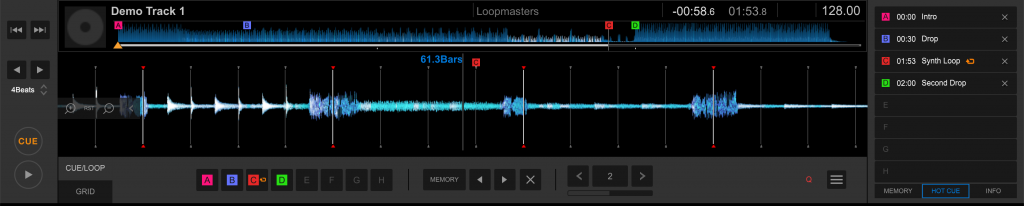
It’s worth noting that these colours will only be shown on compatible hardware, so if your controller features RGB pads the colours will show. Users with hardware with singular coloured pads such as the original DDJ SX, DDJ 400 ect will continue to show the custom colours on screen only. CDJ2000 nexus 2 user will also be able to see the customised colours but sadly earlier CDJ units will show the regular Green/Orange combination.
Changing Hot Cue Colours on Serato
You can also change the colour and names of your hot cues in Serato, so just like Rekordbox you can customise your cues to match your own system. Unlike Rekordbox, there is no “theme” you can set for the default colours. In fact Serato appears to randomly assign the colour of your hot cues, with the exception being the first is always red. To change the colour, the process is the same as Rekordbox. Simply right click on the hot cue and choose from one of 18 colours. To change the name of the hot cue, double tap on the time value and replace the time with a name. Saved loops can’t be added to the Hot Cues like in Rekordbox so there is no colour to change, however you can still rename your loops. Simply double click the saved loop’s time and change it’s name there.

Changing Hot Cue Colours on Traktor
Sadly Traktor users you are not able to change the colour of your hot cues. Traktor does have it’s own system for colouring with saved loops being green, hot cues being blue, grid markers being white, load in points being yellow and fade in/out being orange. You can give your various markers names how ever by clicking where it says “n.n.” and entering a name. This can help you remember the various points you have laid out if you ever need to adjust them.
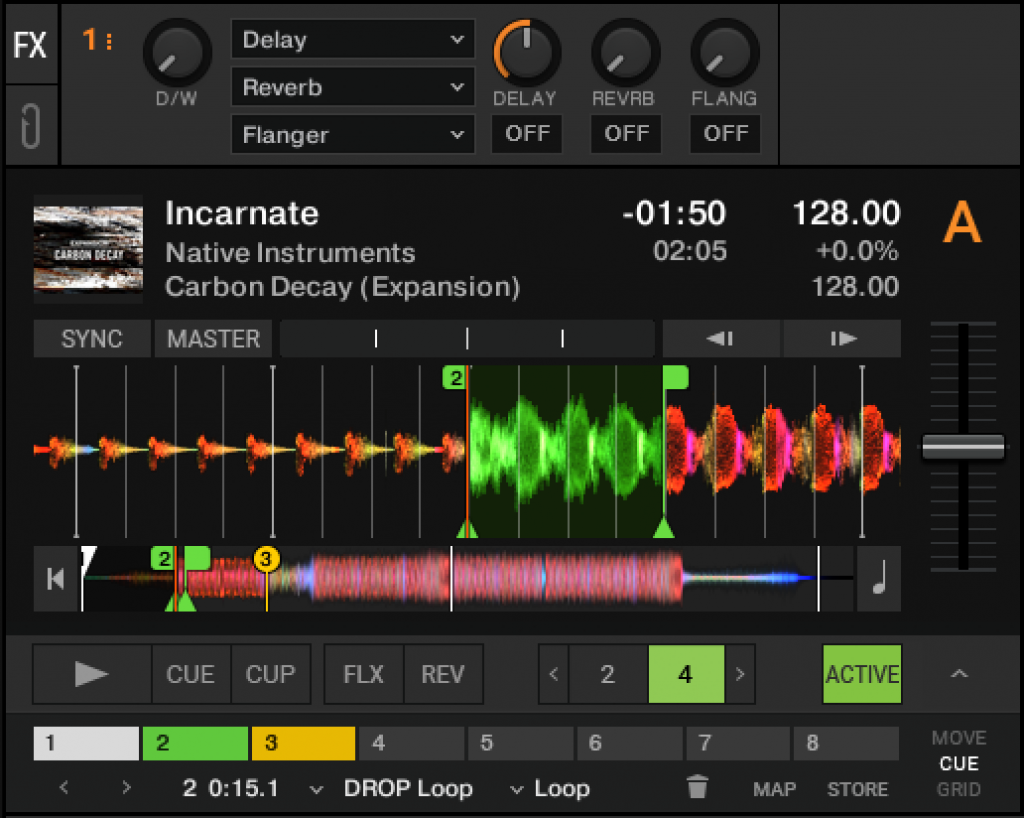
https://vimeo.com/327688506

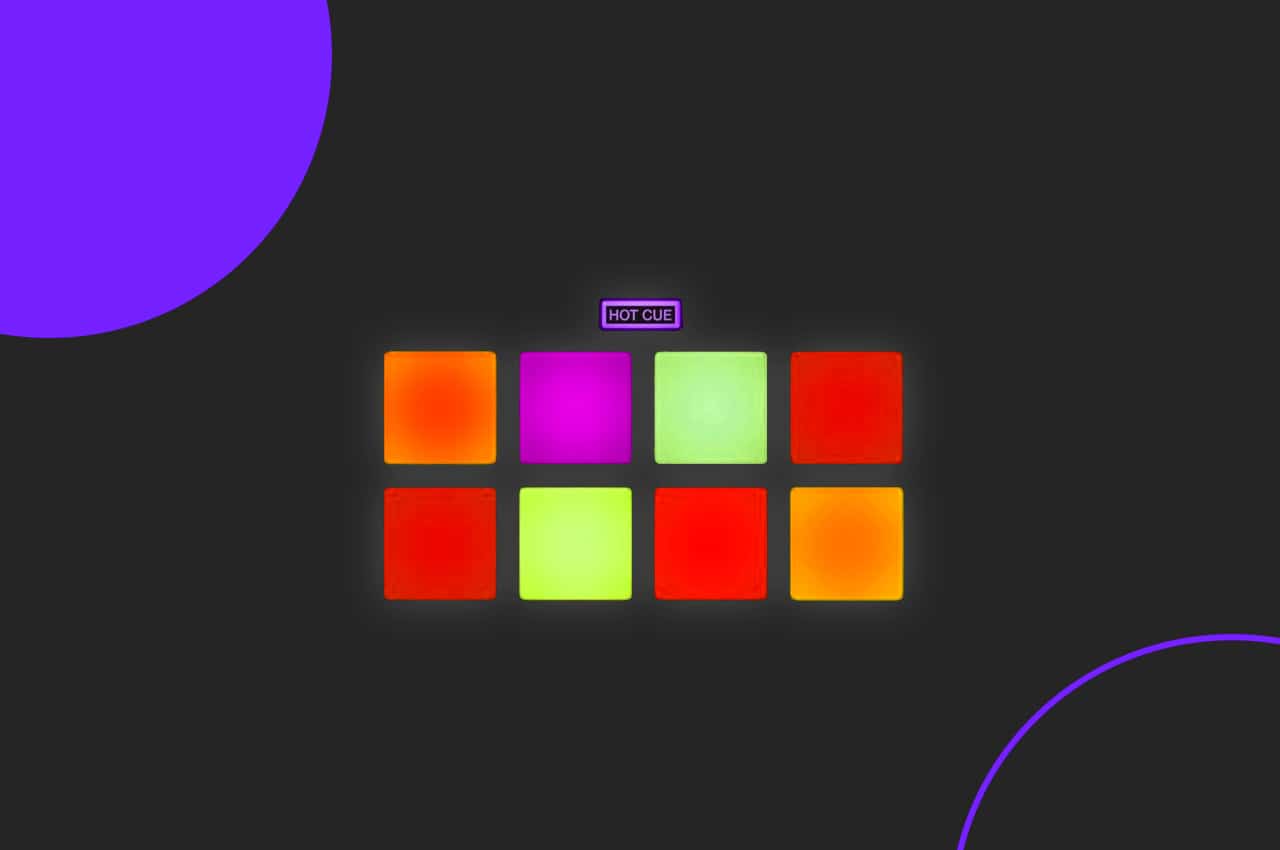

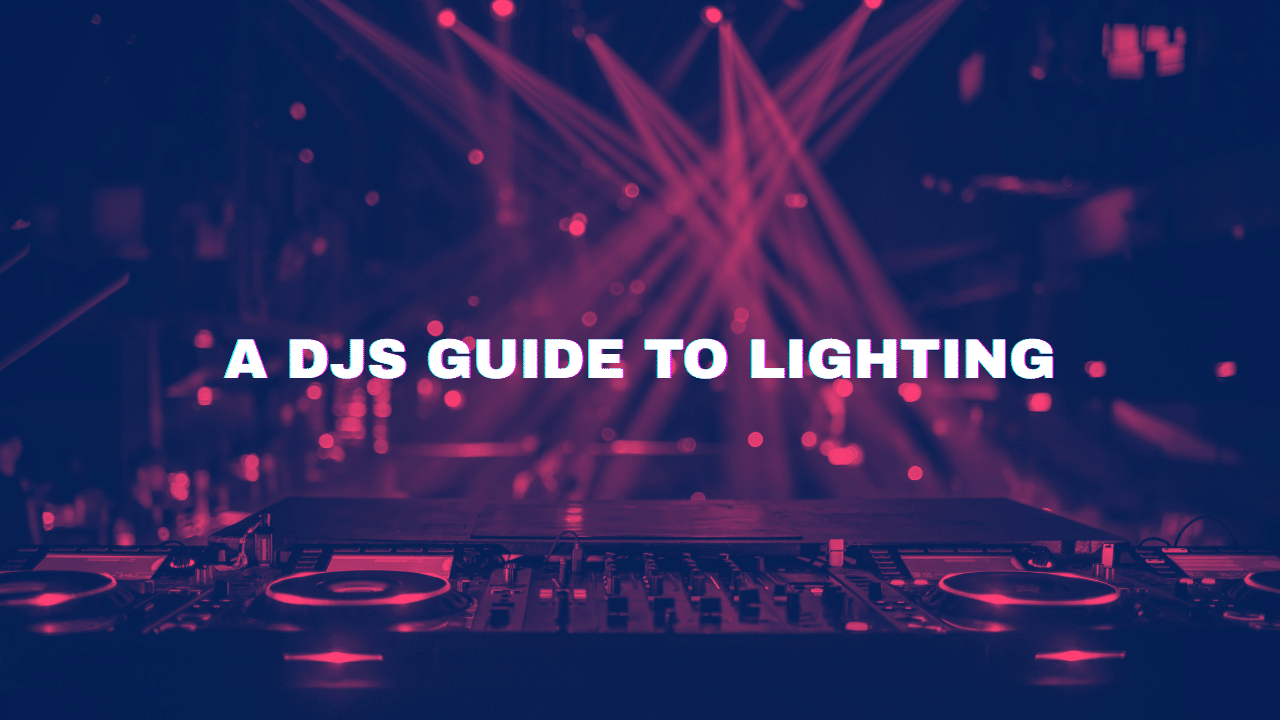




0 Comments