For DJs, your music library is everything and keeping on top of it all is one of the most important jobs we’ve got. We’re all used to downloading and transferring tracks onto physical USBs and hard drives, but what if there’s a better way to manage our libraries?
Rekordbox Cloud Library Sync promises to give DJs a more seamless way of managing their music by letting you sync and backup your tunes across multiple devices. This is great whether you’re after a way to sort out playlists on the go, or you want to save time manually syncing up your computers’ music collections.
But ever since it launched in 2020, Cloud Library Sync has been causing DJs headaches. There was some quite convoluted setup and confusing sync behaviour and, although things have got better with subsequent versions of rekordbox, it’s still not crystal clear. That’s why we’ve simplified things with this guide to take things back to the basics of exactly what you need to know to take your library to the cloud.
If you want the super in-depth guide, we’d recommend heading over to rekordbox’s official site and reading through their epic 34-page user manual for Cloud Library Sync.
What Is rekordbox Cloud Library Sync?
Rekordbox Cloud Library Sync allows you to synchronise your music collection across multiple devices by storing everything on the cloud. As long as you’re logged into the same Pioneer DJ account, you can access, edit, download and play your tracks from any computer or mobile device. This means that your playlists, cue points, beat grids, and more stay updated across all your devices, so you can make changes on the go, and everything will automatically stay updated everywhere. Also, with everything stored in the cloud, you don’t need to worry about losing a physical USB or hard drive, as everything’s securely backed up.
Rekordbox Cloud Library Sync is only available if you’ve got a Creative or Professional level rekordbox plan. If you’ve got a Core or free membership, you get 10 music files as a part of a trial playlist to try out Cloud Library Sync.
How to Set Up rekordbox Cloud Library Sync
1. Getting a Cloud Storage Account
Rekordbox Cloud Sync needs a third-party cloud storage site to work, and you can use either Dropbox or Google Drive. If you don’t already have an account for one of these sites, go and make one. You can use the free versions (2GB for Dropbox and 15GB for Google Drive), but you may find yourself quickly running out of room.
2. Setting Up Cloud Sync on a Computer
To get Cloud Library Sync set up on rekordbox for Windows or macOS, follow these steps:
- Open rekordbox and log in to your Pioneer DJ account.
- Click on the settings icon in the top-right and then CLOUD on the left tab.
- Turn on ‘Sync library to another device’ under Library Sync.
- Select which Cloud Service you want to use (Dropbox or Google Drive).
- Log in to your cloud storage account.
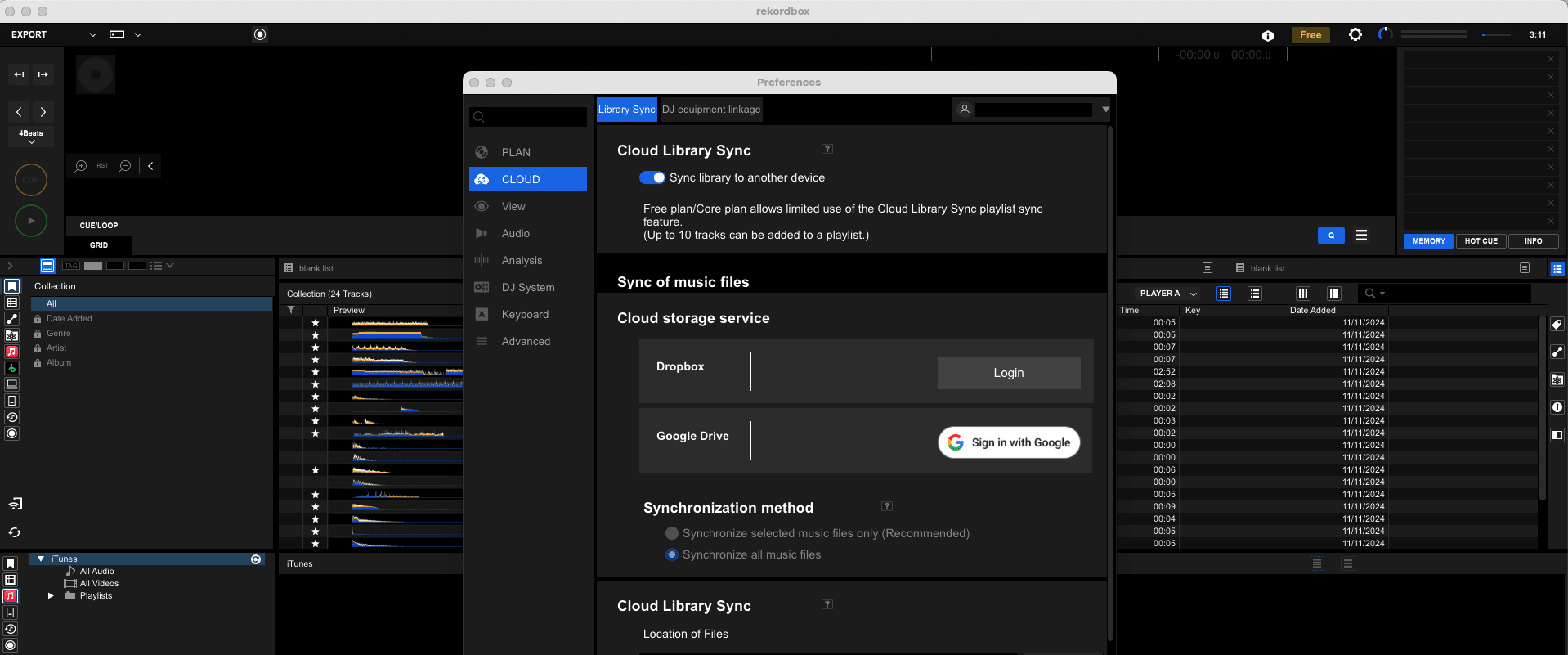
3. Setting Up Cloud Sync on rekordbox Mobile (iOS/Android)
For rekordbox mobile users, Cloud Library Sync works in a similar way:
- Open the rekordbox app on your mobile device.
- Go to Account Information, then toggle on Cloud Library Sync.
- Log in to your Dropbox or Google Drive account.
Uploading and Syncing Tracks with Cloud Library Sync
Once you’ve activated Cloud Library Sync, you’re ready to start uploading your tracks. In the Cloud Library Sync settings, you can choose the synchronisation method – you can either do this manually and pick and choose which ones to upload or just automatically upload all of them.

To manually upload a track, right-click it in rekordbox and select Cloud Library Sync. then Upload, then choose whether you want Dropbox or Google Drive. You’ve then got the option of either moving a file completely, to save space or copying it over so you’ve still got a version saved locally on your computer.
You can also automatically upload tracks, and there are a couple of ways of doing this. You can right-click on one of your playlists and select Auto Upload. If you’ve got a Professional rekordbox plan, you can turn on Collection Auto Upload in the Cloud Library Sync settings, which will sync all uploaded music.
Downloading Tracks with Cloud Library Sync
To download a track that’s stored on the cloud but not your computer, right-click it in rekordbox and select Cloud Library Sync, then Download Tracks. You can also follow the same steps to download all of the tracks in a playlist in one go.
As previously mentioned, if you’ve got the Synchronization Method set to Syncronise All Files, you don’t need to worry about this. Instead, any music files uploaded from your computer are automatically downloaded to other computers, and you don’t need to manually download them.
If cloud storage is running low, move tracks back to local storage by right-clicking them and selecting Move to Local Storage.
Is Cloud Library Sync Worth It?
There are a few different rekordbox paid subscriptions that let you get access to Cloud Library Sync. The cheapest way is the Free + Cloud Option (£7/month), which is the same as the basic free rekordbox tier. It’s also available in the Core + Cloud (£17/month), Creative + Cloud (£21/month) and Professional (£30/month) tiers.
If you’re someone who uses multiple different devices, such as a desktop for track prep and a laptop for performing, this will be a real time-saver. Not having to manually transfer files all the time is probably worth the asking price alone, but this won’t apply to most DJs.
There’s also the question of backups. It is undeniably handy having everything automatically backed up on the cloud, but this is something you should be doing anyway. We’d always recommend DJs have their library backed up both physically and on the cloud so it’s just a matter of if you find the time saving worth it.
If you’re curious about whether or not it’s worth it, we’d recommend at least trying out the free playlist and seeing how you get on with that.
Want to level up your DJ library management?
If your DJ music library is a bit of a mess, and full of random playlists, unorganised files and confusing track names, it’s probably time to sort things out. But sometimes that can be easier said than done. That’s why we’ve put together the ultimate course to help you sort out your collection so you can find the tracks you need as quickly as possible.
With our Music Management for DJs course, you’ll learn how to organise your music in a way that makes sense for you, allowing you to declutter and organise so you aren’t wasting time searching for tunes when you should be mixing.
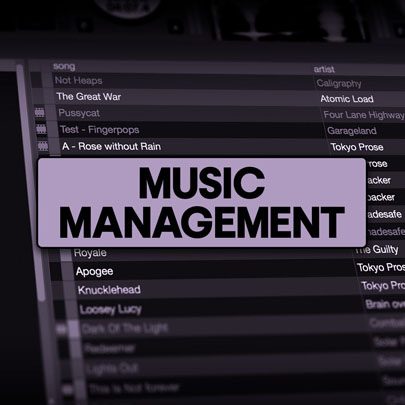
Music Management For DJs
4 hours
42 lessons
Beginner

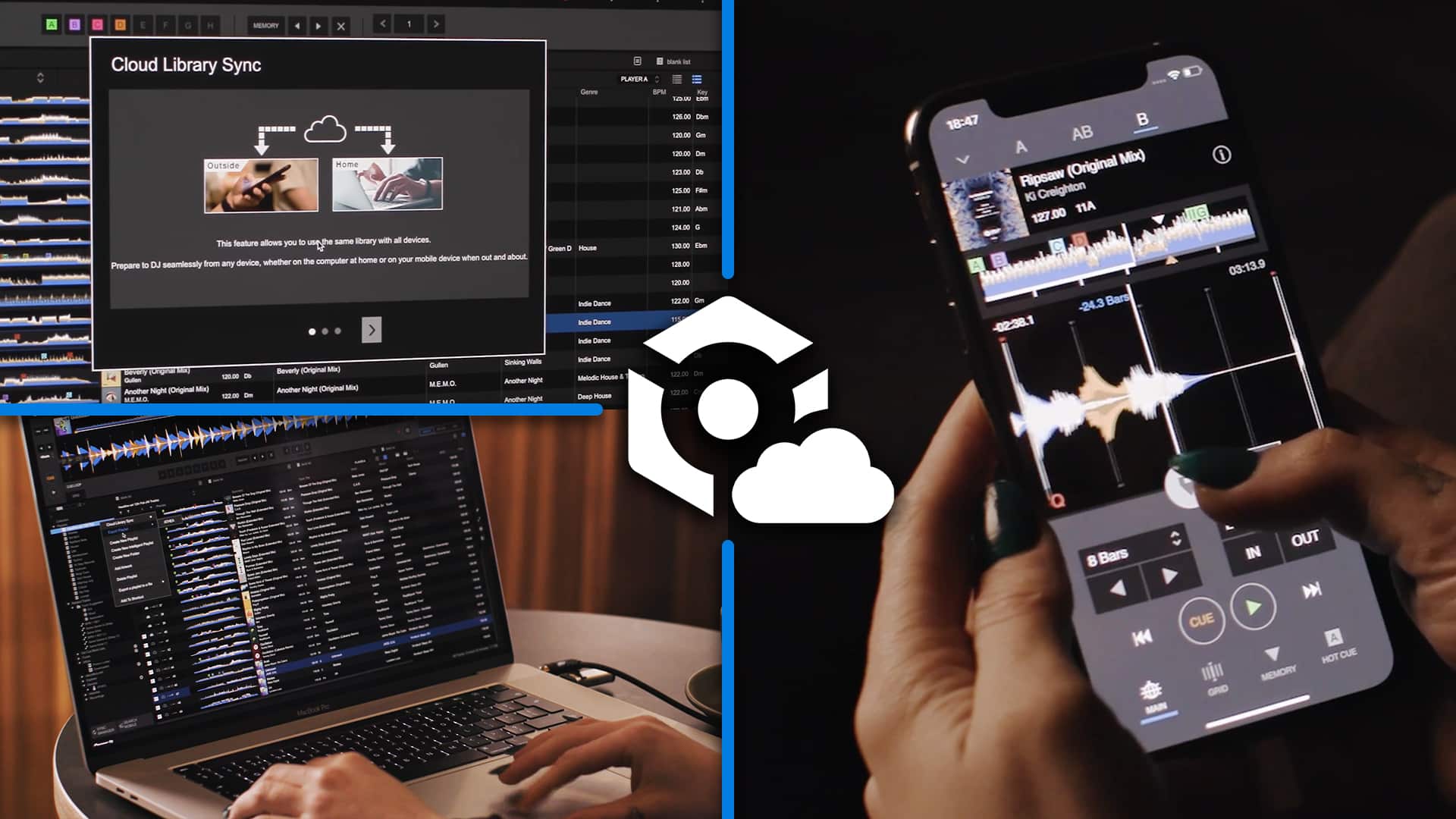
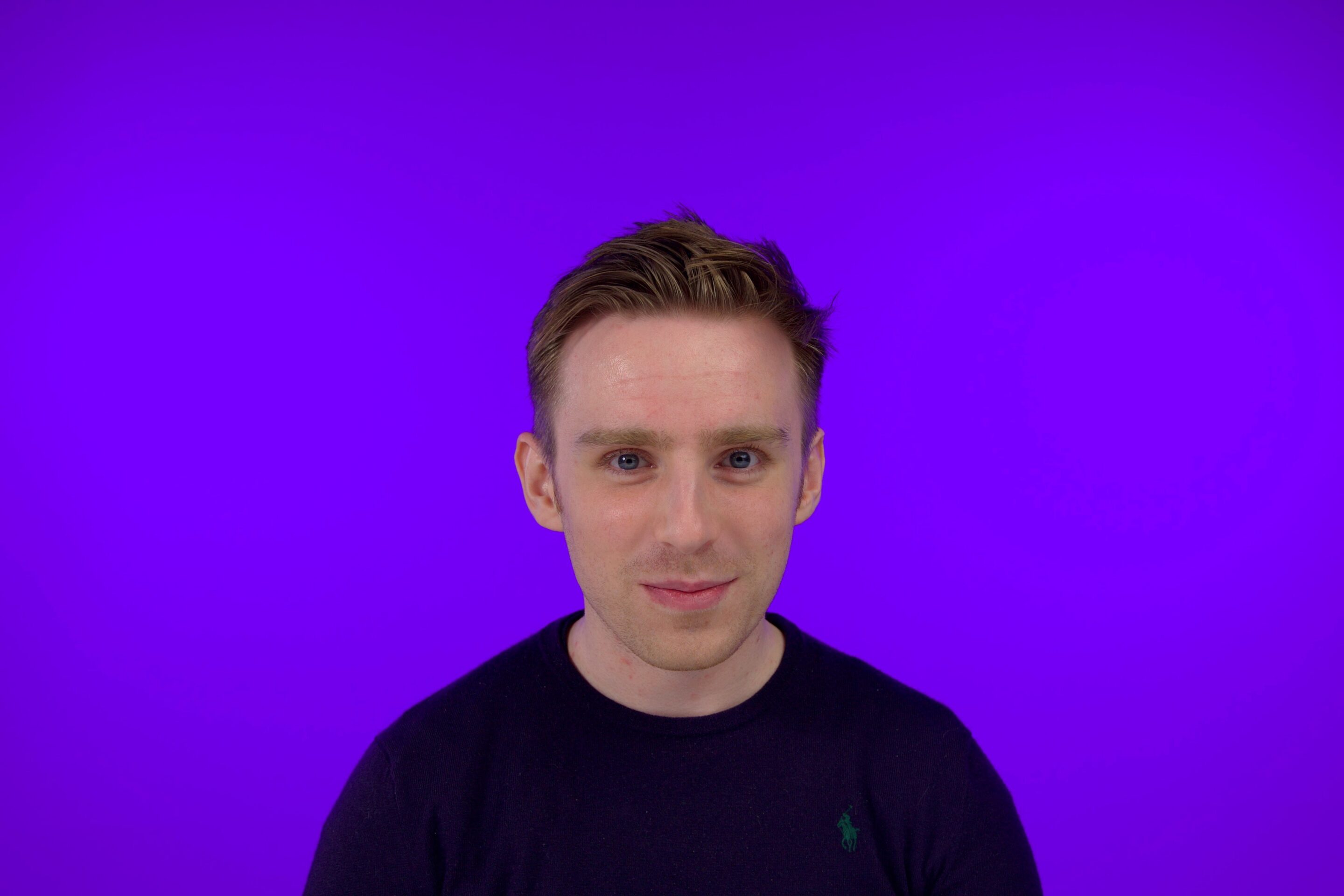






0 Comments