Switching DJ platforms has never been so simple!
Back in the age of vinyl and CD’s, playing your music on a new set of decks was a straight forward process. However, in the age of digital DJ’ing, you’re choice of decks is often limited by the software they are compatible with. Unfortunately, each software platform deals with performance data differently.
Tracks analyzed with Serato, won’t show their beat grid, hot cues and saved loops when loaded into Traktor for example. This can make switching platforms a long and dubious task, especially with large music libraries. Fortunately, this is where Rekord Buddy 2 comes in, a piece of software that will transfer all your performance data between the major software platforms.
Switching from Serato or Traktor to Rekordbox
Thanks to Pioneer DJ’s dominance in the hardware market, the switch to Rekordbox DJ is the most common we are asked about. Even if the DJ isn’t leaving their existing platform, having a USB or SD card with a Rekordbox collection onboard is useful for use with the club-standard CDJ players. Rekord Buddy 2 reads Serato and Traktor libraries natively, with crates and folders showing under the respective tabs with no external exporting needed.
To import a crate from Serato or Traktor into Rekordbox, you simply drag the crate from the Serato tab in Rekord Buddy and drop it on the Rekordbox Playlists tab. You should then be able to see the crate inside the Rekordbox playlists in Rekord Buddy. If you’re happy with the changes, leave Rekord Buddy and press save. Not saving upon exit will leave all libraries unchanged.
Open Rekordbox DJ and on the left, open the Rekordbox XML tab. If you can’t see this, make sure you have the option checked under tree view section of the layout pane in preferences. The Rekordbox XML tab will now show the playlists that you have imported via Rekord Buddy 2, you can now import the tracks into Rekordbox DJ by either dragging the playlists into the main Playlist section above. Or by right-clicking on the XML playlists and pressing import.
Not seeing your Rekorbox library inside Rekord Buddy 2?
Unfortunately for Rekordbox DJ users, the application is the only one that won’t share its library with Rekord Buddy 2 natively. There are a few steps you will need to follow first to allow Rekord Buddy 2 to read your library, essential for transferring from Rekordbox to other platforms.
To share your Rekordbox DJ library with Rekord Buddy, you will need to export the XML file. This file will need to be exported every time you make changes in Rekordbox and want the changes to be visible in Rekord Buddy (for example when you create a new playlist in Rekordbox or add hot cues to a new track)
To export your Rekordbox collection to an XML file and use that to update Rekord Buddy, follow these steps:
-
In rekordbox, go to
Preferences, thenAdvancedand in the rekordbox XML section make sure Export Beatgrid Information is set toBPM change points. This ensures your beat grid will be part of the exported data. -
In the rekordbox menu, go to
File->Export collection in XML format, and save the file somewhere you’ll remember (such as your Documents folder). You can name the file however you wish, as long as it has the XML file extension. -
Once the file has exported, locate it in Finder.
-
Launch Rekord Buddy, and click on the little disclosure triangle next to the the main rekordbox collection (the one named simply
rekordbox) to make sure it is open. -
Drag the XML file from Finder on to the rekordbox collection header in the Rekord Buddy sidebar (the one with the triangle to expand it).
-
Reply
Yesto the dialog asking if you want to update the current rekordbox bridge collection.
Switching to DJ on Serato or Traktor
If your new DJ platform is either Serato or Traktor, the process of swapping is much simpler. You can simply drag and drop playlists from one platform on to the other, save upon exit and the tracks will show in the library straight away. If you are wanting to swap from Rekordbox DJ to either of these platforms, ensure you have exported a recent XML file following the instructions above.
As with all these changes, we recommend you make a back up of your libraries before making changes. Further instructions on all of these methods can be found on Next Audio Labs website, which can be found here.
In conclusion
Rekord Buddy 2 is a fantastic application that takes the hassle out of swapping DJ platforms. It’s a clean interface and it’s easy to use drag and drop method make the application a breeze to use. Unfortunately, there is a little complication when setting up Rekordbox DJ, however this is no fault of the Rekodbuddy, but a side effect of the way Rekordbox handles its library.
At $49.99 for the first year and $29.99 thereafter the application isn’t exactly cheap. Especially when you consider that it’s rival application, DJ Conversion Utility is over half the price with a one-off payment of $19.50. However, Rekord Buddy 2 is simpler to use and boasts a far superior user interface.
Given the time involved in manually swapping performance data over from platform to platform, we fully recommend the use of a conversion tool and Rekord Buddy 2 is currently the most polished product on the market.
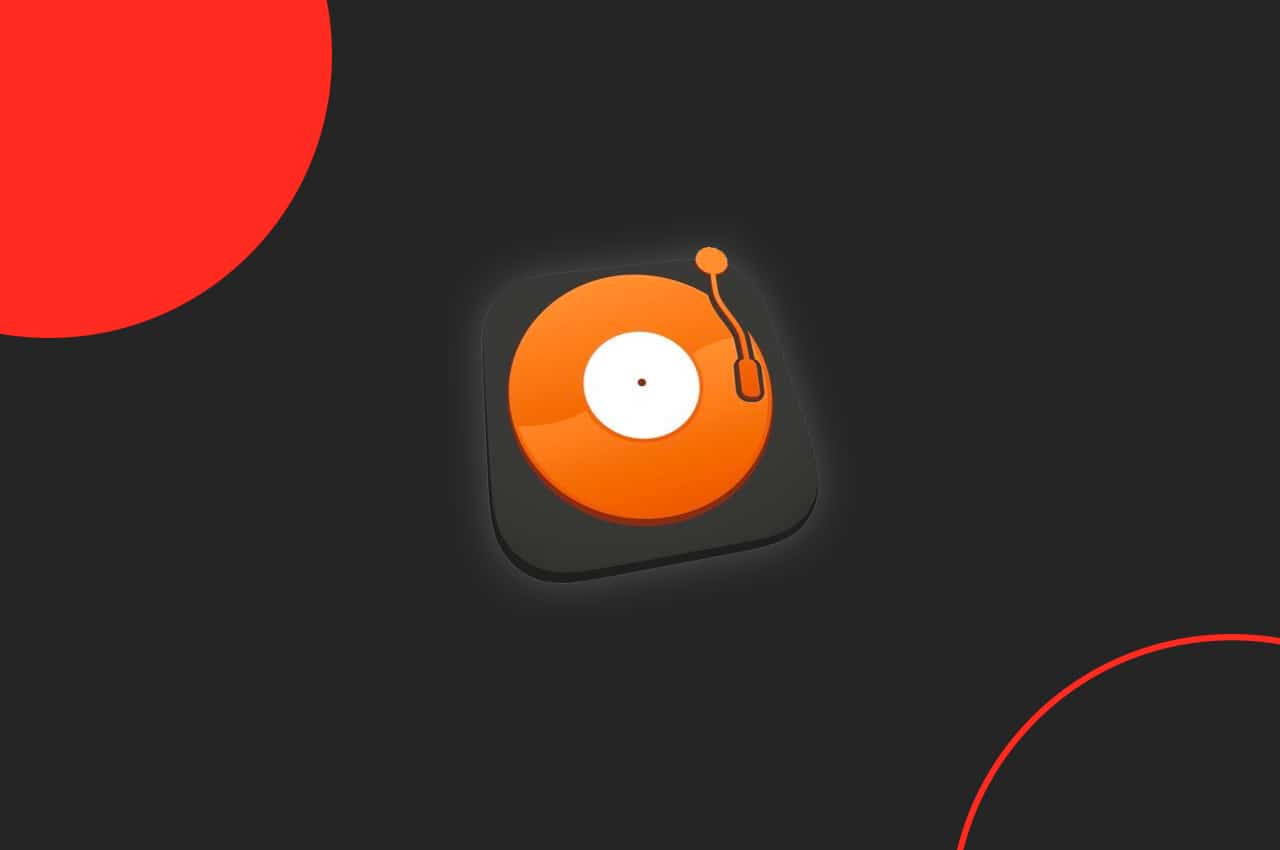






very good
not good
In the last few months Rekord Buddy went freeware.