Stream your DJ sets to the world from your phone!
With online activity at an all time high and night clubs shut, the time has never been better to share your sets with your fans through social media. There are many ways to broadcast your DJ sets but the easiest way includes your phone. However without plugging your decks into the phone, your audio will suffer! Today we show you the easiest ways to get high quality audio to your streams, keeping the audiences locked in and your online reach growing!
Using a Audio Interface (recommended)
Roland GO:Mixer – RRP £85
The Roland GO:Mixer is a fantastic little audio interface that allows the user to mix five sources into a iPhone, iPad or Android device. The line level input allows crystal clear audio to be streamed via the phone to services such as Instagram, Facebook and Twitch.
The red peak LED is helpful to ensure you don’t play too loud and cause distortion, and the unit is powered by the phone itself. Unfortunately there is no way to charge the phone through the GO:Mixer, so an adaptor or wireless charger may be required.
A 3.5mm TRS jack port is used for the line level input and monitor speaker output. You can buy these cables by following this link. Being able to listen to your mix makes the Roland GO the best choice for users with controllers that only feature one output.
Setting up is a straightforward process. Plug the output of the decks into one of the two line level inputs. Speakers can be connected to the output jack if needed via another 3.5mm port. Then connect the Roland GO:Mixer into a compatible phone and launch the streaming app of your choice.

Evermix Box 4 – RRP £110
The Evermix Box 4 is an interface we featured in our How to Record you DJ sets article. The device can also be used to input line level audio to a phone for streaming. Unfortunately unlike the Roland GO:Mixer you can’t plug in speakers and use it as a pass through. This means users with only one output on their controllers will need to use RCA splitters, available here.
The Box 4 can be used to charge your iPhone whilst in use which is a major advantage over the Roland GO and the dedicated app makes recording your set a breeze. The included RCA cables and carry case also means most users won’t need to worry about buying or carrying extra’s. To use it in a live stream, simply plug the device into your phone. Get the decks plugged in with the included RCA cable and open your streaming app of choice. The Evermix logo will even turn Red to warn of any distortion when playing too loud! A very simple and efficient set up.

Using an Aux Cable
The cheapest method but also the lowest quality is to use a TRS to TRRS adaptor. This adaptor will allow a auxiliary cable to plug straight into the phones headphone port. When using an aux cable to handle the audio, you are using the microphone input. This means the audio will be in mono and the phone will be boosting the volume level. It’s for this reason we recommend you use a attenuator to stop unwanted distortion.
What you’ll need
- Smart Phone
- RCA to 3.5mm Aux cable
- RCA Splitter (optional)
- 3.5mm Attenuator (optional)
- 3.5mm stereo male jack cable (only needed if using attenuator)
- TRS to TRRS adaptor
- Social Media Account (Facebook, YouTube, Instagram)
- Controller with audio output
How to set up
- Plug the RCA to 3.5mm cable into the output of your controller. If your controller has a REC OUT or MASTER TWO output use this. If the controller only has one output, purchase RCA Splitters and split the audio between your speakers and the RCA to 3.5mm cable which will go to the phone.
- Plug the RCA to 3.5mm into the Attenuator. DJ equipment outputs at line level volume, unfortunately your phone is expecting a mic level input. The attenuator allows the user to reduce the volume down to Mic level to avoid distortion and clipping. You can skip the attenuator but you will need to set your output levels on your controller very low!
- If you have used an attenuator, plug the 3.5mm male jack cable to the output and then connect it to the TRS adaptor. Skip step 4.
- Plug the RCA to 3.5mm cable from your controller into the TRS to TRRS adaptor.
- Plug the TRS to TTRS adaptor into your phone
- Open social media account of your choice.
- Click go live and place your phone in a good location to capture your set!
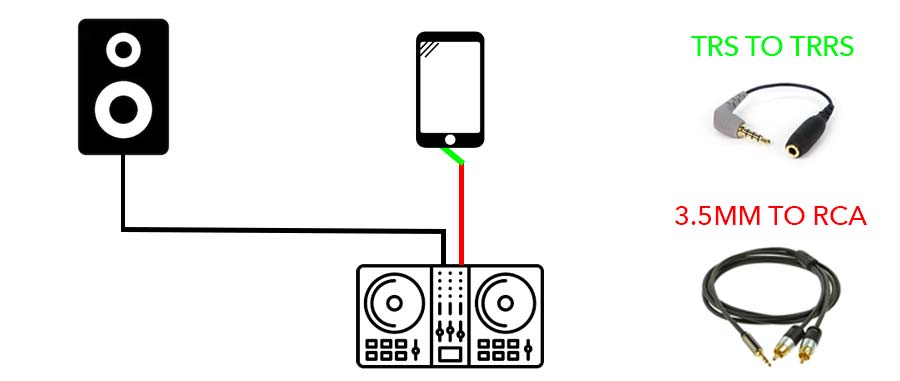
Setting up with no attenuator with a controller with 2 outputs
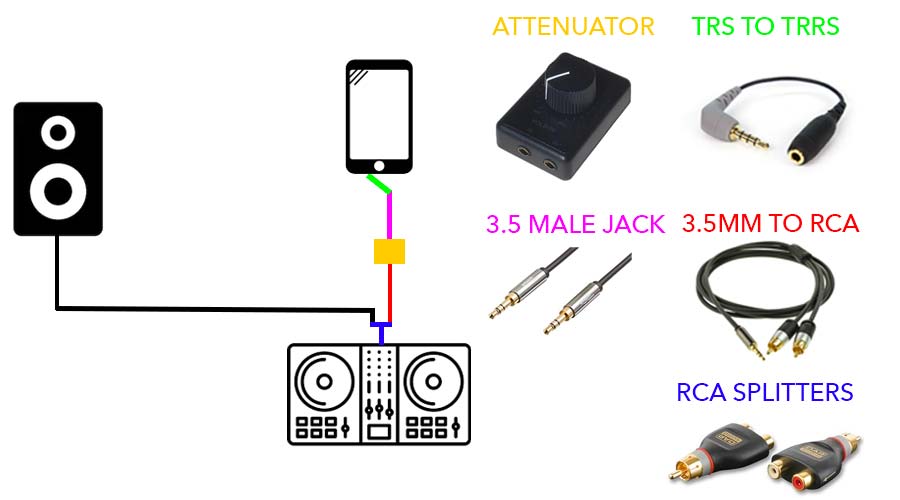
Wiring diagram for a controller with only output and the use of an attenuator
Video Guide
Want to learn more DJ Skills?
Here are some of our best selling performance DJ courses! Or if you want to become the best DJ you can be in no time and fast-track your way to success on the scene, follow this link for details of our Complete DJ Package!

DJ Transitions Course
8.5 hours
35 lessons
Creative

Tone Play DJ Course
2 hours
24 lessons
Creative

The Ultimate Scratching Course
5.8 hours
63 lessons
Creative

Complete DJ Package
835 hours
1300+ lessons
Creative

Open Format DJ Course
3.25 hours
64 lessons
Creative








Few questions about connecting DDJ SB3 + RODE SC4 (4-pin) directly to iphone X. Iphone don’t recognize MIC input. Only audio out is enable. Do you have any ideas…? Steps: 1.RCA-jack+RODE SC4 2. Lightning. 3. Iphone.
We have heard of iPhones having issues with Rode SC4’s unfortunately. We would recommend starting with your volume at min on your SB3, then plug in and very slowly raise the volume. We have heard reports that if the input is too loud, the iPhone will turn off the input. Hope this helps!