How to DJ with just your laptop and no hardware!
The most recent expansion pack for Serato, Serato Play allows DJs to access the software’s full potential without the need to plug in external hardware. So if this is your first time learning to DJ and you don’t want to splash out on a controller, or maybe you’re a club DJ looking for a backup solution should the worst happen. Serato Play is a convenient and powerful expansion that works with both the Lite and Pro versions of the software.
Understanding Serato DJ Play
When you first open Serato DJ with no hardware plugged in you do have the option to enter practice mode with 2 decks. This gives you very basic control over the two decks with a crossfader in between with all audio being routed to the laptop speakers. This is okay for practising but for performing actual mixes we need to be able to cue songs, adjust EQ’s and control performance features quicker. With this in mind, Serato has released Serato Play, a cheap expansion pack that works with either DJ Pro or DJ Lite. Serato Play enables 3 band EQ’s for each deck with a dedicated HP/LP filter, the use of a splitter cable for cueing tracks, keyboard shortcuts for quick performance and access to Serato’s other expansion packs and effects.
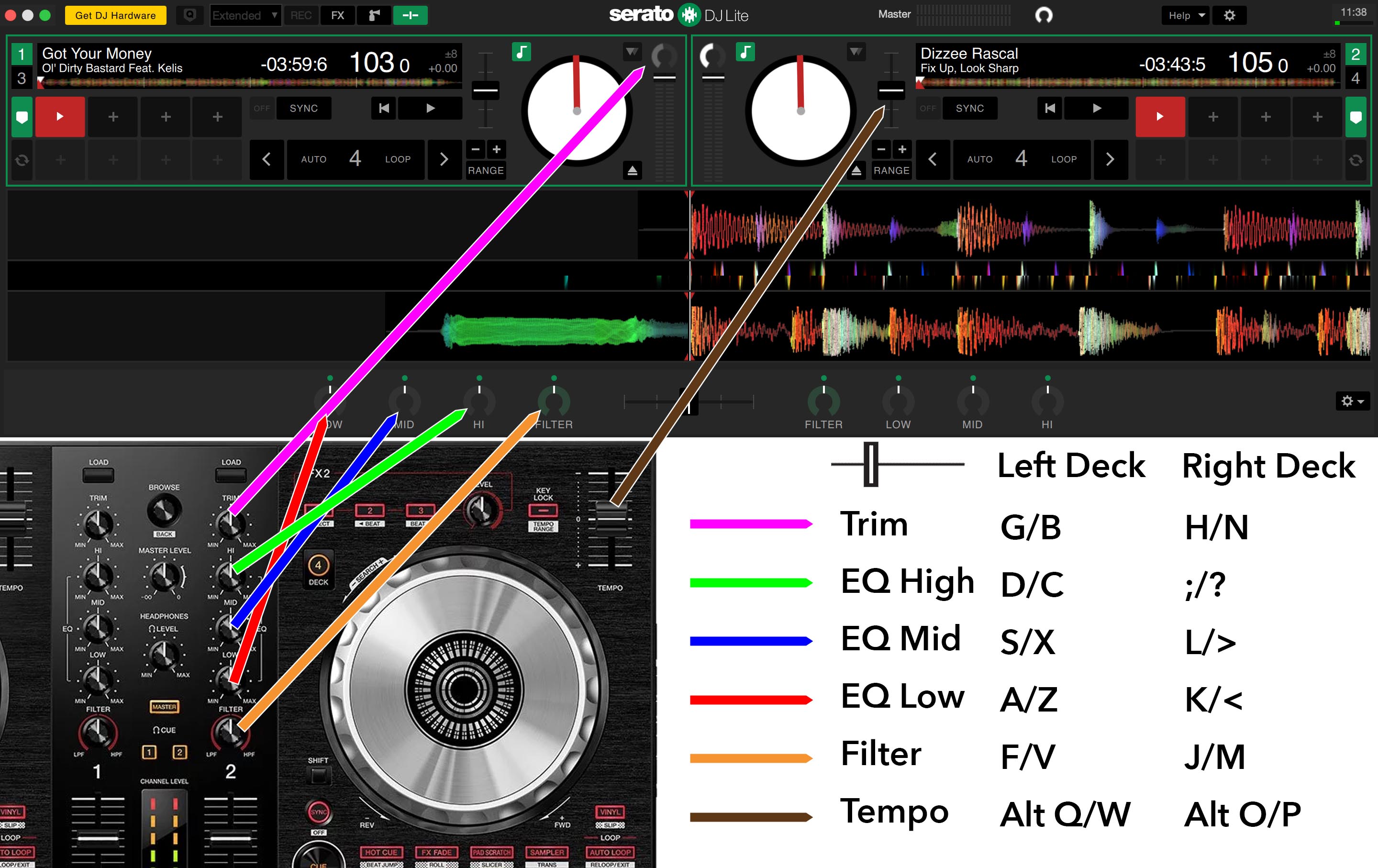
Here we can visualise how the Serato DJ Play controls look compared to a DDJ SB3
Using The Keyboard Shortcuts To DJ
To use the dedicated keyboard shortcuts in Serato DJ Play, we need to first enable them. To do this click on the Serato Play settings to the right of your EQ settings. Here we can enable keyboard shortcuts which allows us to control the virtual mixer and decks with the use of some handy shortcuts.
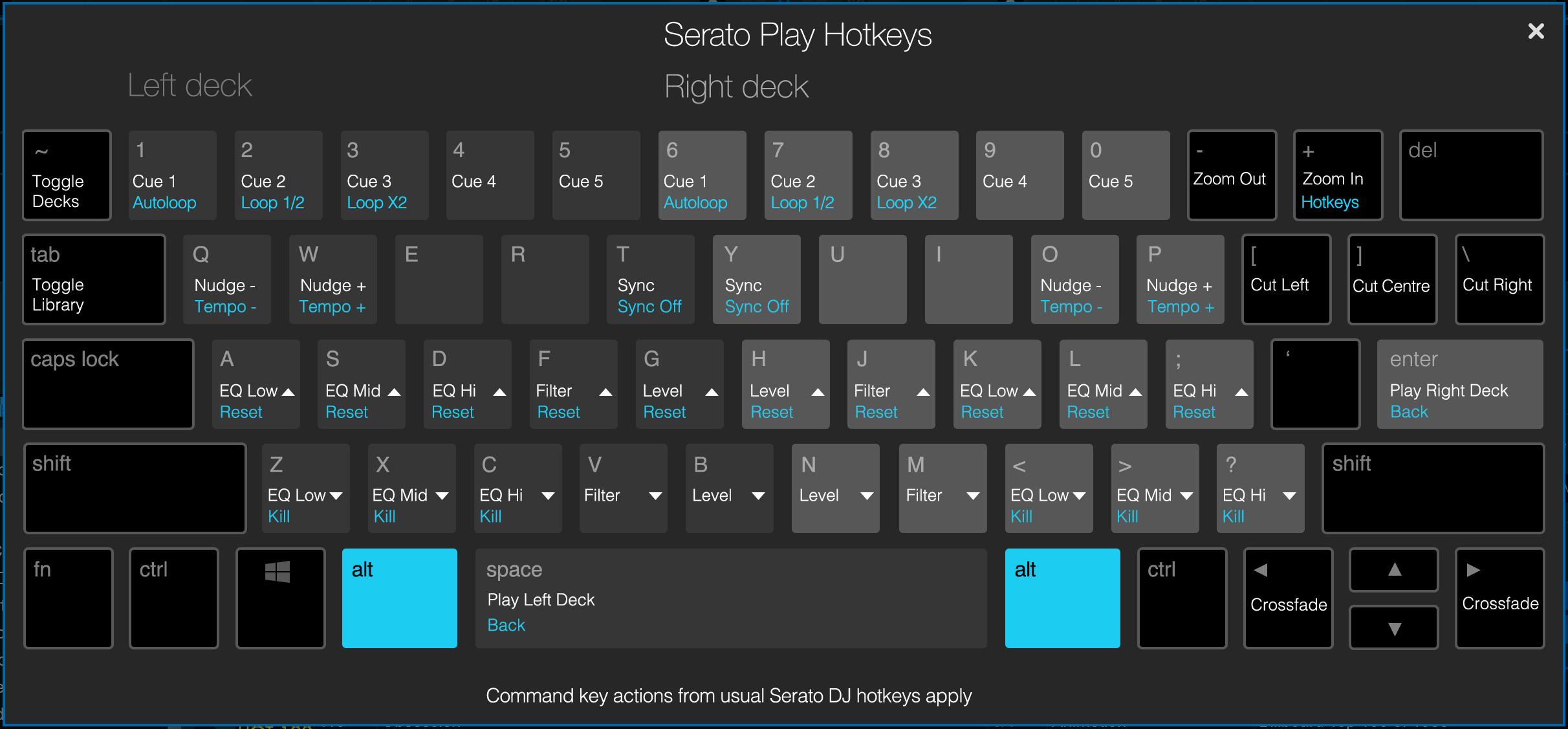
Serato Play Windows Layout
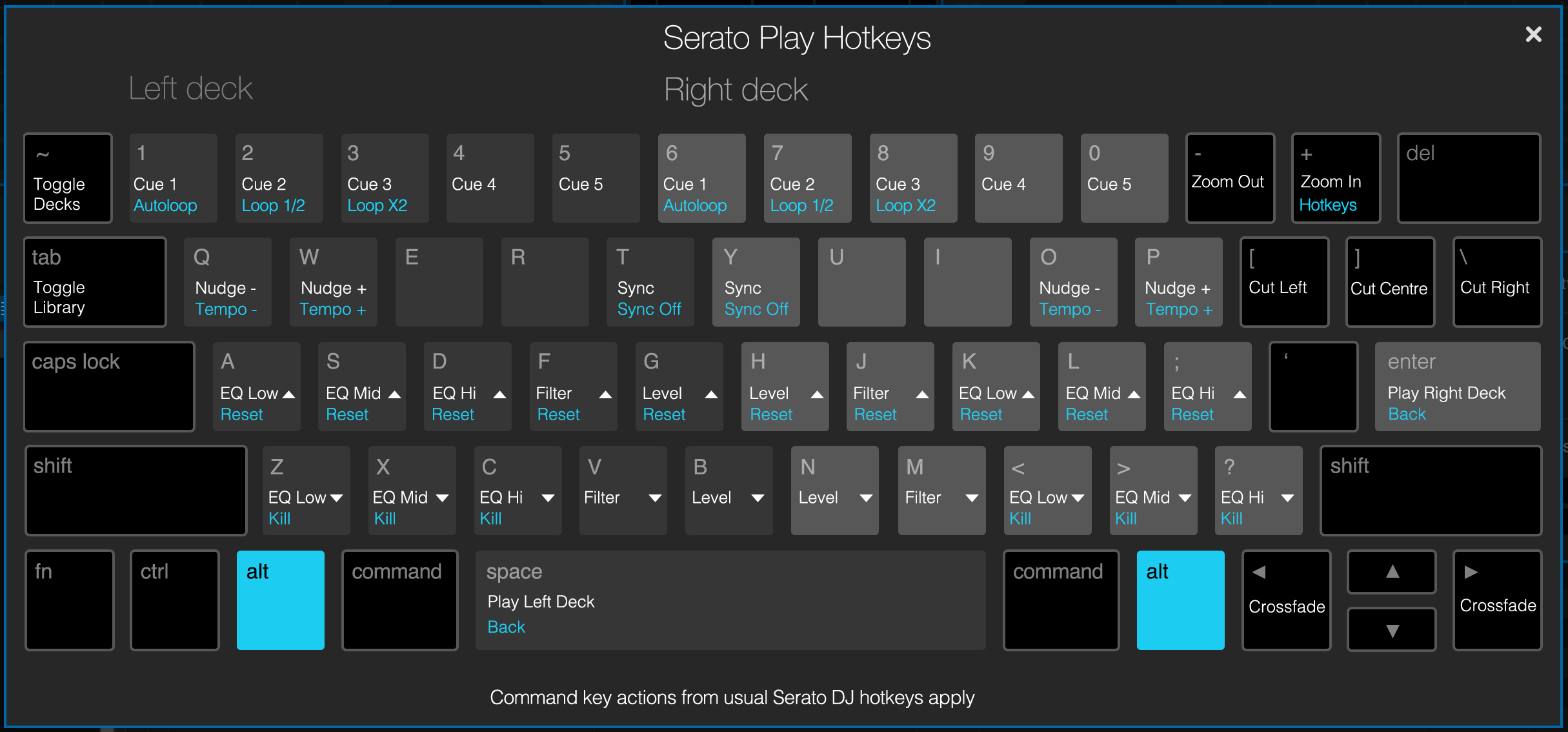
Serato Play Mac Shortcuts
As you can see the Windows and Mac keyboards are practically the same. The usual Serato keyboard shortcuts such as Shift Left/Right to loads tracks from your library into a deck also work fine making the whole experience quick and easy.
Top Tip:
As all the EQ settings are on the same line on the keyboard you can easily reset them by holding ALT and swiping across the keyboard line once your transition is complete!
Using a DJ Audio Splitter Cable
The drawback with DJing through a laptop’s headphone port is that there is only one output. This means all audio has to come through the one output leaving you with no way to cue the other decks without the audience hearing your work. This is where DJ splitter cables come in. Not to be confused with standard splitter cables you’d use to share your headphones with a friend on an aeroplane, these audio cables are specially designed to send the cue down one output and the master through the other.

An example of a DJ Splitter cable
Separating the two audio streams rather than combining them and splitting to two identical outputs as regular splitter cables do. Once you’ve plugged a DJ splitter cable in, simply click the “use split headphone cable” button and two headphones and cue volume level will show up in the Serato Play view. From here you can connect your master to one output of the splitter and your headphones to another. To ensure you find the correct cable we have linked one below for you to buy on Amazon.
Buy Native Instruments Splitter Cable Here!
Your First Mix on Serato DJ Play
Now we are fully set up and ready to perform our first mix within Serato DJ Play! Watch below as our DJ tutor Jamie Hartley shows you how to set up and perform your first basic mix with Serato Play. We’ve also included two extra performance videos to show you how capable and portable it can be. The first mix being by blog writer DJ Holland at the bottom of the ski slope in the French Alps with Serato DJ Pro and the second by tutor Jamie Hartley using Serato DJ Lite here in the Crossfader Studio!
Setting Up and Learning Serato Play”
Serato Play on a Ski Slope
Serato Play Performance Mix
Want to learn more about DJing on Serato?
Most relevant courses for Serato:

Pioneer DDJ SB3 DJ Course
3.75 hours
28 lessons
Beginner

Serato DJ Course
3.5 hours
23 lessons
Beginner

Serato DJ Course
8.5 hours
47 lessons
Intermediate

Pioneer DJ DDJ-FLX4 Course
7 hours
41 lessons
Beginner

Complete DJ Package
835 hours
1300+ lessons
Creative

Pioneer DJ DDJ-FLX4 Pro Course
9.5 hours
49 lessons
Intermediate

DDJ FLX4 Beginner To Pro Bundle
16.5 hours
90 lessons
Beginner
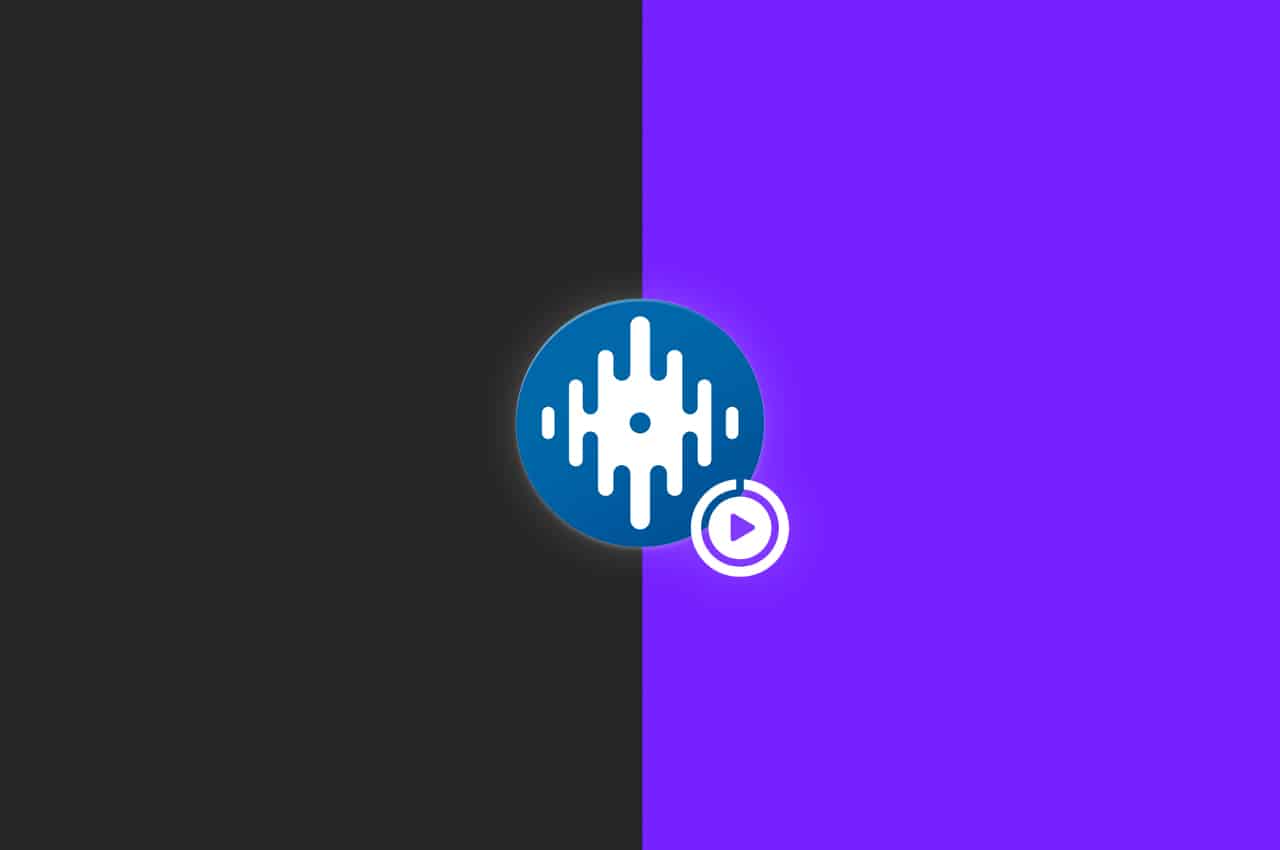






0 Comments