Connecting your DJ equipment to an iPad
There has never been a better time to start using your iPad to DJ on, with a great range of applications now supporting a vast array of controllers. In this demonstration, we will be using Djay, the application by Algoriddim as it currently supports the most controllers. You can check if your controller is supported by checking their list, found here.
Connecting a DJ controller to iPad via Bluetooth (Pioneer DJ DDJ-200)
The Pioneer DJ DDJ 200 is currently the only controller that connects to the iPad via Bluetooth. With no soundcard onboard, the DDJ 200 rather uniquely relies on the iPad to output the audio, with a splitter cable required to use headphones. To connect the DDJ 200 to the iPad, simply follow these simple steps.
- Plug the supplied headphone adapter into the iPad (Note that iPad Pro models with no headphone port may need a USB-C to 3,5mm adaptor)
- Connect speakers into the speaker port of the adapter
- Then connect headphones into the headphone port on the adaptor
- Power the DDJ-200 by plugging it into a USB socket with a USB B cable.
- Launch the Djay application
- Click Settings and scroll down to MIDI Devices
- Press on Bluetooth MIDI Devices and accept the applications access to Bluetooth
- You should now see the DDJ-200 as “Not Connected”
- Press on the DDJ 200
- Now connected you can DJ!
Connecting a DJ controller to the iPad via USB
Unlike the DDJ-200, almost every other controller carries its own soundcard. This means the sound is outputted from the controller it’s self, meaning higher quality and easier connections. However, that said, the iPad’s lack of USB ports means we still need to look at adaptors to get connected. The latest iPad Pro models feature a single USB C port which we can use to connect to controllers using the correct cable however this does mean the iPad isn’t able to charge whilst we DJ. It’s for this reason that we recommend the use of a pass-through charging adaptor, allowing the iPad to stay charged up whilst we perform.
- If you’re iPad has a lightning port, purchase a Lightning to USB 3 Camera Adapter
- If you have an iPad Pro with USB C, purchase a USB C hub with pass-through charging capability
- Connect your iPad charger and controller to the USB hub
- Plug your speakers into the controller
- Launch the Djay application
- Enjoy your set!

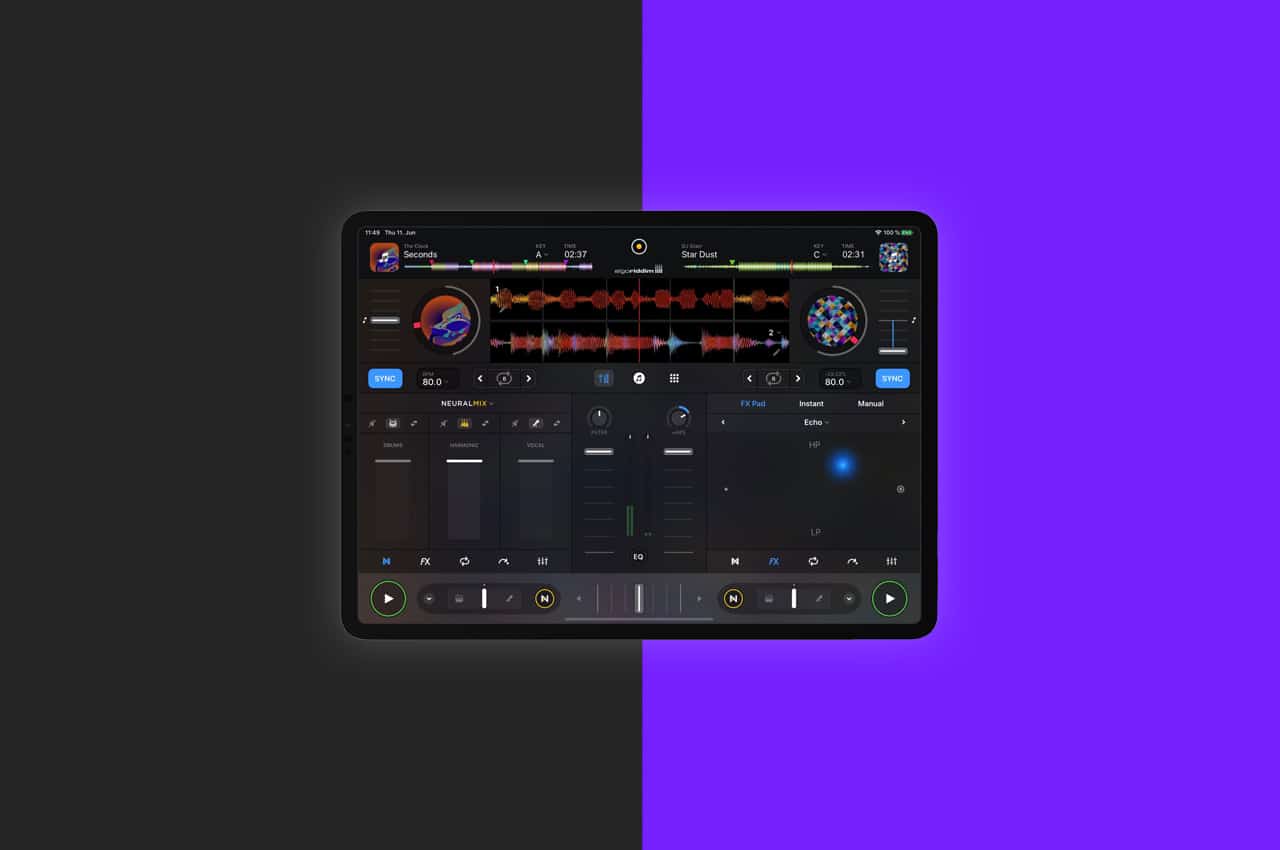






0 Comments