Inpulse 500 Beginners Guide
The Hercules DJ Control Inpulse 500 is a brilliant entry-level controller for those wanting to take their first steps into the world of DJ’ing. Compatible with Serato DJ Lite, Djuiced and Djay, the Impulse 500 is compatible with a computer or iOS device. In this beginners guide, we are going to show you how to set up the Inpulse 500 on both platforms, getting you mixing as soon as possible! Read the full Hercules DJ Control Inpulse 500 review here!

How to set up the DJControl Inpulse 500
Connecting headphones and speakers to the Inpulse 500
The Inpulse 500 features straightforward audio connections. Headphones connect to the front of the controller using either the smaller 1/8th TRS connection or a larger 1/4 inch. Speakers connect to the two RCA line-level outputs on the rear, labelled master. These are colour coded with the red connection for the right speaker and white being for the left. Alternatively, users can use unbalanced TS jack cables to connect their speakers.

Finally, the TRS microphone input is found on the rear of the controller. The volume of the microphone is controlled on the mixer. It is worth noting that the microphones audio is not sent to the computer over USB, meaning you won’t hear it in recordings or streams. Users can also connect external line level sources to the Inpulse 500 via the 3.5mm auxiliary port or the RCA connections. This allows users to play CDJ’s, iPods, phones or computers through their decks with ease.
Setting up the DJControl Inpulse 500 on a computer with Serato DJ Lite
Before connecting the Hercules DJ Control Inpulse 500, ensure you have the latest version of Serato installed on your computer, available here.
- Connect speakers and headphones to Inpulse 500
- Then Launch Serato DJ Lite
- Finally, connect Inpulse 500 to the laptop using supplied USB cable
If you’re using Windows and no sound comes from the computer after connecting the Inpulse 500, change the output of your computer back to your built-in speakers.
Using computer speakers with the Hercules DJ Contol Inpulse 500
Serato DJ Lite allows users to use the default computer speakers alongside the speakers connected to the Inpulse 500. This can be especially useful if the DJ doesn’t own a pair of speakers or when on the move. To use the computer’s speakers alongside the connected speakers, head into the preferences. Under the audio tab, check the box “Use Laptop Speakers”.
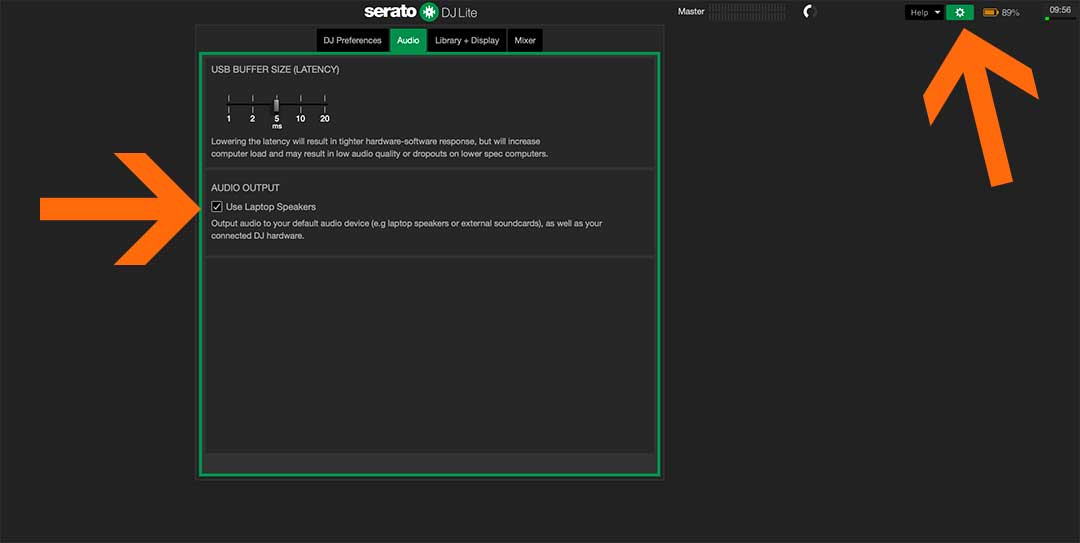
Getting started with Serato DJ Lite
In this video, founder and tutor Jamie Hartley explains how to get started with Serato DJ Lite. Learn how to get started importing and managing your music library! To learn more about using Serato, read our beginners guide found here!
Setting up the Inpulse 500 on iPad/iPhone with Djay.
Before connecting the Inpulse 500, ensure the latest version of Djay is installed from the App Store. The USB-B port on the rear of the Inpulse 500 connects the controller and powers it. Using this supplied cable to connect iOS devices does require adaptors which we will link below.
Users with USB-C iPad devices can bypass the adaptor, using a USB-B to USB-C cable. Do note this method disables the iPad charging, so keep an eye on battery levels!
To connect to lightning port iOS Device (iPhone / Older iPad)
- Launch djay app
- Connect the Lightning to USB3 Camera Adapter to iPhone/iPad
- Plug iPad/iPhone charger into Camera Adapter
- Connect Inpulse 500 to camera kit via supplied USB cable
To connect to USB-C Device (latest iPad Pro/ iPad Air)
- Connect speakers and headphones to Inpulse 500
- Launch djay app
- Connect a USB hub to iPad
- Plug the charging cable into the USB Hub
- Connect Inpulse 500 to USB Hub via the supplied cable
Getting started with Algoriddim DJAY
In this video, DJ Holland explains how to get started performing your first mix on Algoriddim DJAY. Learn how to stream music and perform your first mix. Although this video doesn’t use a Inpulse 500, the application’s basic navigation and managing the library inside DJAY still applies.
FREE DJ MUSIC PACK
At the start of your journey as a DJ, one of the main things you will need is music! That’s why we have created a music pack specifically for DJs with extended edits of songs perfect for practising with. The music is exclusive, and better yet, it’s free to download and mix with on your Inpulse 500.
Learn to DJ with the Inpulse 500
Learn to DJ with our dedicated beginner DJ lessons for the Hercules DJ Control Inpulse 500!
And if you are looking to become a Pro DJ, check out Complete DJ Package!
It gives you access to absolutely all the industry-certified courses, resources and personalised advice you need to become the DJ you want to be, fast!
We’re so confident in this amazing opportunity, if you’re not satisfied with your progress within 60 days, we’ll give you your money back! No questions asked. Follow the link to learn more.

Serato DJ Course
3.5 hours
23 lessons
Beginner









0 Comments