DDJ-200 Beginners Guide
The DDJ-200 is a brilliant entry-level controller for those wanting to take their first steps into the world of DJing. Like all controllers, it doesn’t work standalone and needs a computer, smartphone or tablet to play music from.
This capable little controller works with most modern devices, such as iPhones, Android phones and tablets, iPads and computers running MacOS or Windows.
In this beginner’s guide, we are going to show you how to set up the DDJ-200 with all the major platforms, getting you mixing as soon as possible!

Setting up the DDJ-200
How do I connect the DDJ-200 to my speakers?
The DDJ-200 has a simple and effective layout making it perfect for complete beginners who want to concentrate on the absolute basics of DJing with no fancy bells and whistles to worry about!
Thanks to its streamlined design, the DDJ-200 has absolutely no audio connections so the speakers actually connect to a smartphone, tablet or computer. The included audio splitter cable allows for both the headphones and speakers to connect to just one headphone port. Most smartphones and tablets will need a headphone adaptor to connect to the splitter cable as they no longer have headphone ports.

The audio splitter cable’s white output connects to headphones with a smaller 3.5mm connection. The black connector uses the same 3.5mm connection to connect to speakers. Because of the splitter cable, there’s no option for stereo audio on either the headphones or speakers, with a mono signal being played on both.
 How do I Power The DDJ-200?
How do I Power The DDJ-200?
The DDJ-200 is powered by a USB-B port on the rear. You can use any 5v USB wall adaptor with the included USB cable to power the unit when DJing with a smartphone or tablet. We find that spare phone chargers work great. Laptop users won’t have to worry about powering the DDJ-200 as the USB cable used to connect to the laptop also powers it at the same time.
Which DJ software does the DDJ-200 work with?
Currently, the DDJ-200 works with the full Rekordbox desktop app as well as Serato Pro. If you’re not sure which is best for you, we’ve put together a handy explainer. It also works with Pioneer DJ’s WeDJ tutorial app, Rekordbox mobile app and Algoriddim’s Djay iOS and iPadOS apps for mobile users.
What are the minimum system requirements for the DDJ-200?
The system requirements for your smart device or computer depend on the DJ software being used to control the DDJ-200.
Below you’ll see what it takes to run the DDJ-200 smoothly on each DJ platform.
WeDJ
- If you are using an Apple device, you’ll want an iPad running iPadOS 8.0 (launched 2014) or later, or an iPhone running iOS 8.0 (launched 2014) or later
- For Android devices, there is no given minimum specification, but we would recommend a minimum of a device running Android 8 (launched 2017) or later
Rekordbox Mobile App
- To run the app on an Apple device, you’ll need either an iPad running iPadOS 14 (launched 2020) or newer, or an iPhone running iOS 14 (launched 2020) or newer
- To run the app on Android devices, you need a device running Android 10 (launched 2019) or newer
Rekordbox Desktop App

- For MacOS users, you’ll need your operating system to be at least updated to MacOS 11 Big Sur (launched 2020) or newer
- For Windows users, you need to be on Windows 10 (launched 2015) and updated with the latest service pack, or newer
- Whichever computer you use, it’ll need to have a competent processor, that means an Intel Core i3 or higher, or an AMD Ryzen 1000 series or higher, or an Apple M1 or higher. The minimum system requirements are even higher if video and track separation are going to be used
- The universal requirement for RAM is 4GB if Rekordbox will be used for music playback only. It will be higher if video and track separation are going to be used
Serato DJ Pro
- For Mac, Serato recommend a 2017 or later computer, with an Intel i5 or Apple M1 chip or better as well as 8gb or more of RAM.
- For Windows, you’ll want Windows 10 or 11 as well as 6th generation Intel core i5 or AMD Ryzen 5 3000 series or higher along with 8gb or more of RAM.
- These are the minimum recommended specs but you may need more if you’re doing things like low latency scratching, live streaming, mixing with three or more decks, or using Serato Video.
Algoriddim Djay for iPad and iPhone
- To use Djay on iPad you’ll need to be running at least iPadOS 12.2 (launched 2018) or newer, or on iPhone you need to be running iOS 12.2 (launched 2018) or newer
Setting Up The DDJ-200 With WeDJ or the Rekordbox mobile app On iPhone, iPad and Android
Before connecting the DDJ-200, ensure you have the latest version of the rekordbox app or WeDJ installed from either the App Store or Google Play Store. Once downloaded, connect the splitter cable to your device, remember you will need a USB-C (Android/ iPhone 15+) or Lightning (iPhone 7-14) headphone adaptor. Connect the headphones and speakers to the splitter cable as mentioned above and connect the DDJ-200 to power.
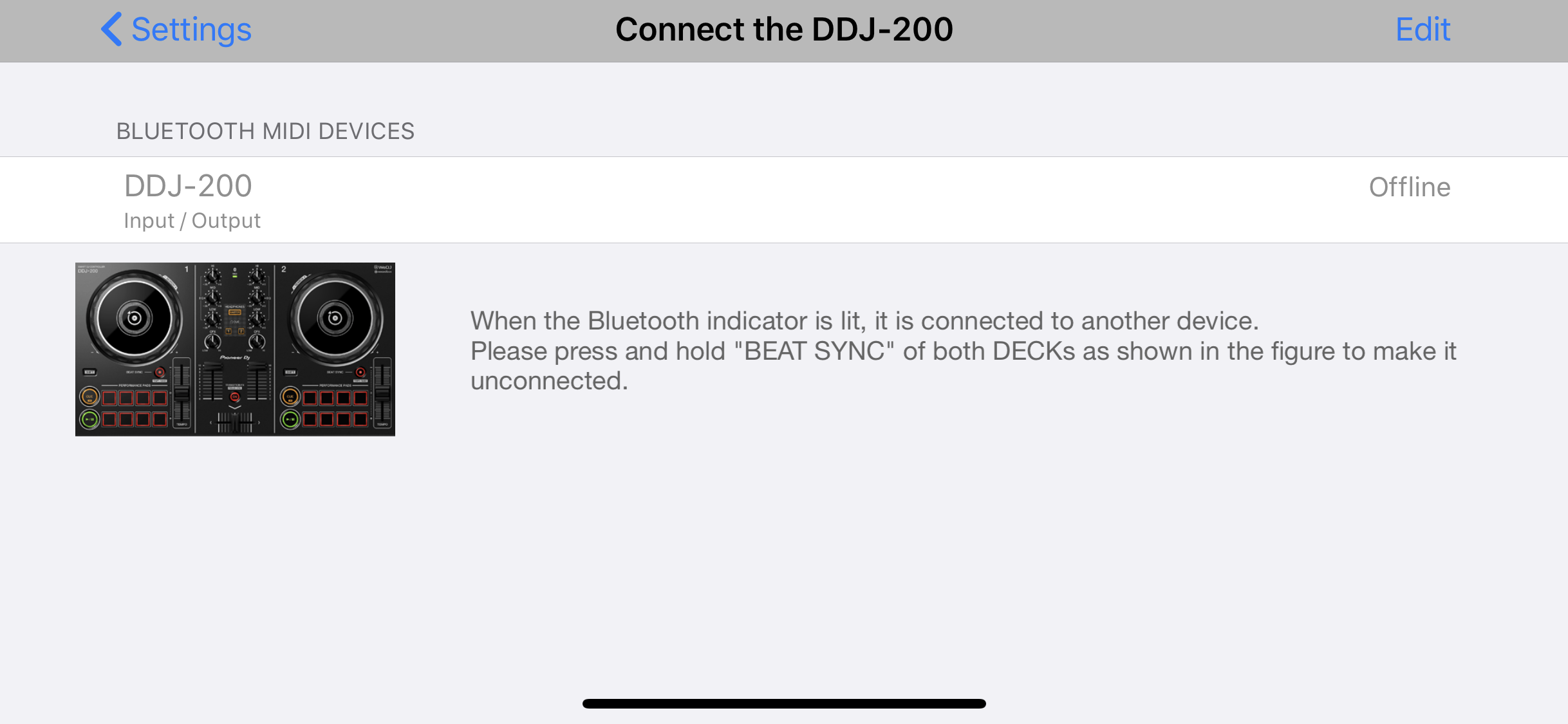
How do I use the DDJ-200 with WeDJ?

To use the DDJ-200 with the WeDJ app:
- Launch the WeDJ application and turn your device to landscape mode.
- Click on the cog in the upper right corner of the screen.
- In the settings, click Connect To The DDJ-200.
- Allow the application to access Bluetooth and then click on the available controller.
You are now connected and ready to play!
How do I use the DDJ-200 with the Rekordbox Mobile App?
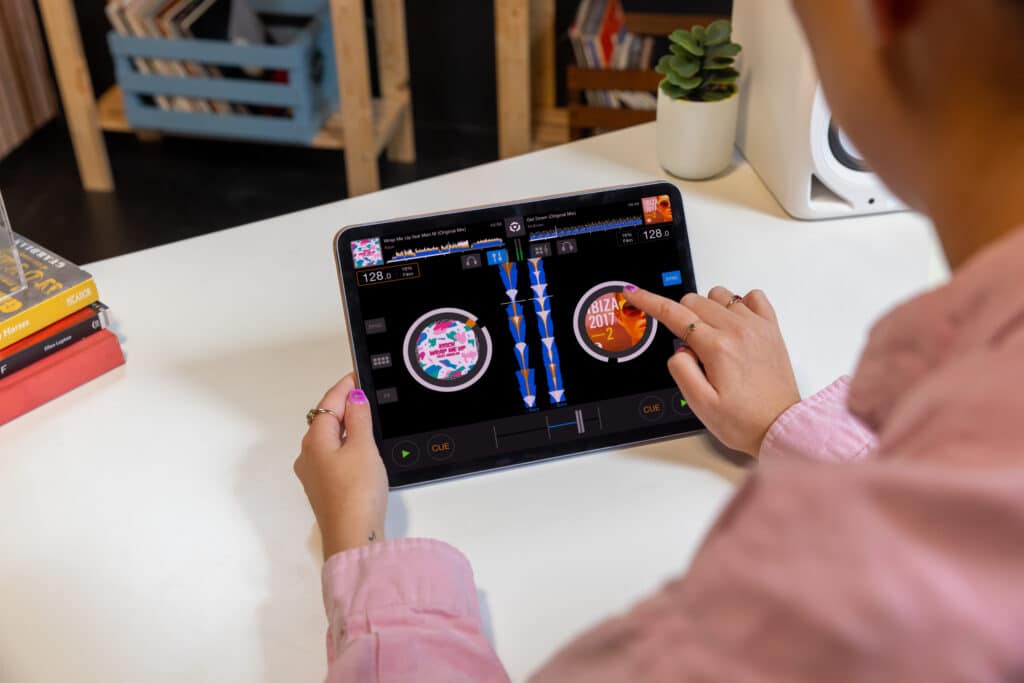
To use the DDJ-200 with the Rekordbox mobile app:
- Launch the Rekordbox app and turn your smart device to landscape mode
- Tap the rekordbox icon in the top centre of the screen
- Tap Bluetooth
- In the list of devices that pops up, choose DDJ-200
Once connected, the Bluetooth indicator light on the controller should glow solid green rather than flash to indicate that it is now connected to your smartphone or tablet.
Setting Up The DDJ-200 With Algoriddim Djay on iPad
Before connecting the DDJ-200, ensure you have the latest version of Djay installed from the App Store. Once downloaded, connect the splitter cable to your device, remember you may need a USB-C or Lightning headphone adaptor, depending on your model of iPad. Connect the headphones and speakers to the splitter cable as mentioned above and connect the DDJ-200 to power.
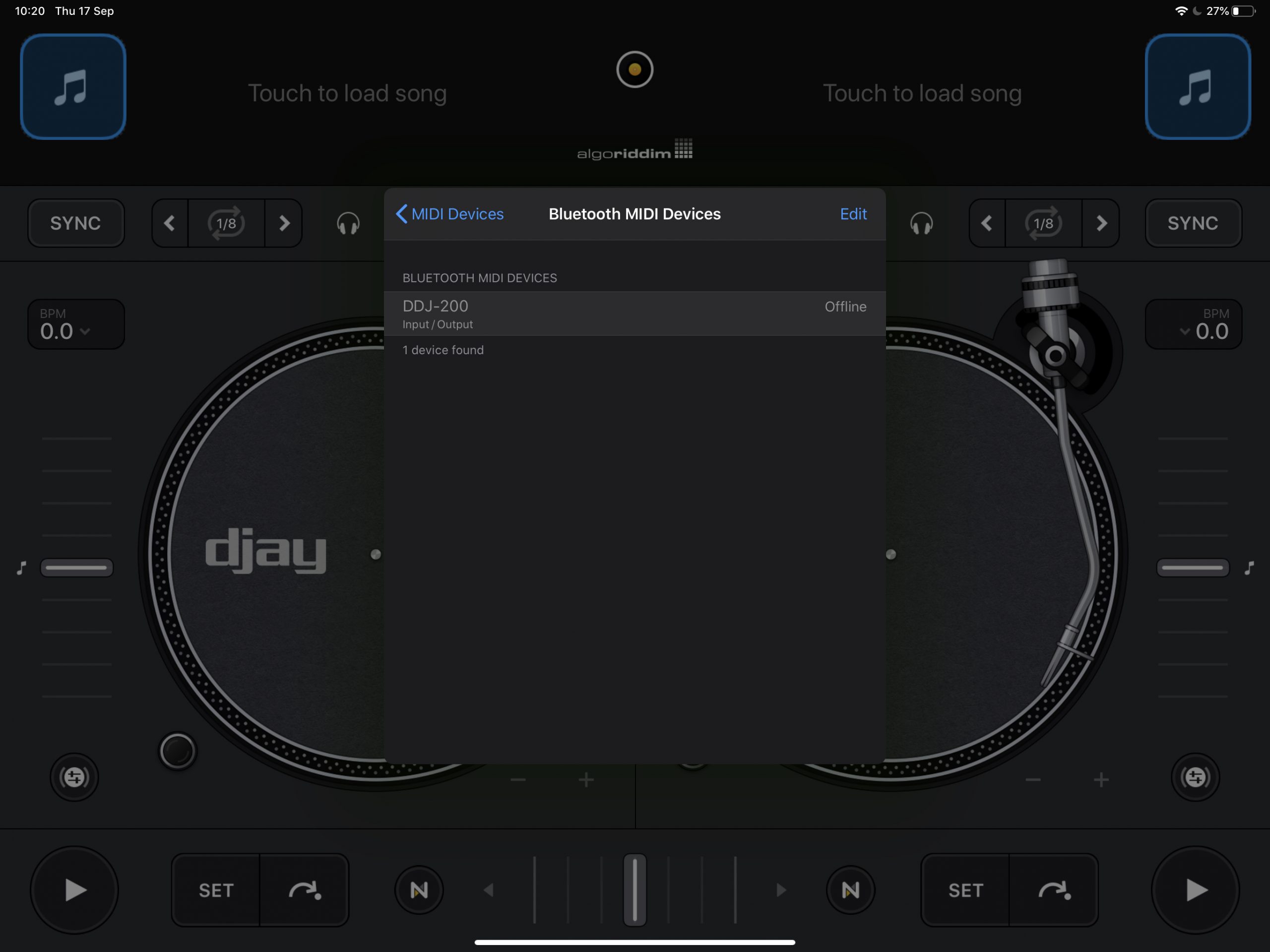
To use the DDJ-200 with Algoriddim Djay:
- Launch the Djay application and turn your device into landscape mode.
- Click on the Algoriddim logo in the top centre.
- In the main menu, click the settings in the bottom left corner.
- Now, head to Bluetooth MIDI devices.
- Allow the application to access Bluetooth and then click on the DDJ-200 controller.
You are now connected and ready to play!
Setting up the DDJ-200 on a computer with Rekordbox
Before connecting the DDJ-200, ensure you have the latest version of Rekordbox installed on your computer. Once downloaded and installed, connect the splitter cable to your computers headphone port. Connect the headphones and speakers to the splitter cable as mentioned above and connect the DDJ-200 to the computer using the included USB cable.
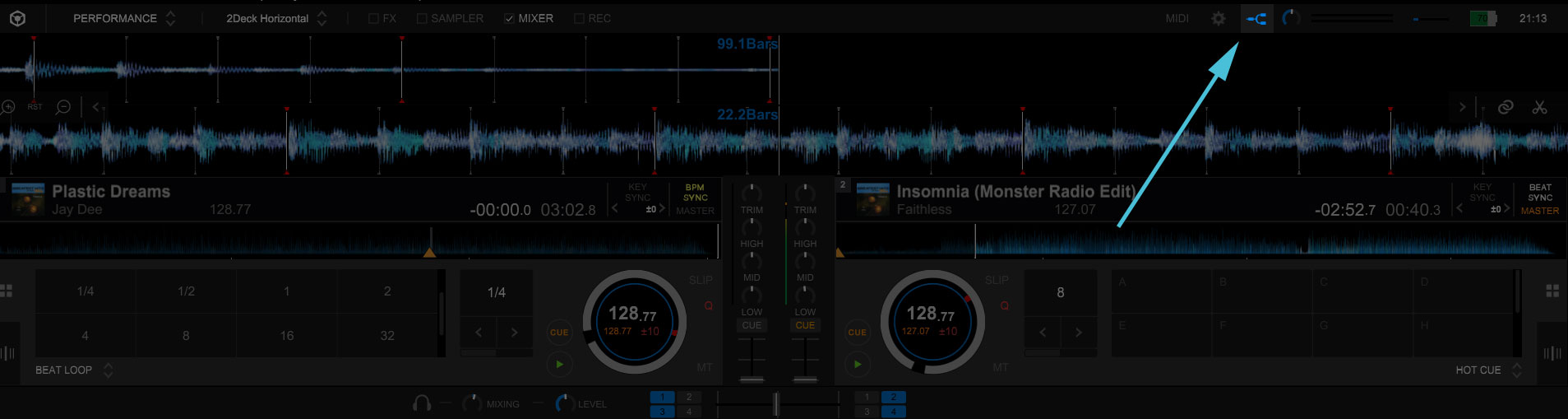
Launch Rekordbox and click on the Split Output icon in the upper right-hand corner, making sure it’s blue to indicate that the option is turned on. You are now connected and ready to play!
Video Guide
FREE DJ MUSIC PACK & More DDJ-200 Tutorials
At the start of your DJ journey, one of the main things you’ll need is music! That’s why we have created a music pack with DJs in mind. With extended edits of songs, the pack is full of music which is perfect to practice mixing with. The music is exclusive, and better yet, it’s free! Simply load it into your music library and get mixing on your DDJ-200 straight away!
Learn To DJ With The DDJ-200
Our dedicated Pioneer DJ DDJ-200 course is our most comprehensive to date, with lessons covering WeDJ on iPhone and Android, Algoriddim Djay on iPad and Rekordbox on a laptop!
Get the most of this brilliantly portable and affordable device, whether you want to use it to find your feet as a DJ, or as a competent featherweight bit of kit you use to carry around to parties, and for practice sessions on the go!

And, If like us you’ve fallen in love with DJing and think you could really go for it professionally, we can help you get there fast!
When you’re feeling ready to kick things up a gear, our Complete DJ Package can give you everything you need to go from complete novice to killing it in the booth on any DJ equipment!
A budget-friendly one-off payment gives you lifetime access to ALL of our DJ courses and so much more.
Learn at your own pace and mix and match what you learn to suit your journey, all with our dedicated support and guidance every step of the way!
With this all-inclusive and massively supportive way of learning, you’ll be DJing like never before in no time! We’re even offering a full money-back guarantee so you can sign up with complete confidence and start your success story today!

Pioneer DJ-200 DJ Course
4.75 hours
28 lessons
Beginner

Complete DJ Package
835 hours
1300+ lessons
Creative








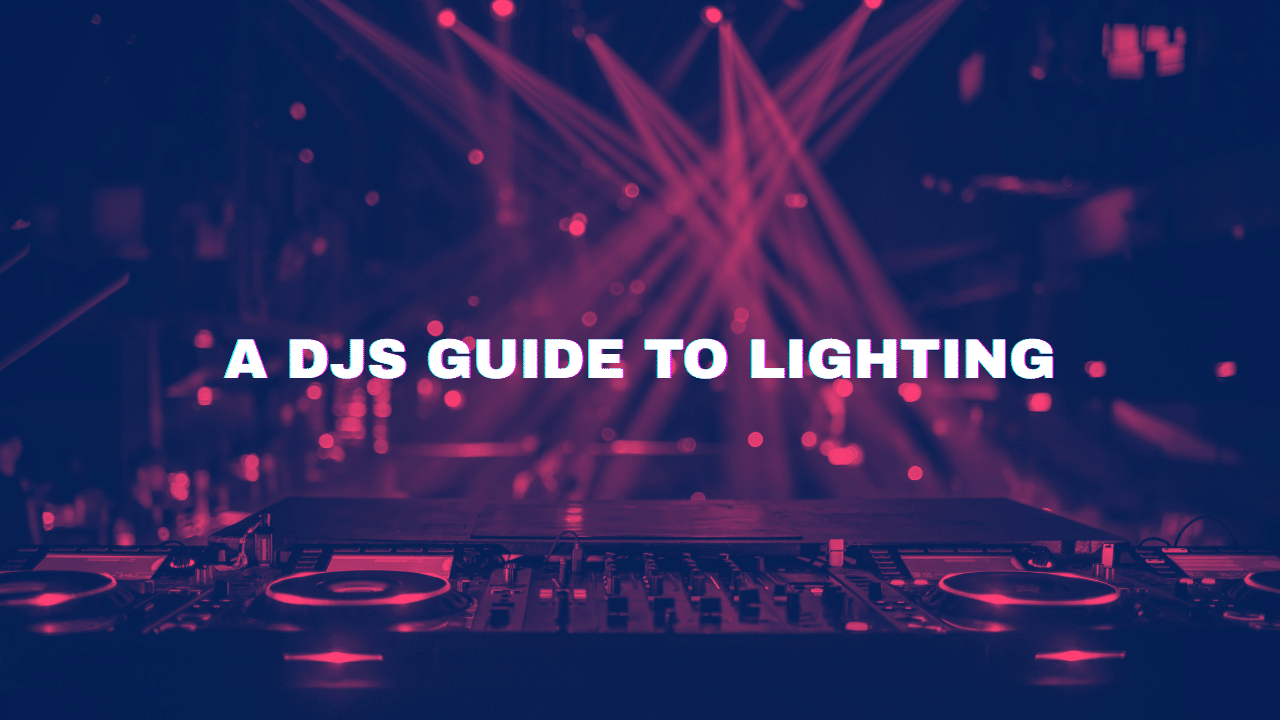
Hi, I have a question. If i am connecting my ddj 200 through a laptop, is it possible to connect headphones so that I can listen to cue tracks?
Yeah, you’ll need an audio splitter which connects to the DDJ-200’s headphone port – one side goes to the headphones and one to the speakers. Then go into the settings and select Split Output.
How can I download the free music pack?
Hi, you can download the pack here
I have Ddj 200 and use record box on my windows laptop. Occasionally, the split audio doesn’t work (despite trying everything to turn it on). I have everything as should be on settings (computer and on rekordbox). Could my ddjs be faulty?
When this has happened in the past I usually wait 30 minutes and sometimes it works, however, today it didn’t work after 45 minutes of trying.
It’s entirely possible it’s a hardware issue but not necessarily. Make sure you’re on the latest version of rekordbox and double check the audio settings in rekordbox. Then test it with a different USB cable and a different splitter to make sure it’s not those either. If you’re still having a problem, it’s quite likely the controller itself.
Rn I try to used headphones cue but my speakers and my headphones is playing in the same time (I use rekordbox)
Have you double-checked that the Split Audio mode is enabled?
yes i checked that, it turned on
can you play music off memory stick or hard drive?
No this won’t work standalone with a memory stick or hard drive. You need a smartphone, tablet or computer to use it.
how do I connect to my amplifier
Using the included splitter. If your amplifier has an RCA AUX connection, use an RCA to 3.5mm cable. Plug the RCA side of the cable into your amplifier and the 3.5mm side into the black part of the splitter. If the amplifier has a 3.5mm AUX input then use a 3.5mm – 3.5mm cable to go from the amplifier to the black part of the splitter.
Can I use wireless earphones with this system?
No you can’t use wireless earphones over Bluetooth. You would need some special wireless transmitter going from the jack output which is very uncommon.
It’s a bit expensive for a beginner
Ur right