Djay by Algoriddim has quickly risen to be one of the biggest names in the DJ software world and is really going toe to toe with the industry heavyweights of Serato and rekordbox. That’s thanks to the fact it’s packed full of pro-level features, it supports loads of controllers and streaming sites and it’s super accessible for beginners, with an easy interface and mobile support.
If you want to get started with djay, but you’re not sure where to begin, you’re in the right place. This guide will take you through exactly what you need to know to start mixing with djay, whether you’re on mobile or desktop.
Setting up djay Pro on desktop
Downloading and installing djay
To download djay for desktop, head to Algoriddim’s official site – there are download links for Mac and Windows. You can also get it directly from the Mac or Microsoft app stores. Once you’re here, just follow the download instructions and install it on your computer’s hard drive.
Once you’ve installed it, you’ll be asked to connect your Apple Music account (if you have one). You can then set up how you want things to look and feel, with options for waveform layout, jogwheel look, and light or dark mode (this can all be changed after the fact as well).
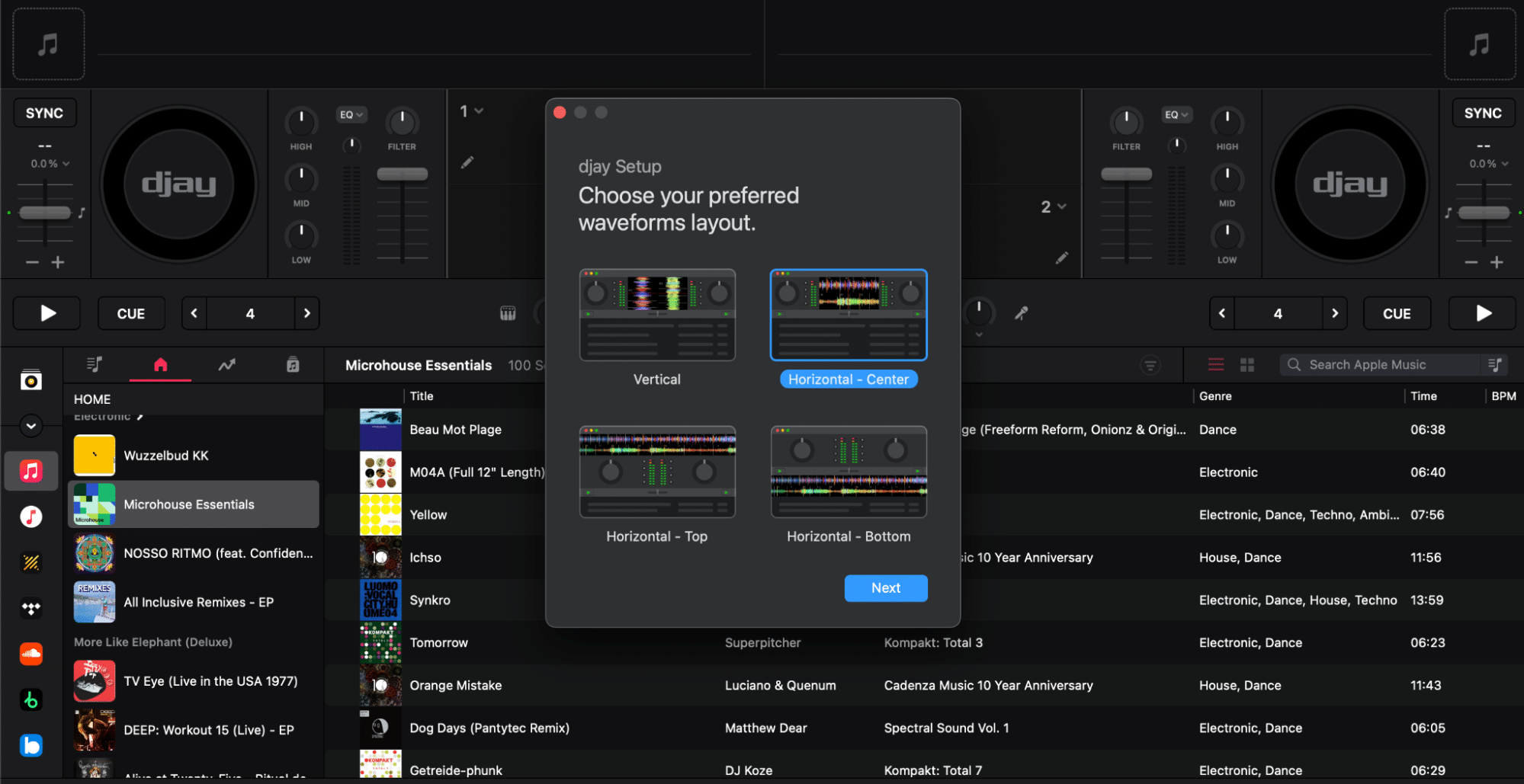
Which waveform you go for is just down to personal preference and how much you rely on the visual cues for mixing.
Setting up your music
On the left-hand side, you’ll see options for all of your different music sources. At the top is ‘My Collection’, which is where you’ll find your whole music collection, including locally stored files as well as any songs you save from streaming services. Underneath that, you’ll find all the different options for streaming services. Click on each of these to open them up and once you log in, you’ll be able to access tunes from them directly in djay.
To add a track to a deck so it’s ready to play, just click on it and drag it over to either the left or right deck.
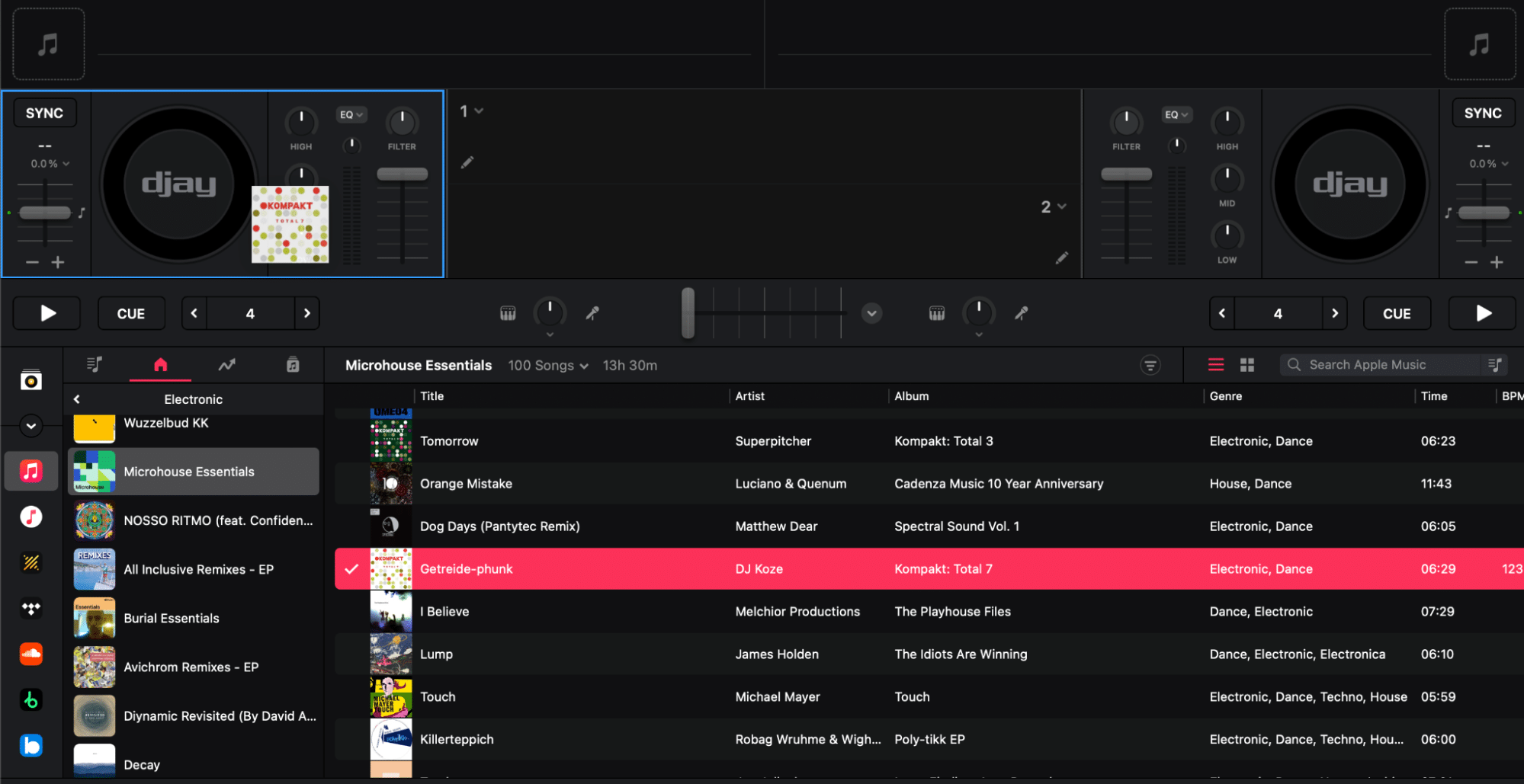
You can also drag music over to the waveform area or, if you’ve got a controller, use the built-in track selection controls on that.
Importing your music collection
If you’ve already got a selection of playlists and tunes set up in another software like rekordbox or Serato, you can bring that over to djay so you’re ready to start mixing those tracks.
If you’ve previously used Serato, and you want to bring over Crates, this is easy. In the My Library section on the left-hand side, go to the three dots and select ‘Import Crate’. From here, select where you’ve got your Crates stored, and they should be able to be brought over.
Similarly, you can press the plus symbol and select which type of playlist you want to bring over.
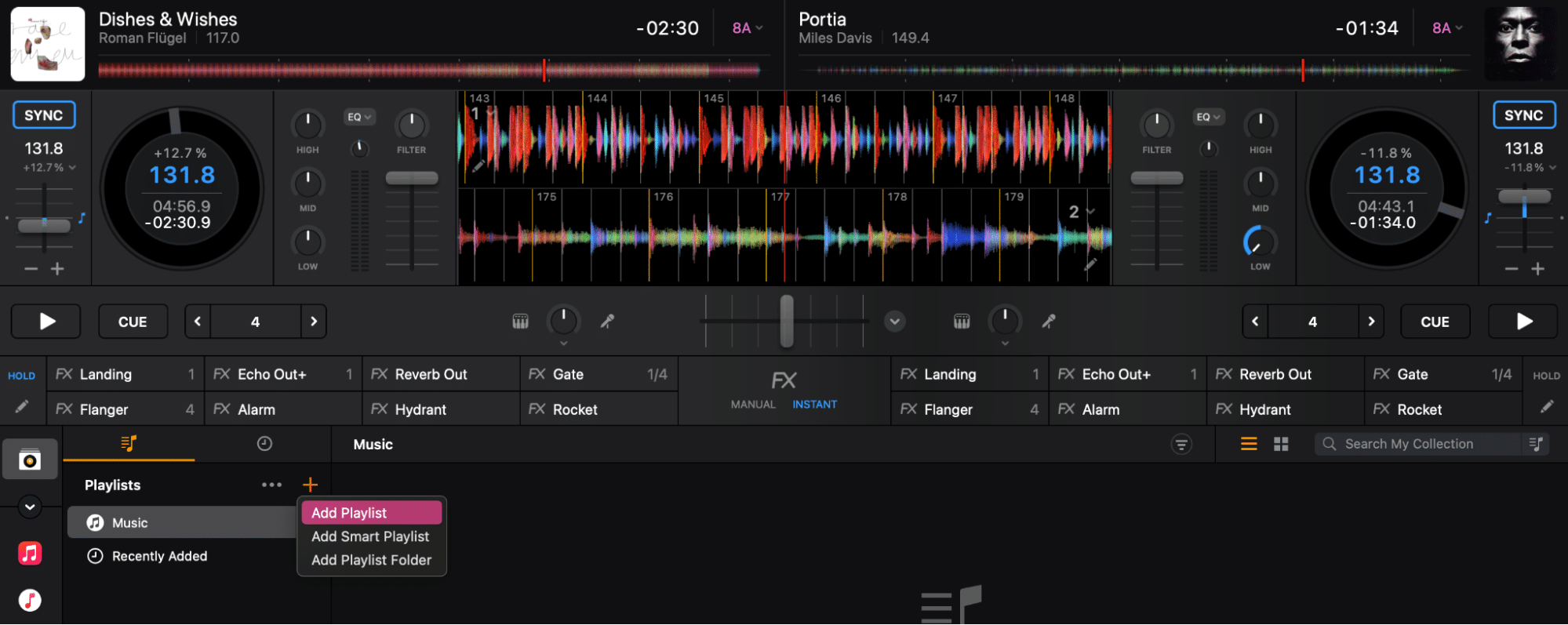
While this will bring over the track selection in the right order, metadata won’t be saved. That means that things like beat grid analysis and cue points won’t be on these tracks in djay, so you’ll have to do that again.
Setting up a controller with djay Pro desktop
The free version of djay Pro has a very limited selection of controller support. If you want to connect up most modern controllers, you’ll need to upgrade to the paid version.
When you connect up your controller for the first time, it should automatically recognise it. All the controls should already be automatically mapped and you shouldn’t have to worry about much more in terms of setup beyond this.
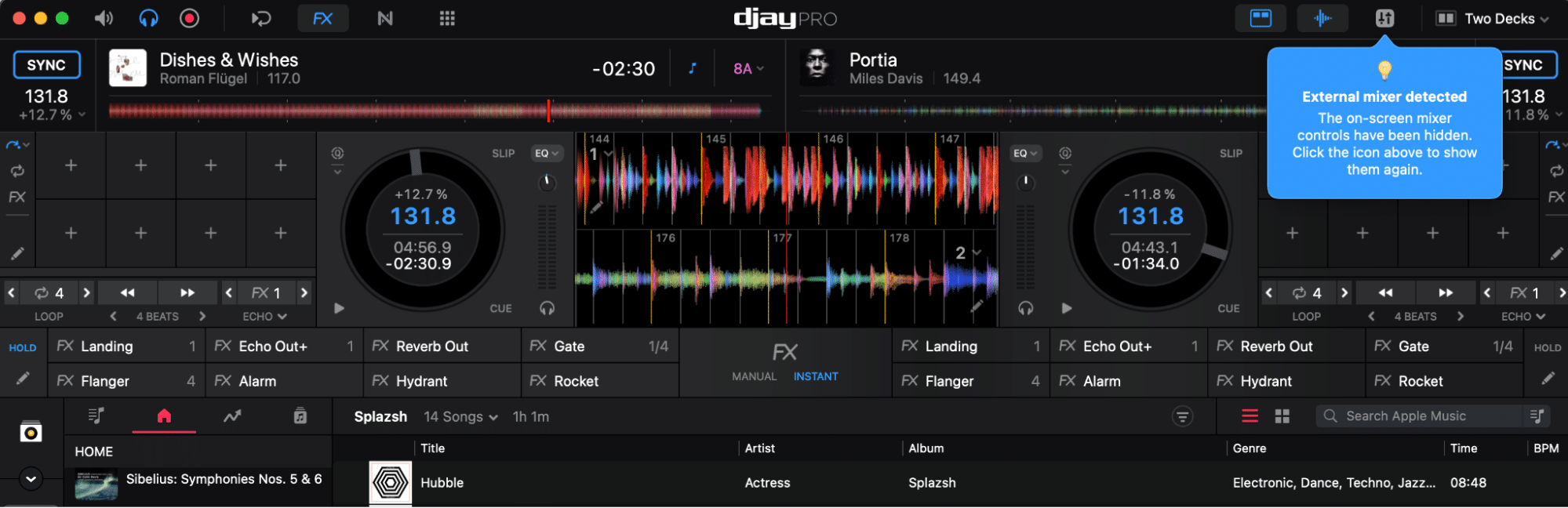
If you’ve got a supported controller, it should be automatically recognised as soon as you plug it in.
If you want to adjust the audio output, you can do that in the settings, under Devices. By default, it’s set to the audio outputs of your DJ controller.
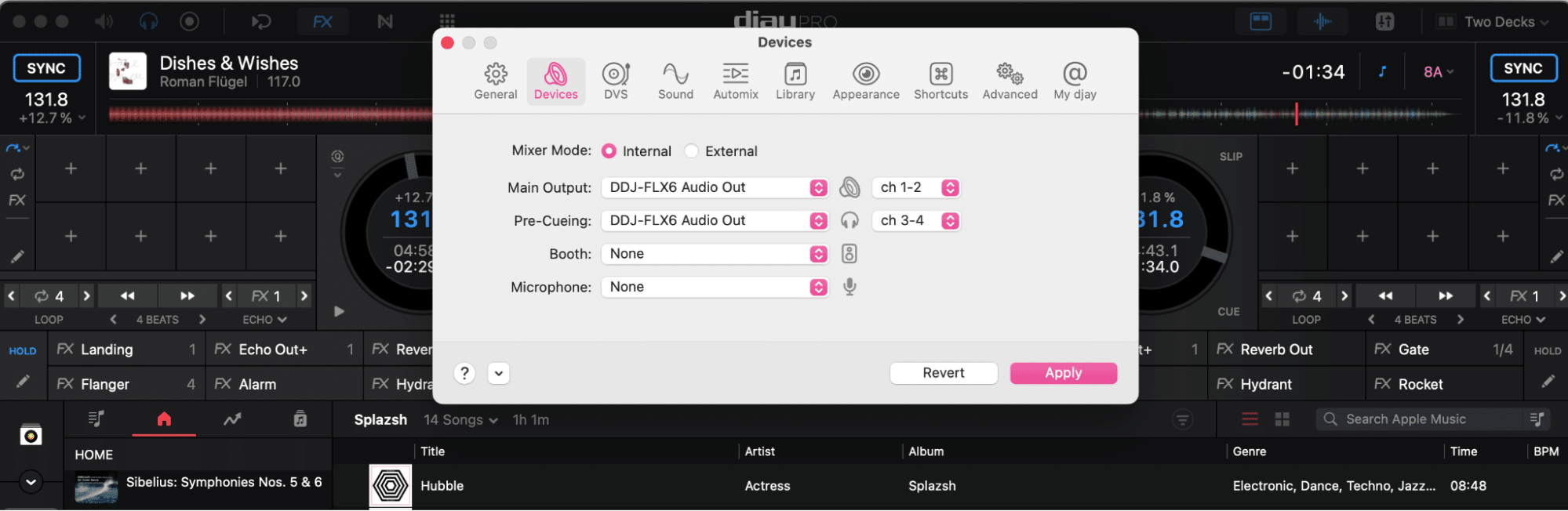
By default, your audio output should be set to your controller but you can change it – for example if you’ve got an external sound card.
Setting up djay Pro on mobile
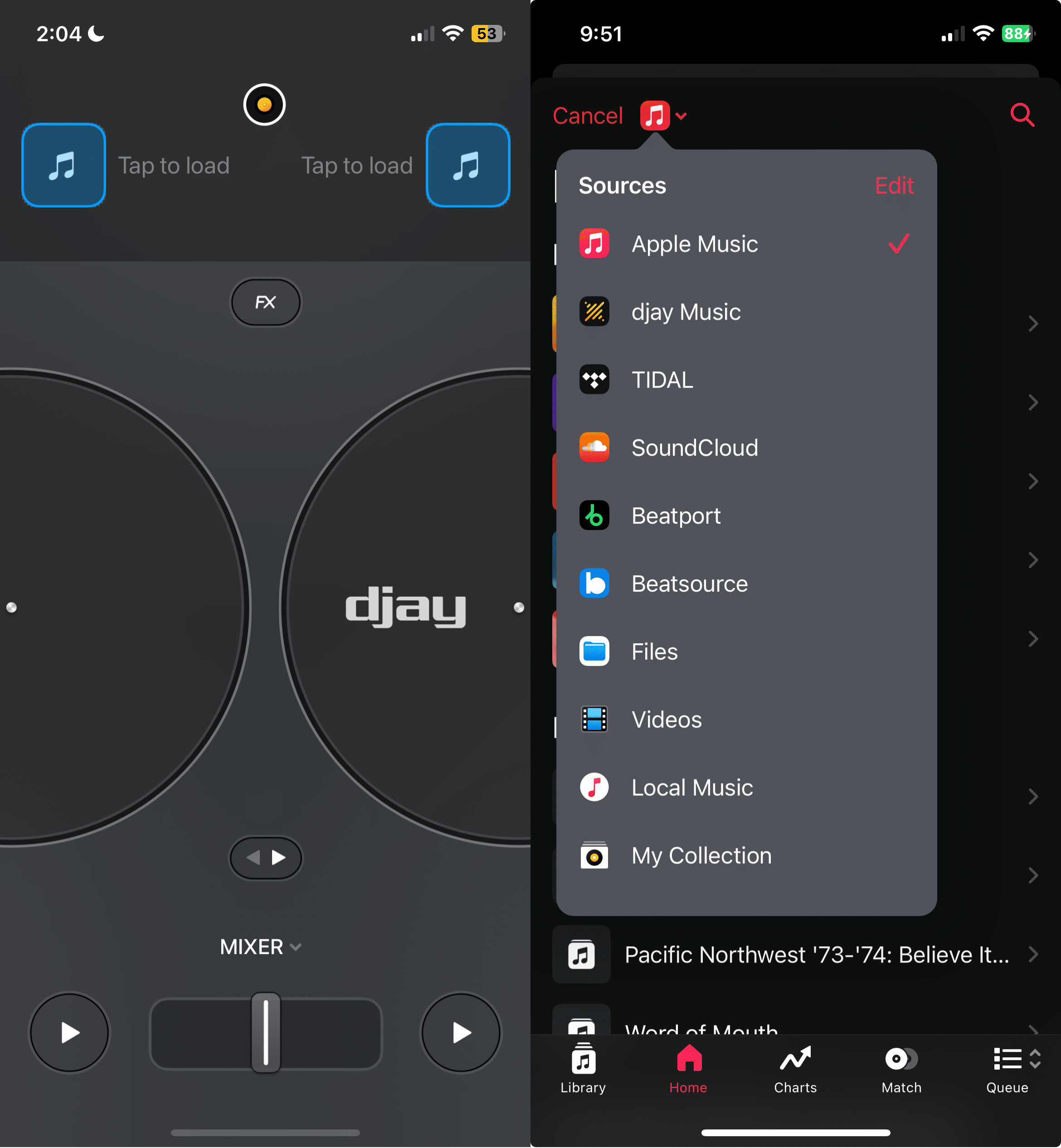
Firstly, you’ll need to download the djay app from either Apple App Store or the Google Play Store. Once again, you’ll be almost immediately asked to pay for the premium version but this isn’t essential to get started. Instead, you can ignore that for now and continue with the rest of the setup.
Immediately, you’re met with a fairly stripped-back-looking setup. This is the ‘Starter’ version of djay and is reduced to only the most essential functions – two decks and a crossfader to blend between them, as well as an XY effects pad.
Adding music
In the top corners, you’ll see icons to add tracks to each deck. When not loaded, these will be unsubtly flashing blue to remind you to add some tracks in, so click on them to open up the music menu. From here, you can tap on the top left corner to select which music source you’d like to pick from.
Changing views
You can change the setting by pressing the yellow circle at the top of the app. A few of these more advanced views are locked behind the paid version, but, for now, let’s just focus on getting to a view that gives us a bit more control. The ‘Classic’ view gives us a lot more options than the Starter view and allows us to start doing some proper mixing.
From here, we see the same couple of decks as before but with more controls on the mixer below, including BPM and sync adjustments.
There are different views within this that give you extra visibility and control over how you’re mixing. On the left is the mixer, where you get all the classic essential controls of a mixer, with EQs, filter and a volume fader. In the middle is the waveform view, which lets you see the track waveforms up close and visually check they’re beatmatched. This is also where you’ll find looping controls. On the right is a sampler, which by default comes loaded with 8 classic samples, including, of course, an air horn. If you want to unlock more, you’ll have to upgrade to the premium tier.
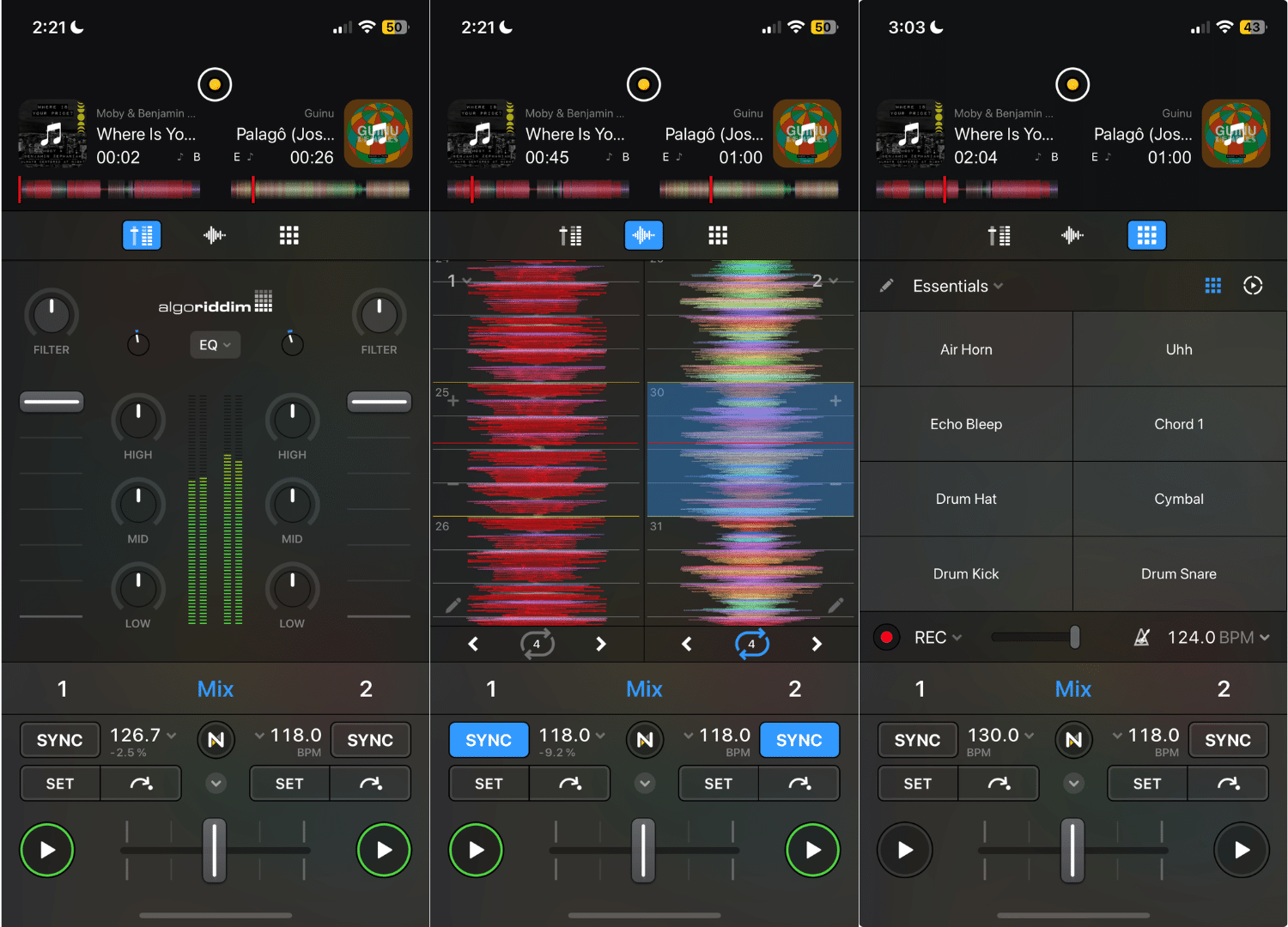
Setting up a controller on djay mobile
To add a controller with djay mobile, you’ll either need to use a cable (likely with an adaptor) or Bluetooth if your controller allows it.
To add a controller via Bluetooth, go into settings and then MIDI devices, then Bluetooth MIDI devices. If Bluetooth is turned on for both your device and controller, it should show up. Remember that if you’re using Bluetooth to connect, you’ll need external power for your controller.
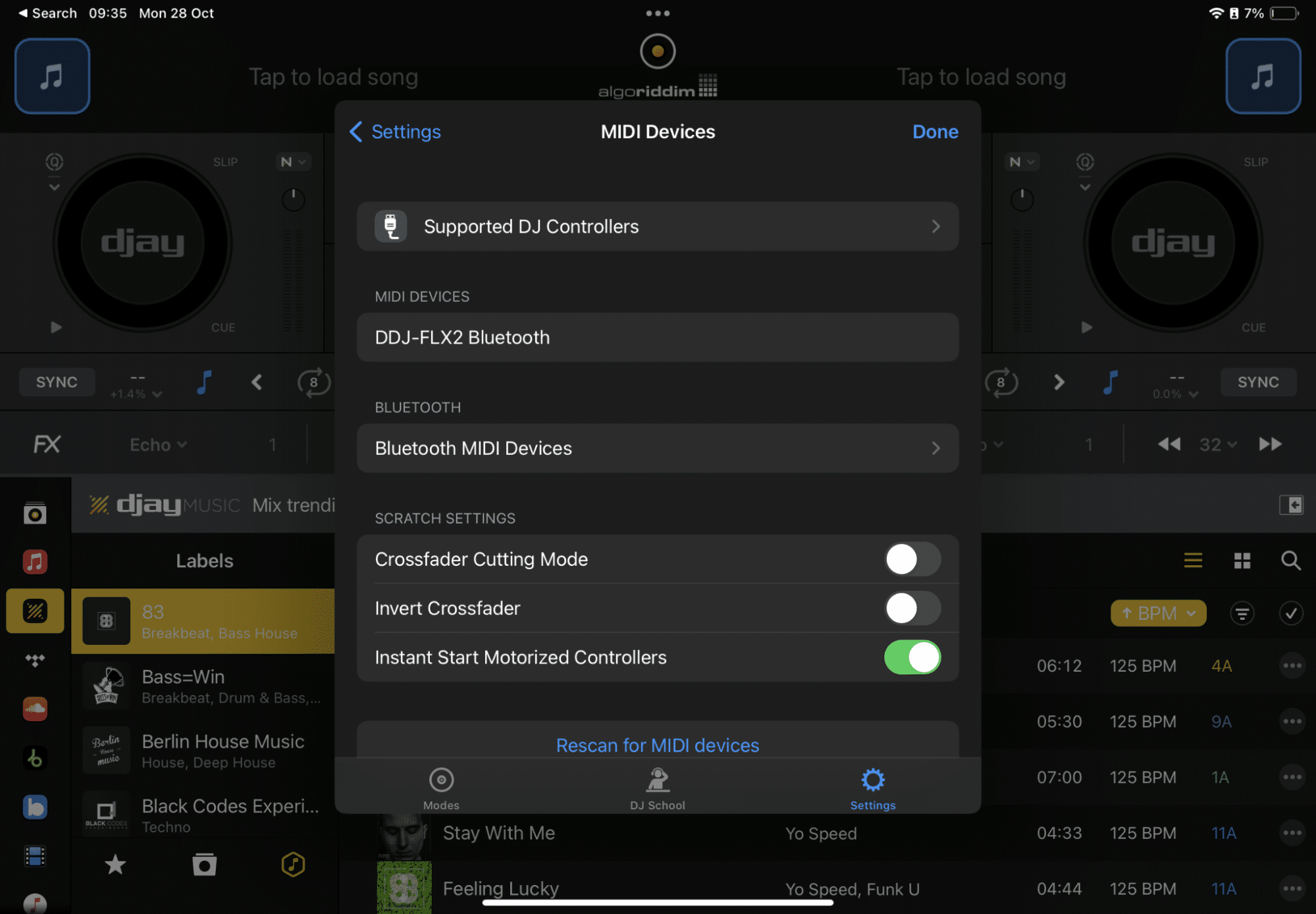
If you don’t have a Bluetooth-enabled controller, plug it into your device, and it should show up in the same place. To configure the audio output, go into settings, then Audio Devices and you can select whether you want the sound coming out of your mobile device or controller, as well as changing the headphone cueing settings.
For more info on how to MIDI map your controller on mobile, including the Neural Mixz features, check out this guide.
Which Version of djay Should You Get?
There is a free and a paid version of djay, and when you download the djay app, you’ll be invited to upgrade, but this isn’t essential to start mixing.
The free version is a decent introduction to basic DJing and could be good fun if you want to try out mixing on your computer or mobile. It’s got some of the essential features you’ll need, including two decks and a mixer with effects. You also get integration with Apple Music, Tidal, Soundcloud, Beatport and Beatsource for streaming, so you’re ready to start mixing straight away. However, the controller support is really limited. The free version only works with a very small collection of controllers, most of which are discontinued.
The paid plan brings in a lot more features that really help it earn the ‘pro’ moniker. You get the ‘Neural Mix’ stems isolation as well as Automix AI and extra effects. There’s also full support for over 50 popular DJ controllers, including models like the DDJ-FLX2 and FLX4. Djay Pro costs $7/month or $50/year.
There’s only one djay to download and then you can upgrade from within the app, so you don’t have to worry about reinstalling anything. If you’re curious about whoch version is right for you, you can always just download the basic version and see how you get on, before committing to paying for the premium tier.
System Requirements
Algoriddim don’t officially publish the specs you need to run djay but it will still benefit from a more powerful computer or mobile.
On desktop you’ll need at least Windows 10, or Mac OS 10.14.4 or later. We’d recommend 4GB of RAM as the absolute minimum but 8 or more will make things run smoothly. Combine that with a decent processor, like an Intel i5 or Apple M1 or better, and you should be good to go.
For mobile, you’ll need Android 10 or iOS 12.2. Most modern mobile devices should be able to run it smoothly enough, according to most users but those with older devices may notice occasional stutters.
Learn to DJ with djay Pro
Want to get confident using djay Pro? Our djay Beginner Course has everything you need to go from opening the software to recording full DJ sets. With over 45 easy-to-follow lessons, you’ll learn how to set up your gear, import music, beatmatch, mix tracks cleanly, use EQs and filters, and start building proper DJ sets. It covers desktop, iPad, and mobile, with real demos and step-by-step walkthroughs.
You’ll also get bonus DJ tools, practice music, and a 30-day money-back guarantee.
4.5 hours 47 lessons Beginner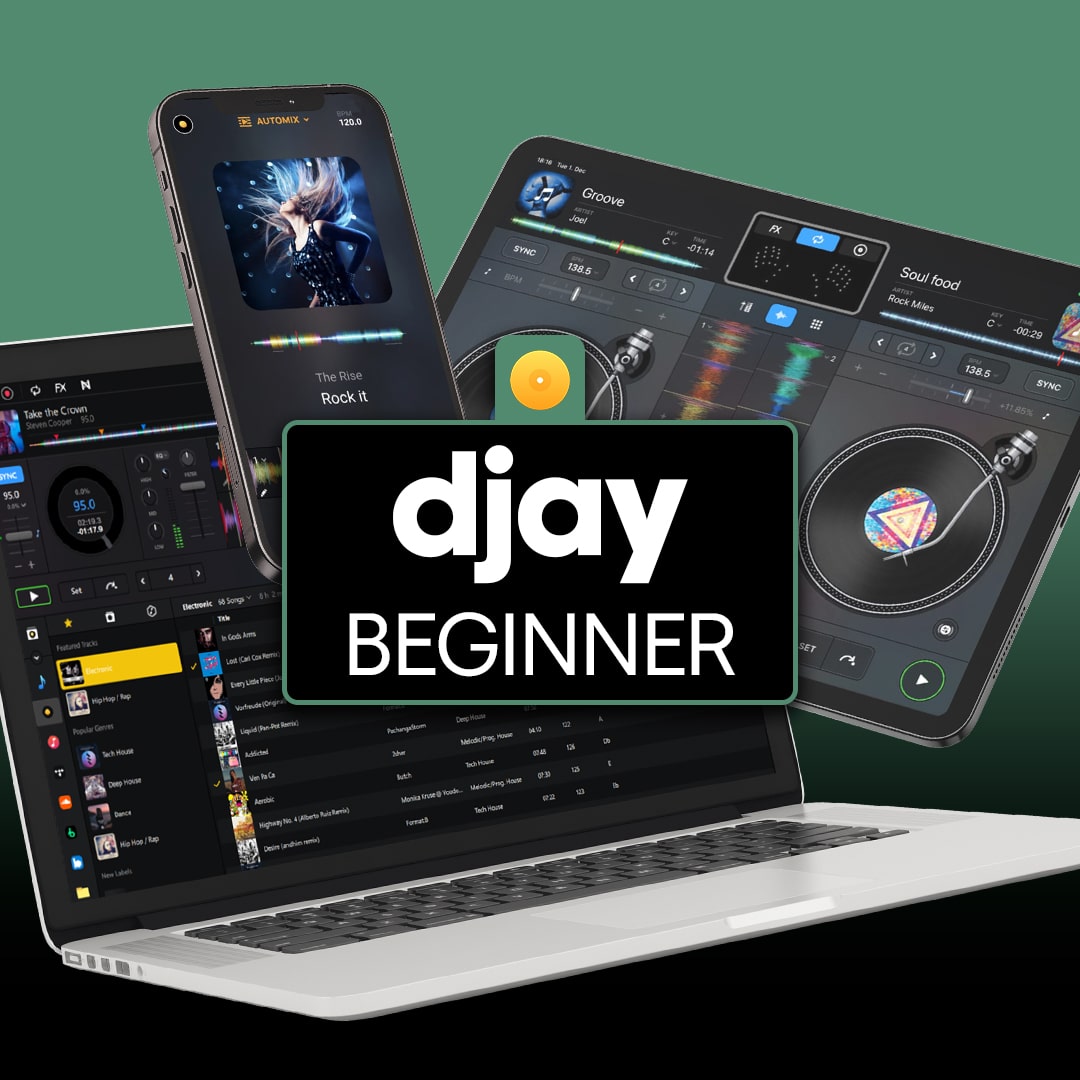
djay Beginner Course
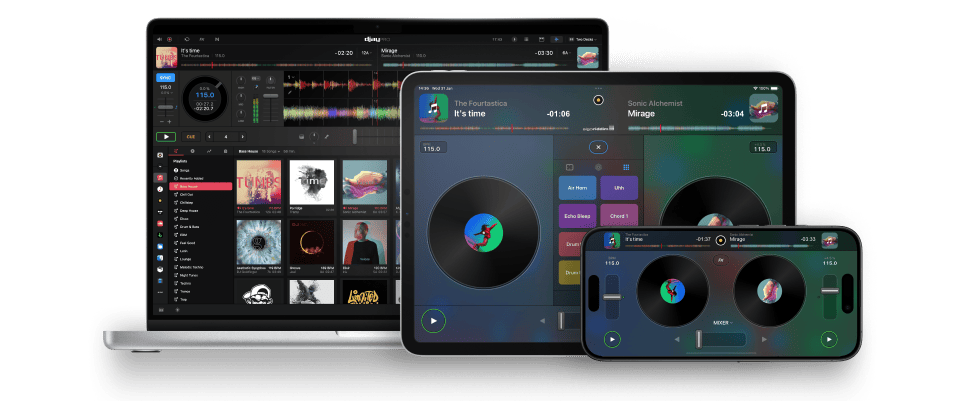
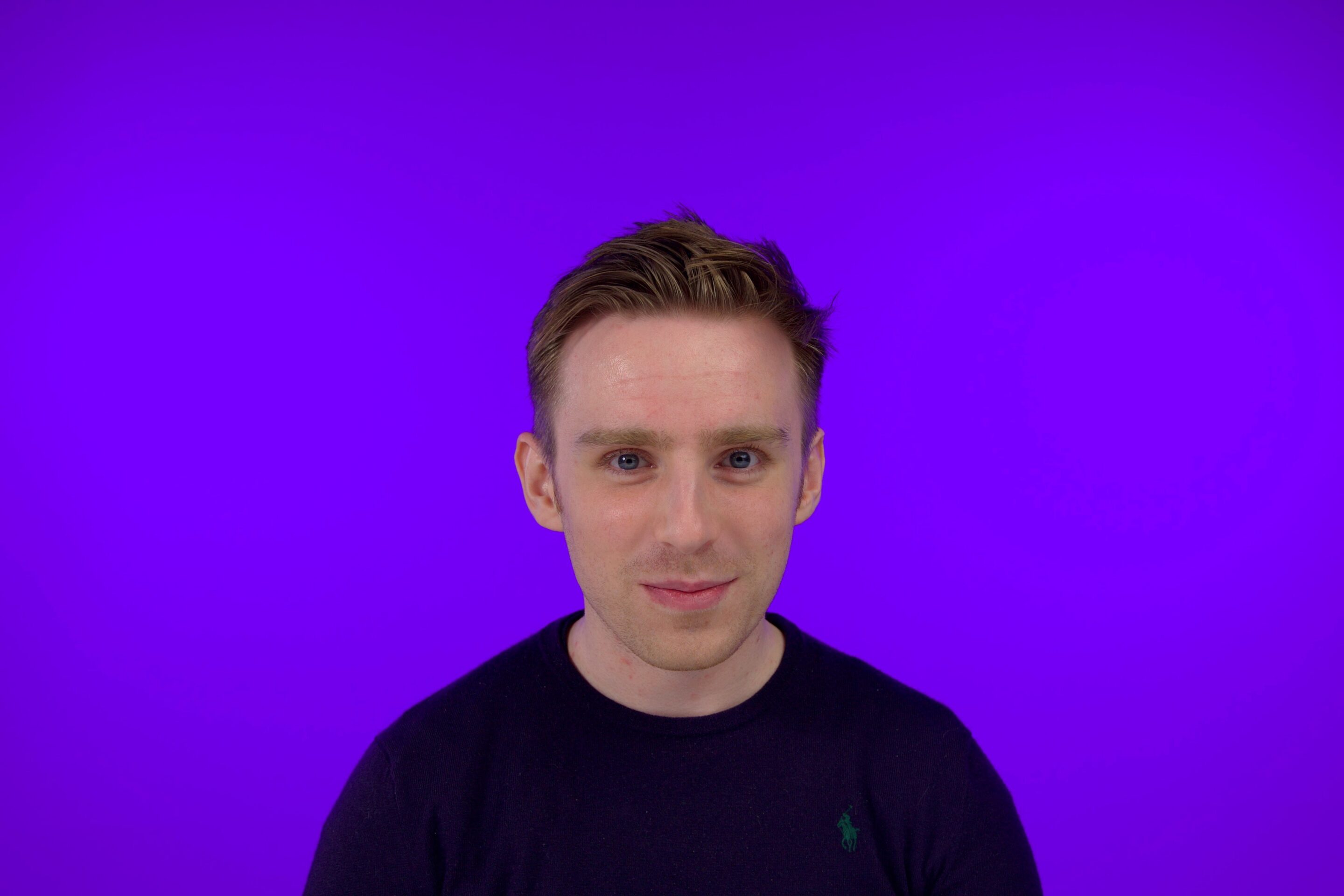






0 Comments