Denon DJ help ease set up for Live Streaming with X1800 & X1850 mixers!
Denon DJ have today announced the introduction of Broadcast mode to their X1800 and X1850 mixers. Broadcast mode allows the main output mix to stream over USB audio channels 1/2 rather than the default 9/10. This is required by some live stream platforms such as OBS. Enabling Broadcast mode provides the user with a plug and play solution for streaming live with OBS without the need for an additional USB audio interface or complicated software configuration!
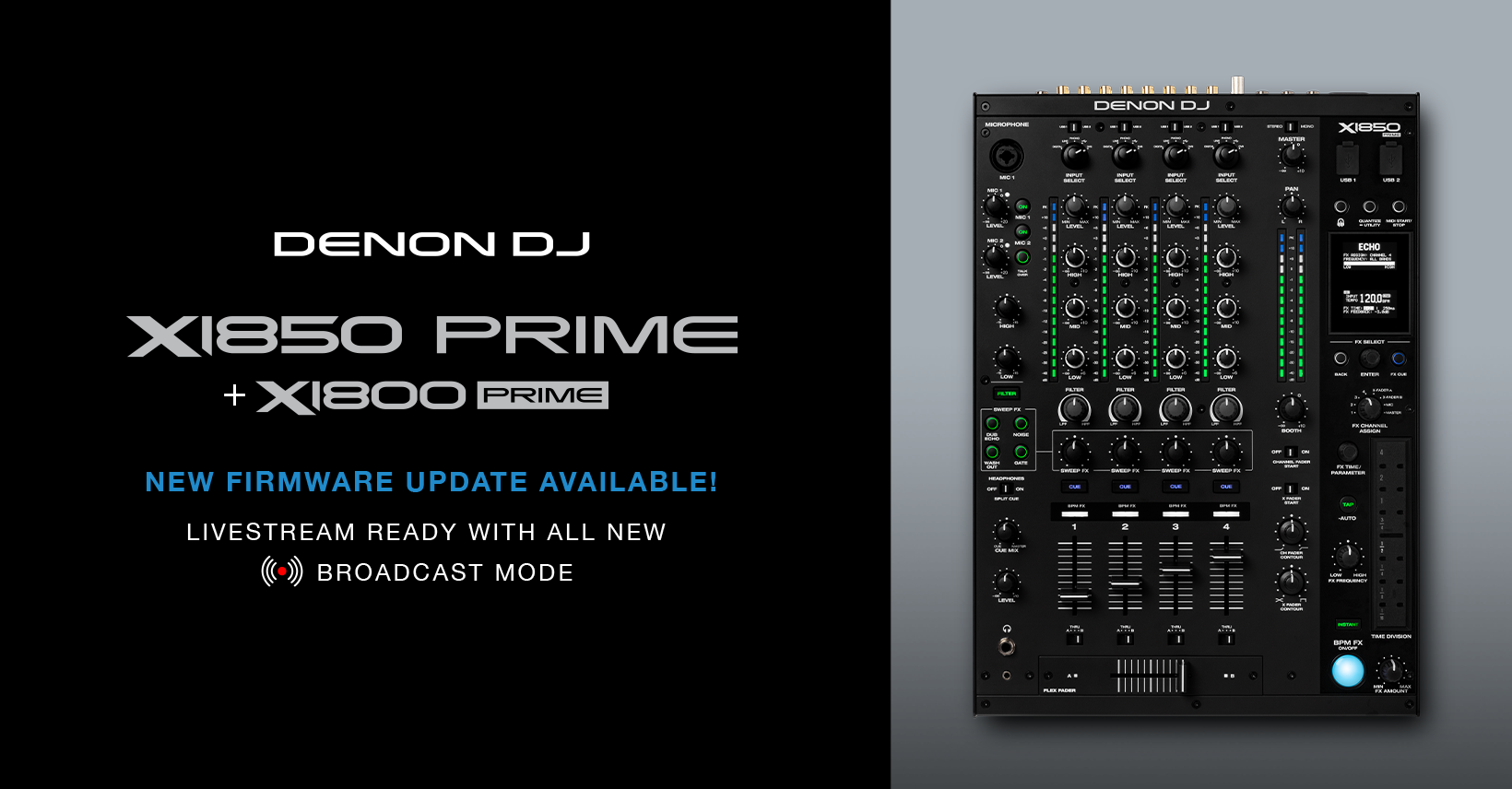
To use Broadcast mode on your X1800/X1850 mixer, the firmware must be updated to the latest version. Download the latest drivers here.
How To Enable Broadcast Mode
- Power on the mixer.
- Press and hold the Quantize/Utility button.
- From the Utility Menu, navigate to 6. Advanced Audio.
- From the Advanced Audio menu, navigate to 5. USB Audio.
- From the USB Audio menu, navigate to 5. Broadcast Mode.
- From the Broadcast Mode menu, turn the feature ON.
Note: DVS for channel 1 is disabled while the Broadcast mode is active.
How To Set Up OBS with Broadcast Mode
- Connect your mixer to your computer via USB.
- Open OBS.
- From the Sources menu, click the plus symbol to add a new source.
- From the source list, choose Audio Input Capture.
- Next, name the input and choose either the X1800 or X1850 as your input device.
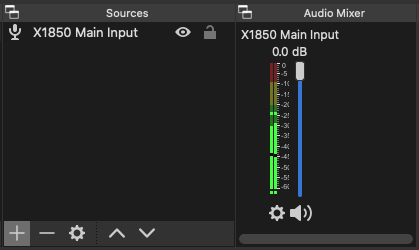
- That’s it! You should now see meter movement on the OBS mixer when you play music from any channel on your X1800/50 Prime mixer.


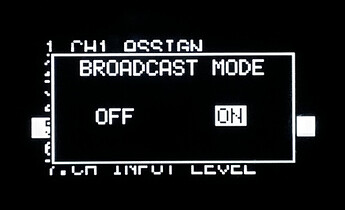






0 Comments