Missing or Duplicate Files in Serato DJ
Have you ever come across two of the same song in your Serato DJ music library? Or maybe some of your songs are showing up orange as a missing file? It’s a common problem most DJs find, that as their music library grows, duplicate files can start clogging up their pc or laptop. This eats up precious hard drive space and can also cause problems when it comes to managing your music library in Serato DJ. There are a few ways to delete duplicate file on your hard drive depending on where you store your music. For a step by step guide to this process just check out our video below or for more details keep reading!Step by step video tutorial:
Storing music in iTunes?
If you store your music in the iTunes music library then there is a convenient way to show up duplicate files within the program itself. Simply click File > Library > Show Duplicate Items.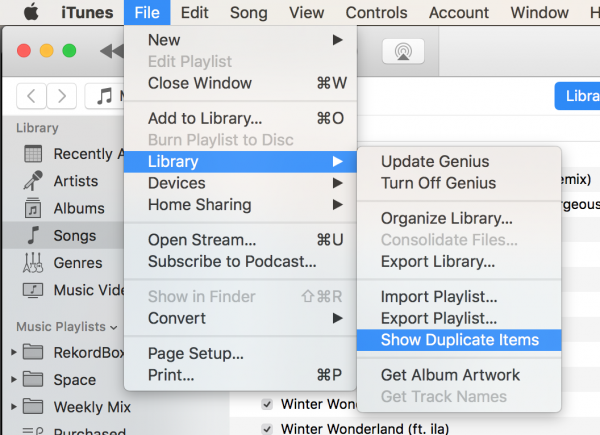 When the results show make sure to select any lower quality versions of the tracks to delete. You can tell this by looking at the bitrate or even file size. Always keep your 320kbps MP3 files or WAV files if they’re available.
When the results show make sure to select any lower quality versions of the tracks to delete. You can tell this by looking at the bitrate or even file size. Always keep your 320kbps MP3 files or WAV files if they’re available.Storing music in files on your computer?
If you store your music neatly in folders on your laptop then check out this really handy free tool called dupeGuru. They have a build for both PC and Mac and we have found it to work great for getting rid of those duplicate files! Simply open the program, navigate to the music tab and then click the + icon to select the folder you want to scan. It’s then as easy as highlighting the files you want to delete, clicking the gear icon and moving them to the trash. If you’re a mac user remember to empty your trash regularly otherwise the files won’t have truly been deleted from your hard drive.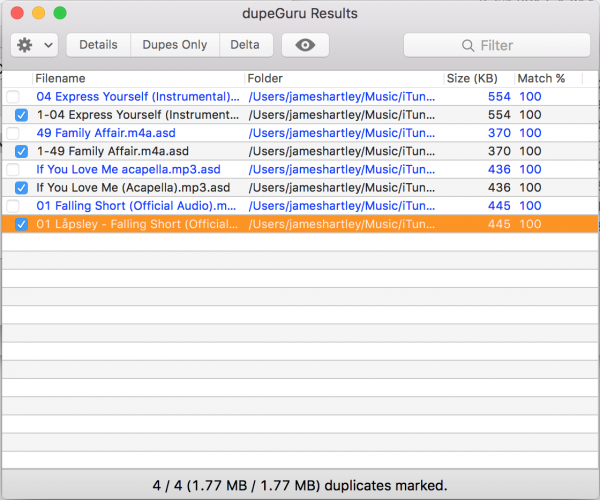
How to delete missing files from Serato DJ
This is a simple thing to do but first we need to group the missing files together to make the deleting process much quicker. Click the ‘Files’ tab, then navigate to and click ‘Rescan ID3 tags.’ This may take a while if your music library is large. After the scan is complete simply click the top of the first column header in Serato to organise your music by its location. This will then group all the orange ‘missing files’ in one location either at the top or bottom of your library. Highlight them all using the shift + click method between the top and bottom file. Then its a simple ‘CMD + Delete’ or ‘CNTRL + Delete’ depending on wether you’re a Mac or Windows user.
After the scan is complete simply click the top of the first column header in Serato to organise your music by its location. This will then group all the orange ‘missing files’ in one location either at the top or bottom of your library. Highlight them all using the shift + click method between the top and bottom file. Then its a simple ‘CMD + Delete’ or ‘CNTRL + Delete’ depending on wether you’re a Mac or Windows user.Conclusion
Perform this task every few months to make sure you don’t have unnecessary duplicate music files taking up space on your hard drive. By keeping your Serato DJ library well managed your overall performance as a DJ will improve. You won’t accidentally load a lower quality duplicate file, or a file that doesn’t have your hot cues and loops saved.
Pioneer XDJ DJ Course
4.96
(1546)
8.5 hours
47 lessons
Beginner

Denon DJ Prime Course
4.78
(1054)
6.5 hours
36 lessons
Beginner

Pioneer DJ-200 DJ Course
4.94
(3743)
4.75 hours
28 lessons
Beginner

Pioneer DDJ SB3 DJ Course
4.89
(994)
3.75 hours
28 lessons
Beginner

Serato DJ Course
4.9
(2997)
3.5 hours
23 lessons
Beginner

Rekordbox DJ Course
4.89
(2658)
5.5 hours
37 lessons
Beginner

Traktor DJ Course
4.93
(1132)
3.5 hours
23 lessons
Beginner

Rekordbox DJ Course
5
(3798)
7.5 hours
49 lessons
Intermediate

Traktor DJ Course
4.8
(1896)
3 hours
30 lessons
Intermediate

Serato DJ Course
4.9
(2378)
8.5 hours
47 lessons
Intermediate

Pioneer XDJ DJ Course
4.87
(1432)
4.5 hours
27 lessons
Intermediate

Denon DJ Prime Course
4.85
(785)
5 hours
40 lessons
Intermediate

DJ Transitions Course
5
(1943)
8.5 hours
35 lessons
Creative

Tone Play DJ Course
4.76
(422)
2 hours
24 lessons
Creative

The Ultimate Scratching Course
4.78
(1025)
5.8 hours
63 lessons
Creative

Pioneer DDJ-400 DJ Course
5
(2775)
7 hours
30 lessons
Beginner

Hip Hop Mixing DJ Course
4.87
(1548)
4.75 hours
42 lessons
Beginner

House Mixing DJ Course
4.9
(2153)
9 hours
51 lessons
Intermediate

Pioneer CDJ Masterclass
4.82
(753)
10 hours
31 lessons
Intermediate
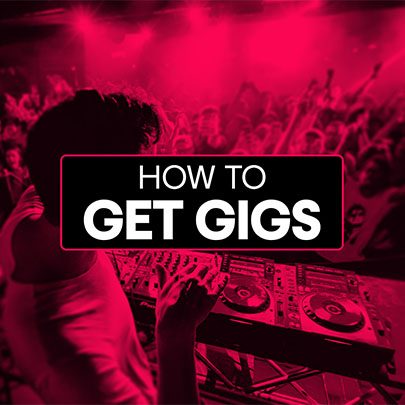
How To Get DJ Gigs
4.73
(422)
5.2 hours
38 lessons
Intermediate

Pioneer DJ DDJ-FLX4 Course
5
(2365)
7 hours
41 lessons
Beginner

Techno Mixing DJ Course
4.9
(1874)
7.5 hours
42 lessons
Intermediate

Complete DJ Package
5
(8745)
835 hours
1300+ lessons
Creative
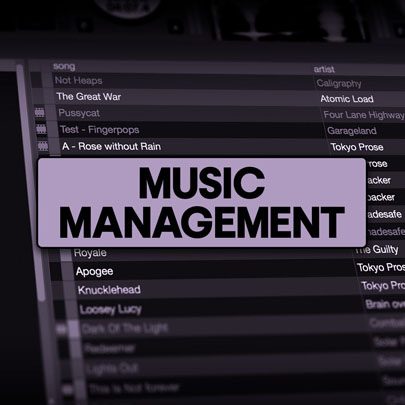
Music Management For DJs
4.63
(453)
4 hours
42 lessons
Beginner

Pioneer DJ DDJ-FLX4 Pro Course
5
(2317)
9.5 hours
49 lessons
Intermediate

DDJ FLX4 Beginner To Pro Bundle
5
(3465)
16.5 hours
90 lessons
Beginner

Open Format DJ Course
4.55
(768)
3.25 hours
64 lessons
Creative

Drum & Bass Beginner Course
4.92
(183)
3.5 hours
36 lessons
Beginner

Drum & Bass Pro Course
4.83
(256)
7.5 hours
47 lessons
Intermediate

DDJ-FLX2 Beginner Course
5.0
(58)
6.5 hours
55 lessons
Beginner
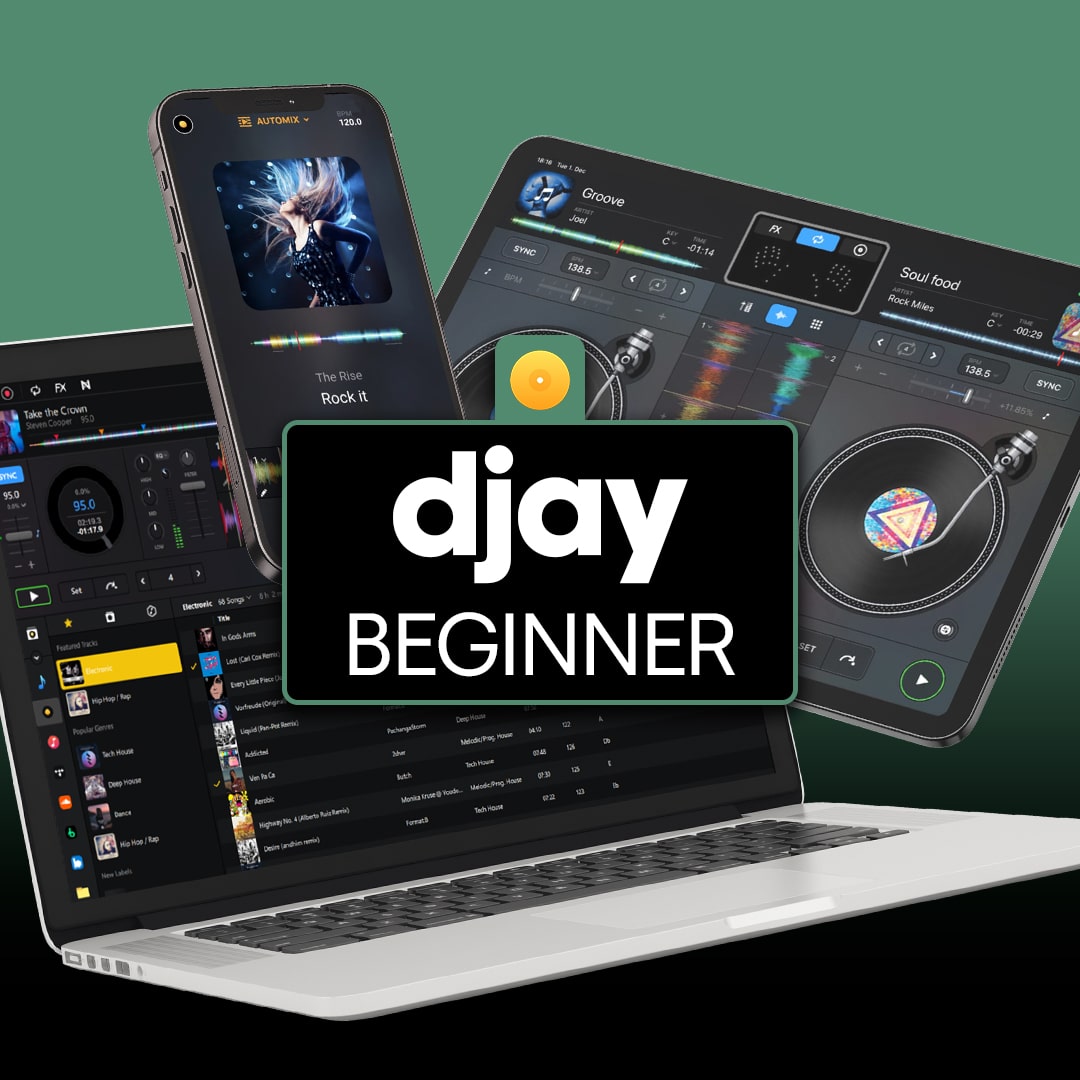
djay Beginner Course
5
(75)
4.5 hours
47 lessons
Beginner

DJ To Producer Course
5
(58)
5 hours
35 lessons
Beginner
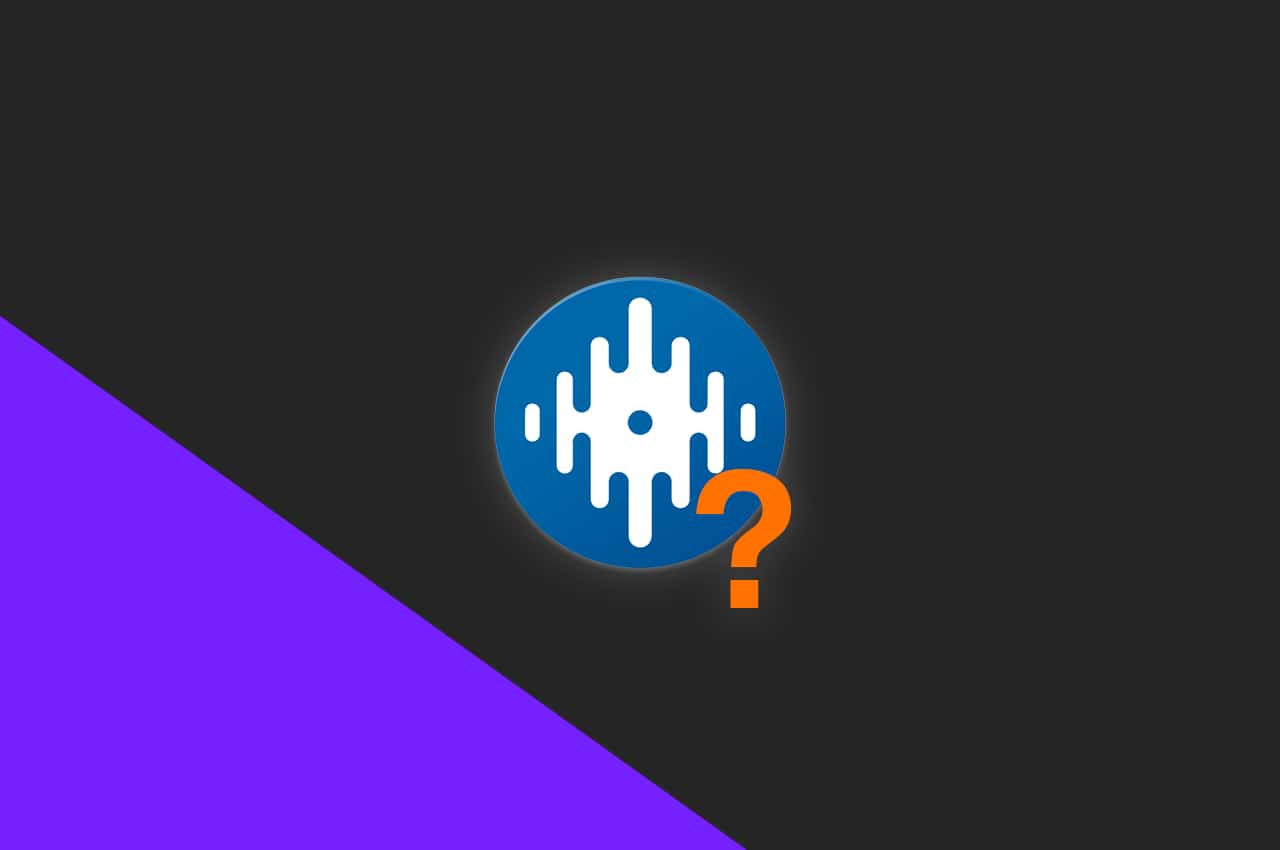






So what about the icon with the question mark and background
Hey there, if you go to the Serato settings then un check ‘Show iTunes Library’ under the library tab. Then go back to your library you should be able to delete the orange one’s that are left. After that simply re check ‘Show iTunes Library’ again.