DDJ 800 Beginners Guide
The Pioneer DJ DDJ 800 is a brilliant entry-level controller for those wanting to level up their DJ setup to a more professional unit. Compatible with Rekordbox, this controller can be used on a computer on Mac or Windows. In this beginners guide, we are going to show you how to set up the DDJ 800 on both platforms, getting you mixing as soon as possible!

How to set up the DDJ 800
Connecting headphones and speakers to the DDJ 800
The DDJ-800 features professional audio connections. Headphones connect to the front of the controller using either a smaller 1/8th TRS connection or the larger 1/4inch. The main speakers connect to either the balanced XLR or unbalanced RCA line-level outputs on the rear, both labelled master.

Finally, microphones can be connected to the two microphone inputs. Mic one features an XLR/TRS combo balanced input and Mic Two features a single TRS connection.
Setting up the DDJ 800 on a computer with Rekordbox
Before connecting the DDJ 800, ensure you have the latest version of Rekordbox installed on your computer, available here.
- Connect speakers, power and headphones to DDJ-800
- Then Launch Rekordbox
- Finally, connect DDJ-800 to laptop using supplied USB cable
If you’re using Windows and no sound comes from the DDJ-800, check the following settings.
- Open [Preferences] → [Audio] in rekordbox to check the settings.
- Select DDJ-800 (DDJ-800 WASAPI) connected to your PC.
- Check the output channels as below:
Master Output :DDJ-800 WASAPI:MASTER
Headphones Output :DDJ-800 WASAPI:PHONES
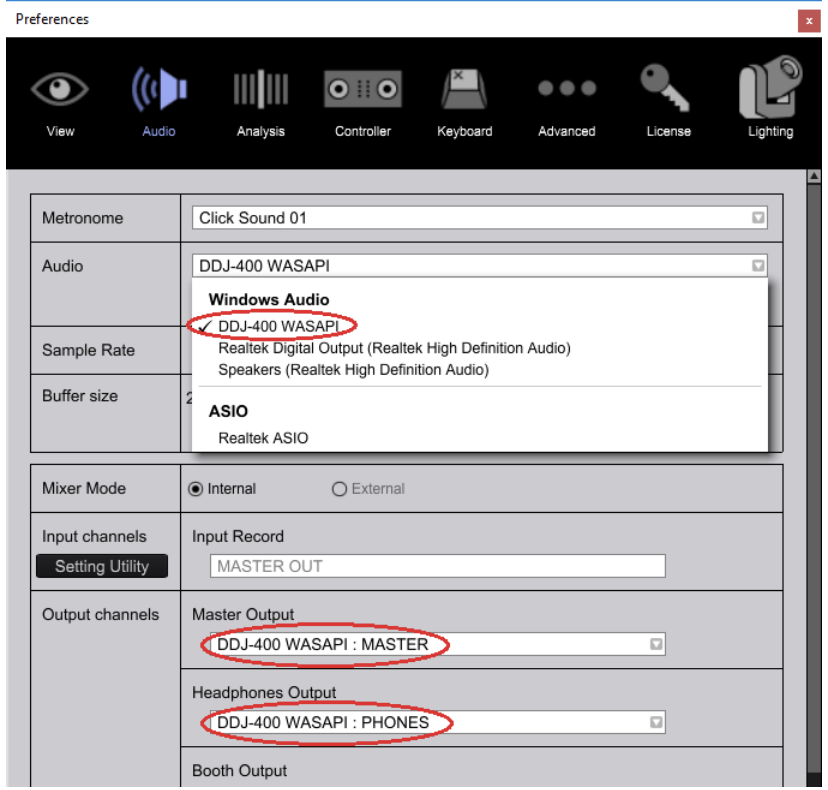
For further Windows audio settings help, check out this helpful guide to help with audio not coming from either the computer or controller.
Using computer speakers with the DDJ-800
Rekordbox DJ allows users to use the default computer speakers rather than speakers connected to the DDJ 800. This can be especially useful if the DJ doesn’t own a pair of speakers or when on the move. To use the computer’s speakers alongside the DDJ-800 connected speakers, click the icon in the top right corner of Rekordbox next to settings.
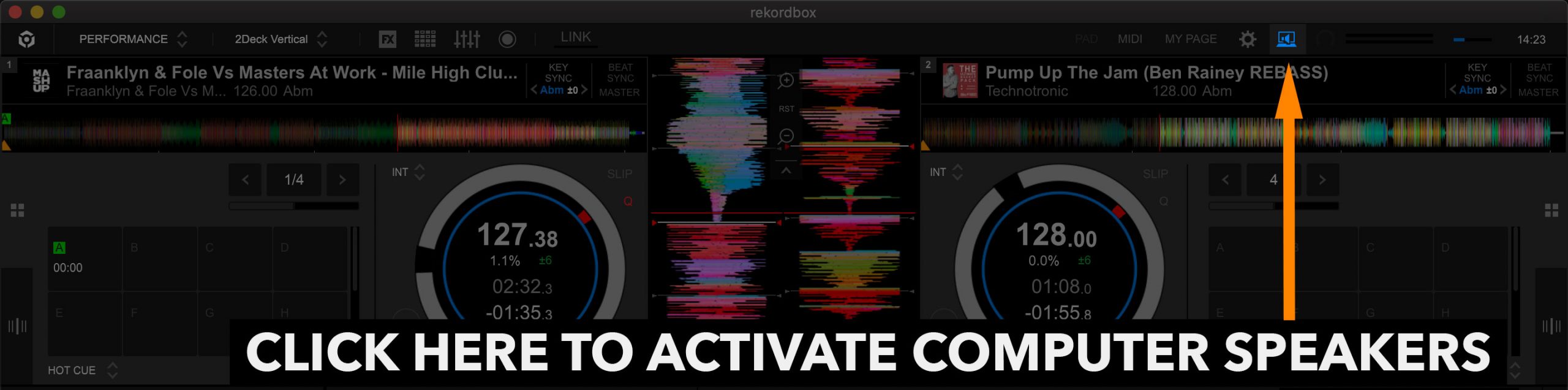
If your speakers don’t output audio, please check this helpful guide from Pioneer DJ and scroll down section 5.
Getting started with Rekordbox DJ
In this video, founder and tutor Jamie Hartley explains how to get started with Rekordbox DJ. Learn how to get started importing and managing your music library! To learn more about using Rekordbox, read our beginners guide found here!
FREE DJ MUSIC PACK & More DDJ-800 Tutorials
At the start of your journey as a DJ, one of the main things you will need is music! That’s why we have created a music pack specifically for DJs with extended edits of songs perfect for practising with. The music is exclusive, and better yet it’s free to download and mix with on your DDJ-800.
Learn to DJ with the DDJ 800
5.5 hours 37 lessons Beginner 7.5 hours 49 lessons Intermediate
Rekordbox DJ Course

Rekordbox DJ Course








0 Comments