DJ’s who played on turntables will remember the old trick of turning off the motor switch to create a slowing brake effect. In the modern era of DJ’ing the motor switch is quite a rare sight so we lose the ability to recreate this trick. However there is a way to recreate this trick and even take it to the next level by being able to adjust the speed of the brake. Let’s get started.
Vinyl Brake Effect on Serato DJ
When using Serato DJ as default the Play/Pause button will instantly stop and start the track. To change this and replicate the Vinyl Brake, head into the settings. Under the DJ Preferences tab you will find the start time and stop time dials. Adjust the stop time to around 10pm and the track will brake to stop within a beat usually. Fine tune this dial to suit the track you’re playing.
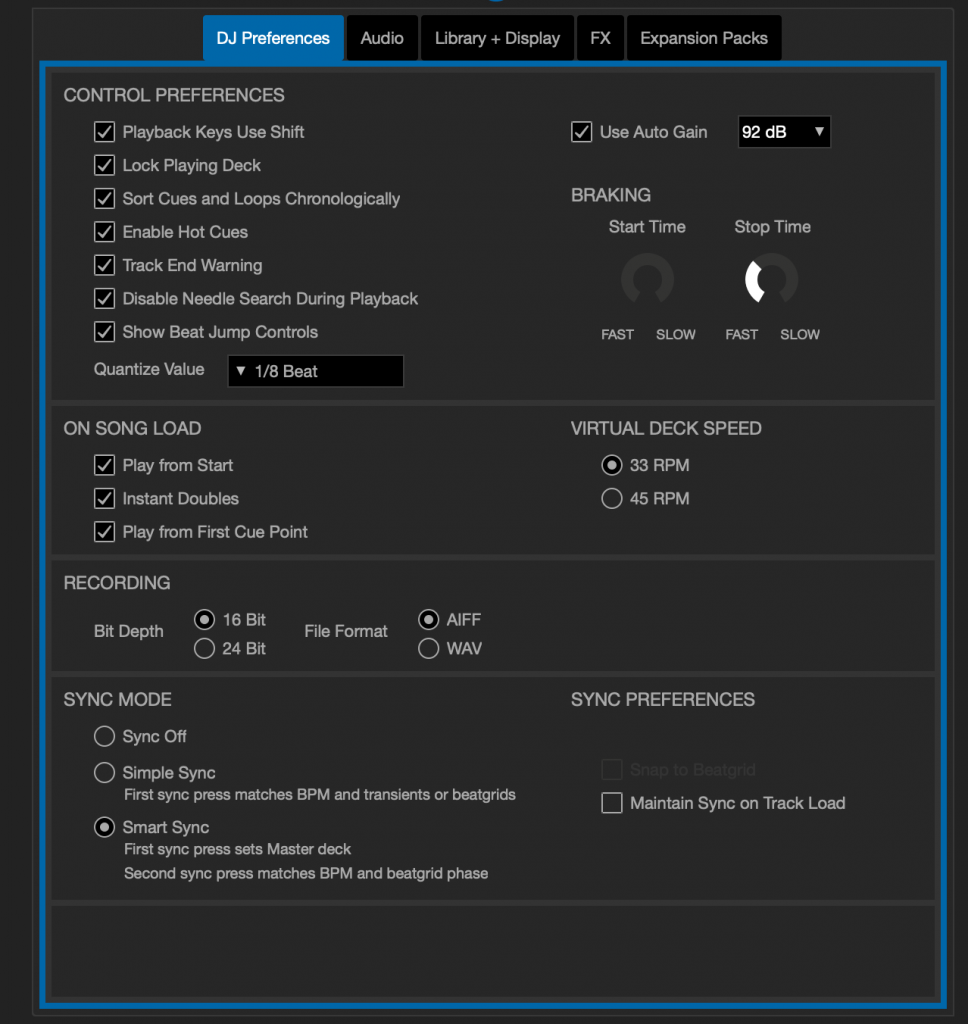
Vinyl Brake Effect on CDJ’s
Pioneer DJ CDJ’s have often had dedicated controls on the players to control the vinyl brake speed. Depending on your model of player, you will either have individual control over the start speed and brake speed or not. Individual control sadly is reserved for the high range players including the 1000, 2000, 2000 nexus and 2000 nexus 2.
Control Brake Speed on CDJ 800/750/850/900/900Nexus
On these players you have just one control knob located in the upper right hand side of the player above the pitch controls. This controls not only the brake speed but the start speed too, so be aware you will need to reset this this the quickest (far left) before pressing the play button to avoid a slow “wind up” start.

Control Brake Speed on CDJ 1000/2000/2000Nexus/2000Nexus 2
The upper range of CDJ players allow more control over the start and stop speeds of the vinyl effect much alike the DJ software does. Located in the upper right of the players in the same place as the other Pioneer DJ models, we now find two knobs. The upper dial controls the BRAKE speed and it’s the one we want to adjust for our desired effect. The lower one controls the start speed and should be left on the far left which is the fastest speed.

Adjusting the Brake Speed on Pioneer DJ XDJ Players
The XDJ players from Pioneer DJ appear to share the same individual control as the lower range of CDJ’s that controls both the start and stop speed. However we can change the behaviour of this control to suit our needs by heading into the settings utility. To access the settings, simply hold on the MENU button for a few seconds. In here we need to scroll down to the VINYL SPEED ADJUST setting. The “TOUCH AND RELEASE” mode is selected as default and this allows the knob to control both start and stop speeds just like the CDJ’s. However we can change this setting to just RELEASE (start) or TOUCH (brake). Set this to touch, and then exit the settings utility. The knob can now be used to create our effect without affecting the start speed!
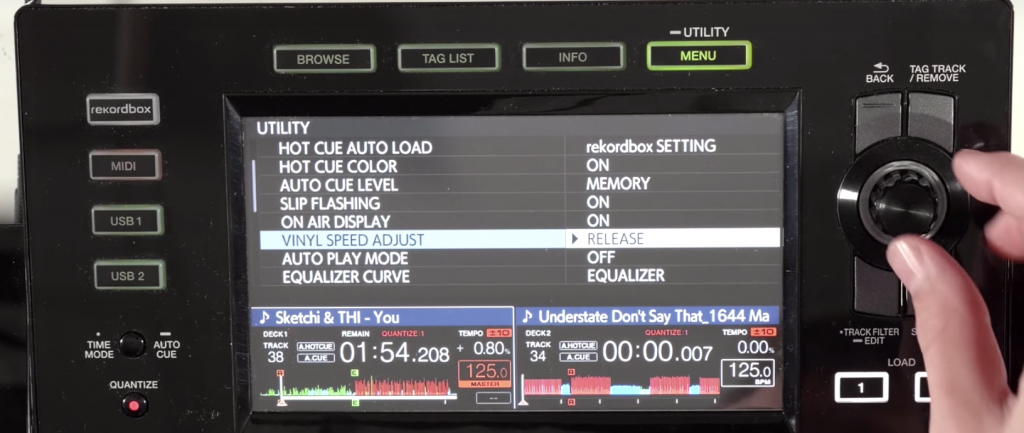
Adjusting the Brake Speed on Rekordbox Performance Mode
Rekordbox as default the Play/Pause button will instantly stop and start the track. To change this and replicate the Vinyl Brake, head into the Preferences. Under the controller tab you will find the start time and stop time dials for decks 1/3 and 2/4. Adjust the stop time to around 10pm and the track will brake to stop within a beat usually. Fine tune this dial to suit the track you’re playing.
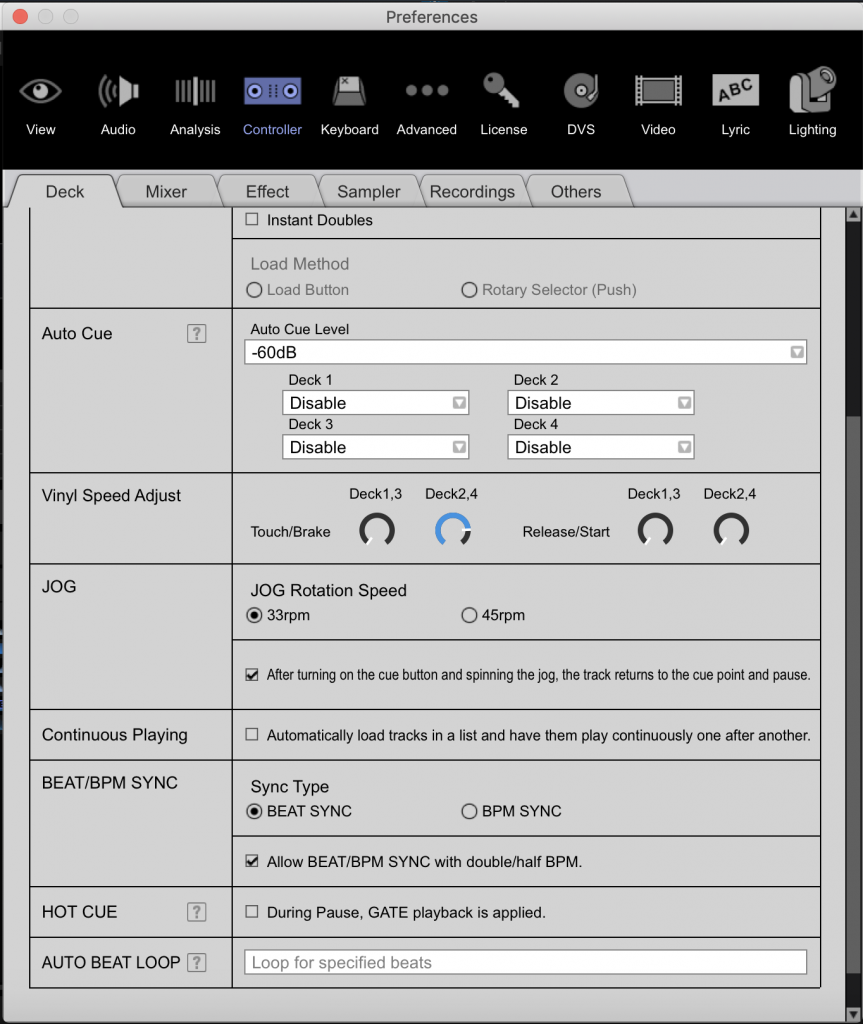

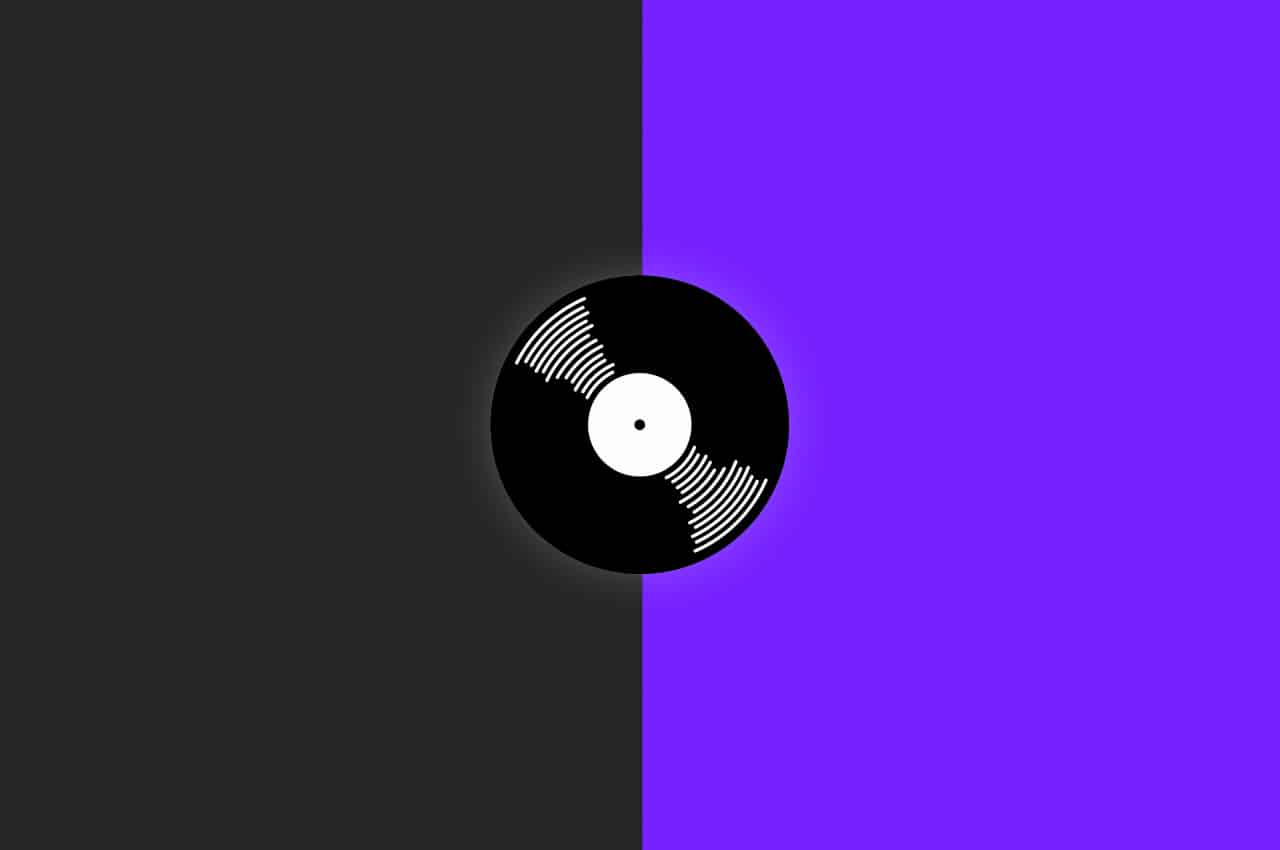






Hi Jamie, this does not seem to work on the XDJ XZ. I mean, even when I change to TOUCH in utility, the speed is adjusted at both start and stop ?
Check the firmware for a possible bug fix. We didn’t seem to encounter this problem with our unit. Failing that we’d suggest getting in touch with Pioneer DJ.