Five XDJ RX2 tricks you might have missed!
The Pioneer XDJ-RX2 is an immensely popular stand alone unit and for good reason. However with so many features available it’s easy to overlook some of the more hidden tips. Today Jamie Hartley covers his favourite 5 tricks on the XDJ-RX2 to make your set stand out from the rest!
Vinyl Brake Effect
The vinyl speed adjust found in the top right hand corner of each deck affects the start/stop time on each deck. Designed to replicate the effect of turning off the power on the Technics turntables and the vinyl slowly coming to a stop, it’s often left on the sharpest setting meaning an instant start and stop when the play button is pressed. On the more expensive CDJ units we have individual knobs to control the start time and stop time respectively, however on the XDJ-RX2 with more limited space we only have the one knob that controls both at once but that doesn’t mean we can’t control them individually!
Head to the utility settings, accessed by pressing and holding the menu button and scroll down to “vinyl speed adjust”, here we can select what the knob actually controls. Touch and release means the knob will control both the stop speed (touch) and the start time (release). We can change the knob to just control touch or release from here and we suggest you select touch. This gives us full control over the time the track takes to slow down and stop but instant playback when we wish to resume. Combined with a short tight loop, we can control the brake speed to create some interesting and creative sounds. Combine this with another effect such as a high pass filter or delay and you’re creating something really unique and individual for your sets!
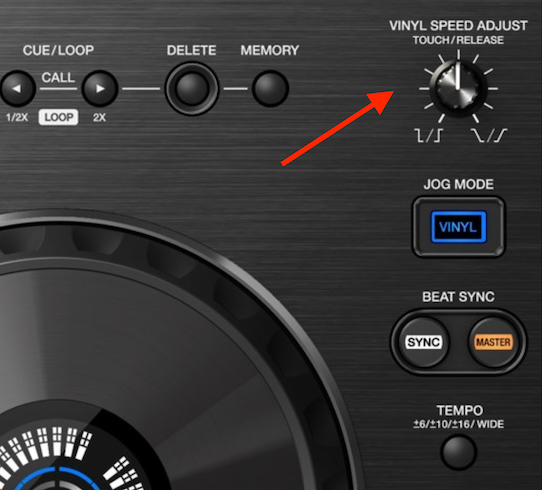
The Vinyl Speed Adjustment Knob on the XDJ RX2
Mixing In Key
Mixing in key sounds fantastic and is becoming popular amongst DJ’s, however did you know your XDJ-RX2 can help you when searching for tracks that harmonically mix together? To perform this trick we first need to take a look at our analysis settings in Rekordbox to ensure the right data is exported onto your USB’s for the XDJ-RX2 to read. On your computer open Rekordbox and head to the preferences, under the analysis tab, find the “Key” check box and make sure it’s ticked. Now any track analysed will have it’s Key data saved, you can reanalyse your library if you need the data on tracks imported previously. Remember to resync your USB drive with your Rekordbox library once you have analysed the tracks to gain their Key.
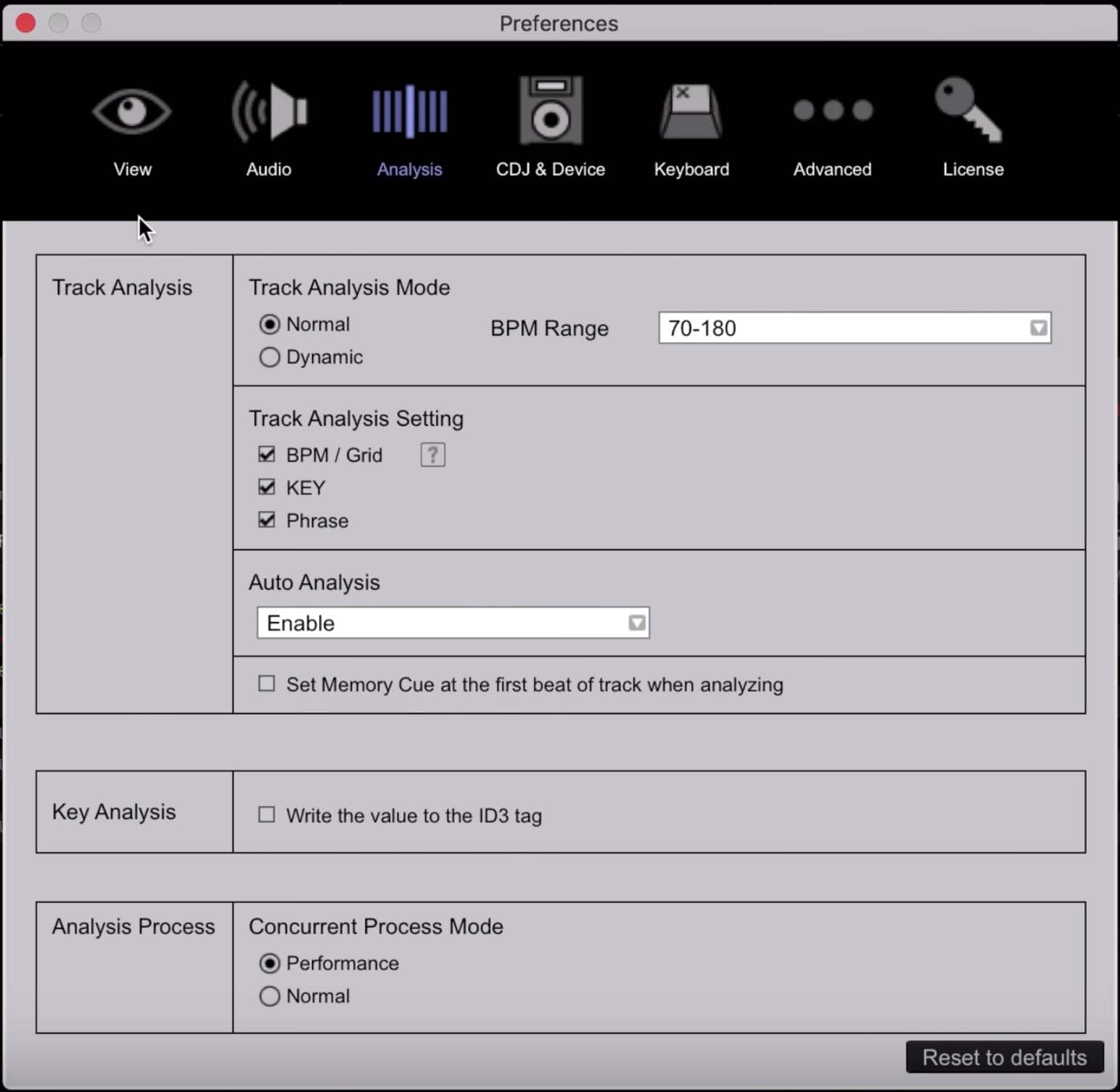
Key analysis within Rekordbox
Now back on the XDJ-RX2 we can see in the browse section any track that will harmonically mix in key with the Master Deck. Any compatible track will show it’s Key icon in Green if compatible, and standard white if not. You can also organise and search via key rather than playlist or artist on the XDJ-RX2 and this method works the same. Simply navigate to Key section in browse and the key of the track in the master deck will show in green. Click into this key and the compatible denominations will also show, again in green. Here you can select any track safe in the knowledge it will harmonically mix!
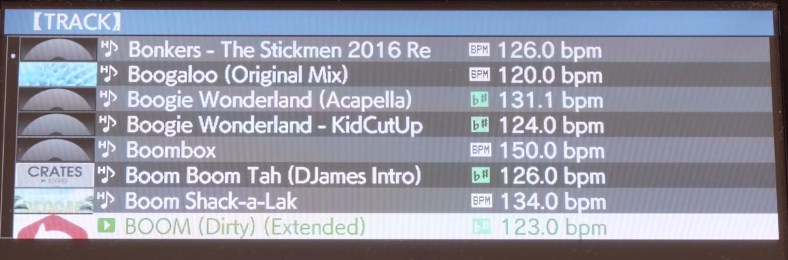
The XDJ RX2 showing harmonically compatible tracks with a green icon!
Effects Quantize
Having your beat effects in time is essential and the XDJ-RX2’s effects unit is fantastic at this, reading the BPM information straight from the deck it’s assigned to. However if you want to change the division of beats whilst the effect is on, it’s easy to mistime pressing the half or double and get your effects sounding choppy and misplaced. There is however a quantize option within the XDJ-RX2 specifically for the effects unit. Many of you may be using the quantize button found on the bottom left of the screen, however this is only for the performance features of the unit including cue buttons, performance pads and loops etc, it doesn’t effect the beat effects. So how do we turn on the Beat Fx quantize? It’s simply hidden under the shortcut tab, access it by pressing the shortcut button found on the bottom right of the select dial. Toggle beat effects quantize on with the touch screen and enjoy the advantages of perfectly in time effects.
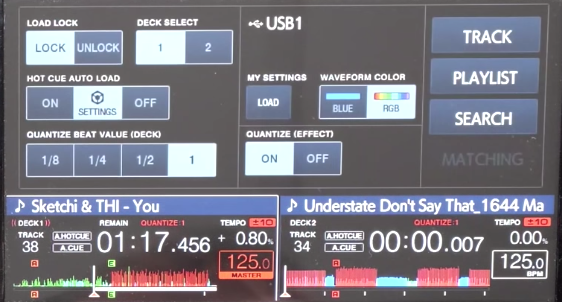
You can toggle quantized effects on under the Shortcuts tab
Live Sampling
A really neat trick is to use the Roll effect to create a temporary third deck by live sampling a playing track! To achieve this, simply apply the roll feature to a playing deck for a long beat division, say 8 bars. Once 8 bars have passed you will notice it’s repeating what it just heard, now flick the beat effects to the AUX channel and the same 8 bars of music will continue to play. You can control it’s volume with the wet/dry knob and stop the original playing track. This leaves you with 8 bars of music playing in the beat effects and leaves both decks free to perform, a really powerful trick once mastered! Note: if you turn off the effect your recorded sample will be lost!
Gate Effect
The XDJ RX2 comes with a whole host of performance features such as pads, beat effects and 4 colour effects to manipulate the sound and make your performance unique. However there is a fifth colour effect in the XDJ RX2 that isn’t so obvious to the naked eye. The sweep effect controls a band pass filter that gradually decreases as you turn the colour knob to the right. The colour effects parameter knob controls the centre frequency whilst you perform a sweep. However if you turn the colour effect knob to the left whilst in Sweep mode you actually activate Gate. Whilst in this mode the colour effects parameter knob actually controls the threshold of the gate. It’s a feature also found within the the DJM 900 Nexus 2 mixer and many DJ’s don’t know that the gate feature is still there, just hidden away combined with the sweep!
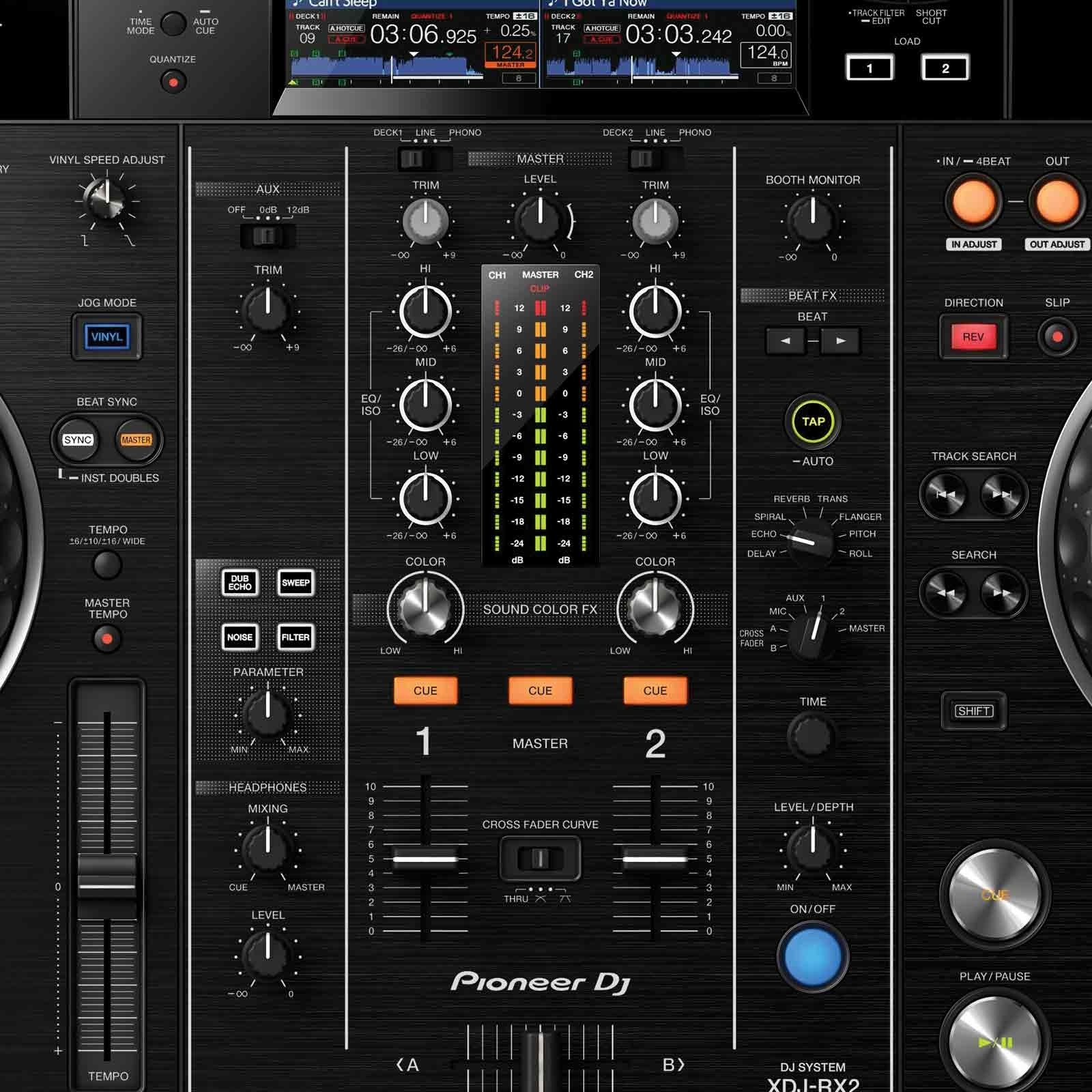
Did you know the RX2 actually has 5 colour effects?











0 Comments