So you’ve just unboxed your brand new DDJ-FLX2 and you’re excited to start DJing – now what? Before you can get down to mixing, you need to get the controller set up with both your software and hardware – whether you’re using rekordbox, Serato or djay. If you’ve got no idea where to begin, we’ve put together a complete beginner’s guide to get you started.
Setting up the DDJ-FLX2
How do I connect the DDJ-FLX2 to my speakers?
Unlike previous beginner models, the DDJ-FLX2 has a dedicated 3.5mm audio output to connect to a speaker. It doesn’t come with any audio cables included, so you’ll have to buy one, depending on what kind of speaker you’re connecting to. If your speaker has a 3.5mm aux input, like many home speakers, you’ll need a 3.5mm to 3.5mm audio cable. If you’re using a pair of speakers like studio monitors, you’ll need to use an adapter cable, such as a 3.5mm to RCA – just double-check the inputs on your specific speakers.

The FLX2 doesn’t come with any audio cables, so you’ll need to buy one, depending on your speakers’ inputs.
How do I Power The DDJ-FLX2?
The DDJ-FLX2 is powered by a USB-C port on the rear. When connected to a computer, you don’t have to worry about powering it, as the USB cable you use to connect also powers it. If you’re using it wirelessly with a mobile device, it needs external power through the USB-C port. You can use whatever charger for this, such as a spare phone charger (one isn’t included in the box).

The USB C port on the back of the FLX2 also provides power as well as data.
Which DJ software does the DDJ-FLX2 work with?
The DDJ-FLX2 is designed to work with rekordbox, Serato Lite and Algoriddim djay. It’s compatible with the following applications as a Hardware Unlock device, which means that it automatically unlocks with no payment required:
- rekordbox for Mac / Windows.
- rekordbox for iOS / Android.
- Djay Pro for Mac / Windows.
- Djay for iOS/Android.
- Serato DJ Lite (paid upgrade available to Serato DJ Pro)
If you’re not sure whether Serato or rekordbox is best for you, we’ve put together a handy explainer or you can check out our complete guide to beginner DJ software.
What are the minimum system requirements for the DDJ-FLX2?
| Software | Requirements |
|---|---|
| Rekordbox (Mobile) | iOS 15+; Android 11+ |
| Rekordbox (Desktop) | macOS 11+; Windows 10+; Intel i3/Ryzen 1000/Apple M1+; 4GB RAM (basic), 8GB (video) |
| Serato DJ Pro | macOS 2017+; Windows 10/11; Intel i5/AMD Ryzen 5 3000+; 8GB RAM |
| Algoriddim djay (Mobile) | iOS 15+; Android 10+ |
| Algoriddim djay (Desktop) | macOS 10.15+; Windows 10 (21H1+) or 11; |
Algoriddim doesn’t publish the hardware specs required, but for a smooth experience, we recommend around 8GB of RAM and an Intel i3, Apple M1, or better.
Setting Up The DDJ-FLX2 with the rekordbox Mobile App on iPhone, iPad and Android
Before you connect the DDJ-FLX2, make sure you’ve installed the latest version of the rekordbox app from either the App Store or Google Play Store. If your phone has a USB-C connection (iPhone 15 or later or most modern Androids), just plug it directly into the FLX2 with the provided cable.
If your phone doesn’t have USB-C, you’ll have to use Bluetooth – you can’t connect via an adaptor. Remember that the FLX2 still needs to be powered via the USB-C port to run. When it’s powered on, open up the rekordbox app and turn your device to landscape.
From here, tap the rekordbox icon in the top centre of the screen, then tap Bluetooth. In the list of devices that pops up, choose DDJ-FLX2.
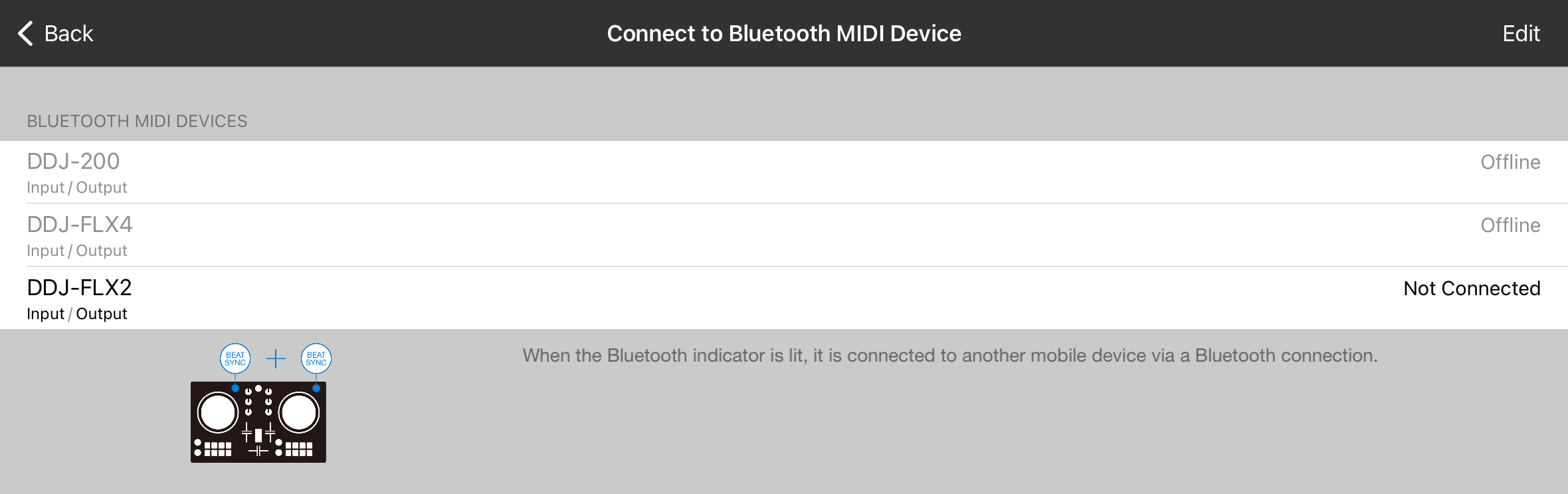
Once connected, the Bluetooth indicator light on the controller should glow solid green rather than flash to indicate that it is now connected to your smartphone or tablet. To disconnect Bluetooth, hold down the Beat Sync buttons on decks 1 and 2 at the same time for at least 1 second.
Setting Up The DDJ-FLX2 With Algoriddim djay Mobile App on iPhone, iPad and Android
Before you connect the DDJ-FLX2, make sure you have the latest version of Djay installed from the App Store or Google Play Store. Similar to rekordbox, you can connect via USB C or Bluetooth.
To connect with Bluetooth, first make sure your FLX2 is powered by the USB port. Then open the djay app and turn your device to landscape. Click the Algoriddim logo in the top centre, and in the main menu, click the settings in the bottom left corner. Next, head to Bluetooth MIDI devices, allow the application to access Bluetooth and then click on the DDJ-FLX2.
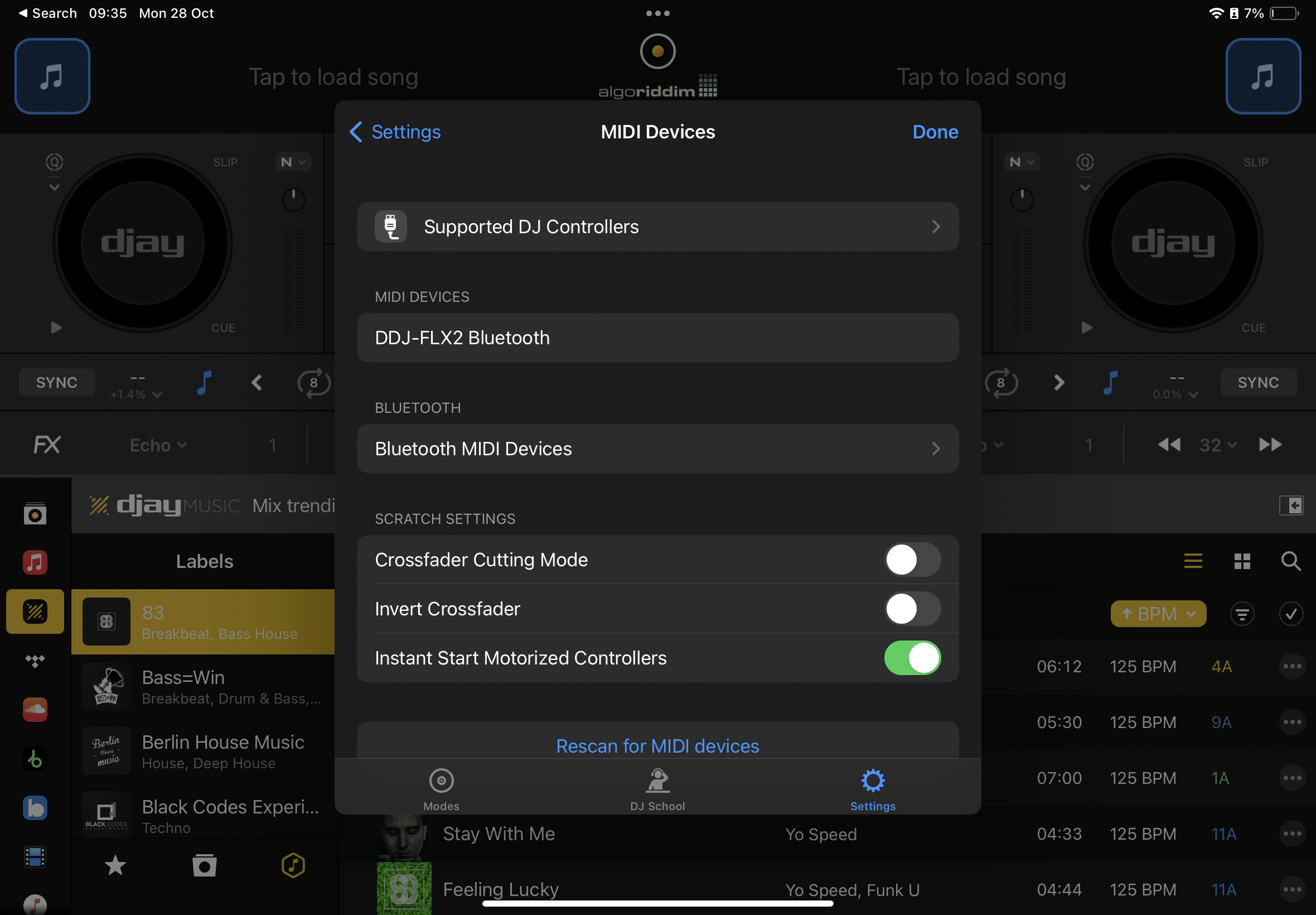
Setting up the DDJ-FLX2 on a Computer with rekordbox
Before you connect the DDJ-FLX2, make sure you’ve got the latest version of rekordbox installed on your computer. Once installed, connect the FLX2 to your computer with the provided cable. If your computer doesn’t have a USB C port, you’ll need a USB C to USB A adapter.
Rekordbox should automatically regonise the controller and hardware unlock performance mode.
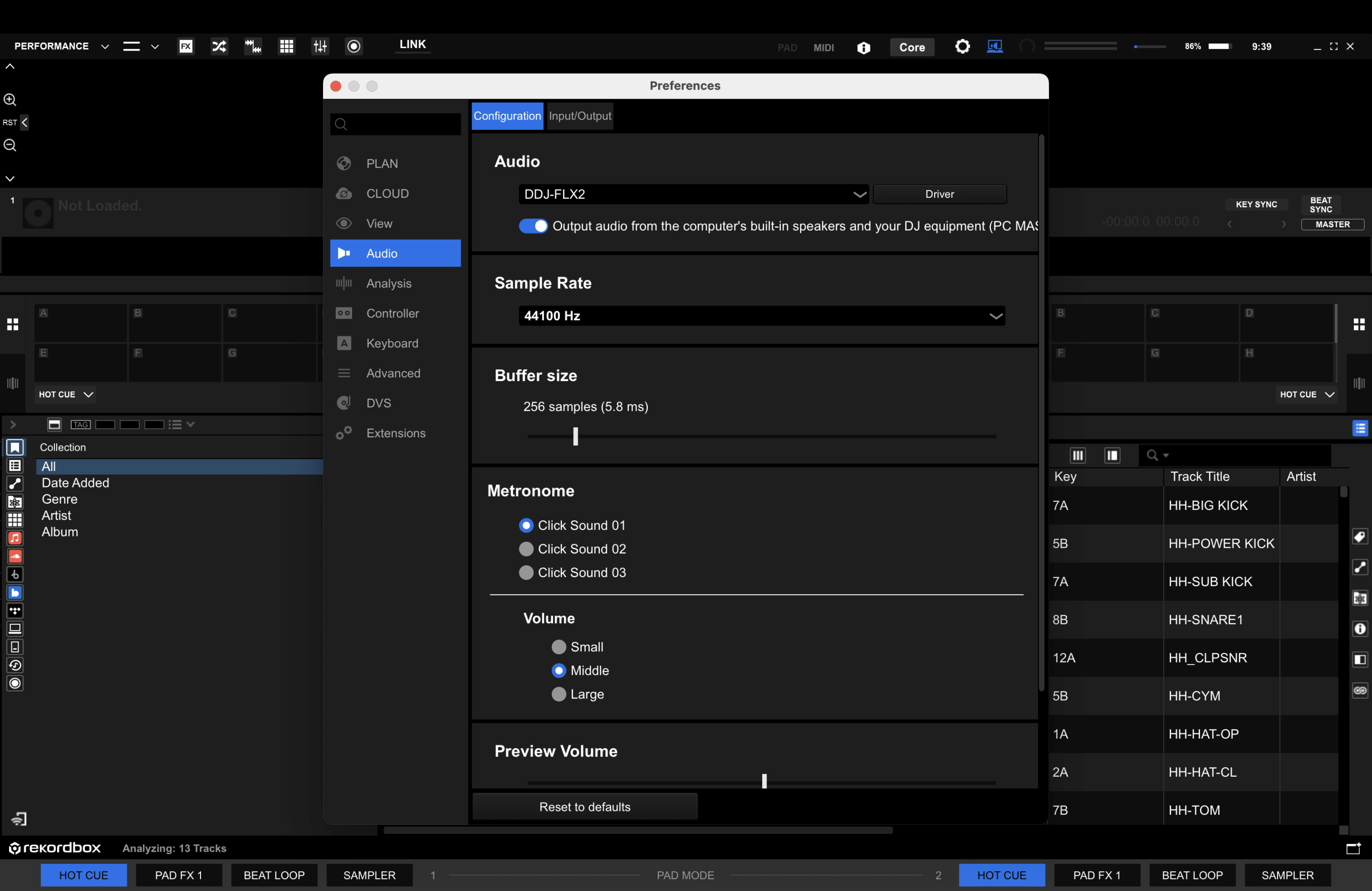
Setting up the DDJ-FLX2 on a Computer with Serato Lite
First, you need to download the latest version of Serato Lite onto your computer. You’ll also need to register for an account to do this and to get software updates. Once you’ve installed it, just plug your FLX2 into your computer with the USB cable. If your computer doesn’t have a USB C port, you’ll need a USB C to USB A adapter.
Serato will then recognise the controller, and Serato DJ Lite will be unlocked with full functionality. You can also use the DDJ-FLX2 with Serato DJ Pro but this is a different application and requires a paid license as it doesn’t hardware unlock, unlike with some higher-end gear.
Fixing Common Problems with the DDJ-FLX2
The DDJ-FLX2 is designed to be beginner-friendly and super easy to set up but you may still have occasional issues. Here are some of the most common problems, along with troubleshooting tips:
| Audio dropouts | This can be caused by a number of factors, including driver issues, software conflicts, and hardware problems. Check for driver updates, update Rekordbox, and try a different USB cable. It may also be an issue with your speaker connections so check your speaker and its cable work from a different device. If you are still having problems, contact AlphaTheta support. |
| No connection to Mac | This can be caused by improved security surrounding driver installation. Try connecting the DDJ-FLX2 to a different USB port on your Mac. If you are still having problems, contact AlphaTheta DJ support. |
| Incorrect or missing mappings in Rekordbox | This can happen if you are using an older version of Rekordbox or if you have not updated the mappings for the DDJ-FLX2. Update Rekordbox and download the latest mappings from the AlphaTheta DJ website. |
| Faders and jog wheels not responding smoothly | This can be caused by dirt or dust on the faders and jog wheels, or a problem with the calibration. Clean the faders and jog wheels with a can of compressed air and calibrate them using the Rekordbox software. |
| Smart Fader and Smart CFX features not working properly | This can be caused by software conflicts or hardware problems. Try restarting Rekordbox and your computer. If you are still having problems, contact AlphaTheta support. |
Learn To DJ With The DDJ-FLX2
Now that you’ve learned the essentials to get started with the DDJ-FLX2, it’s time to discover everything this controller has to offer. If you want to learn how to start DJing but you’re not sure where to start, we’ve got you covered.
Our complete FLX2 beginner course will show you how to go from your very first transition to putting together a full mix with more advanced tricks. We’ve got in-depth videos to break down how to use the FLX2 with rekordbox, Serato and djay across both desktop and mobile.

DDJ-FLX2 Beginner Course
6.5 hours
55 lessons
Beginner







It seems the FLX2 is no longer a Hardware unlock device for Rekordbox. Don´t know when that changed as i don´t use it regularly. That´s terrible!
On rekordbox’s site, it’s still listed as supported for hardware unlock so that shouldn’t be the issue, it might be not recognising it for some other reason, maybe a dodgy cable or driver problems