DDJ-400 Beginner’s Guide
The Pioneer DJ DDJ-400 is a brilliant entry-level controller for those wanting to take their first steps into the world of DJing. Compatible with Djay, Rekordbox and Serato, this little controller can be used on a computer or iOS device. In this beginner’s guide, we are going to show you how to set up the DDJ-400 on both platforms, getting you mixing as soon as possible!

*** Note – Pioneer DJ have now dropped an incredible successor to the DDJ-400! Check out our article on the DDJ-FLX4 to learn about all of its awesome upgraded abilities ***
How to set up the DDJ-400
Connecting headphones and speakers to the DDJ-400
The DDJ-400 features straightforward audio connections. Headphones connect to the front of the controller using a smaller 1/8th TRS connection. Speakers connect to the two RCA line level outputs on the rear, labelled master. These are colour coded with the red connection for the right speaker and white being for the left.

Finally, the TRS microphone input with dedicated volume control is found on the rear of the controller. It is worth noting that the microphone’s audio is not sent to the computer over USB, meaning you won’t hear it in recordings or streams.
Setting up the DDJ 400 on a computer with Rekordbox
Before connecting the DDJ 400, ensure you have the latest version of Rekordbox installed on your computer, available here.
- Connect speakers and headphones to DDJ-400
- Then Launch Rekordbox
- Finally, connect DDJ-400 to laptop using supplied USB cable
If you’re using Windows and no sound comes from the DDJ-400, check the following settings.
- Open [Preferences] → [Audio] in rekordbox to check the settings.
- Select DDJ-400 (DDJ-400 WASAPI) connected to your PC.
- Check the output channels as below:
Master Output :DDJ-400 WASAPI:MASTER
Headphones Output :DDJ-400 WASAPI:PHONES
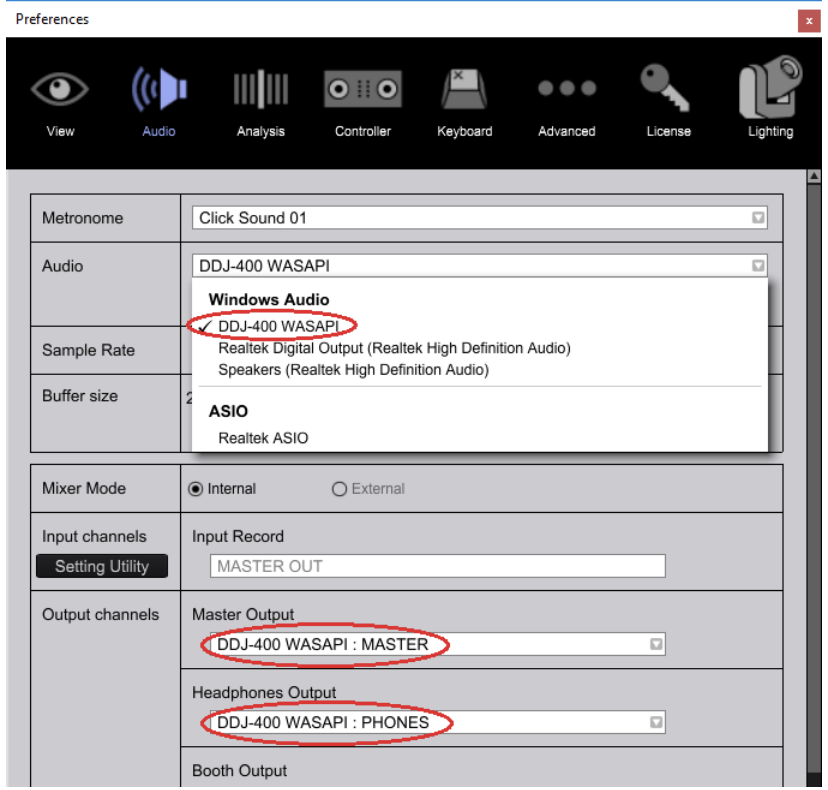
For further Windows audio settings help, check out this helpful guide to help with audio not coming from either the computer or controller.
Using computer speakers with the DDJ-400
Rekordbox DJ allows users to use the default computer speakers rather than speakers connected to the DDJ 400. This can be especially useful if the DJ doesn’t own a pair of speaker or when on the move. To use the computers speakers alongside the DDJ-400 connected speakers, click the icon in the top right corner of Rekordbox next to settings.
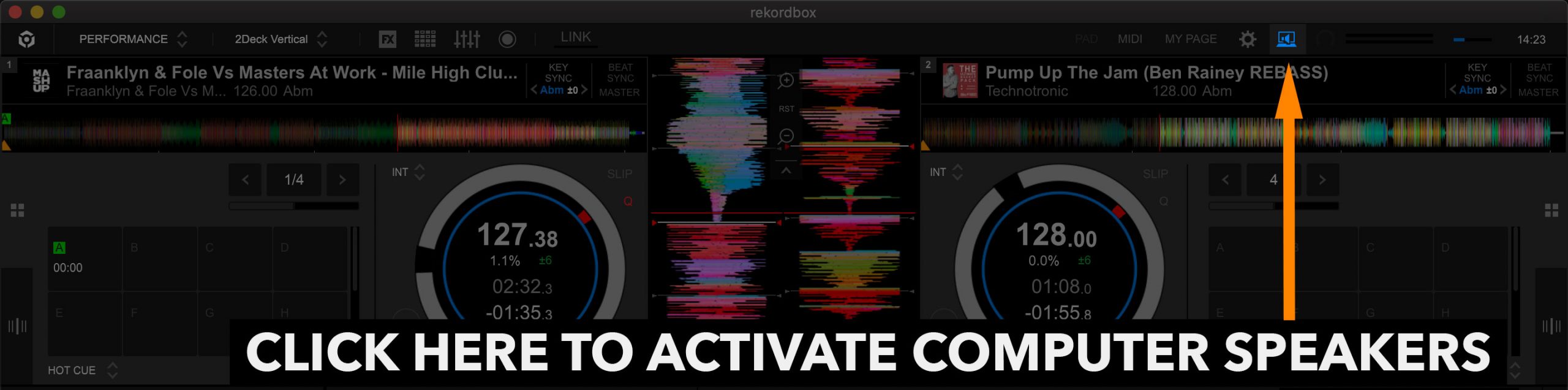
If your speakers don’t output audio, please check this helpful guide from Pioneer DJ and scroll down section 5.
Getting started with Rekordbox DJ
In this video, founder and tutor Jamie Hartley explains how to get started with Rekordbox DJ. Learn how to get started importing and managing your music library! To learn more about using Rekordbox, read our beginners guide found here!
Setting up the DDJ-400 on iPad/iPhone with Djay
Before connecting the DDJ-400, ensure you have the latest version of Djay installed from the App Store. The USB-B port on the rear of the DDJ-400 connects the controller and powers it. Using this supplied cable to connect iOS devices does require adaptors which we will link below.
Users with USB-C iPad devices can bypass the adaptor, using a USB-B to USB-C cable. Do note this method disables the iPad charging, so keep an eye on battery levels!
To connect to lightning port iOS Device (iPhone / Older iPad)
- Launch djay app
- Connect the Lightning to USB3 Camera Adapter to iPhone/iPad
- Plug iPad/iPhone charger into Camera Adapter
- Connect DDJ-400 to camera kit via supplied USB cable
To connect to USB-C Device (2018+ iPad Pro/ 2020+ iPad Air/ 2021+ iPad mini/ 2022+ iPad)
- Connect speakers and headphones to DDJ-400
- Launch djay app
- Connect USB hub to iPad
- Plug the charging cable into the USB Hub
- Connect DDJ-400 to USB Hub via supplied cable
Getting started with Algoriddim DJAY
In this video, DJ Holland explains how to get started performing your first mix on Algoriddim DJAY. Learn how to stream music and to perform your first mix. Although this video doesn’t use a DDJ-400, the application’s basic navigation and managing the library inside DJAY still applies.
FREE DJ MUSIC PACK & More DDJ-400 Tutorials
At the start of your journey as a DJ, one of the main things you will need is music! That’s why we have created a music pack specifically for DJs with extended edits of songs perfect for practising with. The music is exclusive, and better yet it’s free to download and mix with on your DDJ-400.
Learn To DJ With The DDJ-400 and beyond with our Complete DJ Package
Make your dream of becoming a mega DJ a reality! Let us help you kick things into gear and achieve success with our money-back guaranteed Complete DJ Package!
For an affordable one-off fee, you get lifetime access to our entire catalogue of DJ courses and ongoing support from us with feedback on your mixes and technical assistance to point you in the right direction! Plus loads of awesome exclusive extras like industry discounts and contemporary crash courses.
Learn how to use professional equipment inside out and how to impress those all-important industry professionals with your unique skills and swag!

Pioneer DJ-200 DJ Course
4.75 hours
28 lessons
Beginner

Rekordbox DJ Course
5.5 hours
37 lessons
Beginner

Rekordbox DJ Course
7.5 hours
49 lessons
Intermediate

Pioneer DDJ-400 DJ Course
7 hours
30 lessons
Beginner

Pioneer DJ DDJ-FLX4 Course
7 hours
41 lessons
Beginner

Complete DJ Package
835 hours
1300+ lessons
Creative

Pioneer DJ DDJ-FLX4 Pro Course
9.5 hours
49 lessons
Intermediate

DDJ FLX4 Beginner To Pro Bundle
16.5 hours
90 lessons
Beginner

Hip Hop Mixing DJ Course
4.75 hours
42 lessons
Beginner

House Mixing DJ Course
9 hours
51 lessons
Intermediate

Techno Mixing DJ Course
7.5 hours
42 lessons
Intermediate

Complete DJ Package
835 hours
1300+ lessons
Creative

Open Format DJ Course
3.25 hours
64 lessons
Creative

Drum & Bass Beginner Course
3.5 hours
36 lessons
Beginner

Drum & Bass Pro Course
7.5 hours
47 lessons
Intermediate








Just started writing my own lyrics and am keen to get on the wheels of steel