Welcome to Crossfader, the step by step learning platform for DJs. Whether you’ve found this article from a google search or after booking a session at PIRATE studios, we will help you get started on a set of pro-DJ club-ready equipment; such as a set of Pioneer DJ CDJ-2000NXS2 and a DJM-900NXS2 mixer.
This article is conveniently broken up into small steps to help you confidently step up to any DJ booth. If you’re in front of equipment and feel stuck, jump to the most relevant video to find your answers or just work through each step to learn about CDJs. We recommend completing steps 1 and 2 before you arrive at any club or studio. You will need to purchase a USB drive to export your music. We recommend the Sandisk Extreme Pro; however, you can get cheaper alternatives depending on size and speed. (Please note the above is an affiliate link)
Contents:
- Prepare and organise your music in Rekordbox
- Export Music to USB Drive
- Check Sound Output & Levels
- Navigating The CDJs
- Understanding Mixer Features
- Start Mixing
- How To Record Your DJ Sets
Tutorial Videos
- Rekordbox Importing & Exporting
- Sound Output And Setting Your Levels On CDJs And A Mixer
- CDJ & DJM Walkthrough
PIRATE Studios Offer
We filmed each of the following videos in PIRATE studios. These studios are perfect for practising before heading to the club or live streaming from a pro DJ setup. If you want to book your first session at PIRATE studios, we have an exclusive 35% discount off your first booking. Just enter CF35 at checkout. (Please note this is an affiliate offer, and we earn a small commission from any bookings using this code).
Step 1: Prepare And Organise Your Music In Rekordbox
Before arriving at PIRATE studios or a club, you must download the Rekordbox DJ software and import and organize some music into playlists. Downloading this software is the best way to prepare the music for playing on CDJs.
You can also drag and drop music files onto a USB device and plug them into the CDJ’s, but you won’t be able to use all the CDJ’s features and analysis provided by Rekordbox. We highly recommend using the Rekordbox software to update your USB with music.
Make sure you’re in the EXPORT mode of the Rekordbox software, right-click on playlists and create a new playlist. Then you can either drag and drop files from your computer into this playlist or even drag a whole folder in the playlists panel.
Your music will automatically analyze during the import process. This analysis adds essential information to the songs, such as a grid and key. The grid determines the BPM of the song and allows you to create seamless loops on the CDJs. The song’s key relates to what musical key the music has been composed. Analysing the key of your music can help with mixing harmonically and performing seamless blends.
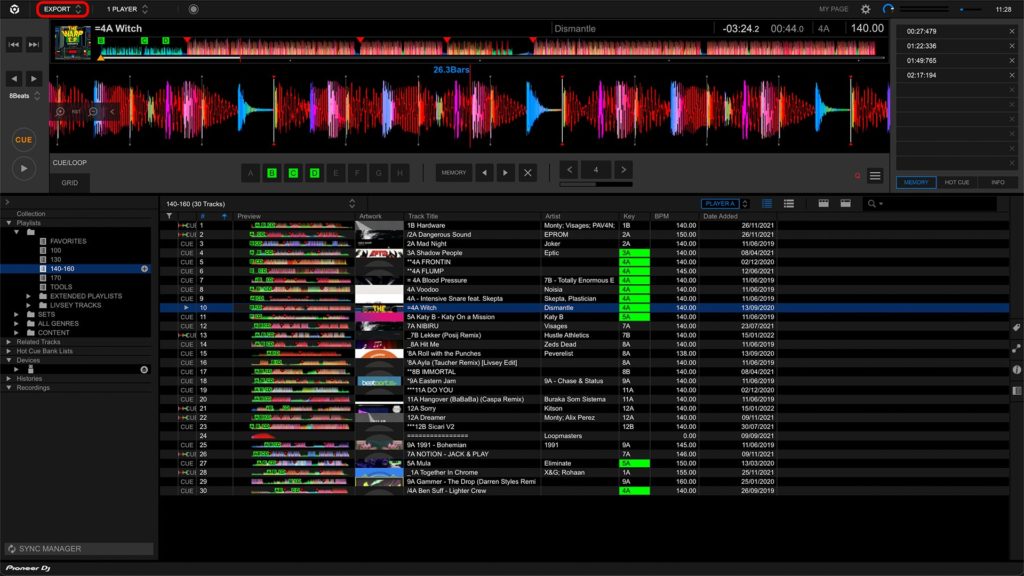
Rekordbox Export Mode
Step 2: Export Music to USB Drive
How To Format Your USB for CDJs
Before exporting any music to a USB, you must make sure the drive is formatted in the preferable format stated by Pioneer DJ. They recommend formatting the drive into FAT32 as this will work best with their CDJ’s/XDJ players. Here is a tutorial on how to do it with Windows 10. On a Mac, you will need to use the disk utility application. We demonstrate how to format using a Mac in the video below. Please be aware that you will lose all the stored data by formatting a USB drive, so save anything important first.
How To Export Music To USB From Rekordbox
There are a few methods for getting your music onto the USB drive ready to play on CDJs. My preferred method is using the sync manager located in the bottom left corner of the software. The sync manager streamlines keeping your music collection up to date on your USB device, meaning that when you add new music to any playlist, it’s as simple as clicking one button to update your entire USB.
The other method is to right-click any playlist and export it to the USB drive; however, this can get confusing, especially if you have added new songs to multiple playlists and forget which you’ve updated. The sync manager also makes it easy to remove entire playlists with a button.

Do I Need More Than 1 USB Drive?
I recommend buying at least 2 USB drives and exporting your library to both. There is usually an ethernet cable running between CDJ’s in PIRATE studios and other DJ booths, which allows you to access the songs from 1 USB stick across both players. When ethernet cables connect the CDJs and sometimes the mixer, this is called PRO DJ Link. However, you may find it’s not always set up in DJ booths, so always have a second USB ready!
What If I Set Up A New Hot Cue On The CDJs?
PRO TIP* Using the sync manager, you can update your Rekordbox library with any new information saved to music from the CDJs, such as hot cues and loops. This step is crucial because you will lose new information stored on the song if you don’t send that information back to Rekordbox. It’s all explained in the video!
Tutorial Video: Rekordbox Importing & Exporting
Download Crossfader’s Free Music Pack For DJs
We have developed a music pack full of various genres to help you establish a strong foundation for your library. The download is full of exclusive music you won’t find anywhere else and is an excellent tool for practising mixing. Click here to sign up and download.
Step 3: Check Sound Output & Levels
If you have just arrived at PIRATE studios or a new venue and the equipment is powered off, you will need to follow the steps in the video to ensure you don’t damage the venue’s PA system. Ensure all volume levels are minimum before turning on the equipment or speakers. Next, you will need to check your gain structure, a fancy way of describing your volume levels. The DJ mixers will usually have 3 volume controls, a master output, channel level and channel gain or trim control. In this video, you will learn how to set up your levels correctly, providing a clean source of sound and no distortion to your mix or the speakers. If in doubt, keep out of the reds!
But I’m Still Not Getting Any Sound From The Speakers?
There are a few other things to check if you still don’t have any sound coming out.
- Check the source selector at the top of each channel. It will need to match up to the connected player or audio device (CDJ/turntable etc.)
- Make sure the crossfader isn’t on one side, such as A or B. If you don’t use the crossfader when mixing, turn it onto THRU mode on each channel.
- Are any sound colour FX or beat FX still on? Turn these off if so.
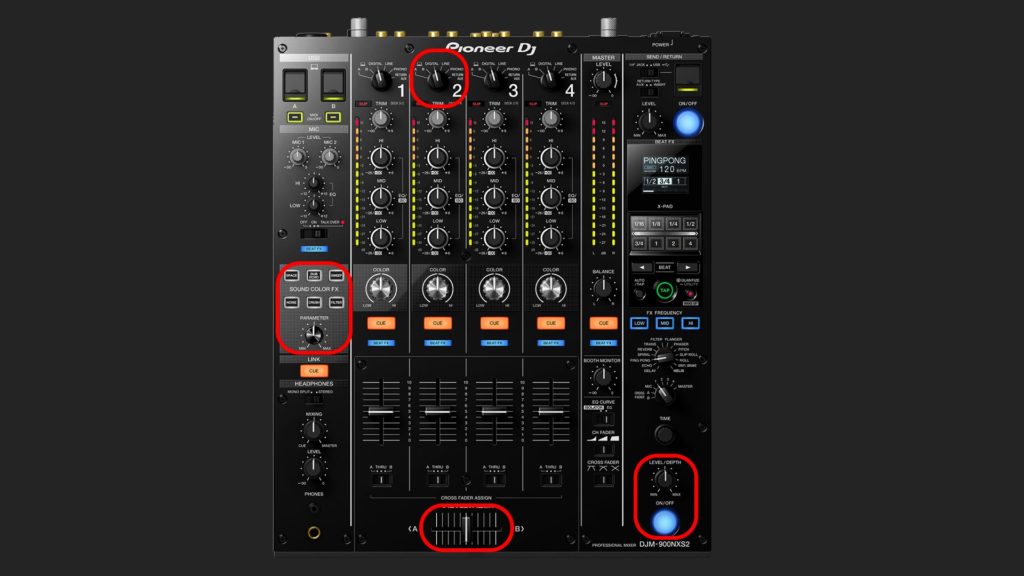
Check these mixer settings & features when troubleshooting sound output.
Headphone Controls
Invest in a pair of DJ headphones. You will need these to preview the next song you’re going to play to make sure it’s in time and beat-matched before bringing it into the mix. You can use the headphones in multiple ways, such as just one channel at a time, multiple channels or a blend of the channel cue and master cue, all explained in the video!
Tutorial Video: Sound Output And Setting Your Levels On CDJs And A Mixer
Step 4: Navigating The CDJs
Understanding the CDJ navigation is essential to a smooth workflow when mixing. There are a few ways to navigate your playlists, search the contents of your USB and then manipulate your songs live in the mix. Nearly all CDJ’s have access to performance features such as hot cues and loops. Hot cues and loops can be set up and saved in Rekordbox before your set or on the fly during the mix. You will also need to get familiar with some of the functions, such as how you can change the tempo control or what the master tempo is. In our walkthrough video below, you will learn about all the features of the CDJ-2000NXS2 and the DJM-900NXS2 mixer.
Are CDJ-3000’s Different To CDJ-2000NXS2’s?
Yes, the internal navigation looks quite different, and there are more touch screen features on the CDJ-3000. If you’re lucky enough to be playing on the latest version of CDJs from Pioneer DJ, then don’t worry. Inside our DJ Hub, we have a 30+ video series using the CDJ-3000’s and getting ready for the club. It goes much deeper into the features and connection methods available on Pioneer DJ’s pro equipment.

CDJ-2000NXS2 vs CDJ-3000
Step 5: Understanding Mixer Features & Controls
The DJM-900NXS2 mixer can look like you’re about to fly an aircraft at first glance; however, this walkthrough video will break down all the controls. All DJ mixers have EQ controls, line faders (the volume level for each channel) and usually some effects.
You may find the mixer has four channels in front of you, but you will likely only need to use 2, maybe three channels at once. If you own a Pioneer DJ controller or set up with the beat FX channel like on the DJM-900NXS2 and want to learn some cool tricks, check out our Rekordbox Intermediate Course here.
Tutorial Video: CDJ & DJM Walkthrough
Step 6: Start Mixing
Now it’s time to have fun. Experiment with the music you have exported and get creative. The CDJ setup may feel highly different to a DJ controller you may have in your bedroom. The most common thing people usually ask is, how do you beatmatch on CDJs? When the CDJ’s are independent, you don’t have the luxury of two waveforms running side by side. Because that visual aid is somewhat removed, you will need to gain confidence in using your headphones to correct the timing of your mix. There are visual aids to help this; however, we believe a great DJ is confident in using their ears. We help train all our students to gain this confidence with training exercises taught in our beginner DJ courses.
One way to practice mixing at home as if you’re using CDJs is to put your DJ software into library view so you can’t see the scrolling waveforms. You also need to focus on using just hot cues and loops. Extra features such as pitch play, keyboard, pad fx and slicer modes aren’t available on CDJs, so don’t rely on them.
Here are some common mistakes when using CDJs and how to fix them!
Step 7: How To Record Your DJ Sets
Once you have nailed down a solid set, it’s time to record it to share with your friends and the world. Recording your mix is a great way to gain exposure, build a following and share your love for music. We have a complete guide with all the options available for recording your sets here.
What If I Want To Connect My Laptop To CDJs? (HID Mode)
Yes, you can connect your computer to CDJs and use all major software such as Rekordbox, Serato, Traktor Virtual DJ and Algoriddim djay.
Connecting this way is called HID mode. You will need USB cables running from your computer to the mixer and/or the CDJs. This setup method is explained with all major DJ software in our CDJ masterclass inside The DJ Hub; however, click here if you want to see a tutorial using Rekordbox or Serato.
Ready To Learn More?
We offer a wide range of DJ courses and a DJ hub full of tutorials, lessons, guides and walkthroughs. Crossfader is a step by step learning platform, so no matter where you are at on your DJ journey, we have the education to help you progress to the next step. Take a look at some of our online DJ courses below, or click here to view the DJ Hub.
Most DJs end goal is to play in bars, clubs, or festival stages. The one thing these places have in common is Pioneer DJ Equipment. Nearly all clubs and venues will have a set of CDJs and knowing your way around them is essential to becoming a confident club DJ.
If you’re used to playing with a controller in your bedroom, moving on to a set of CDJs and a mixer can feel daunting. The buttons are in different places, they connect differently, and you may want to choose between using USB sticks or a laptop to DJ. All these things bring challenges; however our CDJ masterclass will arm you with the tools and techniques for stepping up to a pro DJ setup.
This course is for any DJ who wants to feel confident using a CDJ set-up. Perfect for those DJs making their first steps into the booth and starting their career or for seasoned DJs who don’t know the club equipment inside out yet.
Ready to maximise you potential for success as DJ?
Crossfader is a step-by-step learning platform designed to equip you with the skills and support you need for success as a DJ.
We offer a massive range of DJ courses, and with our Complete DJ Package you’ll get lifetime access to all our tutorials, lessons and guides with personalised feedback and support every step of the way.
No matter where you are on your DJ journey, we guarantee we can help you progress within 60 days or your money back!


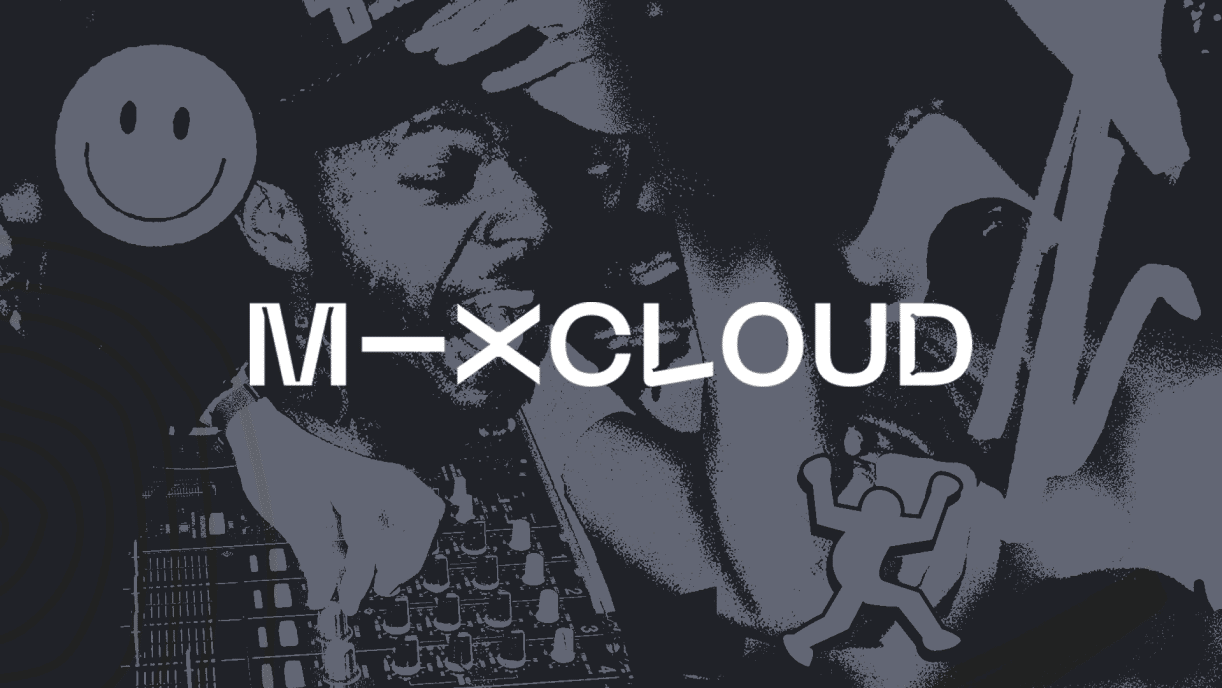

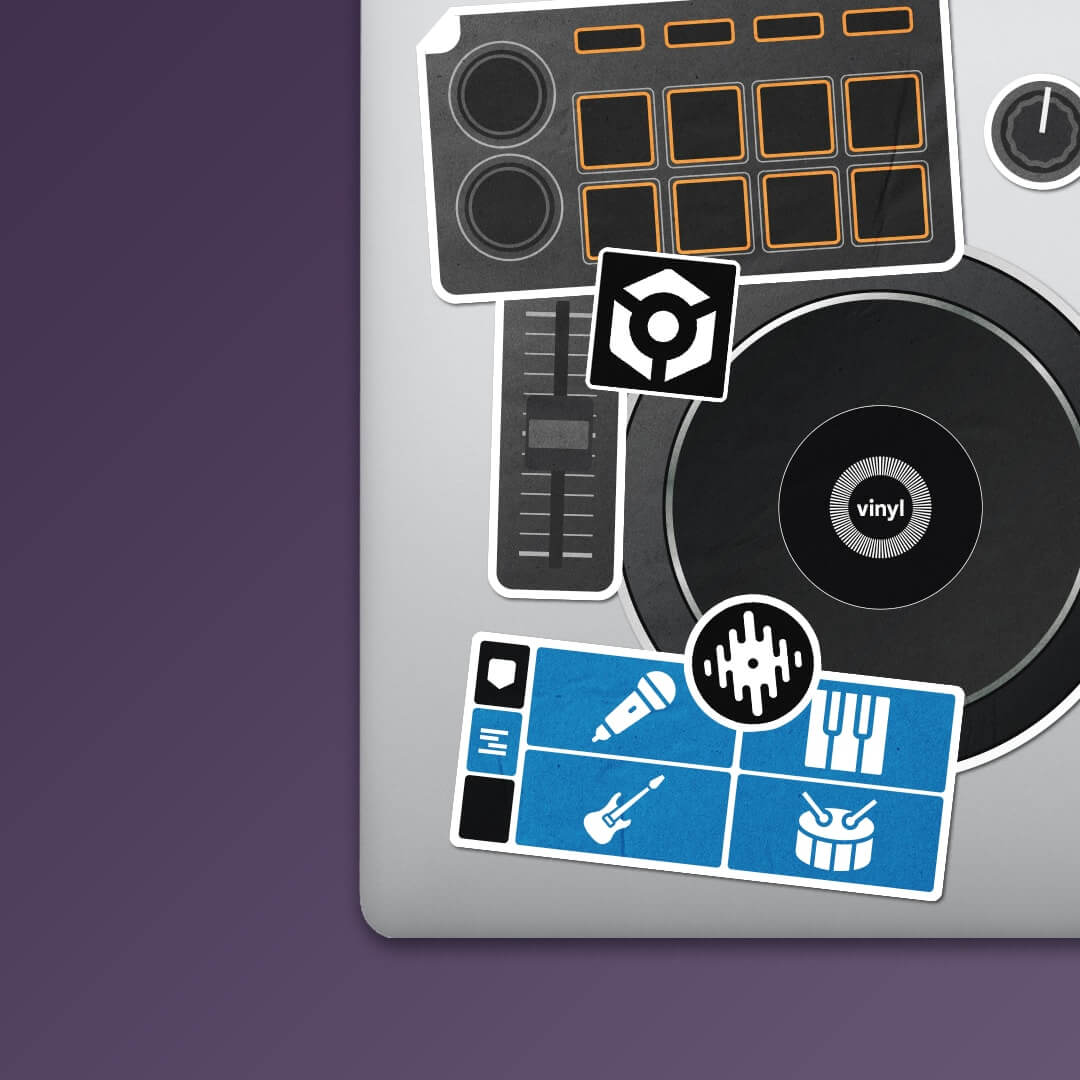


0 Comments