Taking over from another DJ can be stressful enough even if you are playing on the same platforms. Add to that having to set up a DVS system whilst a live performance is under way and the situation can easily become stressful. Fear not though as we break down the steps you need to take to ensure a clean change over!
Cables and Connections
When you’re plugging into equipment thats playing live you will need to be carful not to knock key connections that could ruin the other DJ’s set and the crowds experience.
The connections on the back of a Pioneer CDJ

- Power Connection – IEC connector, this can come loose when CDJ is moved so be super careful.
- Link Port – Notorious for being broken, knocking this will potentially put the other DJ in an emergency loop. Be very careful.
- RCA Out – Take these cables out of the CDJ and plug them into the output of your sound card, replace them with the cables from the input.
- Digital Out – An alternative to using RCA connections, carries audio from the deck to the mixer. We can not use this for DVS with an external sound card but we can when using a mixers internal sound card.
- USB Connection – Used for connecting deck to laptop for HID mode, a great alternative to timecode.
- Power Button – Turns deck on and off.
The essential connections on the back of the Pioneer DJM Mixer
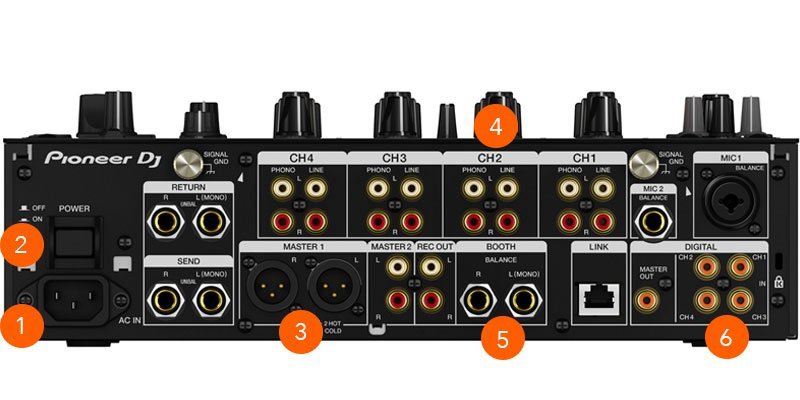
- Power Connector – Really critical you don’t accidentally unplug the mixer as they can take a few seconds to turn back on, leaving the club in silence.
- Power Switch – Turns Mixer on and off.
- XLR Master Out – These take the sound to the amps and speakers, thankfully these click in and lock so you don’t need to worry about these.
- Input Ports – If you’re using a sound card you will need to connect the output to the line port of the channel you wish to use. If you are using the mixers inbuilt sound card, the source of your time code signal needs to be plugged into here. You can use phono for vinyl or digital/line for CD/USB.
- Booth Output – Two balanced jack cables that send sound to the monitor speakers within a DJ booth. These are not vital to a performance so don’t worry about knocking them.
- Digital Connections – An alternative to Line Inputs that use RCA cables, digital uses one cable to send both stereo channels from the deck to the mixer. We can’t use this connection with external sound cards but we can use it for controlling DVS when using the internal sound card of a mixer.
How to plug in using an external sound card.
When using an external sound card such as the Rane SL, Denon DS1 or Pioneer Interface 2, we will need to move quickly and in a way that won’t interfere with the other DJ’s performance.
First of all let’s just remind ourselves of the ports on the external sound cards.
- CDJ or Turntable to Soundcard = Inputs
- Soundcard to Mixer = Outputs
- USB cable goes from the sound card to your laptop.
- Make sure the switch on your sound card is switched to Line if using CDJs or Phono if using turntables.
Firstly set up your laptop with its charger and stand somewhere comfortable, when you’re ready plug your sound card into a USB port and launch your software of choice.
We now want to take 2 pairs of RCA cables and plug them into the inputs on the sound card. Ehen the other DJ is ready to hand over, go to the unused CDJ and remove it’s RCA cables.
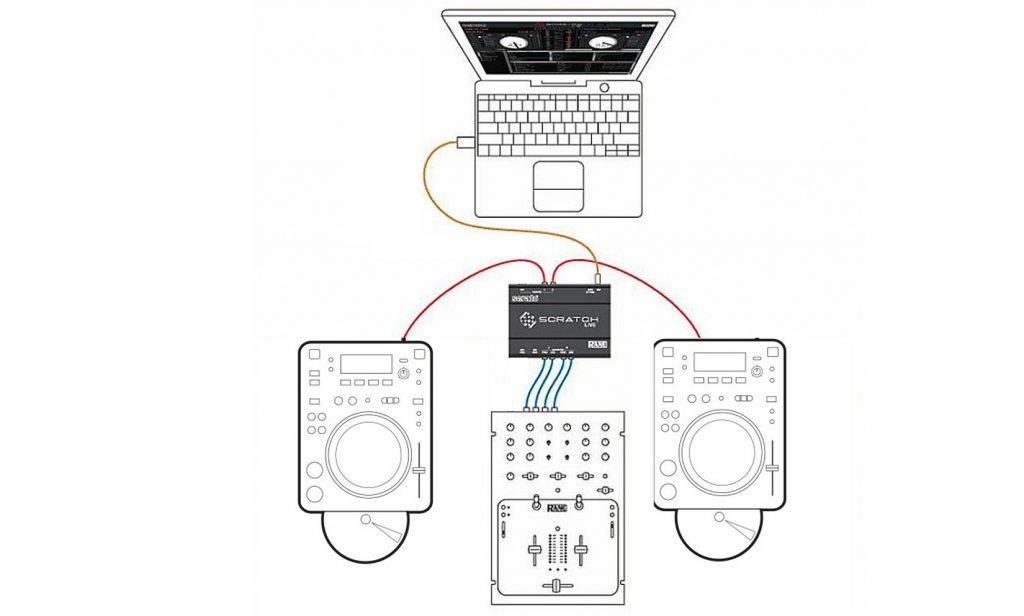
Plug these directly into the Output on your sound card. As the CDJ was connected to the mixer already we can take over the channel without having to reach around the back of the mixer, using more cables. Plug your input cable from earlier into the now empty RCA ports on the CDJ and load your time code signal from either USB or CD. Mix into the other DJ’s track and once you’re playing to the crowd repeat the procedure for the other deck.
How to change over using a internal sound card.
A large majority of modern club mixers now have built in sound cards that can be utilised by digital DJ’s for DVS use. This saves us plugging in RCA cables and reaching around the back of the decks and mixer. Do note you will need to check which mixers are compatible with your software and install the relevant drivers. Some software will also require additional licences to use this feature.
To use the internal sound card first set up your laptop in convenient location. Then plug the mixer into your laptop, on most Pioneer mixers this will then launch a dialogue box on the laptop. You need to set the inputs in this dialogue to match the source of your timecode signal. For example if you are using a CDJ thats plugged into LINE on the mixer, you need to select LINE on the drop down tab for that channel.
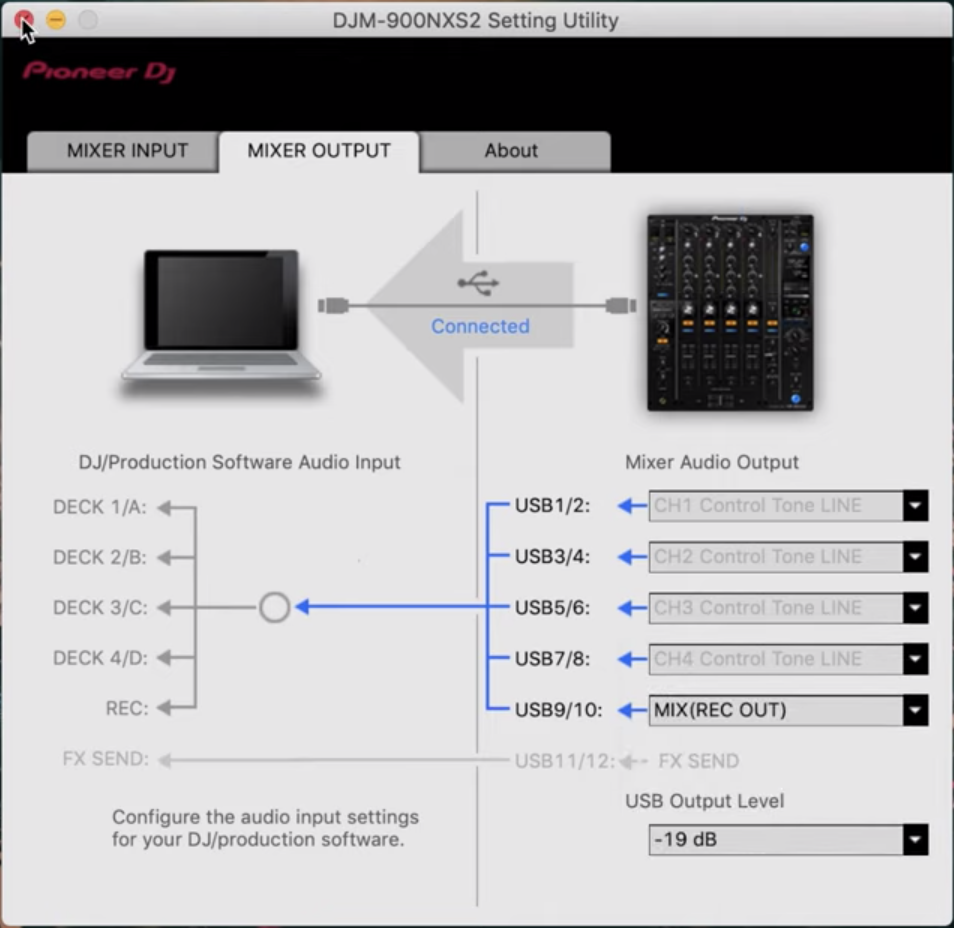
You can close this dialogue once you have the correct inputs set and launch your DJ software of choice. Once you are set up, load the time code signal on the spare deck and press play.
You should be seeing the control signal now and have control of the software from the deck. Finally you will need to change the input setting on the top of the mixer to the USB/Laptop source to output the audio.

- USB Port – We can plug our laptop into here to use the internal sound card.
- Input Select – This will need to set to the laptop input to hear the laptops output. You can return this to Line/Digital for the CDJ DJ depending on their cable routing.
Video Tutorial
Getting Ready To Gig!
Most DJ’s end goal is to play in bars, clubs, or festival stages. The one thing all these places have in common is Pioneer DJ Equipment. Nearly all clubs and venues will have a set of CDJs and knowing your way around them is essential to becoming a confident club DJ.
If you’re used to playing with a controller in your bedroom, moving on to a set of CDJs and a mixer can feel daunting. The buttons are in different places, they connect differently, and you may want to choose between using USB sticks or a laptop to DJ. All these things bring challenges; however, inside this course, we will arm you with the tools and techniques for stepping up to a pro DJ setup and playing quickly.
This course is for any DJ who wants to feel confident using a CDJ set-up. Perfect for those DJs making their first steps into the booth and starting their career or for seasoned DJs who think they don’t know the club equipment inside out yet.
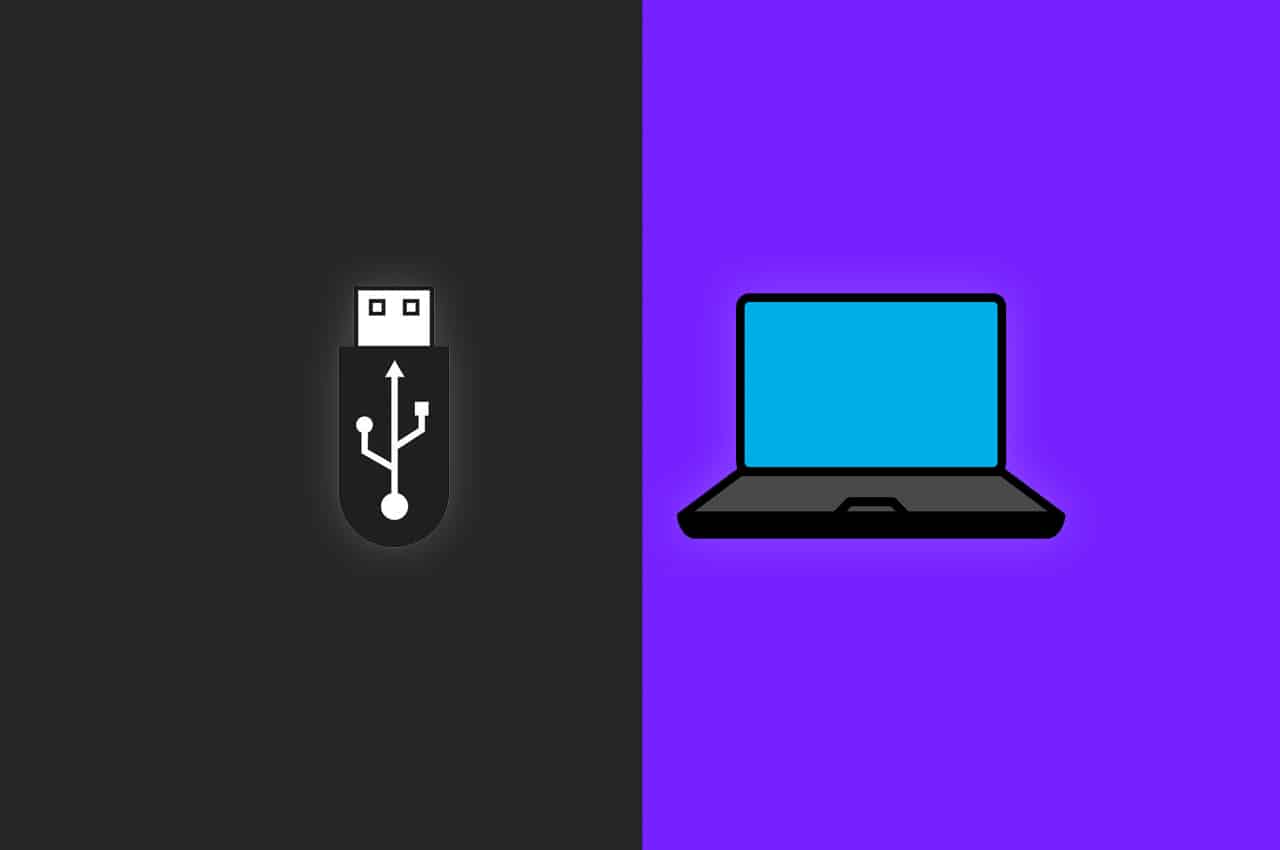

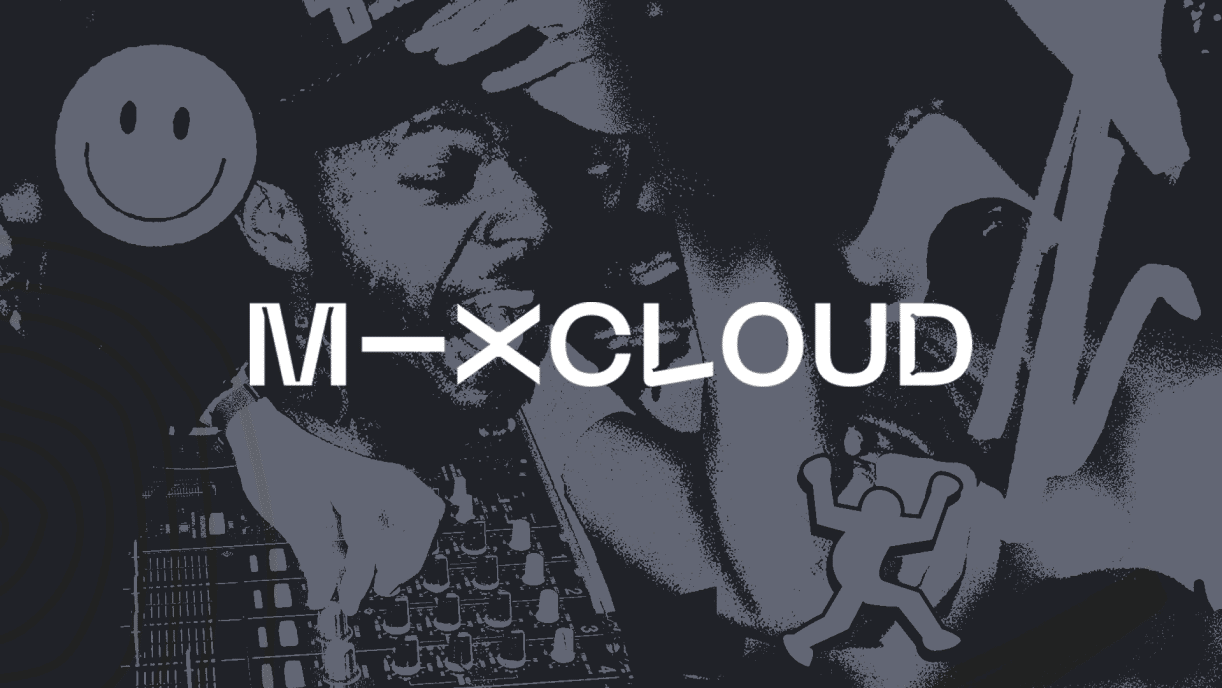

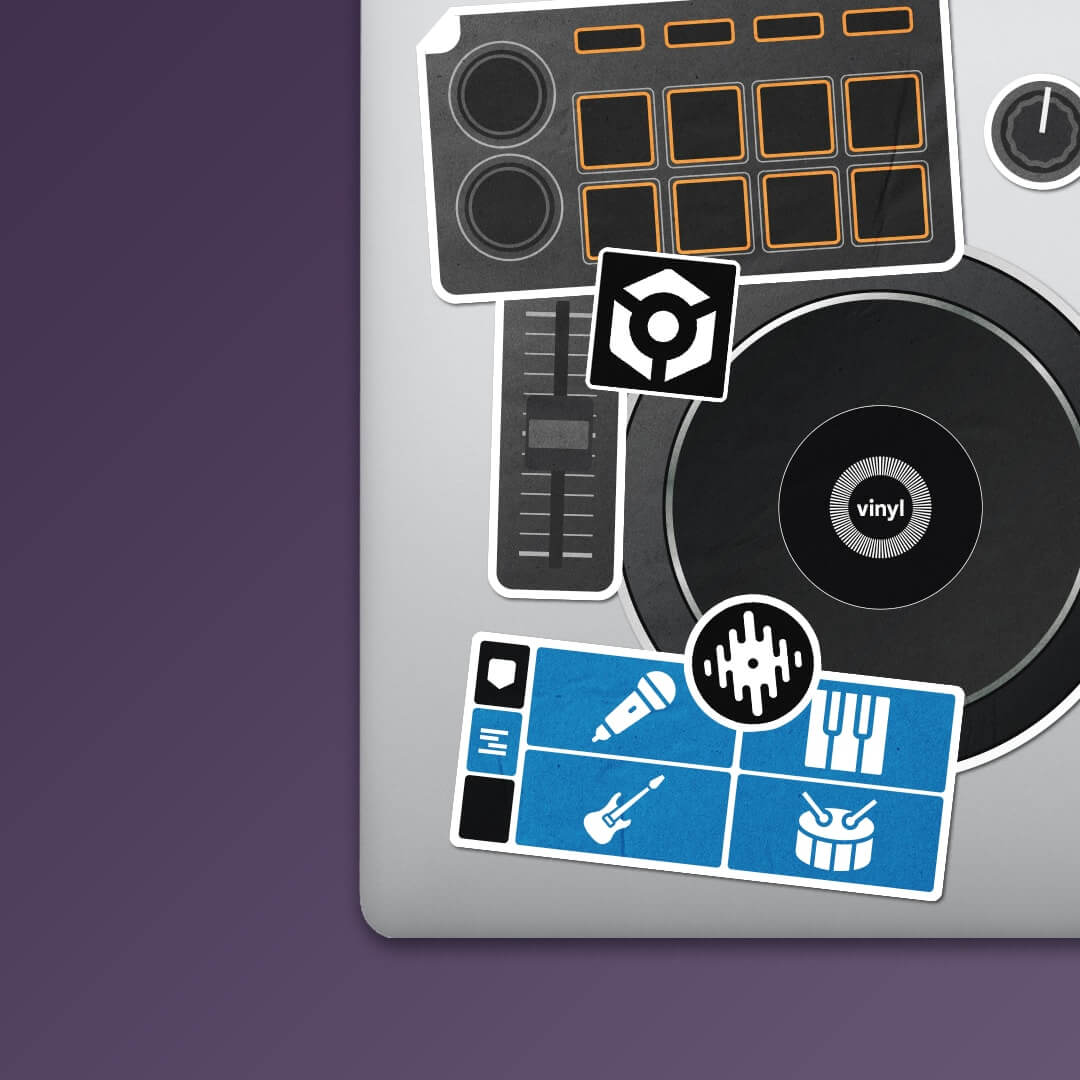


Which d best quality audio ??? Using soundcard then plug RCA to DJM or using directly to usb in the mixer???
Directly through USB should be the best sound quality.