Recording mixes and sets can be one of the best marketing methods for DJ’s but there has always been confusion about the best way to actually get your set recorded. With many options available to suit different setups, we’ll break down everything you need to know about recording your sets!
Recording internally with DJ software
One of the easiest ways to record your DJ sets is by using the software you’re actually DJ’ing on. This is made even easier when you are using a DJ controller as the software will automatically set up the recording channel, simplifying the process massively.
Record your Serato DJ set
- Open the recording panel by pressing the REC icon in the top left corner.
- Double-check the source is set to “Mix”.
- Make sure audio is coming through and you aren’t redlining in the record panel.
- When you are ready, press record in your recording software, and start your mix.
- When you are finished, make sure you stop the recording and save the mix to a location of your choice.
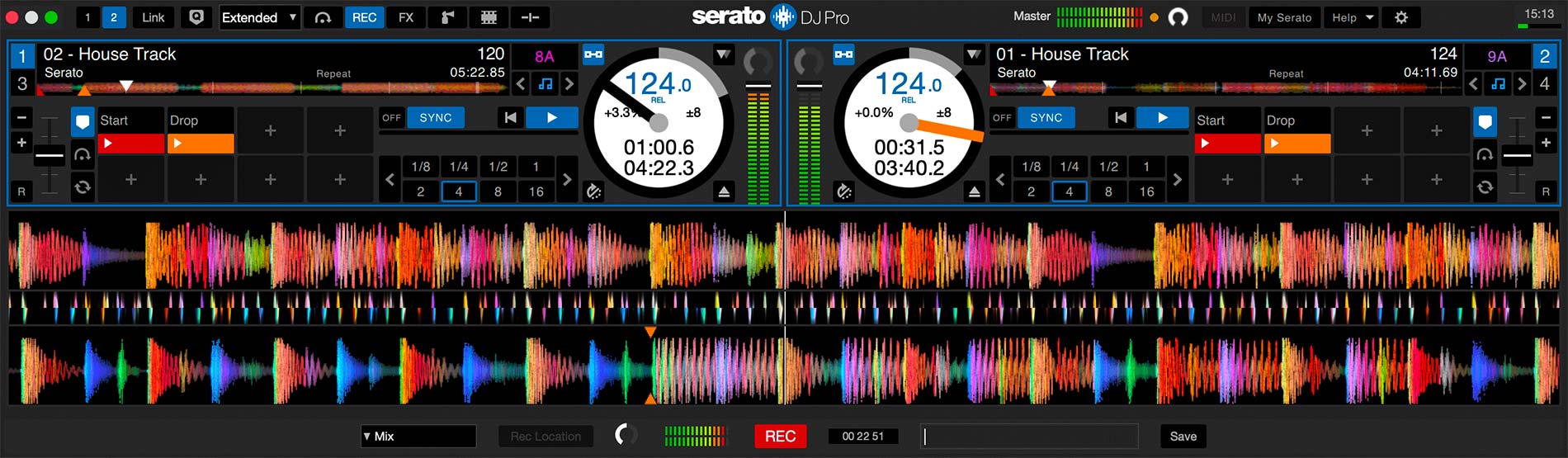
Record your DJ set in Rekordbox
- Click the [REC] icon at the top left of the screen to open the recording panel of Rekordbox.
- Click the [REC] button in the recording panel to start recording.
- To end recording, click the [REC] button again.
- When recording completes, you can fill in the details and save your mix.
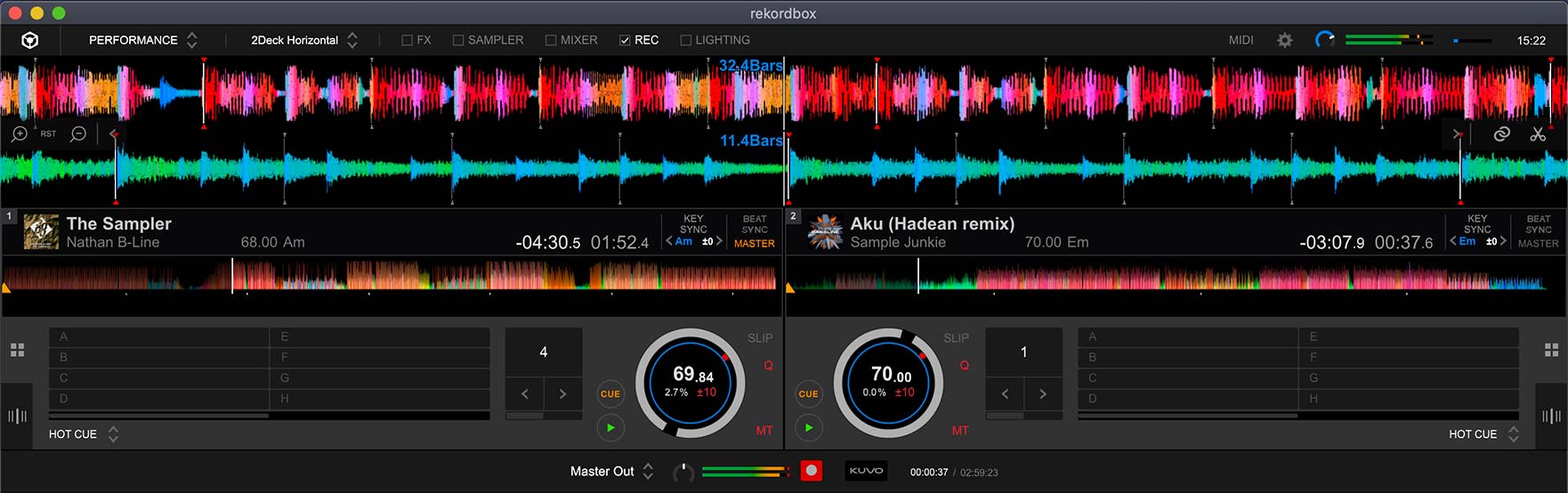
Record your DJ set in Traktor
- Set the Mixing Mode to Internal in the Output Routing tab of the TRAKTOR Preferences.
- In the Mix Recorder Preferences, set the Source to Internal.
- Open the Audio Recorder Panel in TRAKTOR’s Global Section. It’s at the same place in the user interface as the second FX Panel. Clicking on the tape symbol makes the Audio Recorder visible.
Note: If you can’t see the Global Section, head to Global Settings and enable “Show Global Section”.
- You can now start your recording by hitting the Record button.
- Your completed DJ mixes will show in the Traktor browser and saved to Music>Traktor>Recordings
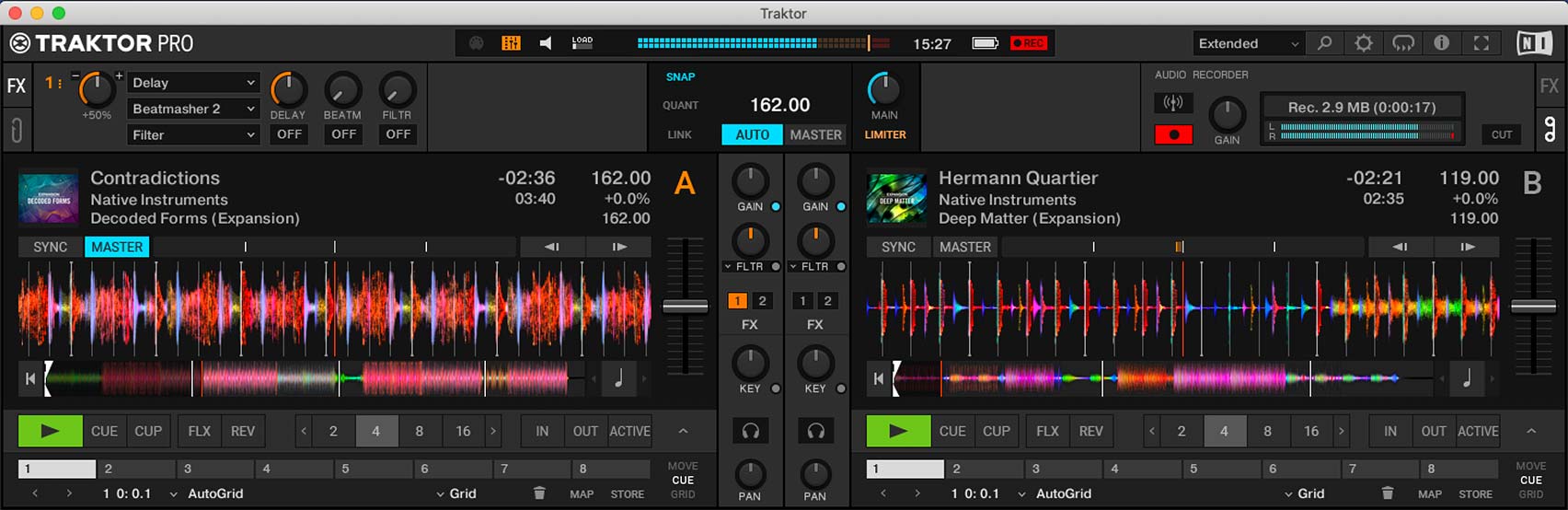
Knowing your DJ mixer outputs
If you’re not using a controller to DJ with you may need to record your set by attaching a recording device to your DJ mixer. Bigger and more professional mixers feature a dedicated pair of line-level RCA outputs for this purpose called REC OUT.
However, not every mixer does, in which case we need to take the feed from a master two-port. Let’s look at the main differences between the two ports, so you know why it’s always better to use the REC OUT if possible.
What is a REC OUT and why’s it better than Master 2?
A REC OUT port on a DJ mixer is a line-level output that allows DJ’s to record the output of the mixer without factoring in the master gain/volume. For example, if you have your gain levels set on each channel at medium volume but then the master down low. The REC OUT ignores the master and outputs the mix at the medium volume as you set on the channels.
It is super helpful when recording a live set where you may turn up and down the volume as the size of the crowd varies. These volume changes will be heard in the recording if you record using the Master 2, whereas the REC OUT will keep the volume consistent.

External Recording Devices
Now we know which port to plug into, let’s take a look at the various devices we can use to record the output from the mixer. These come in various shapes and sizes, but essentially all we are looking for is a device that can record line-level audio. Some of the most popular ones on the market are as follows:
- Reloop Tape
- Tascam DR-XX Recorders
- Olympus LS 12 Recorder
Recording Your Mix From Your Phone
Using an external recording is a great way to record your mix however you will then need to take the recording from the SD Card or internal memory and put it on your computer to be edited and uploaded.
However, we can skip this step if we recoded directly into our computers or smartphones. Recording into your phone is a straightforward way to manage your recordings with the help of some dedicated apps.
Pioneer DJ – DJM REC (iOS Only)
The Pioneer DJM REC application is a fantastic utility that allows you to record, track split and upload or stream your mic directly from the USB port found on Pioneer mixers. You can see our full review of the application below. Our only criticism is that it only works with a handful of mixers.
Evermix Box 4
Evermix Box 4 is a tiny sound card designed for use with mobile phones. You connect RCA cables from the REC OUT or Master 2 to the Evermix and then connect your phone to the other side. The Evermix box provides the phone with a high-quality feed, and the app then allows you to record in either WAV or AAC format to the phone’s memory.
Once recorded you can then edit the tags and name your mix before directly uploading it to either Mixcloud or Sound Cloud from your phone. It’s a brilliant product that works with virtually any DJ set up.
Recording your DJ set with a Computer
You can record your set directly to your computer, even without performing on DJ software. Using an external sound card or by connecting to the sound cards found inside some high-end DJ mixers, we can record using free audio software. We recommend using Audacity or Garage Band.
External Sound Cards
Studio-grade external sound cards can be quite expensive, but we don’t always need to spend that much to record a mix. If you do own a small sound card such as the Focusrite Scarlet 2i2, you can easily use this to record your mix. Many DJ’s will be unaware that DVS sound cards such as the range of Rane SL interfaces and Denon DS1 can also be used as a regular sound card for recording purposes.
Failing this, you can pick up cheap USB sound cards from as little as £25 with the Behringer U-Control UCA202 models being prevalent. For all these devices, the correct drivers must be installed, and the REC OUT/Master 2 feed needs connecting to the line-level input on the sound card. From here, make sure you select the sound cards as the recording source in your software of choice.

Mixer Internal Sound Cards
Instead of using an external sound card, we can use the internal sound card found inside high-end DJ mixers. Depending on the model of the mixer, you may have to download drivers before your computer can see the sound card.
Specific mixers such as the Denon X1800 Prime are core compliant and won’t require a driver. But this isn’t always the case, so check with your hardware manufacturer first. Pioneer DJ mixers will require a driver, and within their software, there are a few settings we need to check to ensure the computer is receiving a REC OUT signal.
Once you have your mixers drivers installed, open the setting utility software that came with the driver. From here we can see the inputs and outputs of the mixer. On the output section, ensure one of the channels is set to REC OUT. Most modern Pioneer mixers will have a dedicated channel called MIX that is automatically set to REC OUT as seen below.
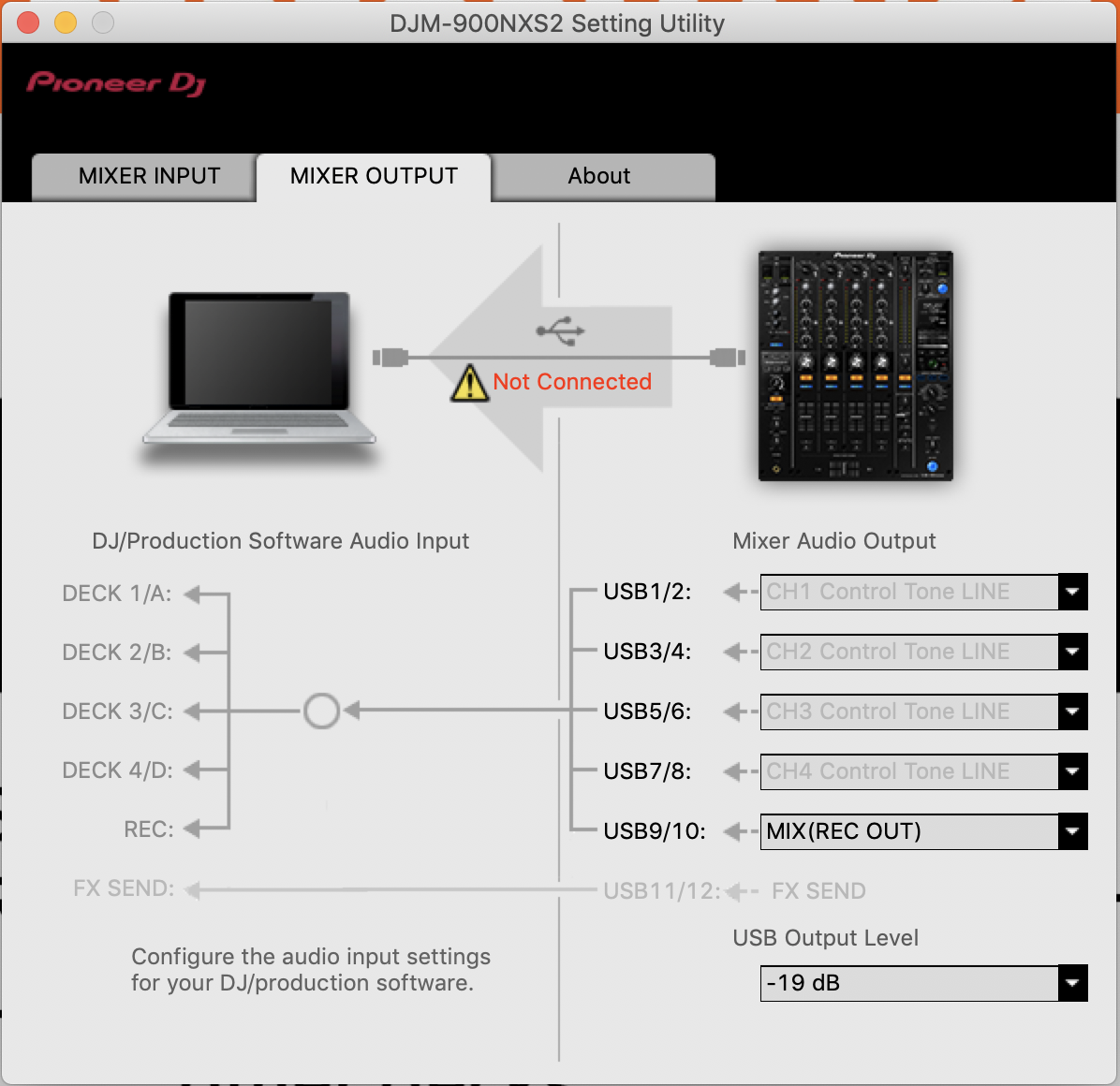
If your mixer is older and only has the four usual channels, we need to decide which channel to use for outputting the mix. We can’t use a channel that will be used by DVS. If you aren’t using DVS while recording, you can skip this step.
Recording your set whilst using DVS
However, if you are recording a mix that includes DVS, we need to make sure we leave the channels that are providing the time code signal alone. So if you are using CDJ’s on channels 1 & 2 to provide DVS signal, change channel 3 or 4 that’s unused to REC OUT.
If you are using turntables on channels 3 & 4, we need that signal to reach the computer for DVS. In this scenario we must change an unused channel such as 1 or 2. Once you’ve set a channel to REC OUT, you can then go tell your software to record from the channel you have just set. As you can see on the screenshot below, we have set channel 3 to REC OUT to allow us to use the turntables on 1 and 4 for DVS.
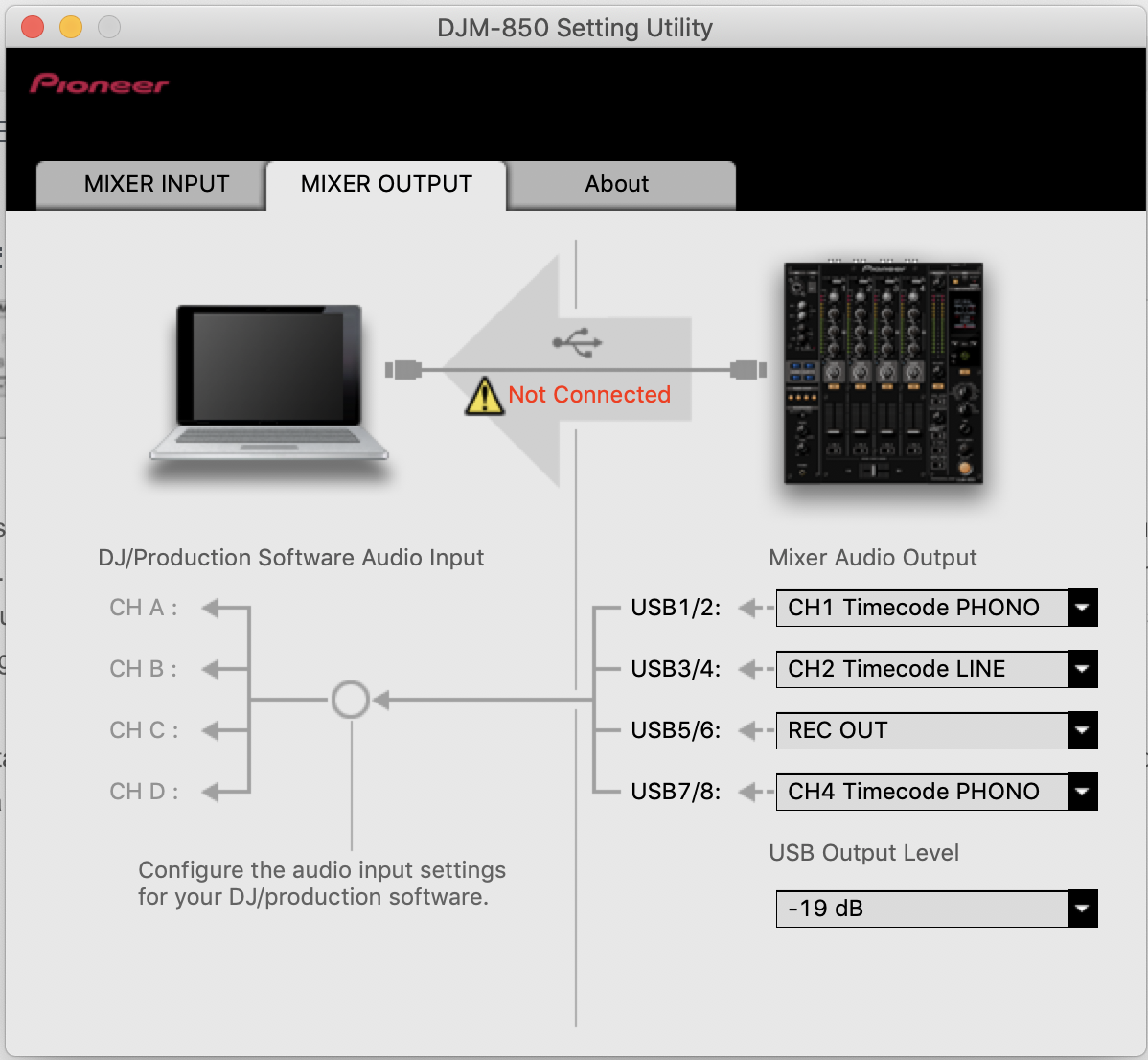
Video Guide
Want to learn to DJ?
Here are some of our best selling DJ courses!
Getting Ready To Gig!
Most DJs’ end goal is to play in bars, clubs, or festival stages. The one thing all these places have in common is Pioneer DJ Equipment. Nearly all clubs and venues will have a set of CDJs and knowing your way around them is essential to becoming a confident club DJ.
If you’re used to playing with a controller in your bedroom, moving on to a set of CDJs and a mixer can feel daunting. The buttons are in different places, they connect differently, and you may want to choose between using USB sticks or a laptop to DJ.
All these things bring challenges; however, our PIONEER CDJ MASTERCLASS course can arm you with the tools and techniques for stepping up to a pro DJ set up.
For those making their first steps into the booth and starting their career, we can help you get the gigs you dream of with our Complete DJ Package!
We guarantee you’ll become the best DJ you can be and help you stay on top of your game with ongoing support, lifelong access to all our industry certified DJ courses and plenty of exclusive extras.
All-inclusive for a one-off fee, for life with no subscription and no other charges!
Give your future self something to thank you for and make your success real, or your money back!
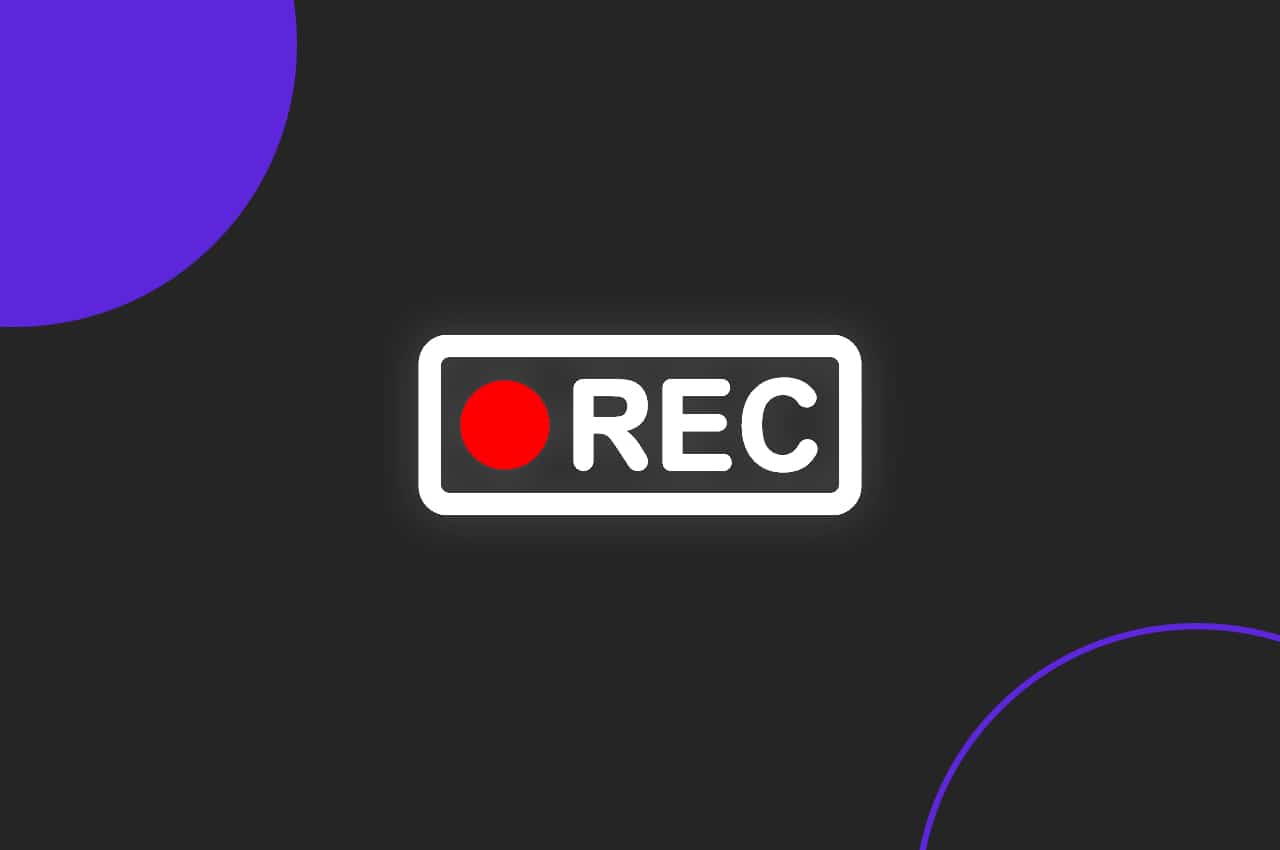

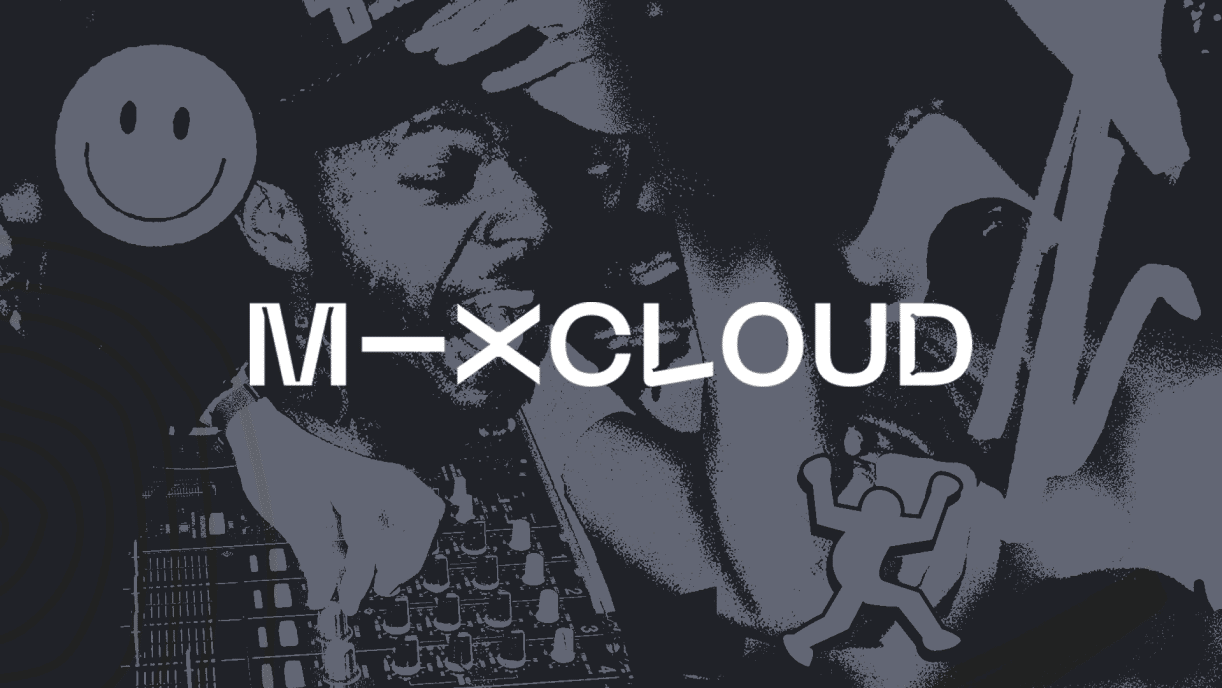

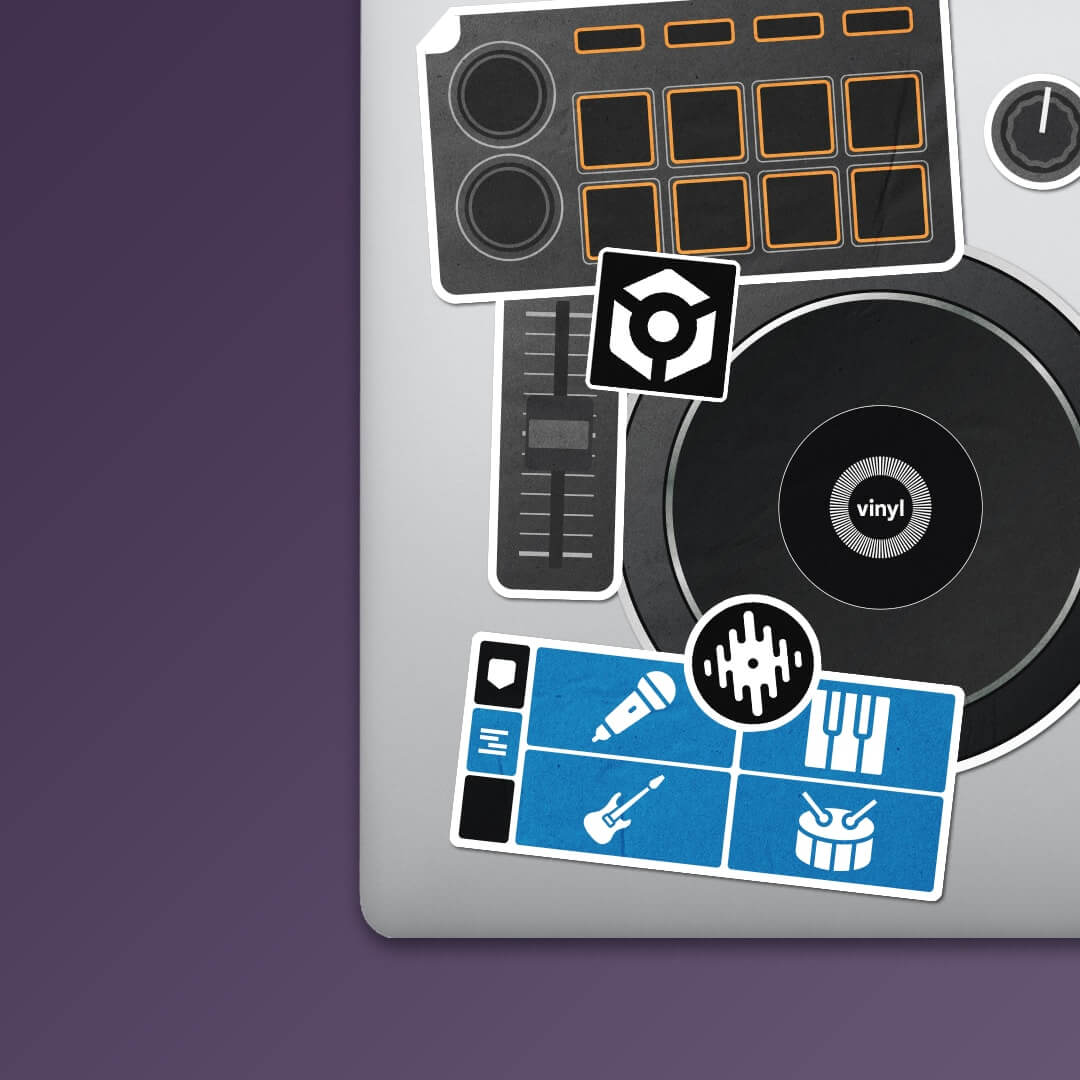


cant record on my ddj sx2 need your help
You should be able to record internally with Serato’s recorder. If not this could be due to using streaming songs?
Hi crossfader,
I would like to know how to save the file as mp3 or wav in Rekordbox directly. Thanks and keep up the good work!
Hey Frank, you can only record in WAV directly inside Rekordbox sadly! Hope this helps, Holland